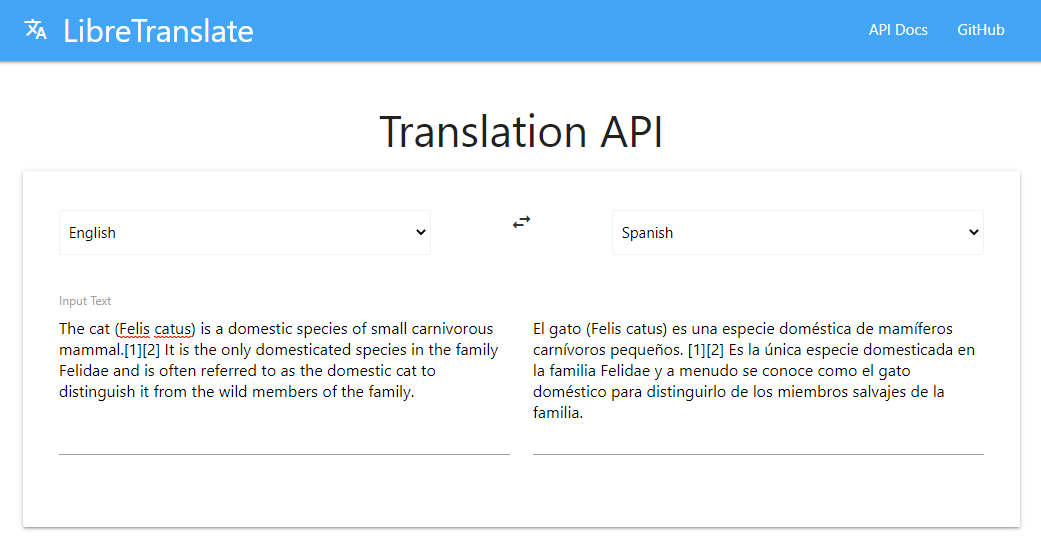Docs | Website | Video intro | GitHub | Dependencies
Open-source offline translation library written in Python. Uses OpenNMT for translations, SentencePiece for tokenization, Stanza for sentence boundary detection, and PyQt for GUI. Designed to be used as either a Python library, command-line, or GUI application. LibreTranslate is an API and web-app built on top of Argos Translate.
Argos Translate supports installing model files which are a zip archive with an ".argosmodel" extension that contains an OpenNMT CTranslate2 model, a SentencePiece tokenization model, a Stanza tokenizer model for sentence boundary detection, and metadata about the model. Pretrained models can be downloaded from the argospm index.
Argos Translate also manages automatically pivoting through intermediate languages to translate between languages that don't have a direct translation between them installed. For example, if you have a es ➔ en and en ➔ fr translation installed you are able to translate from es ➔ fr as if you had that translation installed. This allows for translating between a wide variety of languages at the cost of some loss of translation quality.
Arabic, Azerbaijani, Chinese, Czech, Dutch, English, Esperanto, Finnish, French, German, Greek, Hindi, Hungarian, Indonesian, Irish, Italian, Japanese, Korean, Persian, Polish, Portuguese, Russian, Slovak, Spanish, Swedish, Turkish, Ukranian, Vietnamese
GUI
Argos Translate is available from PyPI and can be easily installed or updated with pip.
pip3 install argostranslate
Install GUI:
pip3 install argostranslategui
Argos Translate is available from the Snap Store and auto installs a content snap to support translation between Arabic, Chinese, English, French, Russian, and Spanish. Additional languages can be installed from supplementary content snaps.
With snapd installed:
sudo snap install argos-translate
Automatically installs and connects to argos-translate-base-langs snap to support translations between Arabic, Chinese, English, French, Russian, and Spanish.
Additional languages can be installed from *.argosmodel files or from supplementary content snaps:
- argos-translate-de-en - German - English
- argos-translate-en-it - English - Italian
- argos-translate-en-pt - English - Portuguese
To connect automatically:
sudo snap connect argos-translate:argos-packages argos-translate-en-it:argos-packages
To run command line interface on Snapcraft:
argos-translate.cli --help
- Download the latest macOS release.
- Extract the archive.
- Copy the
.appfile to the Applications directory.
Requires Python3, pip (which should come with Python3), and optionally virtualenv to keep Argos Translate's dependencies separate from other Python programs you have installed.
Python Installation Instructions
On Ubuntu:
sudo apt-get update
sudo apt-get install -y python3
- Download a copy of this repo (this requires either installing git or downloading a zip from GitHub):
git clone https://github.com/argosopentech/argos-translate.git
cd argos-translate
- Make a virtual environment to install into (optional):
pip3 install --upgrade virtualenv # If virtualenv not already installed
virtualenv env
source env/bin/activate
- Install this package with pip:
pip3 install --upgrade pip
pip3 install -e .
Note that the GUI code is in a separate repo. To install the GUI perform the same steps with the code in GUI repo after installing Argos Translate.
To enable GPU support, you need to set the ARGOS_DEVICE_TYPE env variable to cuda or auto.
$ ARGOS_DEVICE_TYPE=cuda argos-translate --from-lang en --to-lang es "Hello World"
Hola Mundo
The above env variable instructs CTranslate2 to use cuda. if you encounter any issues with GPU, please consider reading CTranslate2 documentation.
Run the GUI version of Argos Translate.
argos-translate-gui
When installing with snap a .desktop file should also be installed which will make Argos Translate available from the desktop menu.
Languages are chosen as drop down choices. More languages pairs can be installed.
The left text box translates into the right box.
Example workflow translating from Vietnamese into English:
- Set the left drop down to
Vietnameseand the right drop down toEnglish. - Replace the default text
Text to translate fromin the left text box with some text in Vietnamese. A quick way to do this is to click in the left text box and press the keyboard shortcutCTRL+ato select all and thenCTRL+vto paste. - Wait patiently.
- When text appears in the right text box, read the translation!
If the output looks similar to the input, try changing the origin language as some languages appear similar if you are unfamiliar with them.
Run the command line version of Argos Translate.
argos-translate
Translate a string from English to Spanish.
Note: If you do not have the language pair that you are calling installed, you will get a Traceback error.
argos-translate --from-lang en --to-lang es "Hello World."
Hola Mundo
Translate longer text piped into argos-translate.
echo "Text to translate" | argos-translate --from-lang en --to-lang es
Texto para traducir
Language pairs are on average 100MB each.
- Open Argos Translate:
argos-translate-gui - Click on the
Manage Packagesmenu item. - Click on the
Download packagesbutton. - Click on the down arrow beside a language pair that you want to add.
- Wait for the hourglass icon to change into a check mark icon.
- Repeat the last two steps until you have all of the language pairs that you want.
- Click on the
Xin the top right to close theDownload packageswindow. - Click on the
Xin the top right to close theManage Packageswindow.
Note: The Download packages screen does not seem to have a scroll bar so you will probably need to follow the next set of instructions to import new pairs through the GUI.
- Download or make new pairs. Model links can be downloaded from this page or this JSON file.
- Open Argos Translate:
argos-translate-gui - Click on the
Manage Packagesmenu item. - Click on the
Install package filebutton. - Navigate to where you downloaded the new language pairs, click on the
.argosmodelfile, and click on theOpenbutton. - Repeat the last two steps until you have all of the language pairs that you want.
- Click on the
Xin the top right to close theManage Packageswindow.
- Update list of available language pairs:
argospm update - List all available language pairs:
argospm search - Install new pair syntax:
argospm install *lang_pair_name*
For example, install Turkish to English pair: argospm install translate-tr_en
Optionally, you could install all language pairs using BASH.
for i in $(argospm search | sed 's/:.*$//g'); do argospm install $i ; done
- Open Argos Translate:
argos-translate-gui - Click on the
Manage Packagesmenu item. - Click on the trash can icon besides the pair you want to remove.
- Click on the
Xin the top right to close theManage Packageswindow.
- Remove the Turkish to English pair:
argospm remove translate-tr_en
Optionally, you could remove all language pairs using BASH if you need to free space fast.
for i in $(argospm list); do argospm remove $i ; done
from argostranslate import package, translate
package.install_from_path('en_es.argosmodel')
installed_languages = translate.get_installed_languages()
>>> [str(lang) for lang in installed_languages]
>>> ['English', 'Spanish']
translation_en_es = installed_languages[0].get_translation(installed_languages[1])
translation_en_es.translate("Hello World!")
>>> '¡Hola Mundo!'LibreTranslate Web App (Demo)
LibreTranslate API
const res = await fetch("https://libretranslate.com/translate", {
method: "POST",
body: JSON.stringify({
q: "Hello!",
source: "en",
target: "es"
}),
headers: {
"Content-Type": "application/json"}
});
console.log(await res.json());
{
"translatedText": "¡Hola!"
}The translate-html library is built on top of Argos Translate and Beautiful Soup and parses and translates HTML. The LibreTranslate API also has support for translating HTML.
The argos-translate-files library is built on top of Argos Translate and parses and translates files. The LibreTranslate API also has support for translating files.
If you want to uninstall Argos Translate, you may choose the applicable method.
If you installed Argos Translate via pip you can uninstall it using
python3 -m pip uninstall argostranslateYou may choose to also delete temporary and cached files:
rm -r ~/.local/cache/argos-translate
rm -r ~/.local/share/argos-translateThe following command will uninstall the snap package.
sudo snap remove argos-translate argos-translate-base-langsIf you installed additional language packs, you might want to remove them as well, e.g.
sudo snap remove argos-translate-de-enContributions are welcome! Available issues are on the GitHub issues page.
For support use GitHub Issues, Github Discussions, or the LibreTranslate Forum.
Custom models trained on your own data are available for $1000/each (negotiable).
If you find this software useful donations are appreciated.
- GitHub Sponsor
- PayPal
- Ethereum: 0x4E9017d8e275cA54C91E056381DAb9fe6ECC1AF6
- Bitcoin cash: qzqklgjpgutdqqlhcasmdd2hkqcelw426sxzk5qtne
- Bitcoin: 16UJrmSEGojFPaqjTGpuSMNhNRSsnspFJT
- Filecoin: f1nrnpmjxn27amidyiqrzq5mxihdo2trh2oijw2sq
- Basic Attention Token: 0x8a16f26D277f924B04FCA5ECec64b76B5410A06c
- Cheap Eth: 0x996133E61b81c300a37ACa9b24898685eB872b61
Paid supporters receive priority support.
Dual licensed under either the MIT License or CC0.