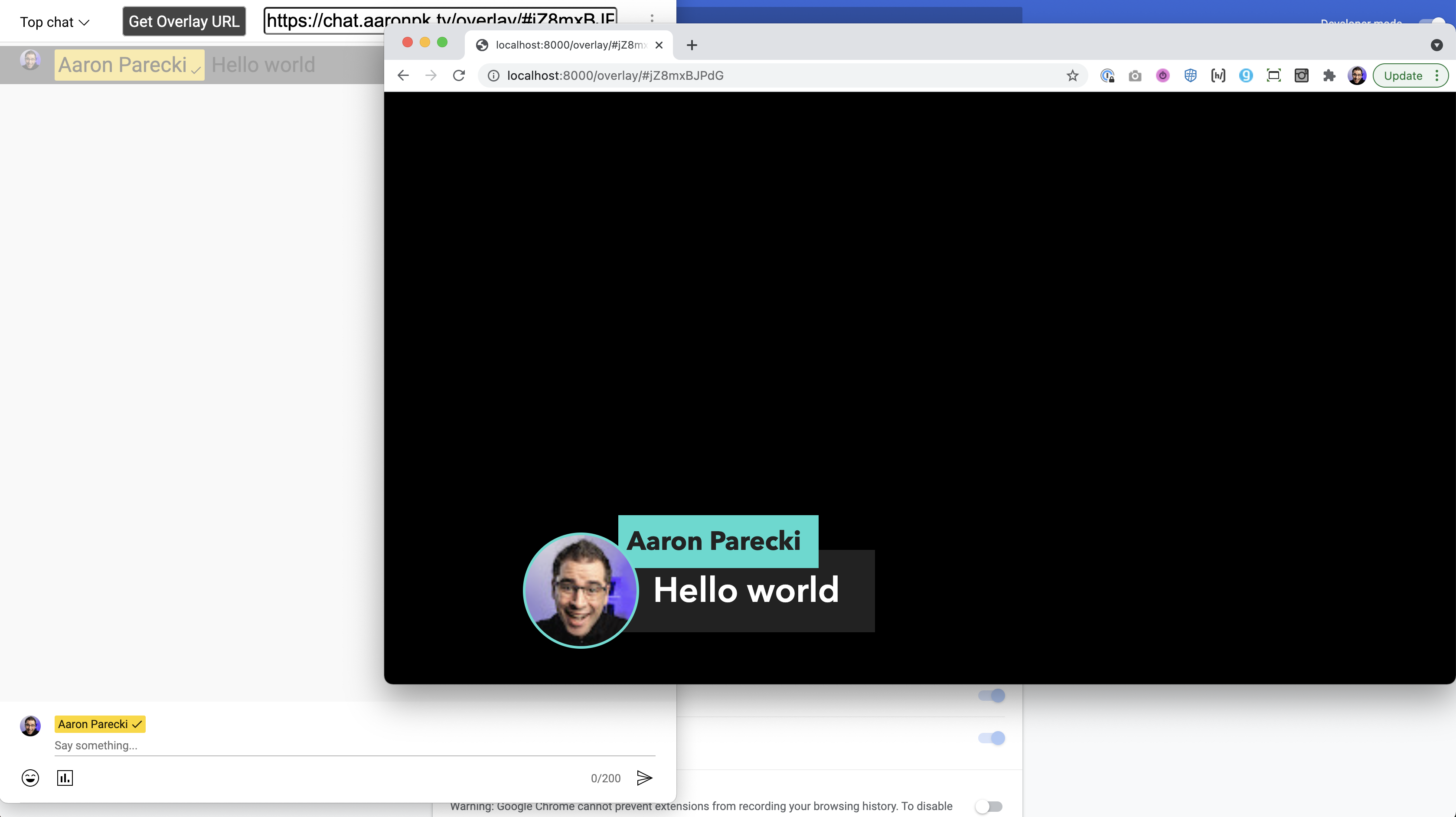This browser extension turns the YouTube popout chat window into something that can be used to show chat comments keyed over a video. You can also bring it in to software like OBS or Lightstream Studio as a browser source!
Install from the Chrome extension store:
Or you can install this as an "unpacked" extension. In Chrome, launch the Extensions page
- chrome://extensions/
Then choose "Load unpacked", and navigate to this folder.
Open up the YouTube live chat for a video, and click YouTube's "popout chat" button to open it in a new window. Or replace the VIDEOID in the URL below with your video's ID.
https://www.youtube.com/live_chat?is_popout=1&v=VIDEOID
Click "Get Overlay URL" and open that in a new window or another device, or add that as a browser source in OBS.
You'll next need to bring that into your video stream and key it out, which will depend on what software or hardware you are using. In the ATEM Mini, you can use these settings in the upstream keyer:
- Luma key
- not premultiplied
- clip: 7%
- gain: 100%
Or you can use the downstream keyer:
- not premultiplied
- mask:
- top: X
- bottom: -9
- left: -16
- right: 16
In software such as OBS or Lightstream Studio you can use the remote window as a browser source, and remote control it from your main YouTube chat window.
Before you start, you'll want to make sure you change the background color in the extension settings to the word "transparent" so that the browser window will have a transparent background.
Once you've loaded the YouTube popout chat window described above, you will see a button in the YouTube chat window called "Get Overlay URL". Clicking that will reveal a URL you can copy and load into OBS or your favorite streaming platform that supports browser overlay sources.
You can also open the URL on your computer if you want to full screen it on a second monitor, or you can open this on a secondary device like an iPad.
You can see this in action on many of Aaron Parecki's livestreams!
The extension defaults to pushing the chat messages through a server managed by Aaron Parecki, and the remote window is loaded from that website. Nothing is stored, and there is very little resource usage for this, but if you are more comfortable running this on your own server, head over to the overlay remote GitHub project for instructions.
See https://github.com/aaronpk/youtube-chat-overlay/issues
The CSS and JavaScript originally came from a video by ROJ BTS, so huge thanks to him for the initial work!