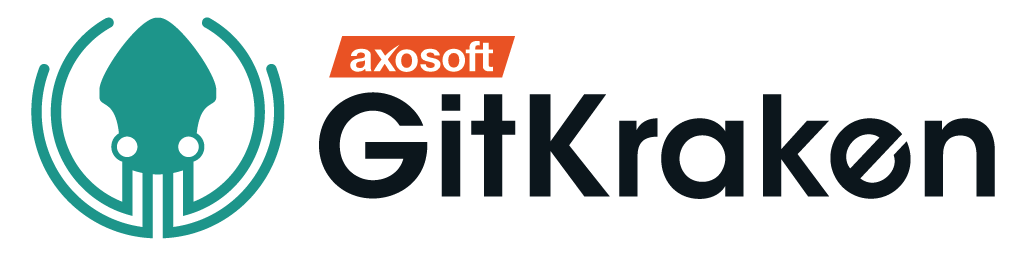GitHub is a code hosting platform for version control and collaboration.
It lets you and others work together on projects from anywhere.
We will have a look at some essentials like repositories, branches, commits, and Pull Requests.
You’ll create your own Hello World repository and learn GitHub’s Pull Request workflow, a popular way to create and review code.
You’ll learn how to:
- Create and use a repository.
- Start and manage a new branch.
- Make changes to a file and push them to GitHub as commits.
- Open and merge a pull request.
- In the upper right corner, next to your avatar or identicon, click and then select New repository.
- Name your repository
hello-world. - Write a short description.
- Select Initialize this repository with a README.
It is a way to work on different versions of a repository at one time.
By default your repository has one branch named master which is considered to be the definitive branch.
We use branches to experiment and make edits before committing them to master.
When you create a branch off the master branch, you’re making a copy, or snapshot, of master as it was at that point in time. If someone else made changes to the master branch while you were working on your branch, you could pull in those updates.
- Click the
README.mdfile. - Click the pencil icon in the upper right corner of the file view to edit.
- In the editor, write a bit about yourself.
- Write a commit message that describes your changes.
- Click
Commitchanges button.
PRs are the heart of collaboration on GitHub. When you open a pull request, you’re proposing your changes and requesting that someone review and pull in your contribution and merge them into their branch. PRs show diffs, of the content from both branches. The changes, additions, and subtractions are shown in green and red.
As soon as you make a commit, you can open a pull request and start a discussion, even before the code is finished.
By using GitHub’s @mention system in your pull request message, you can ask for feedback from specific people or teams, whether they’re down the hall or 10 time zones away.
You can even open pull requests in your own repository and merge them yourself. It’s a great way to learn the GitHub flow before working on larger projects.
after signing in, on the top right corner click the + sign to allow you to create a new repository.
Navigate to your current directory and open your file on an Editor
cd myfiles
once you are on your IDE, then open a terminal or Gitbash here and clone your repository
git clone urlLinkHere
git clone git clone https://github.com/TimzOwen/newRepoCreated
We are using a sample repo to demonstrate how it is done. now place your github url as it appears on the page.What GitClone does is to create a copy of your repository on your local computer.
upon running the gitclone, you may encounter a final result/output like this:
Cloning into 'new-repo'...
remote: Counting objects: 5, done.
remote: Compressing objects: 100% (4/4), done.
remote: Total 5 (delta 0), reused 0 (delta 0), pack-reused 0
Unpacking objects: 100% (5/5), done.
Checking connectivity... done.
This means you have successfully cloned the exact repo on your local PC.
Make the necessary changes in your file. you can give some acomplishments you have achieved or tell us more about you as a developer. Then go back to the terminal window:
git init
git status
This command tells us more about the recent changes made to the file.For our case it will indicate that we modified the README.md file and highlight it in red color. To add the changes made to our repo, we have to type the following commands git inti initializes a .git to enable you to work on git commands
git add
git commit
___ git add . __ and git commit -m "commit message means we are adding all file changes and then writing the changes we made on a commit message respectively. Git add moves the files to a staging area. Git commit now makes them permanent of the current state.
git add .
git commit -m "edited my readme"
git push
git push -u origin master
git push remote origin urlTopushTo
The above terminal commands play a big role in making a copy of your project from your local PC TO your git repo .
pushing to the master makes changes to the root brach. its advisable to make small changes not on the master branch.