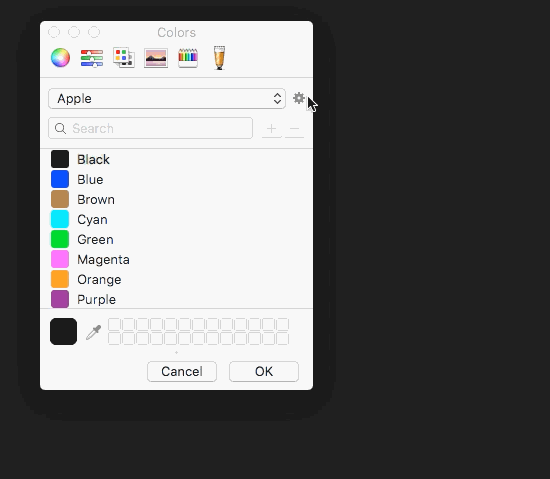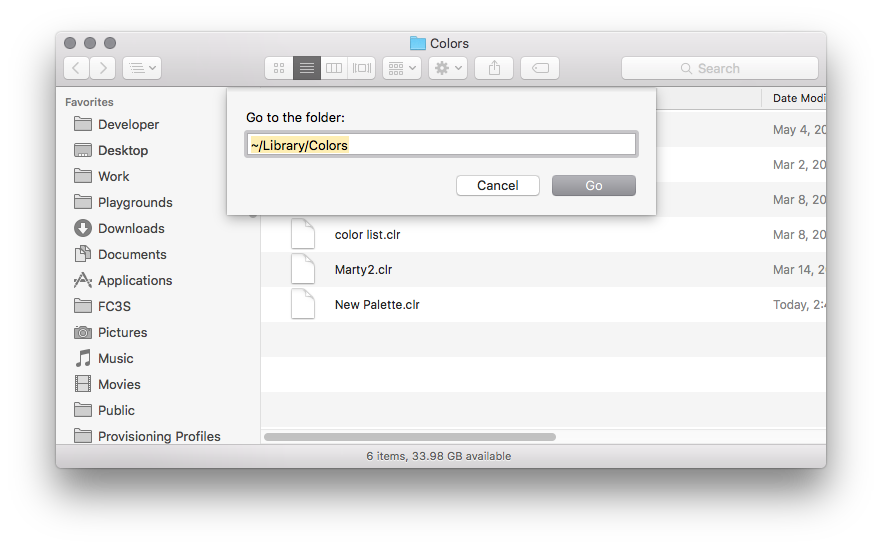Open the color picker [with this app](Color Picker.app).
Create a new palette
Find the new palette in ~/Library/Colors
Copy and/or share the .clr file. The receiving user will need to add it to their ~/Library/Colors directory, which may need to be created if it does not exist.
The receiving user may need to restart any applications(eg. Xcode) that were running when they added the palette for it to show up initially.
public struct Palette {
//MARK: - Blues
public static let Blue1: Color = "#0E7FF9"
public static let Blue2: Color = "#006BB6"
public static let Blue3: Color = "#002F50"
public static let Blue4: Color = "#072840"
public static let Blue5: Color = "#051c2D"
//MARK: - Greys
public static let Grey1: Color = "#66737C"
public static let Grey2: Color = "#CCD0D3"
public static let Grey3: Color = "#E6E8EA"
public static let Grey4: Color = "#F3F4F5"
//MARK: - Reds
public static let Red1: Color = "#E11647"
//MARK: - Whites
public static let White1: Color = "#FFFFFF"
}
public extension Palette {
public static let navbarBlue = Palette.Blue1
}
view.backgroundColor = Colors.navbarBlue
@IBDesignable class SomeView: UIView {
...
struct Colors {
static let foregroundBlue = SomeProject.Colors.blue2
}
...
}