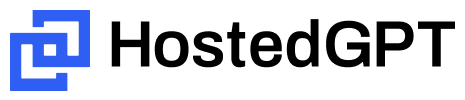HostedGPT is a free, open-source alternative to ChatGPT. It's a Ruby on Rails app so you can run it on any server or even your own computer. Just bring your own OpenAI API key.
This app is designed to be incredibly easy for ChatGPT users to switch. All the features you expect are here plus it supports Claude 3 and GPT-4 in a single app. You can also switch assistants in the middle of a conversation!
This project is led by an experienced rails developer, but I'm actively looking for contributors to help!
- Your private conversations are not being used for training! ChatGPT uses your private conversations history to train its models. OpenAI disclosed this in this article, and if you disable it then you lose all your conversation history!
- Use GPT-4 and Claude 3 without two $20 / month subscriptions, you don't even need a single $20 subscription! You only pay as much as you use. HostedGPT costs nothing so you just pay for your GPT-4 and Claude 3 API usage.
- A very polished interface with great mobile support You can "install" on your mobile phone by opening your instance of HostedGPT in your Safari browser, tapping the Share icon, and then selecting "Add to Home Screen".
- You will never hit the 'You've reached the current usage cap' errors.
You can deploy a full version of HostedGPT to the hosting service, Render, for free. This free app works for 90 days and then the database will stop working. You will need to upgrade to a paid version of the database which is $7 / month. Alternatively, you can also run it off your local computer. Jump down to the Developer Instructions if you want to run it locally.
- Click Fork > Create New Fork at the top of this repository
- Create an account on Render.com and login. If you are new to Render, you may be prompted to add a credit card to your account. However, you will be on their free plan by default unless you choose to upgrade.
- View your newly created fork within github.com and click the button below:
- In Blueprint Name, type anything such as "hostedgpt-"
- Click Apply
- Wait for the hostedgpt database and web service to be deployed. The first deploy takes a good 5 minutes so be patient. After they are all deployed, click Dashboard at the top of the Render screen. Or if an error occurs, skip to Troubleshooting Render below.
- You should see two "Service Names" called "hostedgpt-..." (the name you picked), click the one that is of type Web Service
- On the details screen, click the URL that looks something like hostedgpt-XXX.onrender.com
NOTE: After 15 minutes of not using the app your Render server will pause. Next time you visit the first request will auto-resume the server, but this resume is slow. If this annoys you, upgrade Render for $7 per month:
- To upgrade, go to your Render Dashboard
- Click "HostedGPT" or whatever you named your Web Service
- Click "Upgrade" and select $7 per month
- If you encountered an error while waiting for the services to be deployed on Render, click Dashboard at the top of the Render screen and click the Service that failed.
- It should take you to the Events section and the top event should explain the error. It will probably contain a link to click to the deploy logs
- Scroll back up through the logs and find any instances of errors. Start a new discussion and share details.
- When you are ready to try Render again, it's best to do the following:
- First, ensure your repo is caught up. Open your fork in github, click the Sync Fork button so that any bug fixes are pulled in.
- Second, in Render navigate to the Dashboard, Bluebrint, and Env Groups and delete any details associated with hostedgpt
- Now you can go back to your repo and click Deploy to Render
We welcome contributors! After you get your developoment environment setup, review the list of Issues. We organize the issues into Milestones and are currently working on v0.7. View 0.7 Milestone. Look for any issues tagged with Good first issue and add a comment so we know you're working on it.
The easiest way to get up and running is to use the provided docker compose workflow. The only things you need installed on your computer are Docker and Git.
- Make sure you have Docker Desktop installed and running.
- Clone your fork
git clone [repository url] cdinto your clone.- Run
docker compose upto start the app. - Open http://localhost:3000 and register as a new user.
- Run tests:
docker compose run base rails testThe app has comprehensive test coverage. - Open the rails console:
docker compose run base rails console - Run a psql console:
docker compose run base psql
Alternatively, you can set up your development environment locally:
HostedGPT requires these services to be running:
- Postgres (installation instructions)
- Redis (installation instructions)
- asdf-vm (installation instructions)
cdinto your local repository cloneasdf installto install the correct ruby versionbundle installto install ruby gemsbin/rails db:setup< Note: This will load the sample fixture data into your databasebin/dev< Starts up all the services- Open http://localhost:3000 and register as a new user
bin/rails testandbin/rails test:systemto run the comprehensive tests
(Top features being developed for v0.7: voice support, Gemini Pro, pin conversations)
v0.6 - Released on 4/26/2024
- Abort a long AI reply by clicking stop or simply "interrupting" it with a new question
- Edit your messages and view previous versions with the left & right arrows
- Support PWA (progressive web app) install for mobile phones (open in Safari, tap share then "Add to Home")
- Show a helpful error messages when the API responds with an error
- Re-generate an AI responses and even switch to a different assistant
- Copy-to-clipboard button (and keyboard shortcut) for messages and markdown sections
- Markdown is properly rendered in AI responses (and your own chats)
- Include images in your messages (click icon, drag & drop, or copy & paste into message)
v0.5 - Released on 2/14/2024
- Anthropic's Claude 3 models can be used alongside GPT-4 and GPT-3
- Dark mode theme is now supported (it switches automatically with your OS)
- Full keyboard shortcuts have been added (press ? to see them)
- AI assistants can be given custom instructions (under Profile > Settings)
- Delete conversations
- Ability to edit conversation title
- Conversations are automatically titled
- Sidebar can be closed
- AI responses stream in