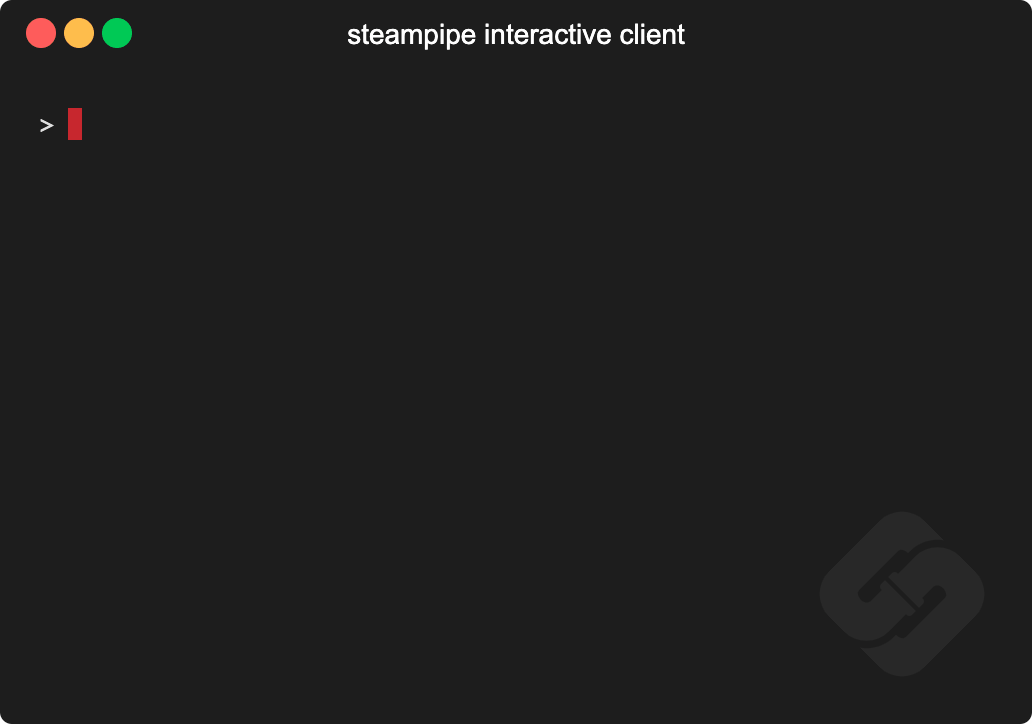Steampipe is the universal interface to APIs. Use SQL to query cloud infrastructure, SaaS, code, logs, and more.
With Steampipe you can:
-
Check → Ensure that cloud resources comply with security benchmarks such as CIS, NIST, and SOC2.
-
Visualize → View prebuilt dashboards or build your own.
The Steampipe community has grown a suite of plugins that map APIs to tables.
| Cloud | AWS, Alibaba, Azure, GCP, IBM, Oracle … |
| SaaS | Airtable, Jira, GitHub, Google Workspace, Salesforce, Slack, Stripe, Zoom … |
| Security | CrowdStrike, PAN-OS, VirusTotal, Shodan, Trivy … |
| Identity | Azure AD, Duo, Keycloack, Google Directory, LDAP … |
| DevOps | Docker, Grafana, Kubernetes, Prometheus … |
| Net | Baleen, Cloudflare, crt.sh, Gandi, IMAP, ipstack, updown.io, WHOIS … |
| IaC | CloudFormation, Terraform … |
| Logs | Algolia, AWS CloudWatch, Splunk, Datadog … |
| Social | HackerNews, Twitter, Reddit, RSS … |
| Your API | Build your own custom plugins |
The interactive query shell is one way you can query those tables.
You can also use psql, pgcli, Metabase, Tableau, or any client that can connect to Postgres.
Install Steampipe
The downloads page shows you how but tl;dr:
Linux or WSL
sudo /bin/sh -c "$(curl -fsSL https://raw.githubusercontent.com/turbot/steampipe/main/install.sh)"MacOS
brew tap turbot/tap
brew install steampipeAdd a plugin
Choose a plugin from the hub, for example: Net.
Run the steampipe plugin command to install it.
steampipe plugin install netRun steampipe query
Launch the interactive shell.
steampipe queryRun your first query!
select
*
from
net_certificate
where
domain = 'google.com';Learn more about the CLI
-
It's just SQL!
-
You can run queries on the command line and include them in scripts.
-
Other commands run benchmarks, launch Steampipe as a service, and start the dashboard server.
-
Meta-commands control caching, environment variables, the search path, and more.
-
Queries can run in batch mode.
-
You can bundle connections (e.g. for many AWS accounts) using an aggregator.
The Steampipe community has also grown a suite of mods which are sets of benchmarks that check your cloud resources for compliance, and dashboards that visualize your resources.
| Compliance | Check AWS, Azure, GCP, etc for compliance with HIPAA, PCI, etc |
| Cost | Review what AWS, Azure, GCP, and other clouds are costing you |
| Insights | Visualize cloud resources with charts, tables, and interactive widgets |
| Security | Use CIS, NIST, FedRAMP etc to assess the security of AWS, Azure, GCP, etc |
| Tags | Verify the consistency of tags applied to AWS, Azure, and GCP resources |
| Your mod | Build your own benchmarks and dashboards |
Benchmarks and dashboards use SQL to gather data and HCL to flow the data into benchmark controls and dashboard widgets. You can use the existing suites of benchmarks and dashboards, or build derivative versions, or create your own.
Install the Net Insights mod
The Net Insights mod works with the Net plugin shown above. To run it, first clone its repo and change to that directory.
git clone https://github.com/turbot/steampipe-mod-net-insights
cd steampipe-mod-net-insightsRun benchmarks in the CLI
All the benchmarks:
steampipe check allA single benchmark:
steampipe check benchmark.dns_best_practicesA single control:
steampipe check control.dns_ns_name_validAvailable formats include JSON, CSV, HTML, and ASFF. You can use custom ouput templates to create new output formats.
Run benchmarks as dashboards
Launch the dashboard server: `steampipe dashboard`, then open `http://localhost:9194` in your browser.
The home page lists available dashboards. Click DNS Best Practices to view that dashboard.
Note that the default domains are microsoft.com and github.com. You can change those defaults to check other domains.
Explore your resources
Dashboards use charts, tables, and interactive widgets to help you explore and visualize your resources.
The AWS Insights mod, for example, provides dozens of dashboards that exercise the full set of widgets. To use these dashboards, first install the AWS plugin and authenticate. Then clone AWS Insights, change to its directory, launch steampipe dashboard, and open localhost:9194.
We thrive on feedback and community involvement!
Have a question? → Join our Slack community or open a GitHub issue.
Want to get involved? → Learn how to contribute.
Want to work with the team? → We are hiring!
Want a hosted version of Steampipe? Bring your team to Steampipe Cloud.