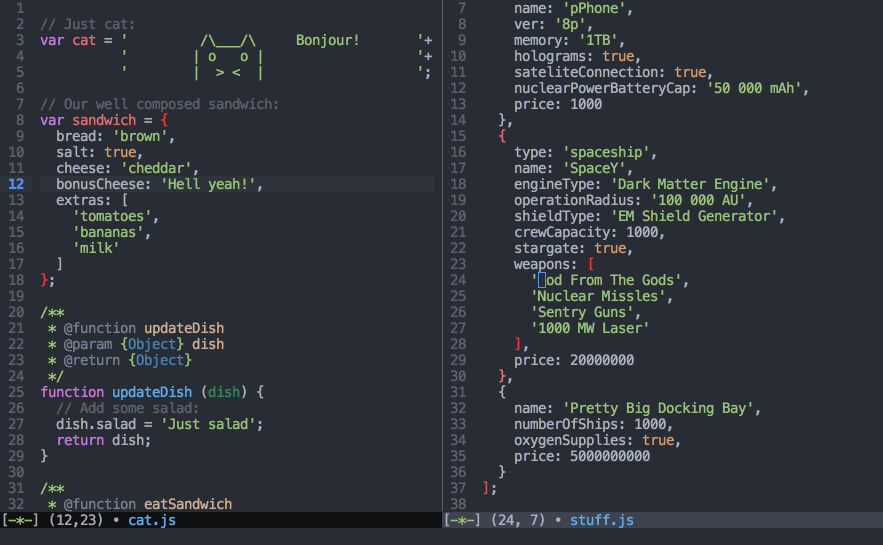GNU Emacs configuration.
Based on the Emacs configuration of Przemek Hardyn.
Move your cursor easily around whole screen.
After activating desired mode, insert letter(s) to which you want to jump and press highlighted key(s) to proceed.
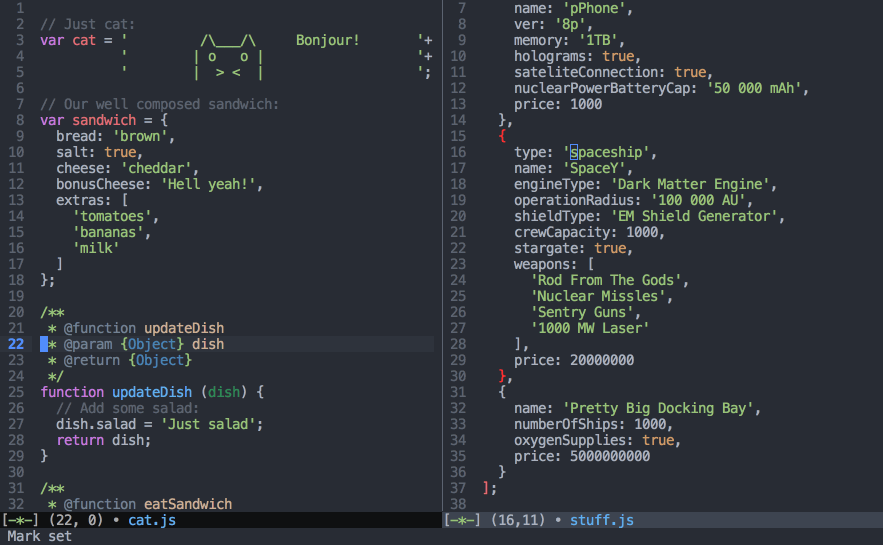
Ctrl + l- go to lineCtrl + w- go to word (one letter)Ctrl + space- go to word (two letters)
Use more than one cursor. You can combine this mode with variety of others.
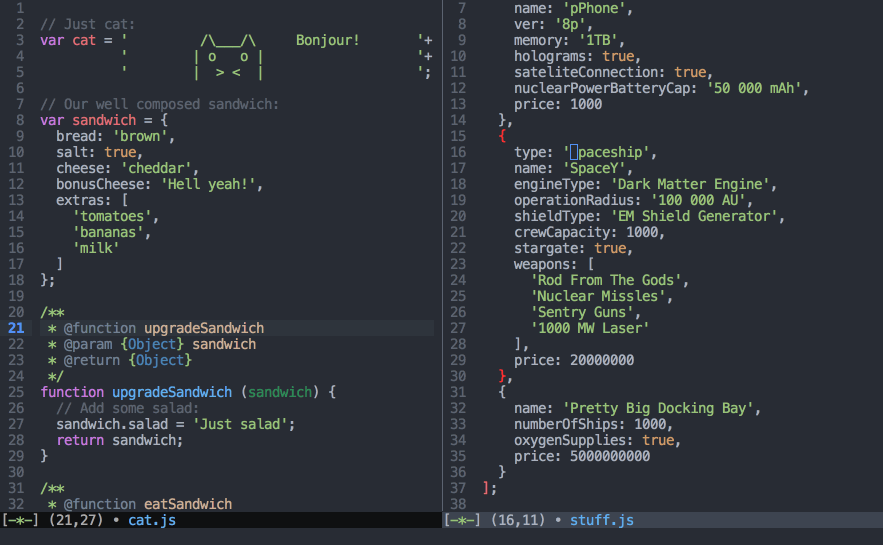
Alt + .- add cursor forward/belowAlt + ,- add cursor backward/up
Create your own templates or use default set.
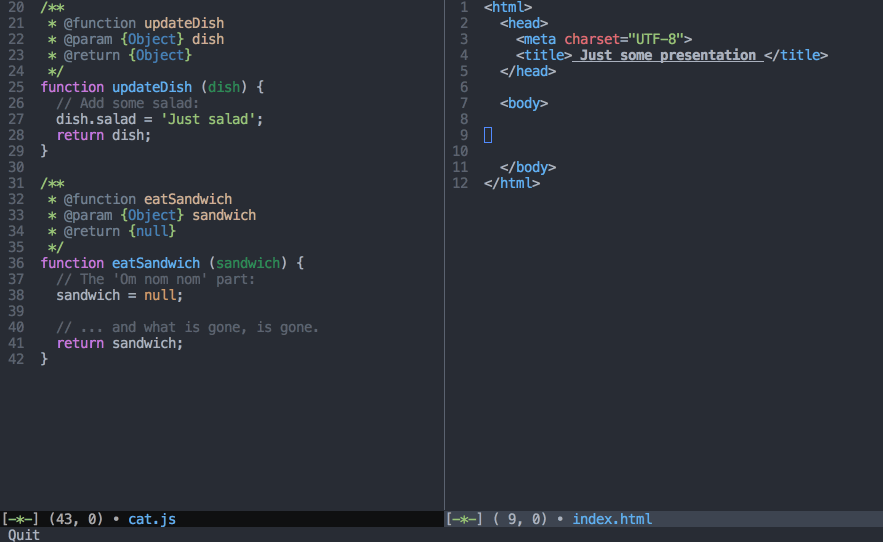
f tab- anonymous function snippetfn tab- named function snippetfnr tab- named function snippet with return< tab- flexible HTML snippet<c tab- flexible HTML snippet with class
Search for code fragments based on string.
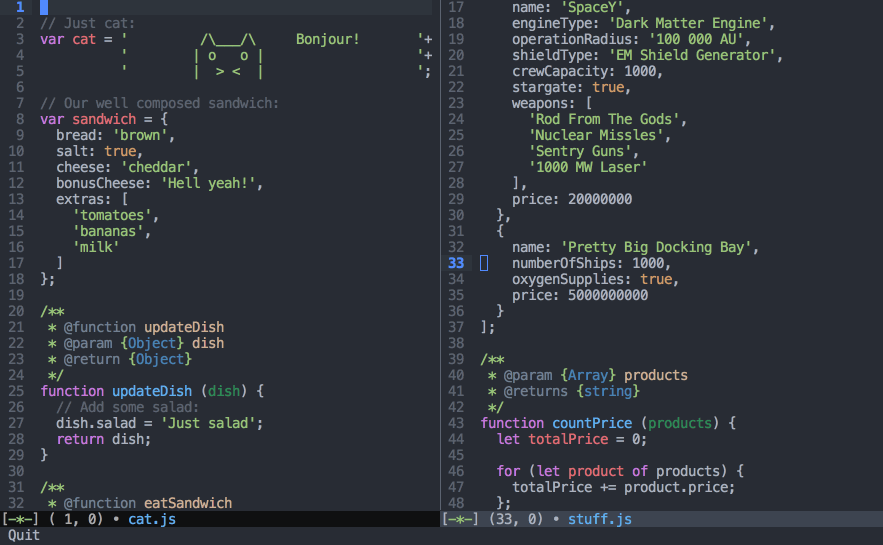
Alt + r- open rgrep
Easily try different ideas and never lose code by accident.
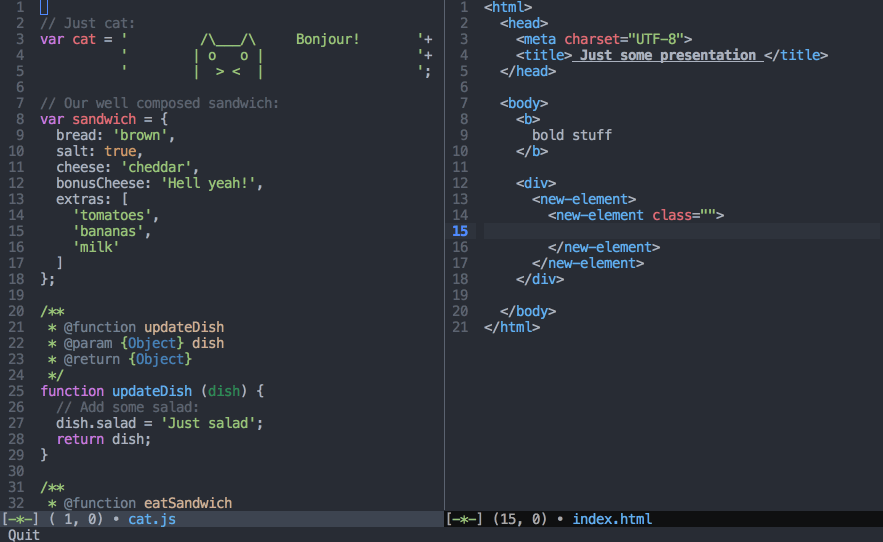
Ctrl + x u- open undo-treeCtrl + f- move to the right branchCtrl + b- move to the left branch
Manage your git repositories directly in emacs.
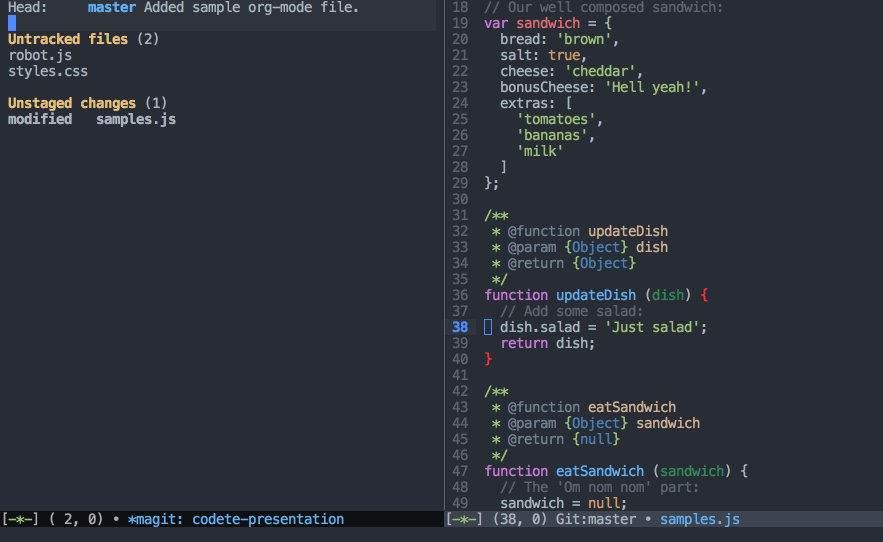
Alt + m- open magith- open help and show key bindings (in magit)
Copy & paste multiple strings.
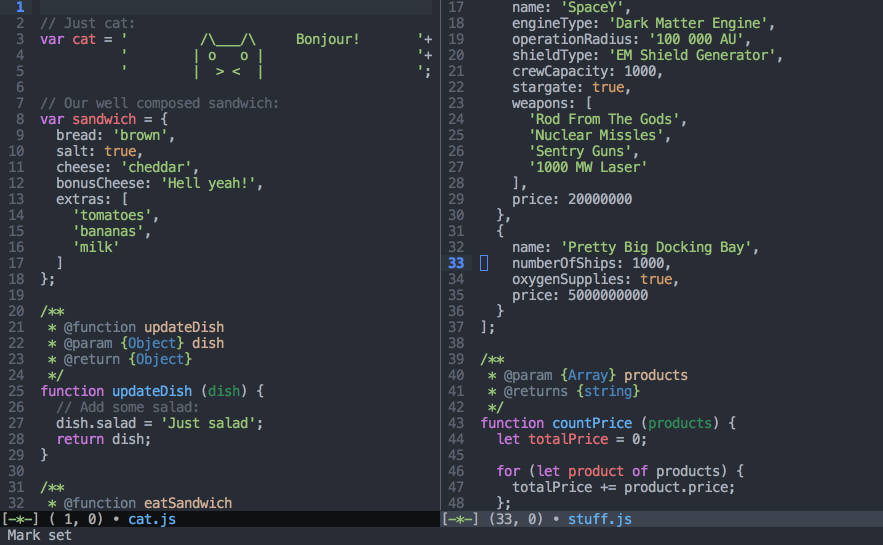
Ctrl + y- paste, then by pressingAlt + ypaste previously copied text
Alt + s- expand selection, then by pressingsexpand it wider
- Download repository.
- Symlink or copy
./configs/.emacsand./configs/.emacs.dto your home directory.
- redo+
- expand-region
- smex
- ido
- yasnippet
- js-doc
- js2-mode
- ac-js2
- projectile
- smartparens
- auto-complete
- multiple-cursors
- magit
- highlight-parentheses
- yasnippet
- nyan-mode
- hlinum
- syntax-subword
- less-css-mode
- undo-tree
- helm
- helm-projectile
- scss-mode
- god-mode
- use-package
- avy
- markdown-mode
- php-mode
- smart-forward
- web-mode
- smooth-scroll
- csv-mode
-
Movement
Ctrl + f- move forwardCtrl + b- move backwardCtrl + n- move to next lineCtrl + p- move to previous lineCtrl + a- move to beginning of the lineCtrl + e- move to ending of the lineAlt + f- move word forwardAlt + b- move word backwardAlt + right arrow- move forward (semantic)Alt + left arrow- move backward (semantic)Alt + up arrow- move up (semantic)Alt + down arrow- move down (semantic)Alt + <- move to beginning of the fileAlt + >- move to ending of the fileAlt + v- scroll downCtrl + v- scroll upAlt + p- move line/region upAlt + n- move line/region down
-
Selection
Ctrl + space- enter/exit text selection modeCtrl + .- mark next like thisCtrl + ,- mark previous like thisCtrl + j- new line for many cursorsAlt + s- expand selection, then by pressingsexpand it widerCtrl + x + p- select all
-
History and search
Alt + w- copyCtrl + k- cutCtrl + y- paste, then by pressingAlt + ypaste previously copied textLeft arrow- undoRight arrow- redoCtrl + s- search (forward)Ctrl + r- search (backward)Alt + g- recursive grep
-
Text removal
Alt + backspace- remove word backwardAlt + d- remove word forwardCtrl + d- remove character forward
-
Files and console
Ctrl + c p f- search fileAlt + h- search file (helm)Alt + l- search buffer (helm)Ctrl + x b- search through open filesAlt + x- open consoleCtrl + x Ctrl + f- browse files
-
Avy
Ctrl + space- go to word (two letters)Ctrl + w- go to word (one letter)Ctrl + l- go to line
-
JavaScript
f tab- anonymous function snippetfn tab- named function snippeti tab- if snippetie tab- if else snippetCtrl + c i- js function description comment
-
Windows
Ctrl + x 3- split screen verticallyCtrl + x 2- split screen horizontallyCtrl + x o- move to next windowCtrl + x 0- close window
-
Other
Alt + ;- comment/uncomment line/selectionCtrl + x u- open undo-tree bufferAlt + m- open magit status buffer