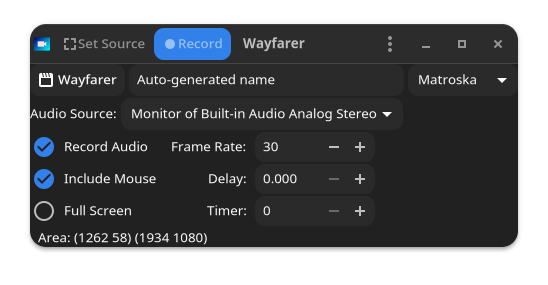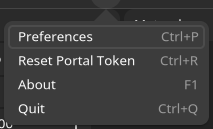wayfarer is a screen recorder for GNOME (and other desktop environments)
- Modern GNOME desktop (Arch, Fedora, Debian Testing, Ubuntu 22.04)
- Since version 1.2.4.wlroots desktops are also supported
- Wayland or Xorg
- Pipewire / Pulseaudio / libportal (XDG Desktop Portal)
- Wireplumber recommended
In X11 mode, it may support other desktops (untested); in Wayland mode, since 1.2.4 wlroots desktops are supported; other desktops are not supported (but may "work").
Requires the following (development) packages:
-
Gtk 4
-
Vala
-
Gstreamer 1.0
-
libpulse-mainloop-glib (libpulse-dev on Debian et al.)
-
(optional, otherwise installed locally by the build system), Blueprint (Gtk Builder compiler).
-
XDG Portal (at run time)
There is also an obsolete Gtk3 branch
- Gtk 3
- Vala
- Gstreamer 1.0
- AppIndicator
- XDG Portal
wayfarer supports MKV, MP4 and WebM video container (vp8, vp9, mp4) with Opus or MP3 as the audio format. The available video codecs presented in the UI are those discovered on your system. Where VAAPI versions are available, they will also be offered.
wayfarer uses the XDG Portal on modern desktops, with all the pain and diminished functionality that the portal implies.
- Portal connection is set to persist, pressing Control-R clears the persistent state, re-enabling the portal monitor selection screen.
- Selection across multiple monitors and full screen across multiple monitors is available
- Window selection is not supported, as the portal support is not helpful.
- Define an area using the
Set Sourcecontrol. Drag the displayed control to size.- Right Mouse Button, Middle Mouse Button, "Space" or "Enter" to confirm.
- "Esc" to abort.
- Confirm the audio source
Delaydefines a delay (seconds) before recording startsTimerdefines the length of the recording (seconds) : 0 (default) means user will stop the recording.Recordstarts the recording; requires an area defined orFullscreen
If Control_L is pressed when Set Source is clicked, then the main window will be hidden during the area selection process.
If Control_L is pressed when Record is clicked, then the stop recording window will be hidden during the recording process.
Once recording is started:
- If
Timeris set, the recording will run for the set number of seconds - Gtk3: If an AppIndicator tray is used, there will be an icon in the system tray, clicking this provides a "Stop Recording" button.
- Gtk4: A small window provides a "Stop Recording" button.
- Gtk4/GnomeShell: The recording can be stopped from the panel Portal indicator.
- Otherwise, use the "Preferences" menu and set
Use notifications (vice App Indicator). Clicking on the notification will stop the recording.
The menu button at the right of the header bar offers three options:
- Preferences
- Reset Portal Token
- About
- Quit (or use the header bar close button)
Wayland requires that the user authorise screen shot and similar activities on the grounds of privacy.This is enforced by requiring the user to make a positive selection of the monitor(s) authorised for screen capture, and a token is generated.
In order to minimise user annoyance, wayfarer caches the token as far as possible.
- The token is established (or restored from cache) by the "Set Selection" button.
- The token is invalidated by toggling "Full Screen" with multiple monitors.
- The user may invalidate the token via the menu option "Reset Portal Token" or pressing "Ctrl-R".
- When a valid token is registered, the "Record" button has a highlighted background.
- Use Notifications for ready : if set, a notification count down is shown for delays > 2 seconds.
- Use notifications (vice App Indicator). Provides a persistent Notification to stop recordings; mainly needed if you don't have an AppIndicator tray shell extension (on Gtk3) or you don't like the small 'Stop' window.
Preferences are stored as GSettings under the schema org.stronnag.wayfarer. In earlier versions a simple key = value text file in ~/.config/wayfarer/cap.conf was used. The cap.conf file may be converted to GSettings by the conversion tool wayfarer-convert-to-schema. This tool is not installed, but is built by default and may be found in the build directory.
Arch Linux. Wayfarer is in the AUR wayfarer-git.
Other requirements:
- Desktop specific visual portal selector (e.g.
xdg-desktop-portal-gnome. - Install dependencies on Ubuntu:
sudo apt install meson valac libglib2.0-dev libgtk2.0-dev libpoppler-glib-dev libdbus-glib-1-dev libgstreamer1.0-dev libglade2-dev libsqlite3-dev libgnome-desktop-3-dev libgnome-menu-3-dev libgirepository1.0-dev gobject-introspection libgtk-4-dev libgstreamer1.0-dev libgstreamer-plugins-base1.0-dev libpulse-mainloop-glib0 libpulse-dev
The build system is meson / ninja, e.g.
# Initial setup (one-off)
meson setup build --buildtype=release --prefix=~/.local
# then
ninja install -C build
Appindicator is a build time Gtk3 (only) dependency; at runtime, if you have an appindicator Gnome Shell extension installed, you can use the indicator to stop recording; without such an indicator, you can use Notification, with a less good user experience.
- For Arch Linux, install
libappindicator-gtk3. - On Debian / Ubuntu et al the app indicator package is called
libayatana-appindicator3-devand you also needgir1.2-ayatanaappindicator3-0.1. - For Fedora, try
libappindicator-gtk3-devel
For Gtk4, a small "Stop Recording" window is displayed instead.
Licence : GPL v3 or later (c) Jonathan Hudson 2021-2024
Inspired by other fine tools such as kooha, peek and green-recorder; I appreciate the other developer's pain with the ever moving targets of Gnome, Wayland, Pipewire and XDG Portal, particularly kooha's guidance on the workings of GStreamer has been extremely useful.
Please provide the stderr information (run wayfarer from a terminal).
Bug reports should also provide:
- Operating system and version
- Details of window manger / desktop environment / GPU