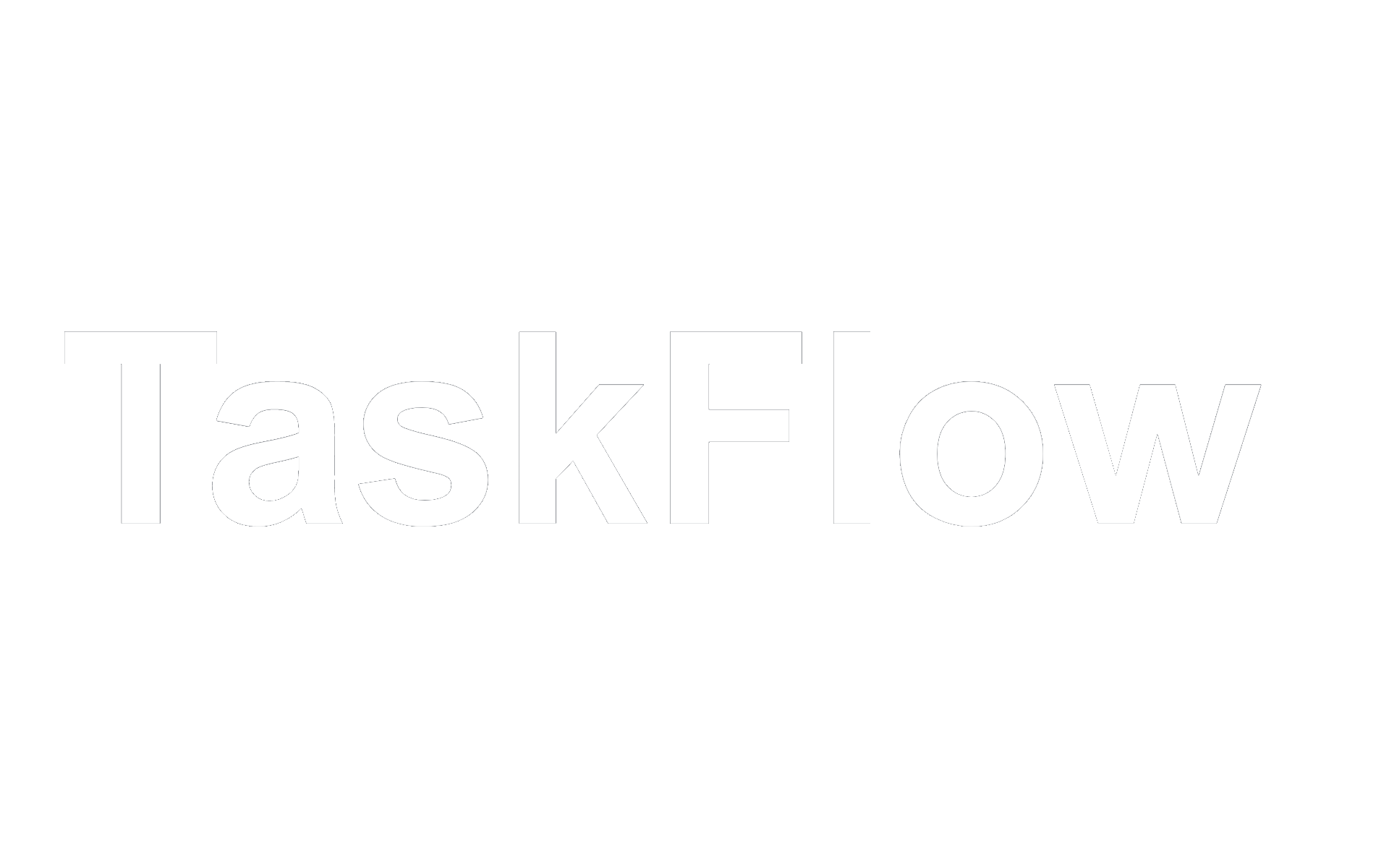
The simplistic, no-nonsense, Work Flow Manager you never knew you needed.
View Source Code »
Report Bug
·
Request Feature
Table of Contents
There are many to-do lists available on GitHub - possibly even more than the amount of django-based websites; however, this is mine. I wanted to create something simple, functional and aesthetic - and it seems that this is what my efforts have amounted to.
Features:
- Add tasks to your to-do list; Ensuring you won't forget about one along the way.
- Remove accomplished tasks; Remove clutter from your workflow
- Add and view details; Including the date and time tasks were uploaded.
- Edit tasks; Because details tend to change - even if the main idea stays the same.
- Filter tasks; With so much on your plate, you really don't have to scroll through all of them in search of the task you need - urgently.
- User authentication; Login is required to access any non-login site, script kiddies aren't going to mess with your day!
- Simplicity is key; We live with enough distractions and adds - use an application that drops the unnecessary and helps you with your necessities.
- Django 4.0.3
- Python 3.10.4
- SQL Lite 3
- HTML
- CSS
Setting up TaskFlow on your local machine might sound daugnting, but not to fear - as long as README is here! Simply execute these simple steps, as you would on your to-do list.
You'll need Python 3.8 or higher, as well as Django 4.0 or newer for the application to run smoothly. A virtual environment is not necessary, but advised. Therefore we'll cover its installation as well. Not installed? No worries, all you need is an internet connection.
Downloading the lastest version of Python:
- Click here to navigate to python's official page.
- Click on the big, round "Download Python [version]" button.
- Save the executable file.
- Open the .exe file within the downloaded location, and follow the installation instructions.
Downloading VirtualEnv (recommended):
- Open the terminal / command prompt
- On PC: Open Command prompt by pressing start, then typing "cmd" then hit ENTER.
- On Mac OS: Click the Launchpad icon in the Dock, type Terminal in the search field, then click Terminal.
- Type the following command to install VirtualEnv:
pip install virtualenv
Downloading the lastest version of Django:
- Open the terminal / command prompt (only if not already open)
- On PC: Open Command prompt by pressing start, then typing "cmd" then hit ENTER.
- On Mac OS: Click the Launchpad icon in the Dock, type Terminal in the search field, then click Terminal.
- Type the following command:
pip install django
- Navigate to the directory you would like to install TaskFlow:
cd [DirectoryPathHere]- Clone the repository by entering the following command into your shell:
git clone https://github.com/John-JonSteyn/TaskFlow.git
- Create a virutal environment by entetering the following command:
virtualenv taskFlowEnv- Activate the virutal environment by entetering this command:
taskFlowEnv\script\activate- Lastly, Make migrations with this command:
taskFlowEnv\script\activate- Finally, we can run the server with this command:
python manage.py runserver
- Click Here or head to one of the following sites:
http://127.0.0.1:8000/
localhost:8000/
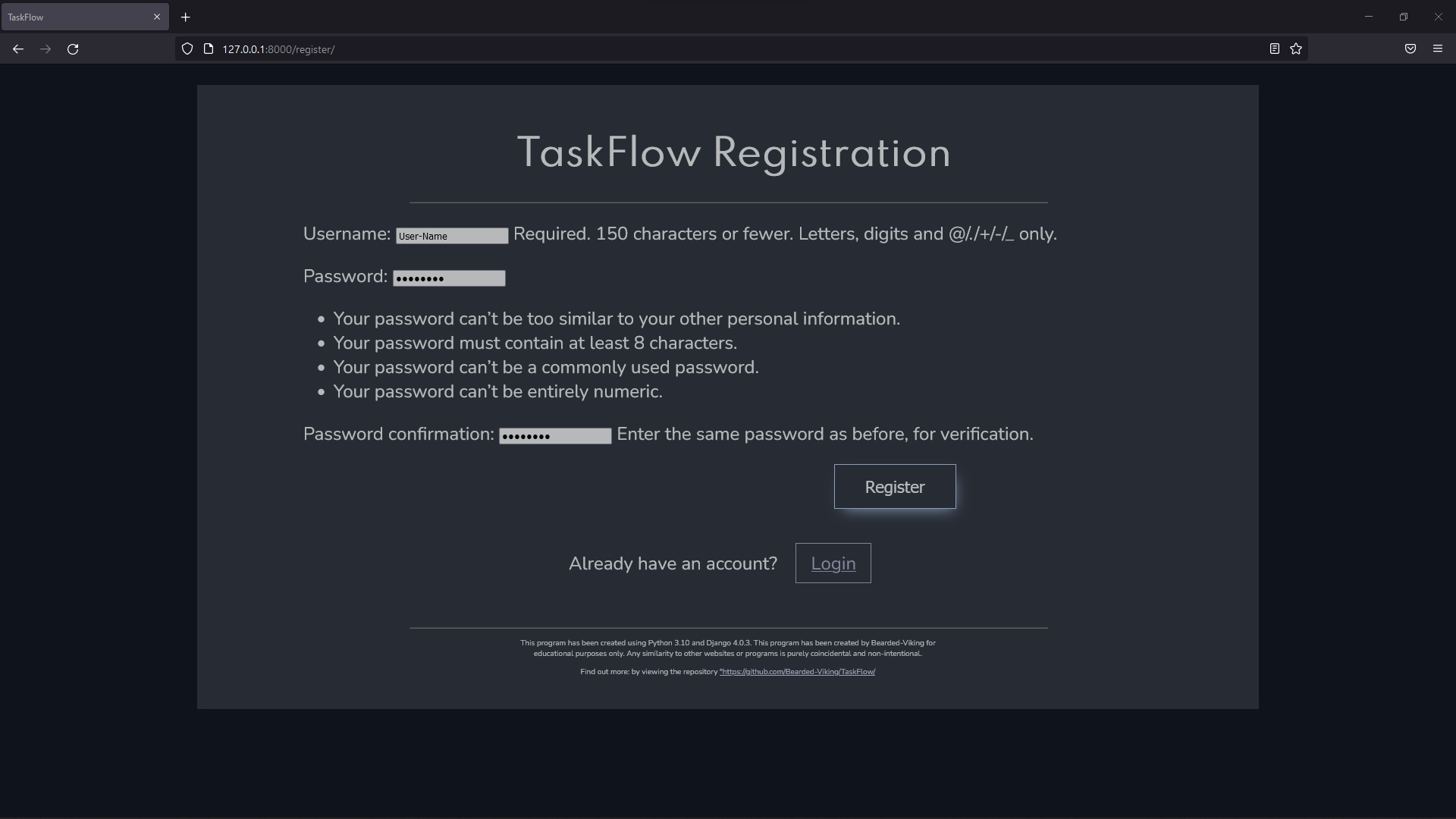 If this is your first time using TaskFlow, you will automatically be redirected to the Registration page.
Enter a username as well as a password that satisfies the minimum requirements.
If this is your first time using TaskFlow, you will automatically be redirected to the Registration page.
Enter a username as well as a password that satisfies the minimum requirements.
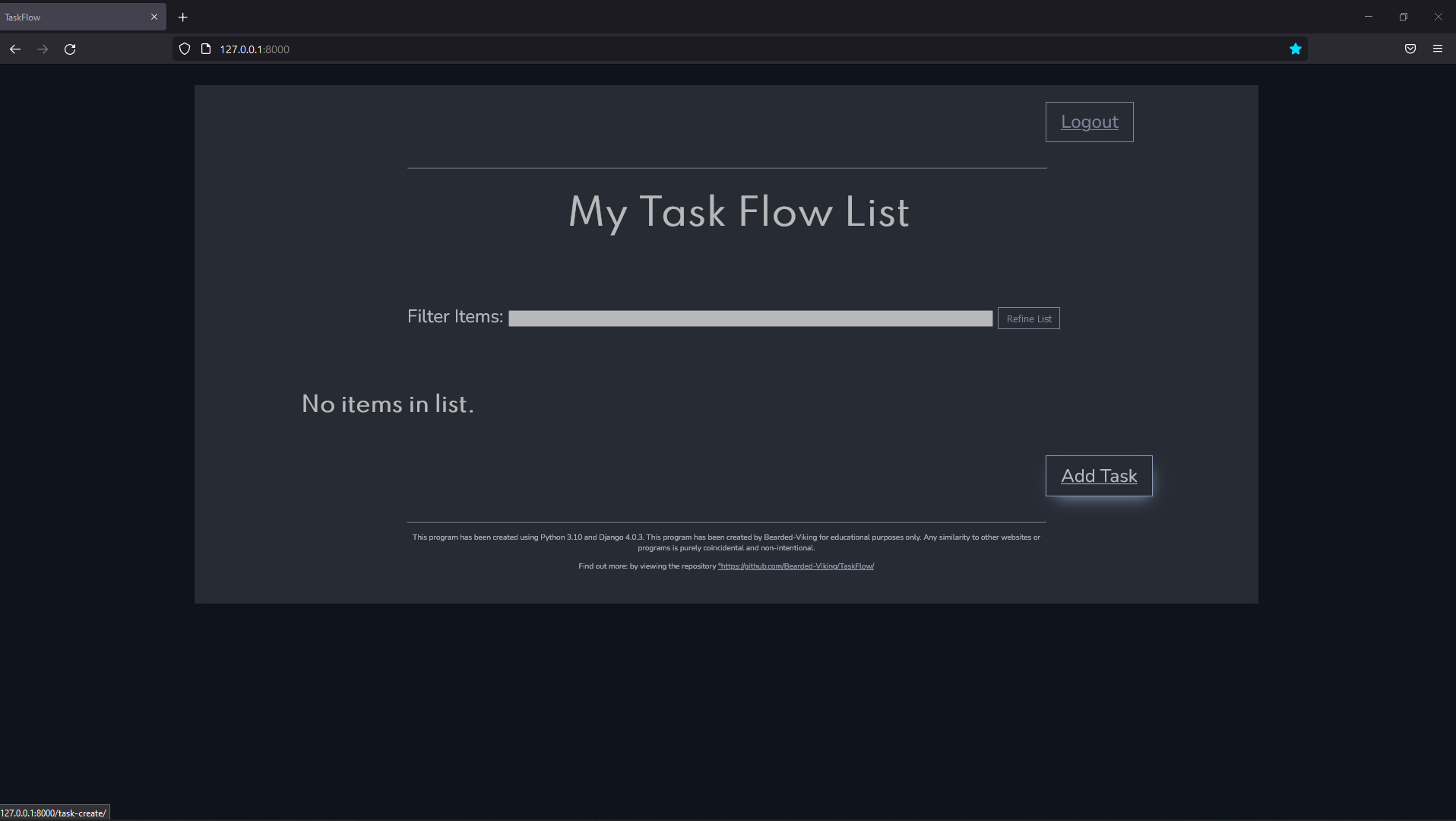 No, you're not on vacation, you just haven't uploaded any tasks yet.
No, you're not on vacation, you just haven't uploaded any tasks yet.
Click on Add Tasks and fill in the task's title and a description thereof.
The description isn't necessary, but could greatly help with more complex tasks - such as buying groceries.
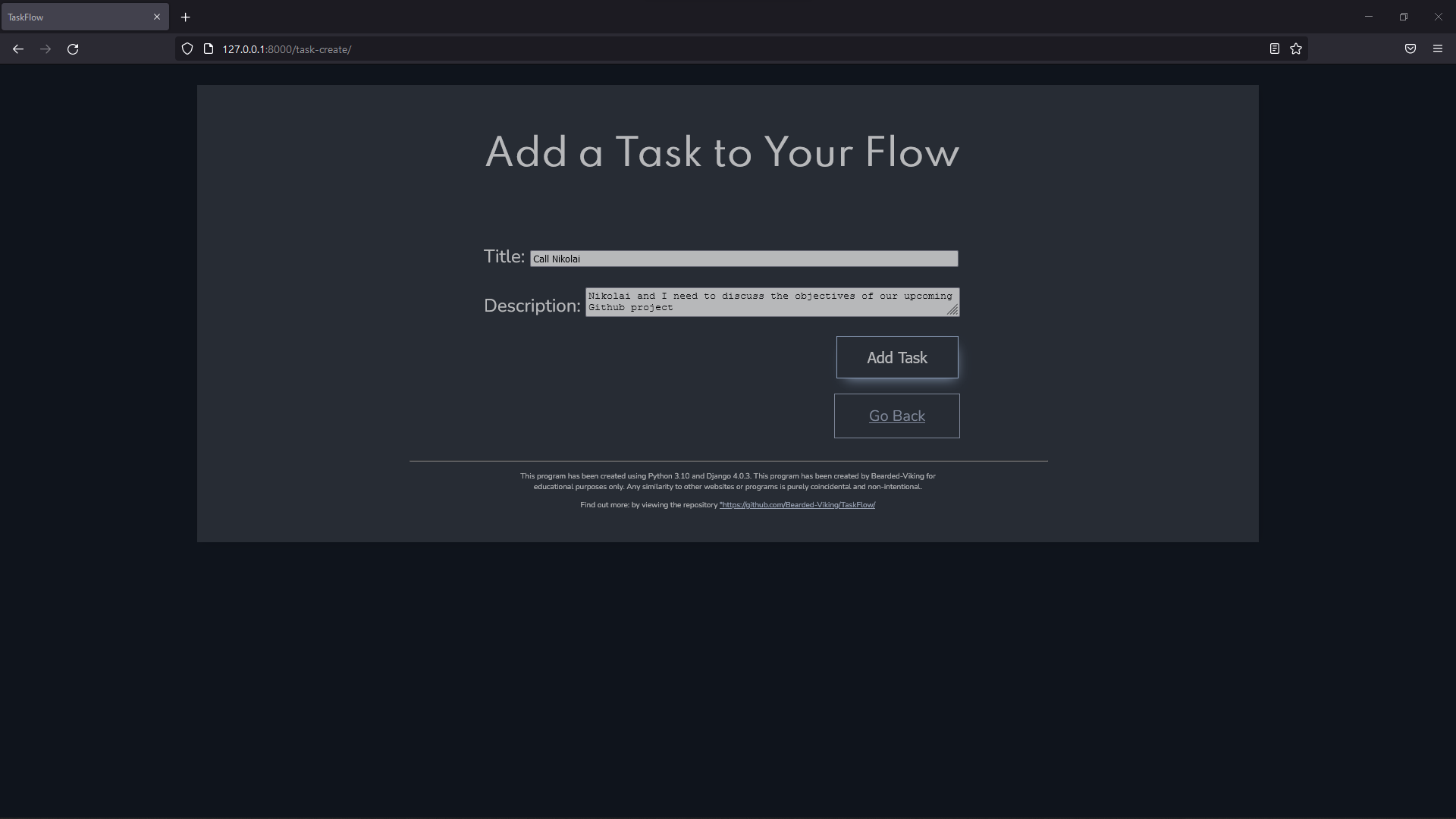 Click on the "Add Task" button to have it added to your list.
Click on the "Add Task" button to have it added to your list.
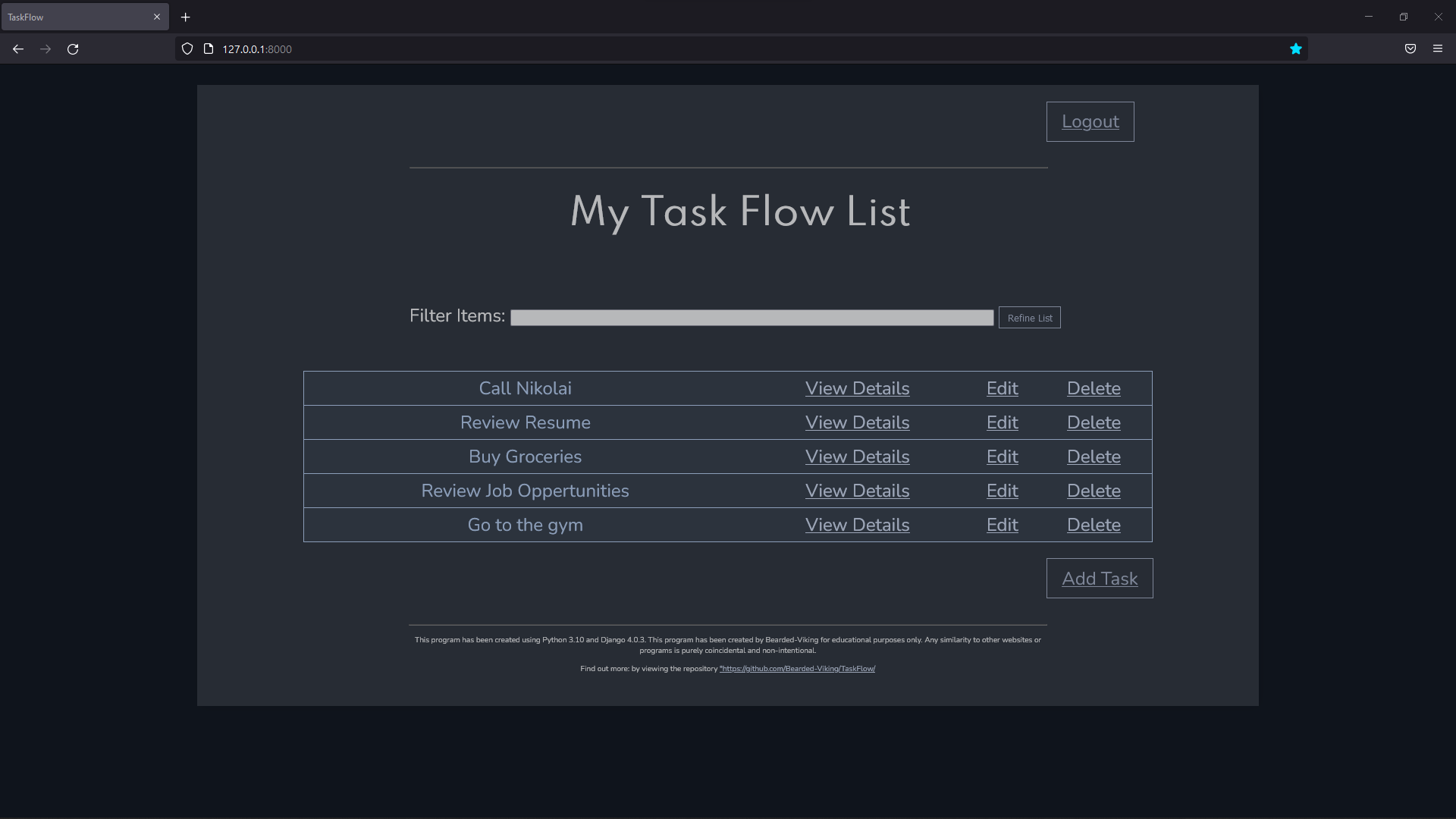 This is your very own list. Don't worry, no other user is able to view or manipulate it - only you can.
This is your very own list. Don't worry, no other user is able to view or manipulate it - only you can.
If you've forgotton the minuce of a task, but remembered to add the details of it, you can click on "View Details" to help yourself out.
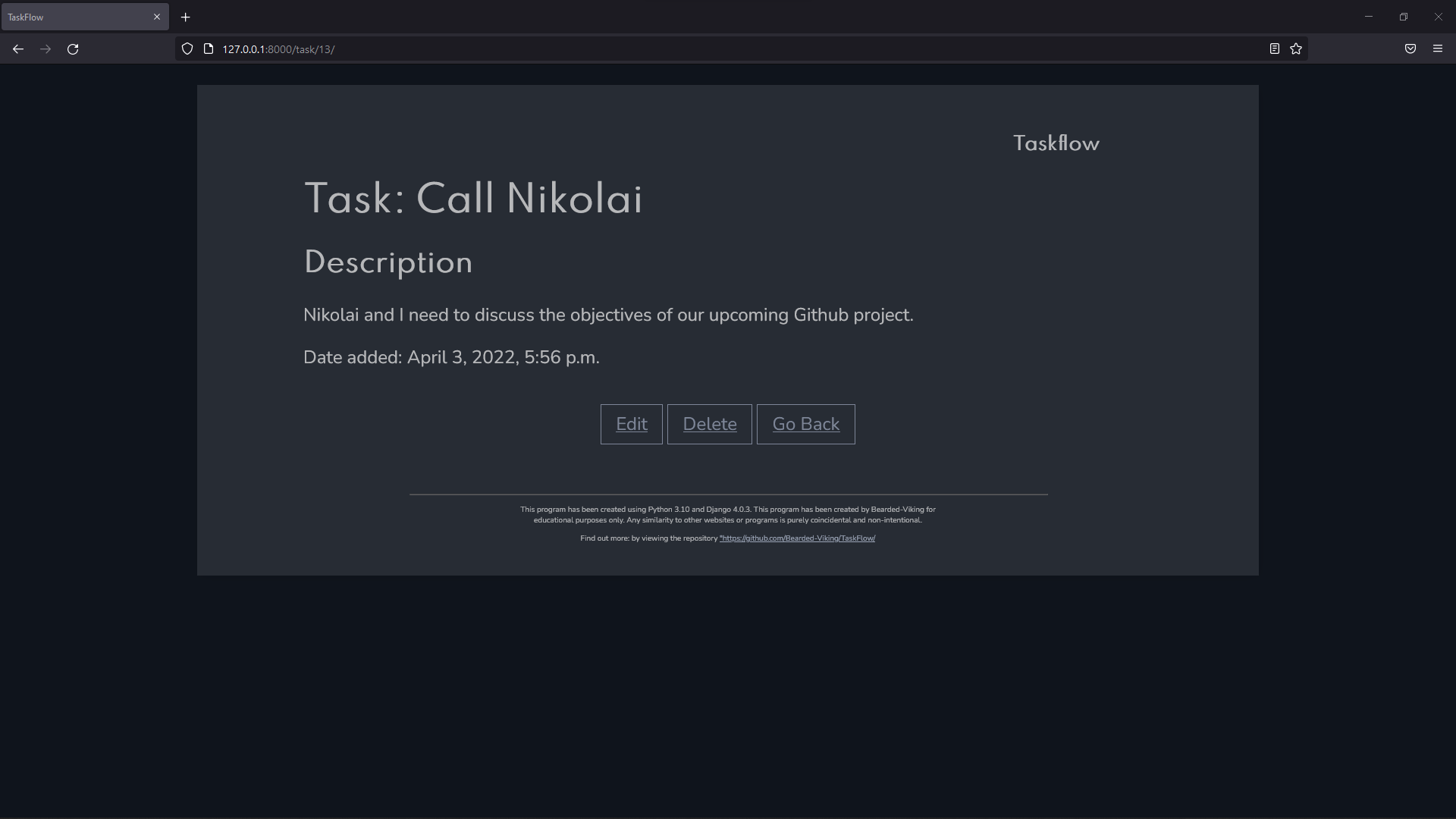
From the main view, you can also click on "Delete" on an item to remove it.
This will open a confirmation screen. Remember: If you delete it, we can't bring it back - so please be sure before confirming.
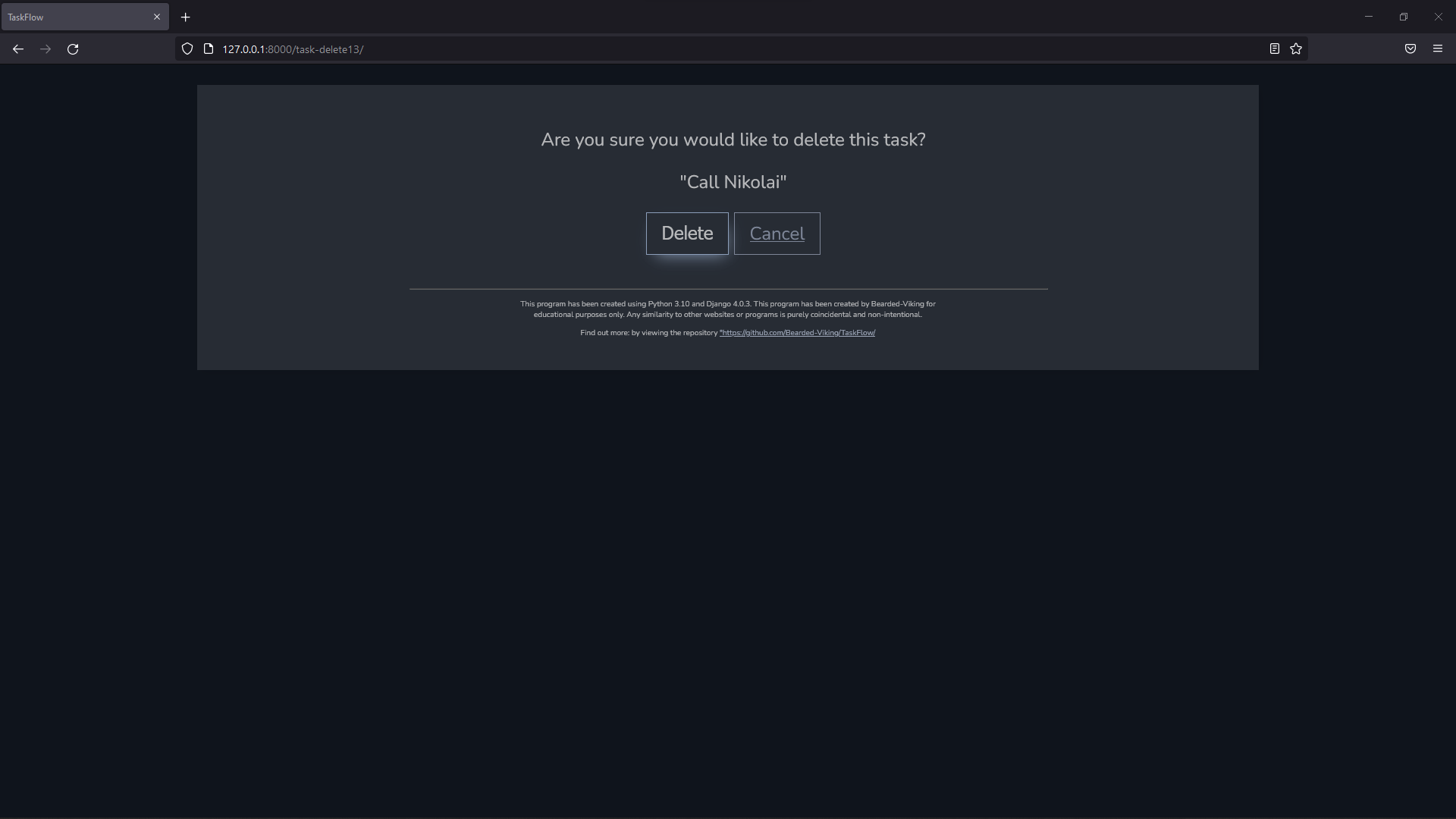
If you click on "Logout", it would do just that. What a surprise!
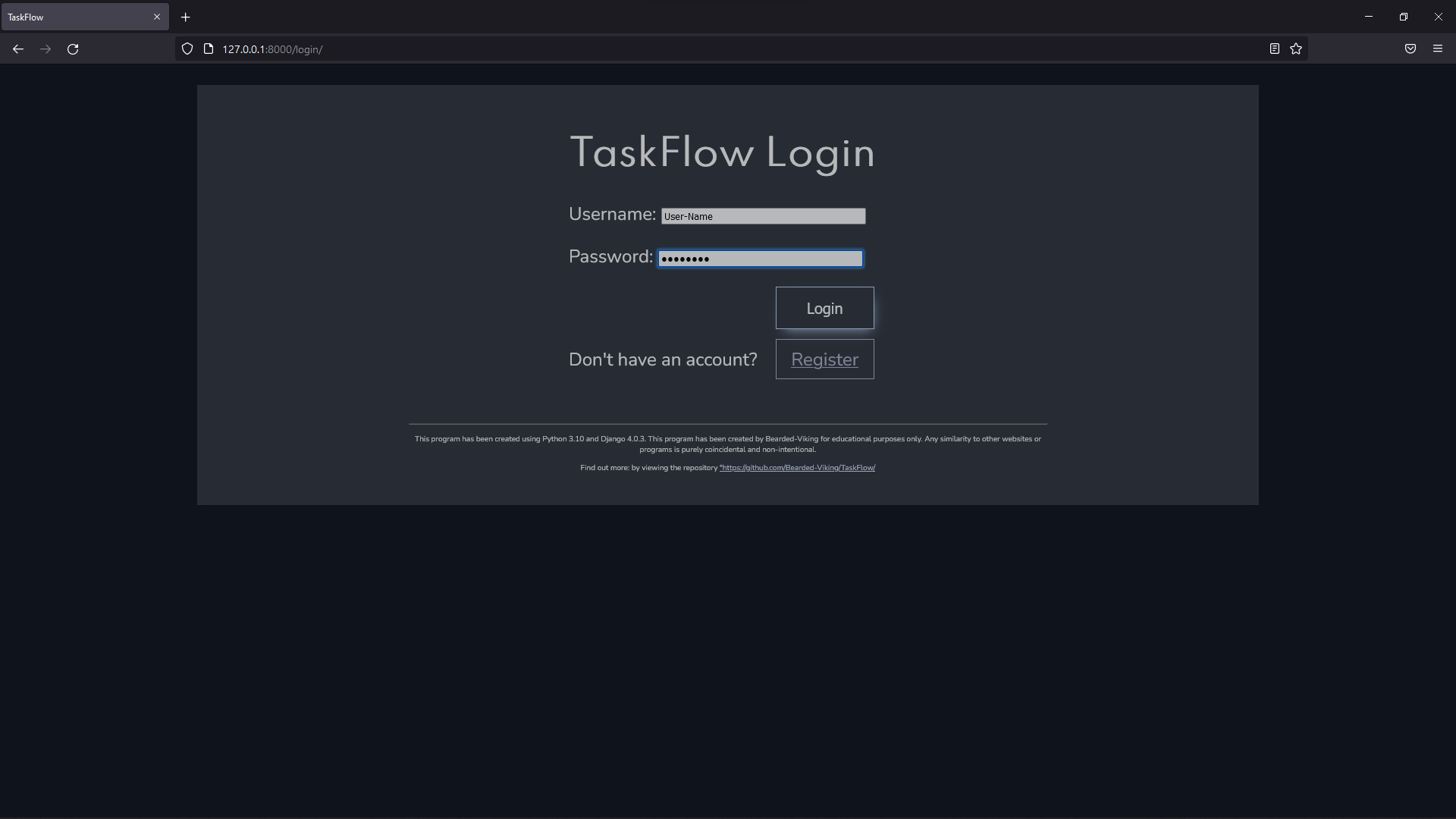 When you're good and ready, you can log back in to view your goals, then go crush them one-by-one.
When you're good and ready, you can log back in to view your goals, then go crush them one-by-one.
- Add Edit Task Mode
- Add back to top links
- Add Light Mode
- Multi-language Support
- Deutsch
- Français
- Português
See the open issues for a full list of proposed features (and known issues).
Contributions are what make the open source community such an amazing place to learn, inspire, and create. Any contributions you make are greatly appreciated.
If you have a suggestion that would make this better, please fork the repo and create a pull request. You can also simply open an issue with the tag "enhancement". Don't forget to give the project a star! Thanks again!
- Fork the Project
- Create your Feature Branch (
git checkout -b feature/AmazingFeature) - Commit your Changes (
git commit -m 'Add some AmazingFeature') - Push to the Branch (
git push origin feature/AmazingFeature) - Open a Pull Request
Distributed under the MIT License. See LICENSE.txt for more information.
I'd also like to acknowledge and recommend these resources that made the creation of this project significantly easier to tackle alone.




