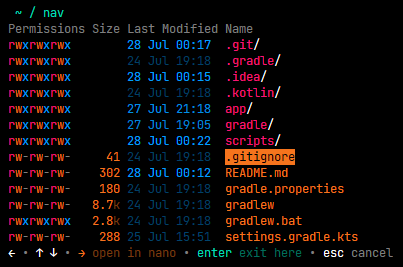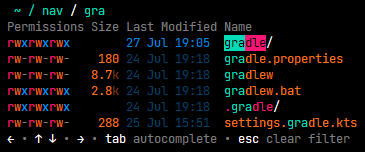Ever tried to find that one config file hidden deep in your directory tree?
Or maybe you just want to quickly jump to a directory and inspect some files on the way?
✨ nav is here to help! ✨
Written in Kotlin/Native, nav provides a modern and intuitive terminal UI to navigate your filesystem.
- ➡️ Use arrow keys to navigate everywhere
- ⌨️ Type to filter entries, press
Tabto autocomplete - ✏️ Instantly edit files with your favorite editor
- 📈 Create files and directories or run commands everywhere
- ✅ Press
Enterto move your shell to the current directory
Select your operating system
Linux
Install (or update) nav with the installer script:
curl -sS https://raw.githubusercontent.com/Jojo4GH/nav/master/install/install.sh | shOr install with any of the following package managers:
| Distribution | Repository | Instructions |
|---|---|---|
| Arch Linux | AUR | pacman -S nav-cli yay -S nav-cli |
Or manually download the latest release.
Windows
On Windows, you can use scoop to install nav:
scoop bucket add JojoIV "https://github.com/Jojo4GH/scoop-JojoIV"
scoop install navOr without adding the bucket:
scoop install "https://raw.githubusercontent.com/Jojo4GH/scoop-JojoIV/master/bucket/nav.json"Configure your shell to initialize nav. This is required for the cd part of nav's functionality.
Bash
Add the following to the end of ~/.bashrc:
eval "$(nav --init bash)"Zsh
Add the following to the end of ~/.zshrc:
eval "$(nav --init zsh)"Powershell
Add one of the following to the end of your PowerShell configuration (find it by running $PROFILE):
Invoke-Expression (& nav --init powershell | Out-String)Invoke-Expression (& nav --init pwsh | Out-String)The default location for the configuration file is ~/.config/nav.toml.
You can change this by setting the NAV_CONFIG environment variable:
Linux
export NAV_CONFIG=~/some/other/path/nav.tomlPowershell
$ENV:NAV_CONFIG = "$HOME\some\other\path\nav.toml"The default configuration looks as follows:
editor = "nano"
hideHints = false
clearOnExit = true
limitToTerminalHeight = true
maxVisibleEntries = 20 # Set to 0 for unlimited entries
maxVisiblePathElements = 6
# Used to distinguish escape sequences on Linux terminals
inputTimeoutMillis = 4 # Set to 0 for no timeout
suppressInitCheck = false
[keys]
submit = "Enter"
cancel = "Escape"
cursor.up = "ArrowUp"
cursor.down = "ArrowDown"
cursor.home = "Home"
cursor.end = "End"
nav.up = "ArrowLeft"
nav.into = "ArrowRight"
nav.open = "ArrowRight"
menu.up = "PageUp"
menu.down = "PageDown"
filter.autocomplete = "Tab"
filter.clear = "Escape"
[colors]
path = "00DBB7"
filter = "00DBB7"
filterMarker = "00DBB7"
keyHints = "FFFFFF"
permissionRead = "F71674"
permissionWrite = "F5741D"
permissionExecute = "009FFD"
entrySize = "F5741D"
modificationTime = "009FFD"
directory = "F71674"
file = "F5741D"
link = "009FFD"
[modificationTime]
minimumBrightness = 0.4
halfBrightnessAtHours = 12.0For valid key names see web keyboard event values.
-
On Linux terminals the escape key is send as
ESCwhich can also be the start of escape sequences to define other keys (e.g. arrow keys). This has the effect that the escape key can not be distinguished and will not work as intended on those platforms (may get resolved with this issue). Escape keys must therefore be recognized with a small timeout leading to a small delay. -
Symbolic link destinations are not shown and handled weirdly.