Autocheck is a command-line tool that allows you to automatically check for patterns against a set of files and executables, and generate a report to quickly examine the results. It can be a very useful aid when marking programming assignments.
Autocheck is not an auto-grader or auto-marker, and has no special understanding of the files it processes, or the commands it runs. Instead, it provides a simple framework for automating many of the manual checks that are involved with marking programming assignments. You use it by configuring a series of checks in a JSON file, and then running those checks against one or more target directories. The results are automatically consolidated into reports that are optimised for scanning, to save you time.
With Autocheck, you can automatically run checks that:
- Look for specific files (text files, code files, PDFs, and images), and embed them in the report. Use this to check for READMEs, assignment cover sheets, etc.
- Execute commands (with the option of using a file as stdin), and embed the output in the report. Use this to compile and run code. It even supports running commands in Cygwin on Windows.
- Compare files or output from commands against an expected result, and show any differences in the report. Use this to compare the output of student code to some expected standard.
- Search for the presence or absence of specific strings in specific files, optionally using a regex. It's smart enough to skip comments in source code. Use this to find keywords and special patterns.
This project started as a part of #CreateWeekly, my attempt to create something new publicly every week in 2020.
Autocheck is a Node.js package, so you'll need Node and npm installed (npm comes with node).
Run the following to install Autocheck:
npm install -g autocheck
Learn how to use Autocheck to mark a programming assignment:
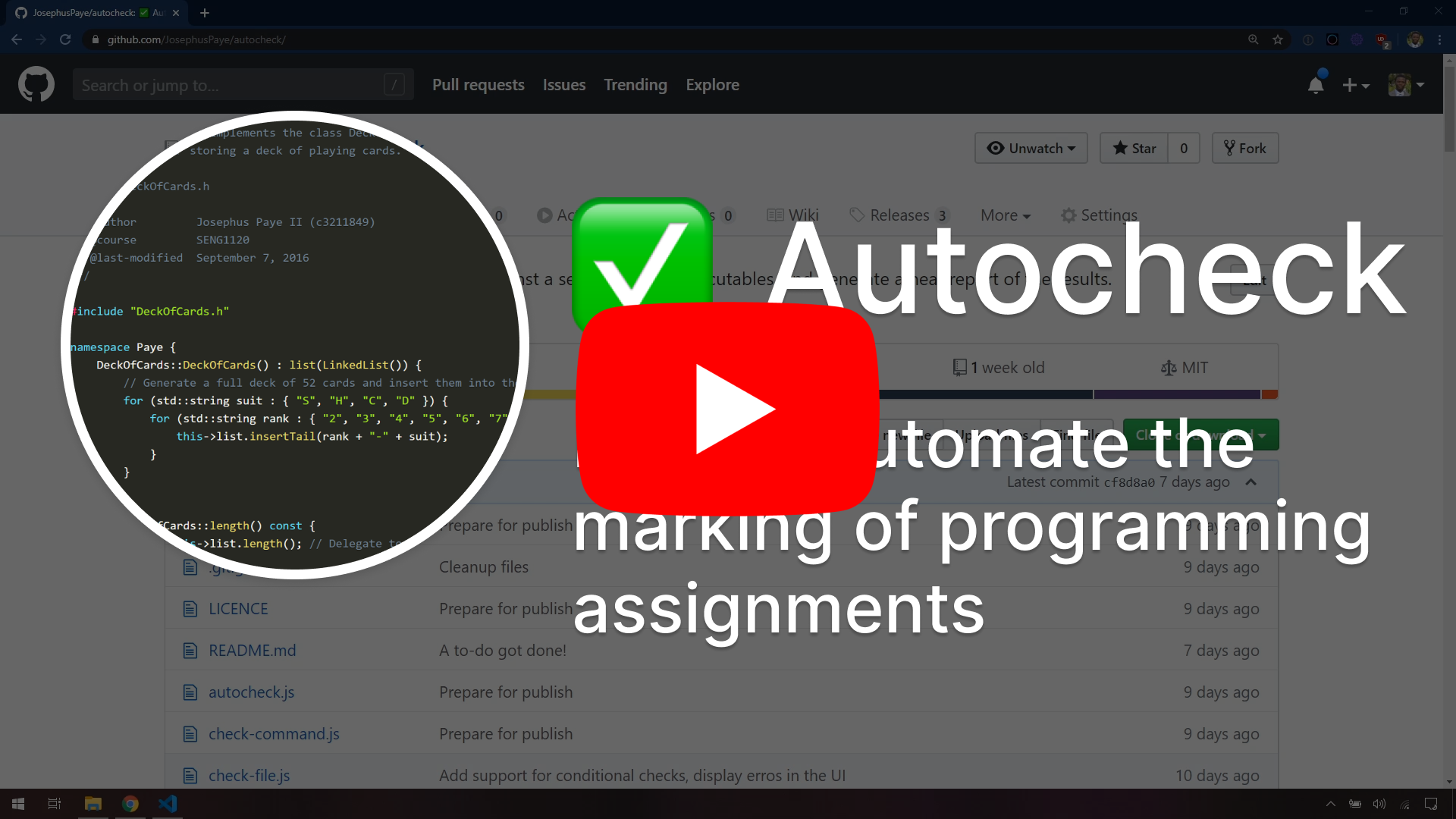
Create a JSON file with the checks you want to run, like the following example (see below for details on available checks):
Show example
[
{
"type": "file",
"label": "Cover Sheet and Readme",
"patterns": ["**/*.pdf", "**/*.{jpg,jpeg,png}", "**/*.{txt,md}"]
},
{
"type": "file",
"label": "Code Files",
"patterns": ["**/Node.h", "**/Node.cpp", "**/LinkedList.h", "**/LinkedList.cpp"]
},
{
"type": "command",
"label": "Compiles",
"command": "make clean && make",
"runInCygwin": true,
"cygwinBin": "C:\\path\\to\\cygwin\\root\\bin\\"
},
{
"type": "command",
"label": "Runs",
"if": "Compiles",
"command": "./assignment1.exe",
"runInCygwin": true,
"cygwinBin": "C:\\path\\to\\cygwin\\root\\bin\\"
},
{
"type": "match",
"label": "Matches Expected Output",
"if": "Runs",
"expected": "file:C:\\path\\to\\file\\with\\expected-output.txt",
"actual": "output:Runs"
},
{
"type": "search",
"label": "Doesn't use `struct` or `friend`",
"filePatterns": ["**/Node.h", "**/Node.cpp", "**/LinkedList.h", "**/LinkedList.cpp"],
"patterns": ["friend\\s+", "struct\\s+"],
"matchAsRegex": true,
"skipComments": true,
"passWhen": "not-found"
}
]Use the following to run Autocheck against a target directory:
autocheck ./checks.json "C:\\path\\to\\submissions\\JohnDoe\\"Autocheck will run the checks and save the report to an HTML file (JohnDoe.html in this case) in an autocheck-reports folder in the directory where it was run. Open the report file in a browser to view.
Use the following to run Autocheck against multiple target directories at the same time:
autocheck ./checks.json "C:\\path\\to\\submissions\\" --subfoldersThat will run Autocheck against every subfolder in C:\path\to\submissions\, e.g. C:\path\to\submissions\JohnDoe\, C:\path\to\submissions\JaneDoe\, etc.
Given the following files in C:\code\JosephusPaye\SENG1120-Assignment-1:
Show files
C:\code\JosephusPaye\SENG1120-Assignment-1\
|-- Assignment Cover Sheet.pdf
|-- DeckOfCards.cpp
|-- DeckOfCards.h
|-- DeckOfCardsDemo.cpp
|-- LinkedList.cpp
|-- LinkedList.h
|-- Makefile
|-- Node.cpp
|-- Node.h
`-- readme.txt
And the following checks.json file:
Show checks.json
[
{
"type": "file",
"label": "Cover Sheet and Readme",
"patterns": ["**/*.pdf", "**/*.{jpg,jpeg,png}", "**/*.{txt,md}"]
},
{
"type": "file",
"label": "Code Files",
"patterns": ["**/*.h", "**/*.cpp", "**/makefile"]
},
{
"type": "command",
"label": "Compiles",
"command": "make clean && make",
"runInCygwin": true,
"cygwinBin": "C:\\Users\\jpaye\\AppData\\Local\\scoop\\apps\\cygwin\\current\\root\\bin\\"
},
{
"type": "command",
"label": "Runs",
"if": "Compiles",
"command": "./test.exe my-random-seed",
"runInCygwin": true,
"cygwinBin": "C:\\Users\\jpaye\\AppData\\Local\\scoop\\apps\\cygwin\\current\\root\\bin\\"
},
{
"type": "match",
"label": "Matches Expected Output",
"if": "Runs",
"expected": "file:C:\\code\\JosephusPaye\\autocheck\\example\\expected.txt",
"actual": "output:Runs"
}
]Running Autocheck as follows:
autocheck checks.json "C:\\code\\JosephusPaye\\SENG1120-Assignment-1"Produces the following output:
Show output
C:\code\JosephusPaye\autocheck\example
> autocheck checks.json "C:\\code\\JosephusPaye\\SENG1120-Assignment-1"
running checks from .\checks.json
checking directory (1/1): C:\code\JosephusPaye\SENG1120-Assignment-1
running check (1/5): Cover Sheet and Readme
check passed
running check (2/5): Code Files
check passed
running check (3/5): Compiles
check passed
running check (4/5): Runs
check passed
running check (5/5): Matches Expected Output
check failed
generated report: .\autocheck-reports\SENG1120-Assignment-1.html
done
The following options are common to all checks:
| Option | Type | Presence | Description |
|---|---|---|---|
type |
String | Required | The type of check, one of "file", "command", "match", or "search" |
label |
String | Required | The label of the check to show in the report |
if |
String | Optional | The label of another check to wait for before running the check. If set, the check will only be run if the referenced check passes. |
skip |
Boolean | Optional | If set to true, the check will be skipped. |
Use this check to look for specific files in the target directory, and embed them in the report. Not every file type can be embedded in the report (see below for embeddable files).
This check supports the following configuration options (in additional to the common options described above):
| Option | Type | Presence | Description |
|---|---|---|---|
patterns |
List of Strings | Required | A list of file path patterns (globs), relative to the target directory. For example, ["**/*.{pdf,txt}"] will match all PDF and text files in the target directory. |
Files with the following extensions can be embedded. Files marked as highlighted will be syntax highlighted in the report:
.pdf.jpgand.jpeg.png.txtmd(highlighted)c(highlighted)cpp(highlighted)cs(highlighted)h(highlighted)hpp(highlighted)makefile(highlighted)java(highlighted)py(highlighted)html(highlighted)css(highlighted)js(highlighted)json(highlighted)xml(highlighted)svg(highlighted)
Use this check to run a command, capture its output, and embed it in the report. On Windows, checks can be run in Cygwin.
This check supports the following configuration options:
| Option | Type | Presence | Description |
|---|---|---|---|
command |
String | Required | The command to run. For example: pwd && ls |
directory |
String | Optional | The path to use as the command's working directory. Defaults to the target directory. |
input |
String | Optional | The path to a file to use as the command's standard input. Useful for commands that read from stdin. |
runInCygwin |
Boolean | Optional | Windows only. When true, the command will be ran in a Cygwin shell. Cygwin must be installed, and the path to the Cygwin bin folder must be provided with the cygwinBin option. |
cygwinBin |
String | Optional | Windows only. The path to your Cygwin installation's bin folder. Used together with the runInCygwin option. E.g. C:\cygwin\bin or C:\cygwin\root\bin. |
Some notes:
- Double quotes anywhere in a command should be escaped like so:
\"something\". - Commands that run longer than 10 seconds will be cancelled and marked as failed.
- The output of commands (successful or failed) are automatically captured and can be compared to an expected output (see match check below).
Use this check to compare two pieces of text for similarity. The texts can be provided as a string, read from a file, or read from a previous command check's output.
This check supports the following configuration options:
| Option | Type | Presence | Description |
|---|---|---|---|
expected |
String | Required | The expected text. Could be a string (e.g. "abc"), file reference (e.g. "file:C:\path\to\expected.txt"), or output capture (e.g. "output:LabelOfMyCommandCheck"). |
actual |
String | Required | The actual text. Could be a string (e.g. "abc"), file reference (e.g. "file:C:\path\to\expected.txt"), or output capture (e.g. "output:LabelOfMyCommandCheck"). |
ignoreTrailingSpaces |
Boolean | Optional | Ignore differences at the end of lines that are purely whitespace (spaces or tabs). Default true. |
Some notes:
- Both pieces of text will be be trimmed and compared
- If they're the same, the actual text will be shown in the report. Otherwise, a diff will be shown with the differences.
Use this check to look for specific strings and keywords in text/code files, and embed the search results in the report. Note that only text files can be searched and embedded (see File check for embeddable files).
This check supports the following configuration options (in additional to the common options described above):
| Option | Type | Presence | Description |
|---|---|---|---|
filePatterns |
List of Strings | Required | A list of file path patterns (globs), relative to the target directory. For example, ["**/*.{h,cpp,txt}"] will match all .h, .cpp, and .txt files in the target directory. |
patterns |
List of Strings | Required | A list of patterns to search for, can be strings or regular expressions. For example, ["friend", "struct"] will match files with the string friend or struct, while ["if\s*\(", "while\s*\("] will match the start of if and while statements. |
matchCase |
Boolean | Optional | For non-regex patterns, use case-sensitive matching. Default is false. |
matchAsRegex |
Boolean | Optional | Match the patterns as JavaScript regular expressions. The / and / delimiters are optional: patterns that don't start with / will be wrapped with /<pattern>/i, which means matching will be case-insensitive. All regex patterns, delimited or not, will be matched globally. |
skipComments |
Boolean or Array | Optional | Skip strings in comments when matching. Default is false. Strings are considered comments if they fall within the range of the given array of delimiters. For example, [["/*", "*/"], "//"] will skip strings between /* and */, as well as strings between // and a new line. Set to true to match the default C-style comments: /* + */ and //. |
passWhen |
found or not-found |
Optional | Choose when to mark the check as passed. Setting to found will pass the check if a pattern is found, and fail it otherwise. Setting to not-found will fail the check if a pattern is found, and pass it otherwise. |
- Record a tutorial video
- Add screenshots to this README showing example results of each check
- Add colors to the CLI output
- Warn when commands block for stdin if there's no
inputspecified - Add search check
[ ] Add support for user-defined checks (bring your own checks)- this need is largely served by command checks.- Improve check navigation - add collapse/expand all checks button to header,
scroll to next (arrow down icon), and scroll to previous (arrow up icon) buttons, with smooth scrolling- better served by "Jump to..." menu - Add AST aware checks, using something like Clang's AST JSON dump