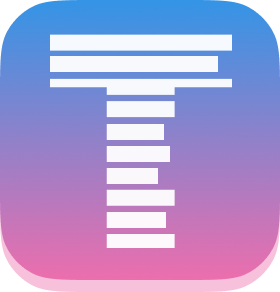Teleprompt is a fast and simple teleprompter you can control with a presentation remote. Designed for use on a tablet in a teleprompter like the Glide TMP 100.
This project is part of #CreateWeekly, my attempt to create something new publicly every week in 2020.
- Create rich-text presentations to use as scripts
- Mirror the text during presentation (vertically, horizontally, or both)
- Adjust the text size during presentation
- Control the presentation using your keyboard or a presentation remote like the Logitech Spotlight (this is the main reason I made this, all the other apps I tried didn't have keyboard or remote support for manual control)
- On your tablet, go to https://teleprompt.webpluslabs.com
- Add the site to your homescreen. If you're using an iPad, you can do it as follows:
- Open the site in Safari
- Tap the share icon in the toolbar at the top
- Scroll down the menu, and tab "Add to Homescreen" (view a screenshot)
Note: it's recommended to create the presentation on a computer, where you have a full-size keyboard and you can easily copy and paste content from other programs.
- Launch the app or visit the website, and select "New Presentation" to create a new presentation
- In the top-left, click "Untitled Presentation" and enter the name of your presentation
- Enter your presentation content in the main section and select "Save" at the top right when done
Note: you can use this to open a presentation you created on a computer on a tablet for presenting.
- Launch the app or visit the website, and tap "Open Presentation"
- Enter the 8-character code for the presentation. You can find this code at the top right of the edit presentation screen, just before the "Save" button.
- Tap "OK" to open the presentation. The presentation will be opened if the code matches. An error will be shown otherwise.
- Open the presentation (see above)
- Tap "Present", located at the top right, after the "Save" button
- The presentation view will open and you can now place the tablet in the teleprompter for presenting.
- If a keyboard or presentation remote is connected, press the down or right arrow key to scroll forward a few lines, and press the up or left arrow keys to scroll backward a few lines.
- To adjust the text size and mirroring options, tap "Settings" in the top right. The settings panel will appear to the right.
- Make your adjustments and tap "Settings" again to close the panel. Your changes will be saved automatically.
- Open the presentation (see above)
- Tap "Delete", located at the top right. A popup will appear to confirm your action. Tap "OK" to delete.
- The presentation will be deleted and a confirmation message will be shown. Tap "OK" to acknowledge and return to the home.