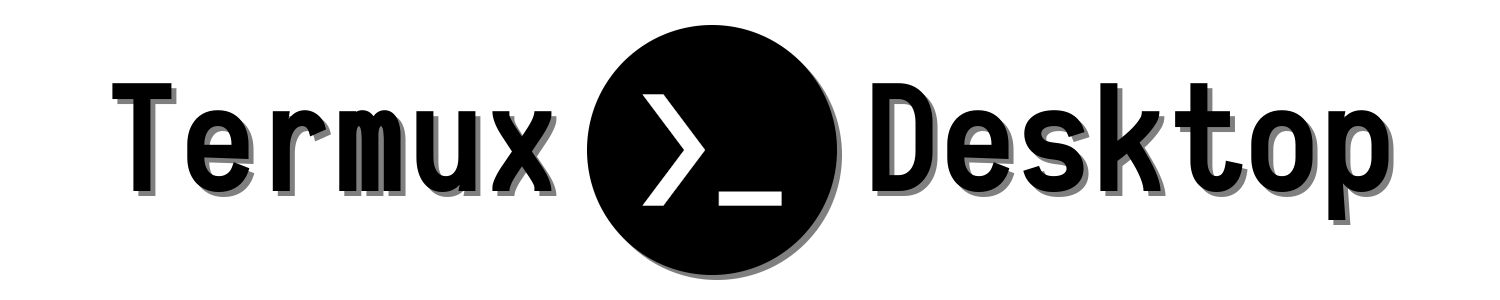Alright, Lets just get this straight, these are just some dotfiles, which will help you to setup a graphical environment in termux. It's kind of a backup for me as well.
This repo contains config files, some useful & important scripts. I'm trying to make it a step by step guide to setup a beautiful linux desktop in your android device with termux, So follow the steps and you'll end up making it look like this -
Lets's start with the beginning...
Termux is an Android terminal emulator and Linux environment app that works directly with no rooting or setup required. A minimal base system is installed automatically - additional packages are available using the APT package manager. More Here...
You can install termux form google play store or from f-droid.
Get it on Google Play
Download from F-Droid
More information about installation is here
At first start a small base system is downloaded, And brings you to a minimal bash shell.
| Package | Description | Installation |
|---|---|---|
| x11-repo | Termux repo for x11 packages | pkg install x11-repo |
| vnc server | For graphical output | pkg install tigervnc |
| openbox wm | Openbox Window Manager | pkg install openbox obconf |
| xsetroot | Set color background for X | pkg install xorg-xsetroot |
| xterm | X terminal | pkg install xterm |
| xcompmgr | Composite manager or desktop effects | pkg install xcompmgr |
| xfsettingsd | The settings daemon, to set themes & icons | pkg install xfce4-settings |
| polybar | Easy and fast status bar | pkg install polybar libnl |
| st | Suckless/Simple terminal | pkg install st |
| geany | Graphical text editor | pkg install geany |
| thunar | File manager (optional) | pkg install thunar |
| pcmanfm | File manager | pkg install pcmanfm |
| rofi | An application launcher | pkg install rofi |
| feh | Simple image viewer | pkg install feh |
| neofetch | System info program | pkg install neofetch |
| git | VCS, for cloning repos | pkg install git |
| wget | Command line downloader | pkg install wget |
| curl | To transfer/get internet data | pkg install curl |
| zsh | A very good shell | pkg install zsh |
| vim | Command line text editor (! - hard to exit :D) | pkg install vim |
| htop | System monitor (optional) | pkg install htop |
| elinks | Command line web browser (optional) | pkg install elinks |
| mutt | Command line mail client (optional) | pkg install mutt |
| mc | Command line file manager (optional) | pkg install mc |
| ranger | Command line file manager (optional) | pkg install ranger |
| cmus | Command line music player (optional) | pkg install cmus |
| cava | Console-based audio visualizer (optional) | pkg install cava |
| pulseaudio | Sound system & audio server (optional) | pkg install pulseaudio |
You can install all important programs simply pasting this in the termux -
pkg update && pkg upgrade && pkg install x11-repo && pkg install tigervnc openbox obconf xorg-xsetroot xcompmgr xterm polybar st libnl zsh geany pcmanfm rofi feh neofetch htop vim elinks mutt git wget curl xfce4-settings
Now all the necessary programs are installed, it's time to configure the system.
So, first clone this repo by,
cd $HOME && git clone https://github.com/adi1090x/termux-desktop
Now go to the cloned directory termux-desktop and copy or move home & usr (Basically usr/lib/archlabs/common) directory to /data/data/com.termux/files. you can do it by,
cp -rf ./home /data/data/com.termux/files && cp -rf ./usr /data/data/com.termux/files
or
mv -f ./home /data/data/com.termux/files && mv -f ./usr /data/data/com.termux/files
Warning : I'm assuming you're doing this on a fresh termux install. If not so, please backup your files before running these command above. These commands will forcefully copy or move files in home & usr directory. So, before doing that, take a look inside the repo directories, and backup your existing config files (like .vimrc, .zshrc, .gitconfig, etc).
VNC Server Now, Let's configure the vnc server for graphical output. Run -
vncserver -localhost
At first time, you will be prompted for setting up passwords -
You will require a password to access your desktops.
Password:
Verify:
Would you like to enter a view-only password (y/n)? n
Note that passwords are not visible when you are typing them and maximal password length is 8 characters.
If everything is okay, you will see this message -
New 'localhost:1 ()' desktop is localhost:1
Creating default startup script /data/data/com.termux/files/home/.vnc/xstartup
Creating default config /data/data/com.termux/files/home/.vnc/config
Starting applications specified in /data/data/com.termux/files/home/.vnc/xstartup
Log file is /data/data/com.termux/files/home/.vnc/localhost:1.log
It means that X (vnc) server is available on display 'localhost:1'.
Finally, to make programs do graphical output to the display 'localhost:1', set environment variable like shown here (yes, without specifying 'localhost'):
export DISPLAY=":1"
You may even put this variable to your bashrc or profile so you don't have to always set it manually unless display address will be changed.
Now You can start the vnc server by,
vncserver
And to stop the server, run -
vncserver -kill :1
VNC Client Now you need a vnc client app to connect to server. I'm using this Android VNC client: VNC Viewer (developed by RealVNC Limited). You can use TigerVNC if you're trying to connect to server by a computer (Windows or Linux).
Determine port number on which VNC server listens. It can be calculated like this: 5900 + {display number}. So for display 'localhost:1' the port will be 5901.
Now open the VNC Viewer application and create a new connection with the following information (assuming that VNC port is 5901) -
Address:
127.0.0.1:5901
Name:
Termux
Now launch it. You will be prompted for password that you entered on first launch of 'vncserver'. And because you've copy pasted everthing, you'll be headed to this desktop -
Well, That's it. You've successfully installed a beautiful graphical desktop on termux. Hurray!!!
Well, Here are some ideas or things you can do with termux and how you can make doing these stuff easy with a graphical desktop. And FYI, I'm not doing anything illegal or sponsoring any kind of Hacking and Cracking. Termux is a powerful tool, use it with responsibilities.
Rofi : Rofi app launcher.

Polybar Style : Rofi based script to change the colors of polybar.

Stuff : Running cmatrix, htop, pipes, etc.

Internet : Elinks as browser and mutt as mail client.

File Managers : Pcmanfm and thunar, graphical file managers.

CLI File Managers : Ranger & MC, console based file managers.

Text Editors : Runnig vim, nano (CLI based) & geany (graphical) text editors.

Showing Off : Ah, just some tools -



Resolution : on 1920x1080 display resolution

You can install additional tools for termux, to make it visually look good.
- Oh my zsh, Setup zsh with oh-my-zsh framework.
- Termux style, Change color and fonts in termux.
- Bitmap Fonts
- SVG Icon Packs
- .Xresources/.Xdefaults For xterm/aterm
- No Web Browser (Expected Midori)
- No Hardware Acceleration
- Some Other Things
- First thing first, the guide above may have some errors, everybody make mistakes.
- If you face any problem or get any error, you can create an issue & i'll help.
- There are some scripts made by me and some are made by other people, I've just put those here collectively.
- You may need to edit some scripts accoring to your need (like, battery, network email for polybar & .muttrc, .gitconfig)
- I'll make more desktop configs and try to configure different window managers (fluxbox, dwm) by time.
- Share this repository with your friends.