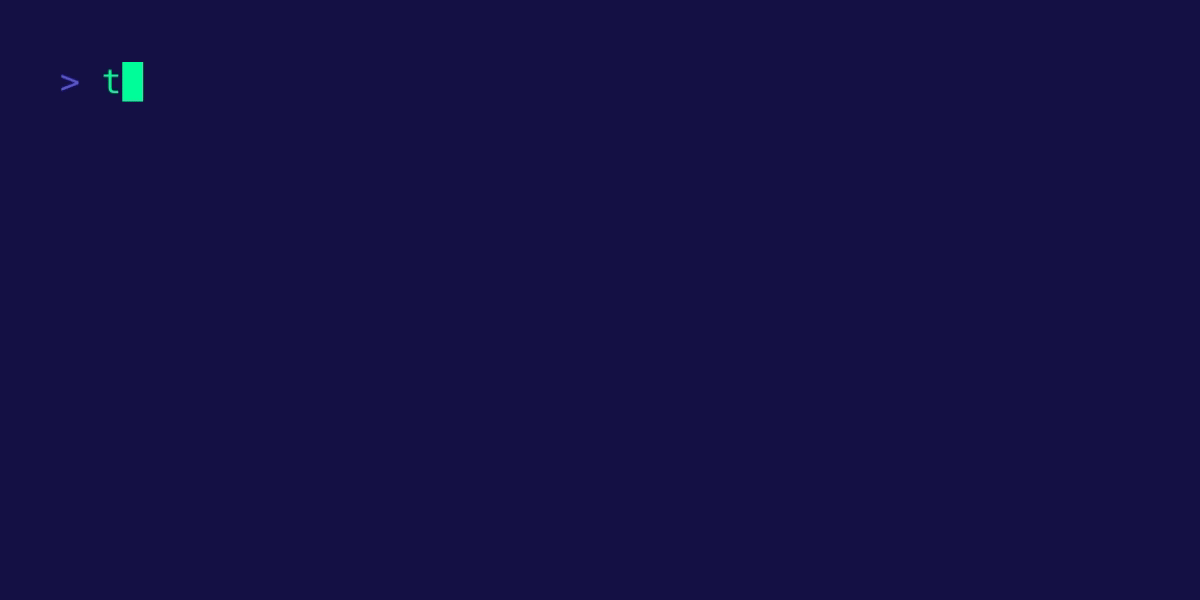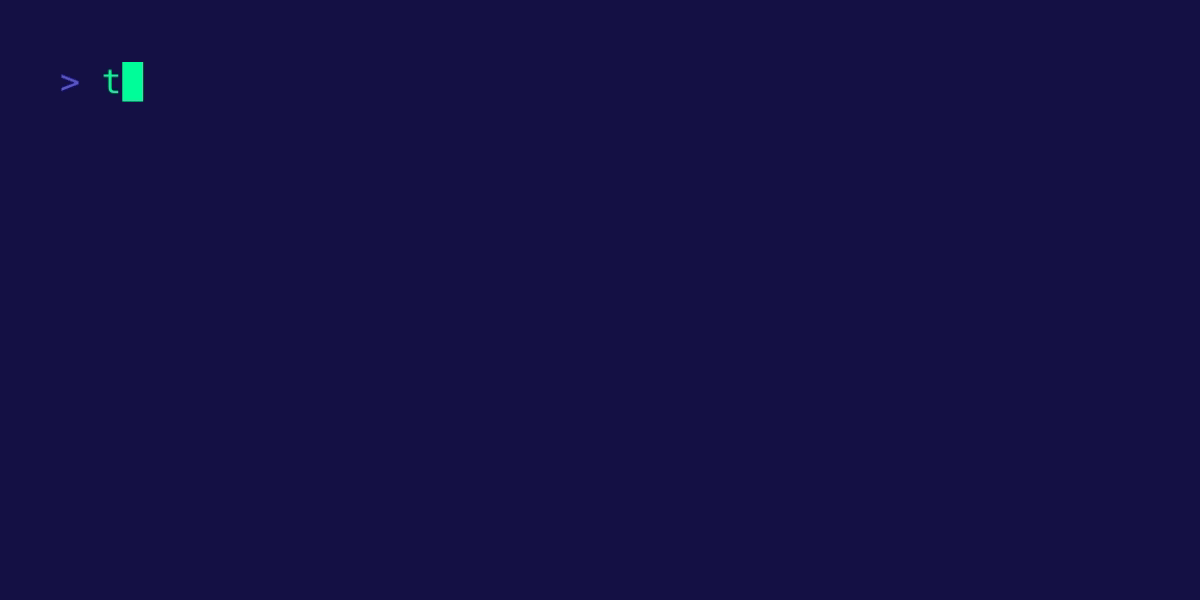tlm is your CLI companion which requires nothing except your workstation. It uses most efficient and powerful CodeLLaMa in your local environment to provide you the best possible command line suggestions.
-
💸 No API Key (Subscription) is required. (ChatGPT, Github Copilot, Azure OpenAI, etc.)
-
📡 No internet connection is required.
-
💻 Works on macOS, Linux and Windows.
-
👩🏻💻 Automatic shell detection.
-
🚀 One liner generation and command explanation.
Installation can be done in two ways;
- Installation script (recommended)
- Go Install
Ollama is needed to download to necessary models. It can be downloaded with the following methods on different platforms.
- On macOs and Windows;
Download instructions can be followed at the following link: https://ollama.com/download
- On Linux;
curl -fsSL https://ollama.com/install.sh | sh- Or using official Docker images 🐳;
# CPU Only
docker run -d -v ollama:/root/.ollama -p 11434:11434 --name ollama ollama/ollama
# With GPU (Nvidia only)
docker run -d --gpus=all -v ollama:/root/.ollama -p 11434:11434 --name ollama ollama/ollamaInstallation script is the recommended way to install tlm. It will recognize the which platform and architecture to download and will execute install command for you.
Download and execute the installation script by using the following command;
curl -fsSL https://raw.githubusercontent.com/yusufcanb/tlm/release/1.1/install.sh | sudo bash -EDownload and execute the installation script by using the following command;
Invoke-RestMethod -Uri https://raw.githubusercontent.com/yusufcanb/tlm/release/1.1/install.ps1 | Invoke-ExpressionIf you have Go 1.21 or higher installed on your system, you can easily use the following command to install tlm;
go install github.com/yusufcanb/tlm@latestThen, deploy tlm modelfiles.
📝 Note: If you have Ollama deployed on somewhere else. Please first run
tlm configand configure Ollama host.
tlm deployCheck installation by using the following command;
tlm helpOn Linux and macOS;
rm /usr/local/bin/tlmOn Windows;
Remove the directory under;
C:\Users\<username>\AppData\Local\Programs\tlm