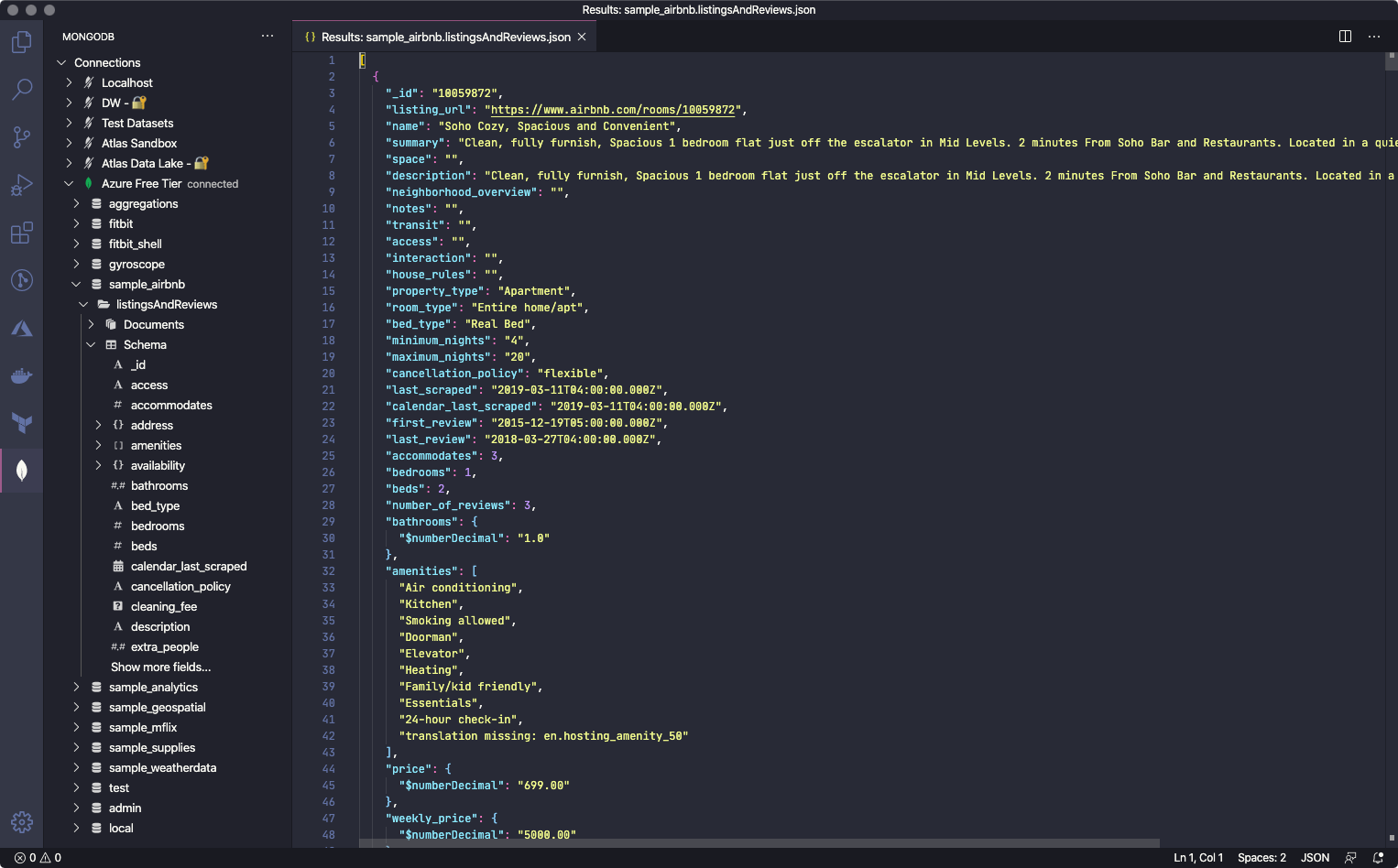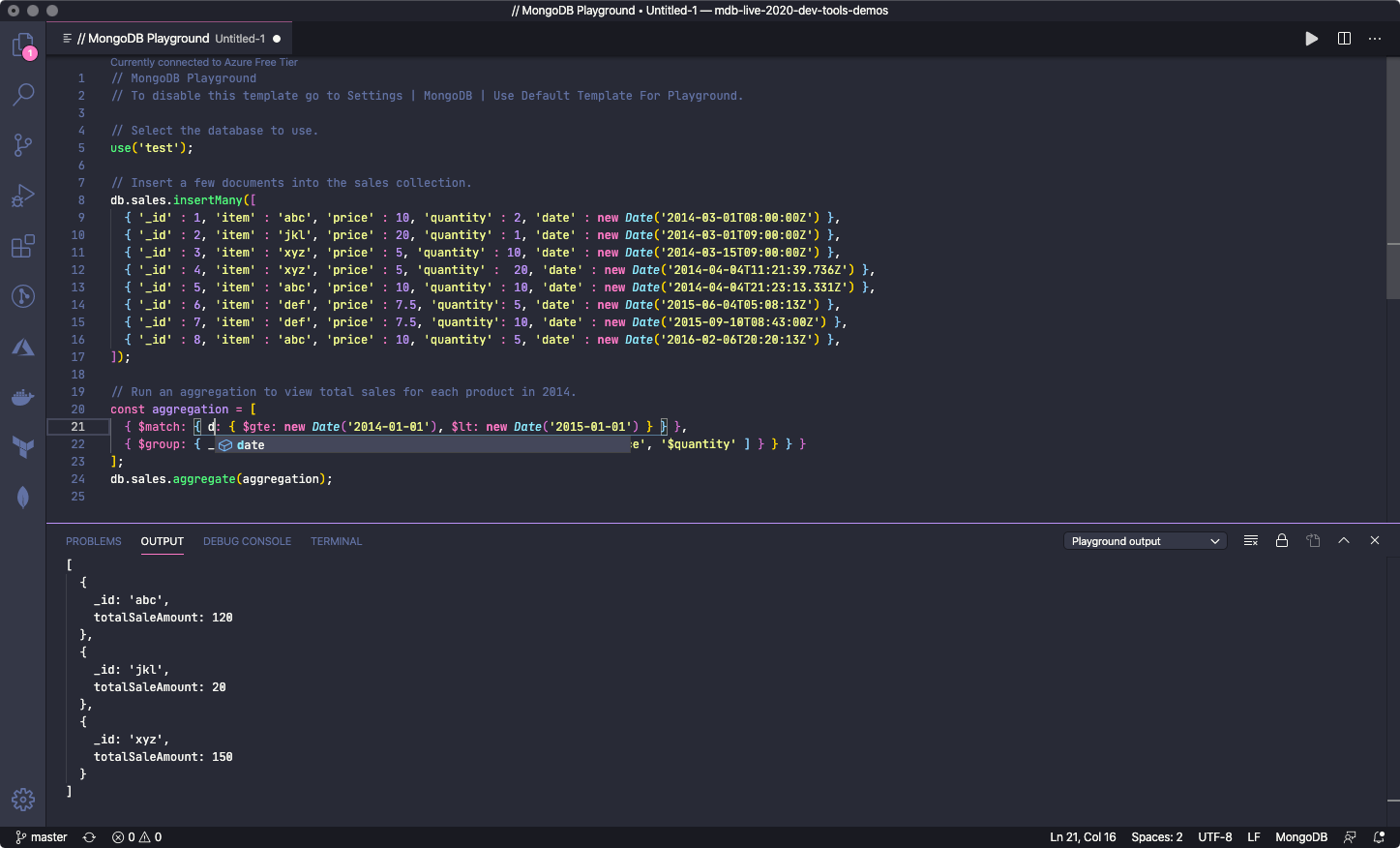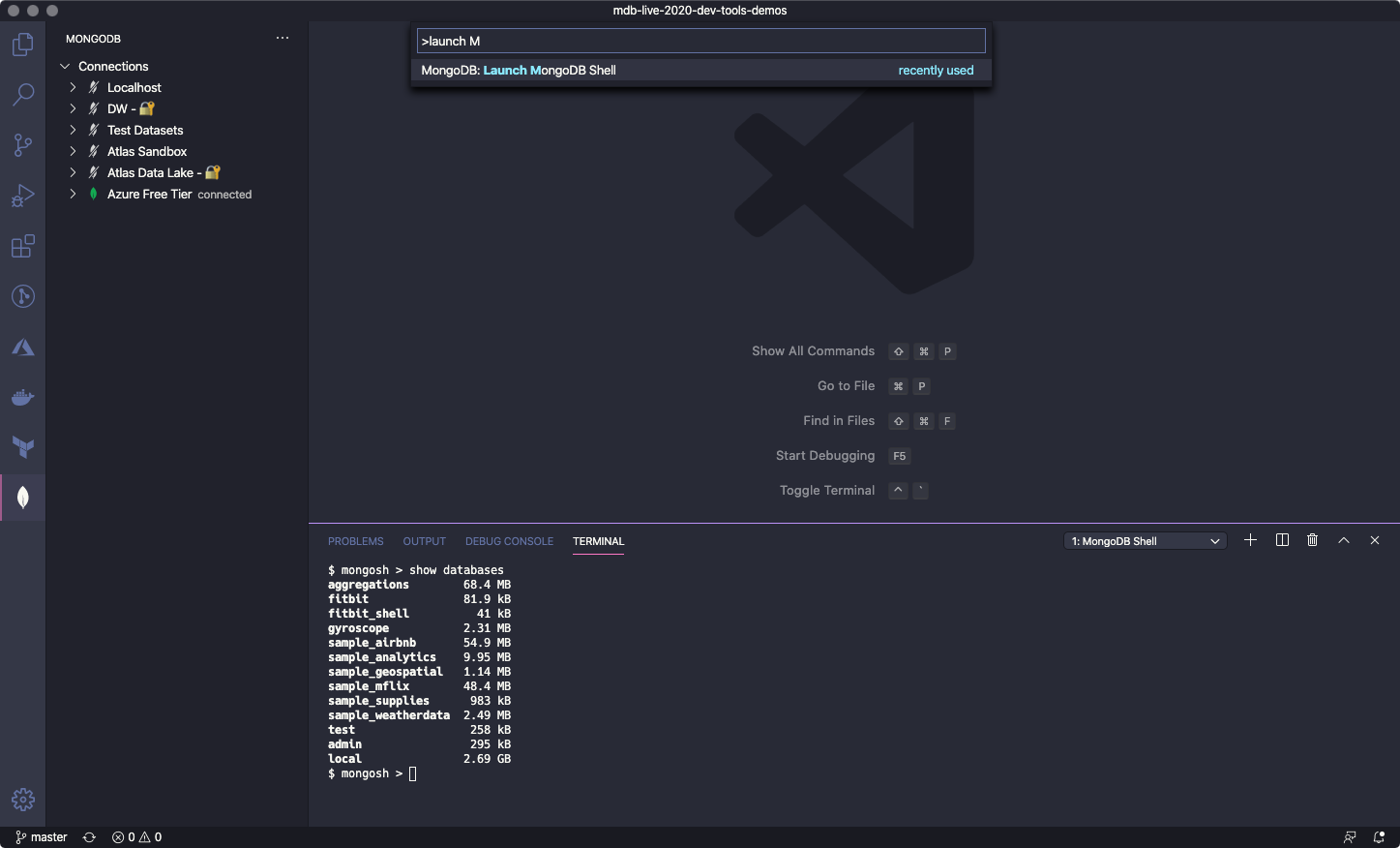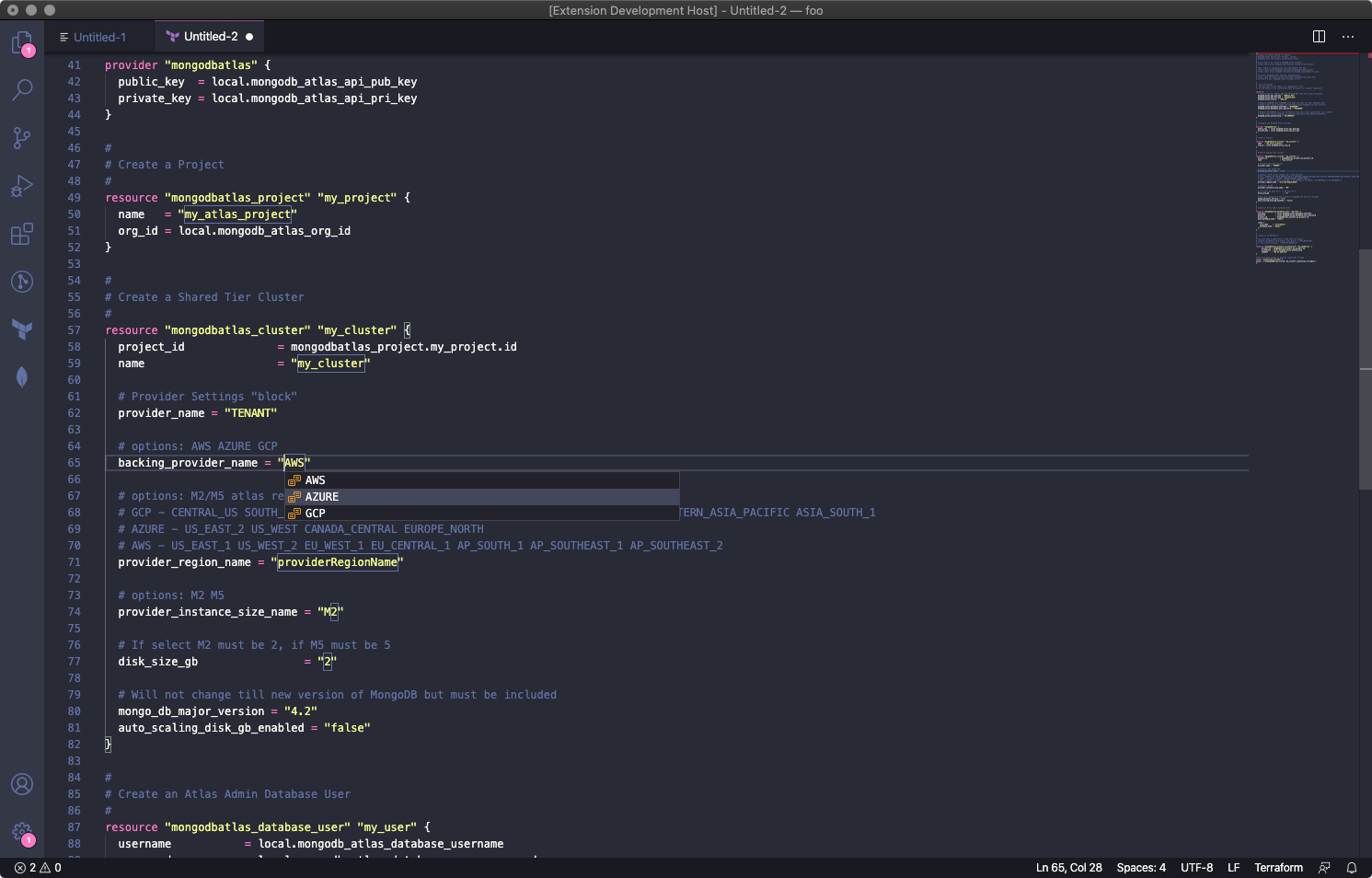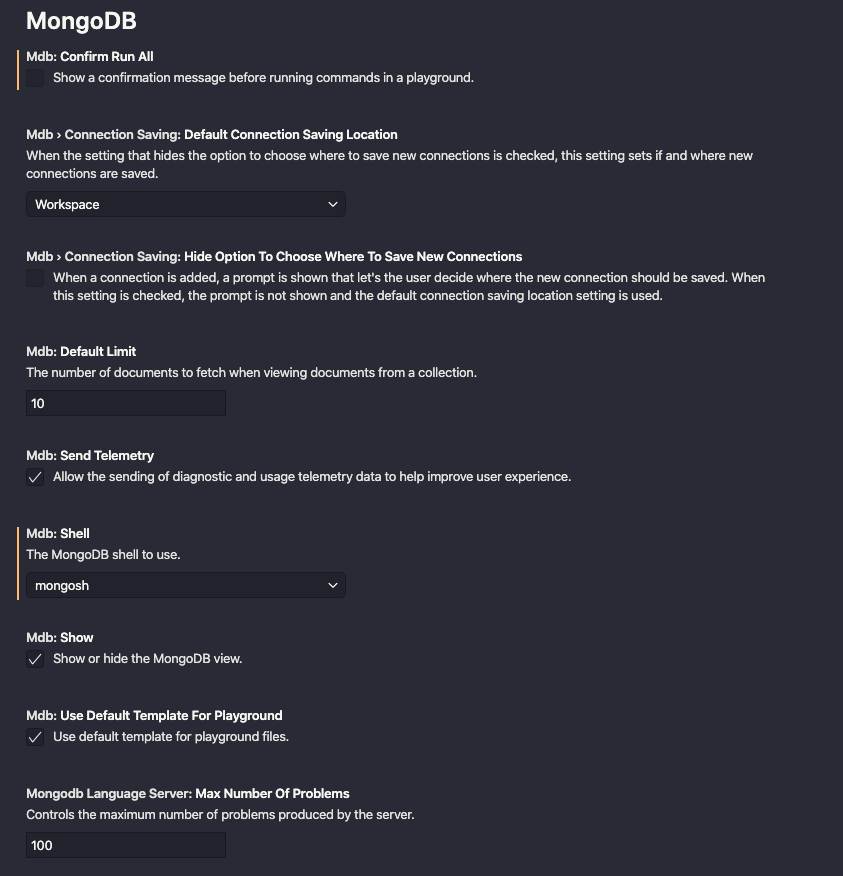MongoDB for VS Code makes it easy to work with MongoDB, whether your own instance or in MongoDB Atlas.
- Navigate your database, collections and read-only views
- See the documents in your collections
- Get a quick overview of your schema
MongoDB Playgrounds are the most convenient way to prototype and execute CRUD operations and other MongoDB commands directly inside VS Code.
- Prototype your queries, aggregations, and MongoDB commands with MongoDB syntax highlighting and intelligent autocomplete for MongoDB shell API, MongoDB operators, and for database, collection, and field names.
- Run your playgrounds and see the results instantly. Click the play button in the tab bar to see the output.
- Save your playgrounds in your workspace and use them to document how your application interacts with MongoDB
- Build aggregations quickly with helpful and well-commented stage snippets
Make sure you are connected to a server or cluster before using a playground. You can't run a playground and you won't get completions if you are not connected.
Launch the MongoDB Shell from the command palette to quickly connect to the same cluster you have active in VS Code.
The shell binary needs to be in your $PATH. This functionality has some issues on Windows, we'll release an update with a fix soon.
If you use Terraform to manage your infrastructure, MongoDB for VS Code helps you get started with the MongoDB Atlas Provider. Just open a Terraform file, type atlas and you are good to go.
mdb.shell: The MongoDB shell to use.mdb.show: Show or hide the MongoDB view.mdb.defaultLimit: The number of documents to fetch when viewing documents from a collection.mdb.confirmRunAll: Show a confirmation message before running commands in a playground.mdb.connectionSaving.hideOptionToChooseWhereToSaveNewConnections: When a connection is added, a prompt is shown that let's the user decide where the new connection should be saved. When this setting is checked, the prompt is not shown and the default connection saving location setting is used.mdb.connectionSaving.defaultConnectionSavingLocation: When the setting that hides the option to choose where to save new connections is checked, this setting sets if and where new connections are saved.mdb.useDefaultTemplateForPlayground: Choose whether to use the default template for playground files or to start with an empty playground editor.mdb.sendTelemetry: Opt-in and opt-out for diagnostic and telemetry collection.
These global settings affect how MongoDB for VS Code provides intelligent autocomplete inside snippets and string literals (off by default). Changing the default configuration may affect the behavior and performance of other extensions and of VS Code itself. If you do not change the default settings, you can still trigger intelligent autocomplete inside a snippet or string literal with Ctrl+Space.
editor.suggest.snippetsPreventQuickSuggestions: By default, VS Code prevents code completion in snippet mode (editing placeholders in inserted code). Setting this tofalseallows snippet (eg.$match,$addFields) and field completion based on the document schema for thedb.collection.aggregate()expressions.editor.quickSuggestions: By default, VS Code prevents code completion inside string literals. To enable database names completions foruse('dbName')expression use this configuration:
"editor.quickSuggestions": {
"other": true,
"comments": false,
"strings": true
}
MongoDB for VS Code collects usage data and sends it to MongoDB to help improve our products and services. Read our privacy policy to learn more. If you don’t wish to send usage data to MongoDB, you can opt-out by setting mdb.sendTelemetry to false in the extension settings.
For issues, please create a ticket in our JIRA Project.
For contributing, please refer to CONTRIBUTING.md.
Is there anything else you’d like to see in MongoDB for VS Code? Let us know by submitting suggestions in our feedback forum.
You can clone this repository and install the extension in your VS Code with:
npm install
npm run local-installThis will compile and package MongoDB for VS Code into a .vsix file and add the extension to your VS Code.
To install this locally on windows:
npm install
.\node_modules\.bin\vsce.cmd package
code --install-extension ./mongodb-vscode-*.vsixThis will compile and package MongoDB for VS Code into a .vsix file and add the extension to your VS Code.
If you get an error because the code command is not found, you need to install it in your $PATH.
Open VS Code, launch the Commmand Palette (⌘+Shift+P on MacOS, Ctrl+Shift+P on Windows and Linux), type code and select "Install code command in $PATH".