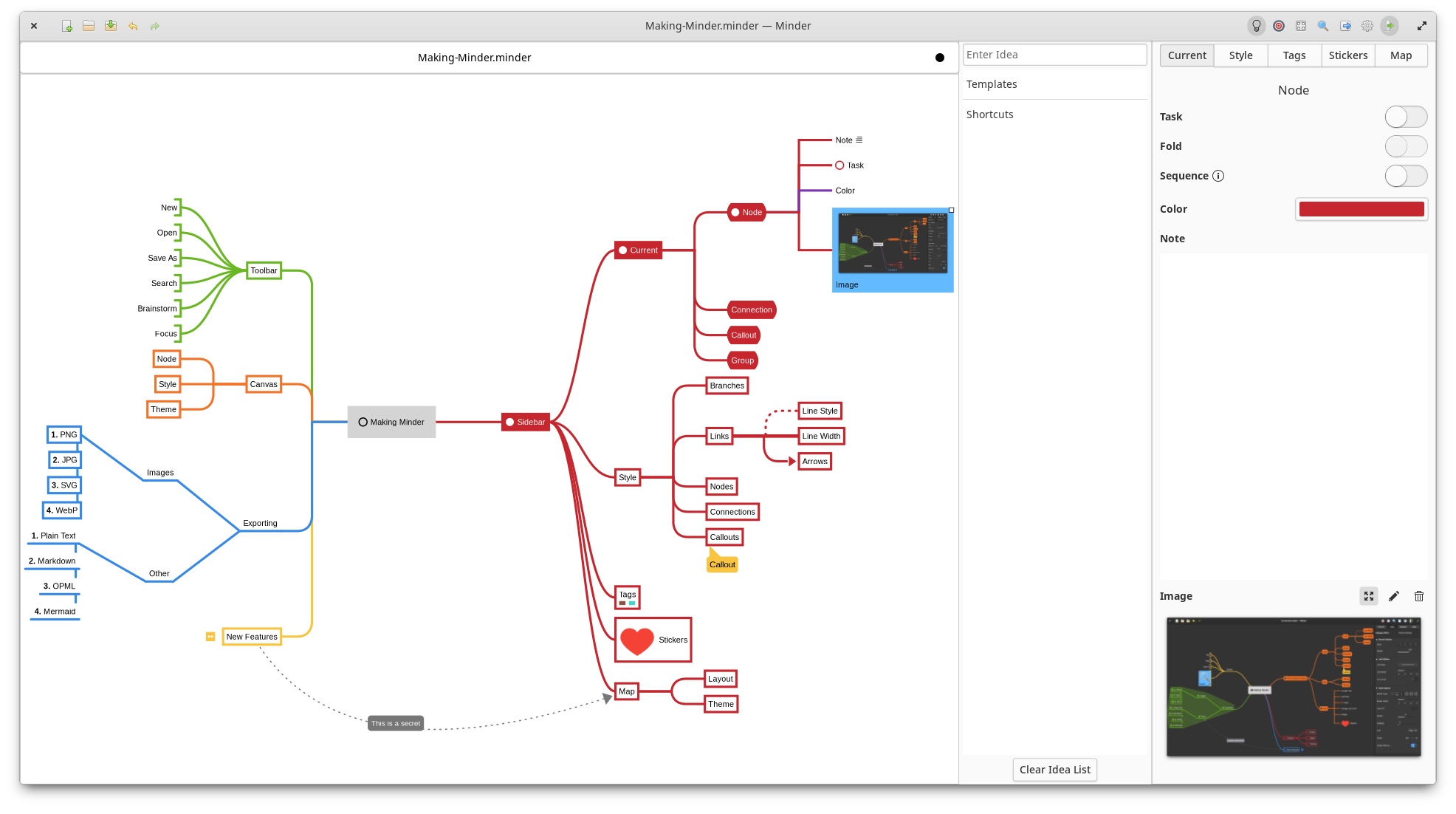Use the power of mind-mapping to make your ideas come to life.
- Quickly create visual mind-maps using the keyboard and automatic layout.
- Choose from many tree layout choices.
- Support for Markdown formatting.
- Add notes, tasks and images to your nodes.
- Add node-to-node connections with optional text and notes.
- Stylize nodes, links and connections to add more meaning and improve readability.
- Add stickers and node groups to call out and visibly organize information.
- Quick search of node and connection titles and notes, including filtering options.
- Zoom in or enable focus mode to focus on certain ideas or zoom out to see the bigger picture.
- Enter focus mode to better view and understand portions of the map.
- Unlimited undo/redo of any change.
- Automatically saves in the background.
- Colorized node branches.
- Open multiple mindmaps with the use of tabs.
- Built-in and customizable theming.
- Gorgeous animations.
- Import from OPML, FreeMind, Freeplane, PlainText (formatted), Outliner, Portable Minder and XMind formats.
- Export to CSV, FreeMind, Freeplane, JPEG, BMP, SVG, Markdown, Mermaid, OPML, Org-Mode, Outliner, PDF, PNG, Portable Minder, PlainText, XMind and yEd formats.
- Printer support.
You will need the following dependencies to build Minder:
- ninja-build
- python3-pip
- python3-setuptools
- meson
- valac (version 0.48.3 or later is recommended to avoid compile issues with libarchive)
- debhelper
- libcairo2-dev
- libgranite-dev
- libgtk-3-dev
- libxml2-dev
- libgee-0.8-dev
- libarchive-dev
- libgtksourceview-3.0-dev
- libmarkdown2-dev
From the command-line within the top Minder directory, run ./app run to build and run the application.
To install, run sudo ./app install and then run the application from your application launcher.
Arch Linux users can find Minder under the name minder-git in the AUR:
$ aurman -S minder-git
Minder is packaged in Void Linux, install it with xbps-install:
$ sudo xbps-install Minder
For Fedora users, install the RPM package with:
$ sudo dnf install minder
Debian/Ubuntu package is also available:
$ sudo apt install minder
When the application is first launched, a main idea node will be displayed in the center of the mind-map canvas. The following actions can be performed on this node:
| Key/Mouse Action | Description |
|---|---|
| e or double-click | Edits the displayed node text (otherwise called the node "name") of the currently selected node. Editable text will be immediately highlighted, so just start typing the new name to change it. To end the text editing, hit either the Return key or the Tab key. |
| f | Folds the currently selected node, hiding the selected node's tree. |
| z | Zooms out. |
| Z | Zooms in. |
| m | Selects the root node of the current tree. |
| C | Centers the currently selected node in the canvas. |
| Cursor keys | changes the selection to the node in the given direction. |
| Tab | Adds a new child node to the currently selected node. The new node will be immediately editable. |
| Return | Adds a new sibling node of the currently selected node. The new node will be immediately editable. |
| Control-n | Creates a new mind map document. |
| Control-o | Opens an existing document. |
| Control-s | Saves the current state of the document. |
| Control-S | Saves the current mind-map to a specified file. |
| Control-f | Opens the search popover. Entering a string will find all nodes with names that match the strings. Selecting a node in the list will select and bring the node into view on the canvas. |
| Control-z | Undoes the last change. |
| Control-Z | Redoes the last undo change. |
| Right mouse click | Displays a contextual menu listing the available actions that can be taken. |
| Click and drag onto empty space | Moves the selected node to a new position in the selected node's parent. |
| Click and drag onto another node | Detaches the dragged node and attaches it to the node that is dragged over. |
The property sidebar can be shown or hidden by clicking on the gear icon in the upper right corner of the window. This sidebar contains three tabs. The Current tab allows you to edit information for or take action on the currently selected node or connection. The Style tab allows you to change the look or meaning of different objects in the map. The Map tab allows you to modify the layout or theme that is used for the entire mind map.
Minder documentation can be found here.