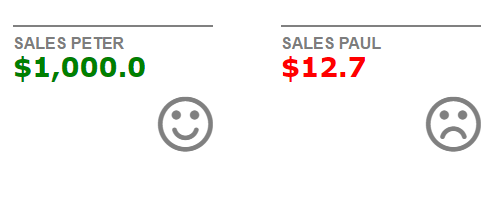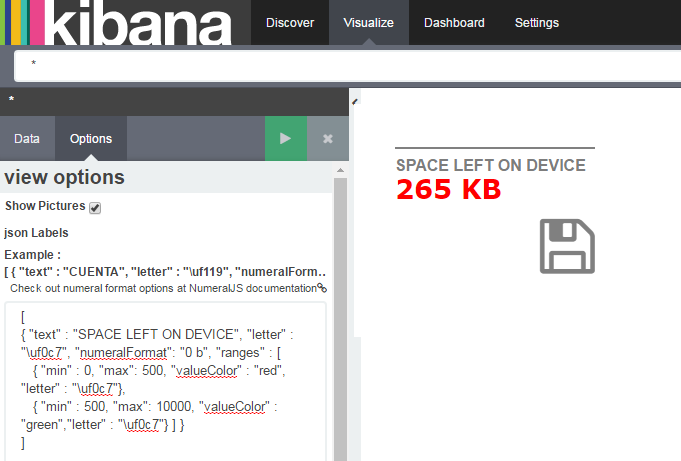This is a Metric visualization (visType for Kibana, version 4.4.1) that actually goes a little beyond the metric visualization currentyl shipped with Kibana.
If you really liked this and feel like making a donation :

One value, showing a smiling face if the value is over $5000 and a sad face if it is not.
One value, showing a number in Bytes and an image according to disk storage.
##Installation Steps
(Theses are optional, you can just copy the kbn_picture_values_vis folder into KIBANA_HOME/src/plugins) and run kibana.
git clone https://github.com/JuanCarniglia/kbn_picture_values_vis.git
cd kbn_picture_values_vis
npm install
npm run build
cp -R build/kbn_picture_values_vis/ KIBANA_HOME/installedPlugins
** Note: this plugins requires numeral.js
** If you don't have it, you can just npm install -g numeral or install the plugin.
** Note that in NTFS file systems, file paths that exceed 260 characters will fail with cp, you have to use ROBOCOPY:
robocopy /S build/kbn_picture_values_vis KIBANA_FOLDER_PATH/installedPlugins/kbn_picture_values_vis
** Also note that if npm run build fails, with a rsync.js error, it is likelly that you don't have RSYNC.EXE installed in your system, and also that you don't have it on your PATH environment variable.
Install it from https://www.itefix.net/cwrsync and run:
set PATH=%PATH%;{rsync installation directory}\bin
##How does it work
In order to work this plugins needs a simple Schema configuration:
- One Metric Parameter
- A Json to set some things up:
[
{ "text" : "CUENTA", "letter" : "\uf119", "numeralFormat": "$0,0.0", "ranges" :
[
{ "min" : 0, "max": 2000, "valueColor" : "red", "letter" : "\uf119"},
{ "min" : 2000, "max": 10000, "valueColor" : "green", "letter" : "\uf118"}
]
},
{ "text" : "PROMEDIO", "letter" : "\uf119", "numeralFormat": "$0,0.000", "ranges" :
[
{ "min" : 0, "max": 0.8, "valueColor" : "red", "letter" : "\uf119"},
{ "min" : 0.8, "max": 10, "valueColor" : "green", "letter" : "\uf118"}
]
}
]
In this example, the JSON string sets up two different labels/values/icons.
For each one, it defines:
- A label (string) or title.
- A letter (character actually)
- An optional numeric Format (for instance, to display currency or something else).
- Optional Ranges
These are used to display different font-awesome icons, depending on where the value falls. The ranges should be suplementary and not step on each other (i.e. 0-100 100-500 500-1000). For each range an icon, and a text color are defined (which superseed the character defined at the main level, unless the value falls out of range).
!! The order in which the main items (the items in the main collection) is defined is important, as it should match the order of the aggregations.
You can also choose whether to show pictures (icons) at all.
Check out numeral format options at NumeralJS documentation. http://numeraljs.com/.
Check out all available fontAwesome icons at the fontAwesome Cheat Sheet. http://fortawesome.github.io/Font-Awesome/cheatsheet/.
Remember to surround each field name with double quotes and to change the fontAwesome codes from "" into just "\uf12d".