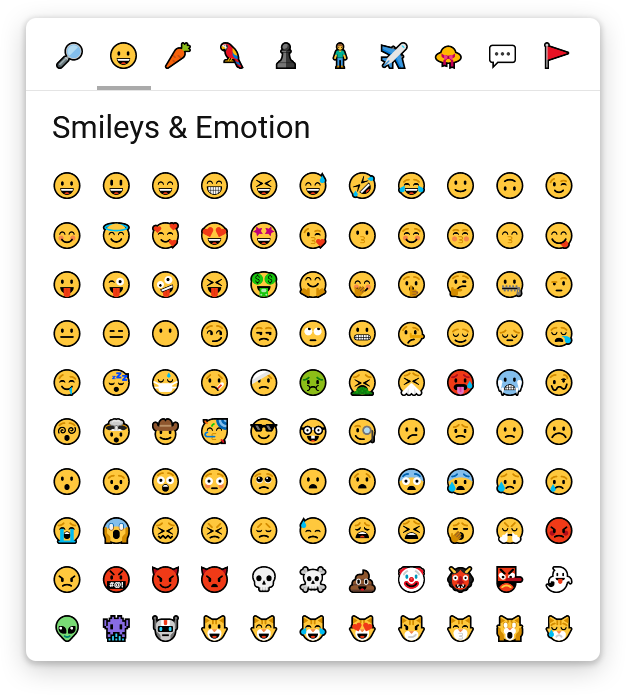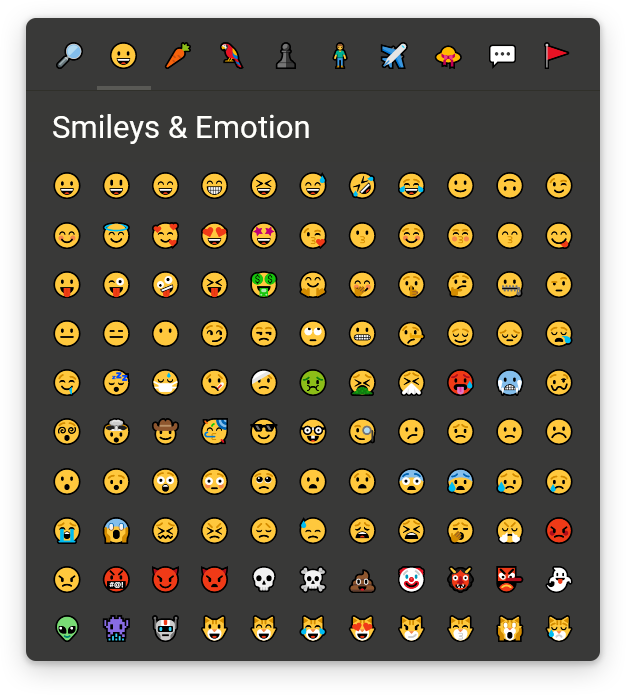Unicode Emoji Picker is a custom element (Web Component) that allows you to pick an Emoji from the Unicode Emoji specification.
<unicode-emoji-picker></unicode-emoji-picker>npm install unicode-emoji-pickerThis NPM package uses the ECMAScript Modules system, so the easiest way to use it, is with a Bundler (like WebPack), so you don't have to worry about how to make it available and import it.
As it is a self-defined custom element, you must import it only once in your main entry file so it's available everywhere :
import 'unicode-emoji-picker';In addition to the previous import, if you are using TypeScript, and want the typing of the EmojiPickerElement, you can import it where you need it :
import { EmojiPickerElement } from 'unicode-emoji-picker';Because unicode-emoji-picker have named dependencies to scrollable-component (custom scrollbars) and unicode-emoji (raw data for Emojis), you will have to use Import Maps, so the dependencies can be properly loaded.
You will also need to expose the following files, so they are accessible from the web :
scrollable-component/index.jsunicode-emoji/index.jsunicode-emoji-picker/index.js
Unfortunately, Import Maps are not implemented in any browser yet, so you'll have to use a polyfill :
<script async src="https://unpkg.com/es-module-shims@0.12.1/dist/es-module-shims.js"></script>
<script type="importmap-shim">
{
"imports": {
"scrollable-component": "/node_modules/scrollable-component/index.js",
"unicode-emoji": "/node_modules/unicode-emoji/index.js",
"unicode-emoji-picker": "/node_modules/unicode-emoji-picker/index.js"
}
}
</script>Then you will be able to import it in your HTML using a module-shim script :
<script type="module-shim" src="/node_modules/unicode-emoji-picker/index.js"></script>
<!-- or -->
<script type="module-shim">
import 'unicode-emoji-picker';
</script>The EmojiPickerElement is displayed by default, if you want to place it relative to another HTML element or display/hide it, it's all up to you :
<unicode-emoji-picker></unicode-emoji-picker>To retrieve the emoji picked by the user, you can add an event listener :
const emojiPicker = document.querySelector('unicode-emoji-picker');
emojiPicker.addEventListener('emoji-pick', (event) => {
console.log(event.detail.emoji);
});You can display the filters bar on every side of the Unicode Emoji Picker by setting the filters-position attribute to one of these values : top, bottom, left or right (default to top) :
<unicode-emoji-picker filters-position="bottom"></unicode-emoji-picker>You can choose the version of the Unicode Emoji specification to use by setting the version attribute to one of these values : 0.6, 0.7, 1.0, 2.0, 3.0, 4.0, 5.0, 11.0, 12.0, 12.1, 13.0, 13.1, 14.0, 15.0 or 15.1 (default to 12.0 as newer versions are currently not widely supported) :
<unicode-emoji-picker version="15.1"></unicode-emoji-picker>You can choose which group will be selected by default by setting the default-group attribute to one of these values : search, face-emotion, food-drink, animals-nature, activities-events, person-people, travel-places, objects, symbols or flags (default to face-emotion)
<unicode-emoji-picker default-group="search"></unicode-emoji-picker>You can use the Unicode Emoji Picker's API after the custom <unicode-emoji-picker> element has been defined to programmatically change the selected group or trigger a search :
const emojiPicker = document.querySelector('unicode-emoji-picker');
window.customElements.whenDefined('unicode-emoji-picker').then(() => {
emojiPicker.selectGroup('search');
emojiPicker.searchEmoji('love face');
});You can customize the look of the Unicode Emoji Picker using CSS properties :
unicode-emoji-picker {
/* Because the component is built using the "em" unit, everything is scaled up from the font-size */
/* So you should probably only change this value if you want to resize the component */
/* It also directly reflects the font-size for the emoji font */
font-size: 24px;
/* Dimensions of the viewport */
--min-emoji-column: 6;
--max-emoji-column: 11;
--min-emoji-row: 4;
--max-emoji-row: 10;
/* Global */
--outer-padding: 0.8em;
--fill-color: #fff;
--text-color: #111;
--border-radius: 10px;
--box-shadow: 0 8px 30px 0 rgba(0, 0, 0, 0.2), 0 2px 6px 2px rgba(0, 0, 0, 0.15);
--transition: 150ms cubic-bezier(0, 0, .2, .1);
--emoji-font-family: apple color emoji, segoe ui emoji, noto color emoji, android emoji, emojisymbols, emojione mozilla, twemoji mozilla, segoe ui symbol;
/* Filters bar */
--filters-border-width: 1px;
--filters-border-color: #e4e4e4;
--filter-fill-color: transparent;
--filter-fill-color-hover: #e9e9e9;
--filter-border-radius: 8px;
--filter-active-marker-border-width: 4px;
--filter-active-marker-border-color: #aaa;
--filter-padding: 0.5em;
--filter-gap: 0.2em;
--filter-size: 2em;
/* Content's viewport */
--content-scrollbar-width: 14px;
--content-scrollbar-thumb-fill-color: #d7d7d7;
--content-scrollbar-thumb-fill-color-hover: #aaa;
/* Title/search bar */
--title-bar-fill-color: rgba(255, 255, 255, 0.95);
--title-bar-height: 3em;
--title-bar-horizontal-padding: 1.1em;
--title-bar-font-size: 1.3em;
--search-input-font-size: 0.85em;
--search-input-line-height: 1.6em;
--search-input-padding: 0.35em 0.4em 0.55em;
--search-input-border-width: 0 0 4px 0;
--search-input-border-color: #e4e4e4;
--search-input-border-color-hover: #222;
/* Emojis */
--emoji-fill-color: transparent;
--emoji-fill-color-hover: transparent;
--emoji-border-width: 4px;
--emoji-border-color: transparent;
--emoji-border-color-hover: #d7d7d7;
--emoji-border-radius: 8px;
--emoji-gap: 0.2em;
--emoji-size: 1.85em;
--emoji-font-size: 1em;
/* Variations panel */
--variations-backdrop-fill-color: rgba(255, 255, 255, 0.7);
--variations-fill-color: var(--fill-color);
--variations-border-radius: var(--border-radius);
--variations-shadow: 0 2px 5px 0 rgba(0, 0, 0, .2), 0 1px 3px 0 rgba(0, 0, 0, .2);
--emoji-variation-marker-size: 8px;
--emoji-variation-marker-border-width: 4px;
--emoji-variation-marker-border-color: #d7d7d7;
--emoji-variation-marker-border-color-hover: #aaa;
}Here is an example for a dark theme :
unicode-emoji-picker {
--fill-color: #393938;
--text-color: #fffffc;
--box-shadow: 0 8px 30px 0 rgba(0, 0, 0, 0.35);
--filters-border-color: #30302a;
--filter-fill-color-hover: #454540;
--content-scrollbar-thumb-fill-color: #50504a;
--content-scrollbar-thumb-fill-color-hover: #76766f;
--filter-active-marker-border-color: #595955;
--title-bar-fill-color: rgba(57, 57, 55, 0.96);
--search-input-border-color: #50504a;
--search-input-border-color-hover: #eee;
--emoji-border-color-hover: #595955;
--variations-backdrop-fill-color: rgba(57, 57, 55, 0.8);
--emoji-variation-marker-border-color: #50504a;
--emoji-variation-marker-border-color-hover: #76766f;
}You can translate the labels (or change them to whatever you want) using the setTranslation() method after the custom <unicode-emoji-picker> element has been defined :
const emojiPicker = document.querySelector('unicode-emoji-picker');
window.customElements.whenDefined('unicode-emoji-picker').then(() => {
emojiPicker.setTranslation({
'search': {
emoji: '🔎',
title: 'Search an Emoji',
inputPlaceholder: 'Search an Emoji...',
},
'face-emotion': {
emoji: '😀️',
title: 'Smileys & Emotion',
},
'food-drink': {
emoji: '🥕️',
title: 'Food & Drink',
},
'animals-nature': {
emoji: '🦜️',
title: 'Nature & Animals',
},
'activities-events': {
emoji: '♟️',
title: 'Activities & Events',
},
'person-people': {
emoji: '🧍',
title: 'People',
},
'travel-places': {
emoji: '✈️',
title: 'Travel & Places',
},
'objects': {
emoji: '👒',
title: 'Clothing & Objects',
},
'symbols': {
emoji: '💬️',
title: 'Symbols',
},
'flags': {
emoji: '🚩',
title: 'Flags',
},
});
});Unfortunately, you can't translate emojis' description & keywords yet.
Firefox, Chromium-based browsers (Chrome, Edge, Opera, ...) & WebKit-based browsers (Safari, ...)