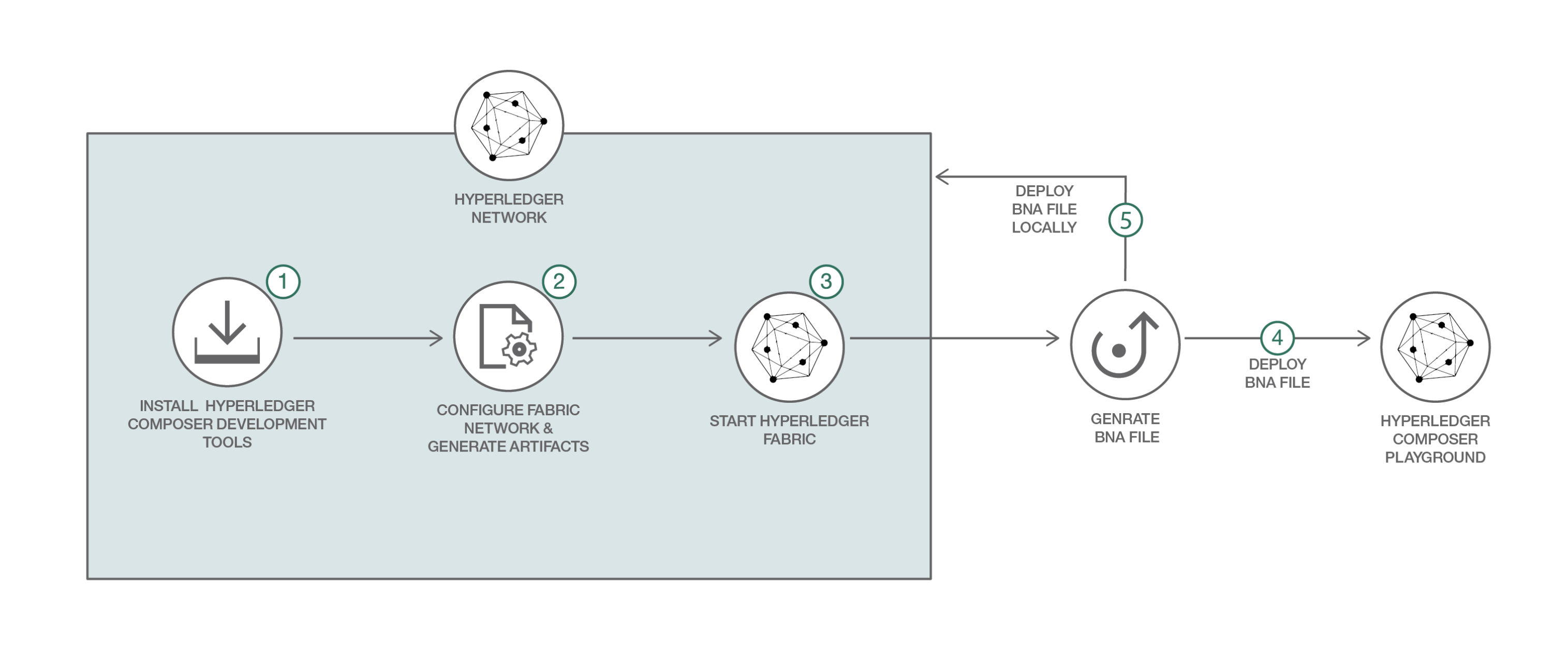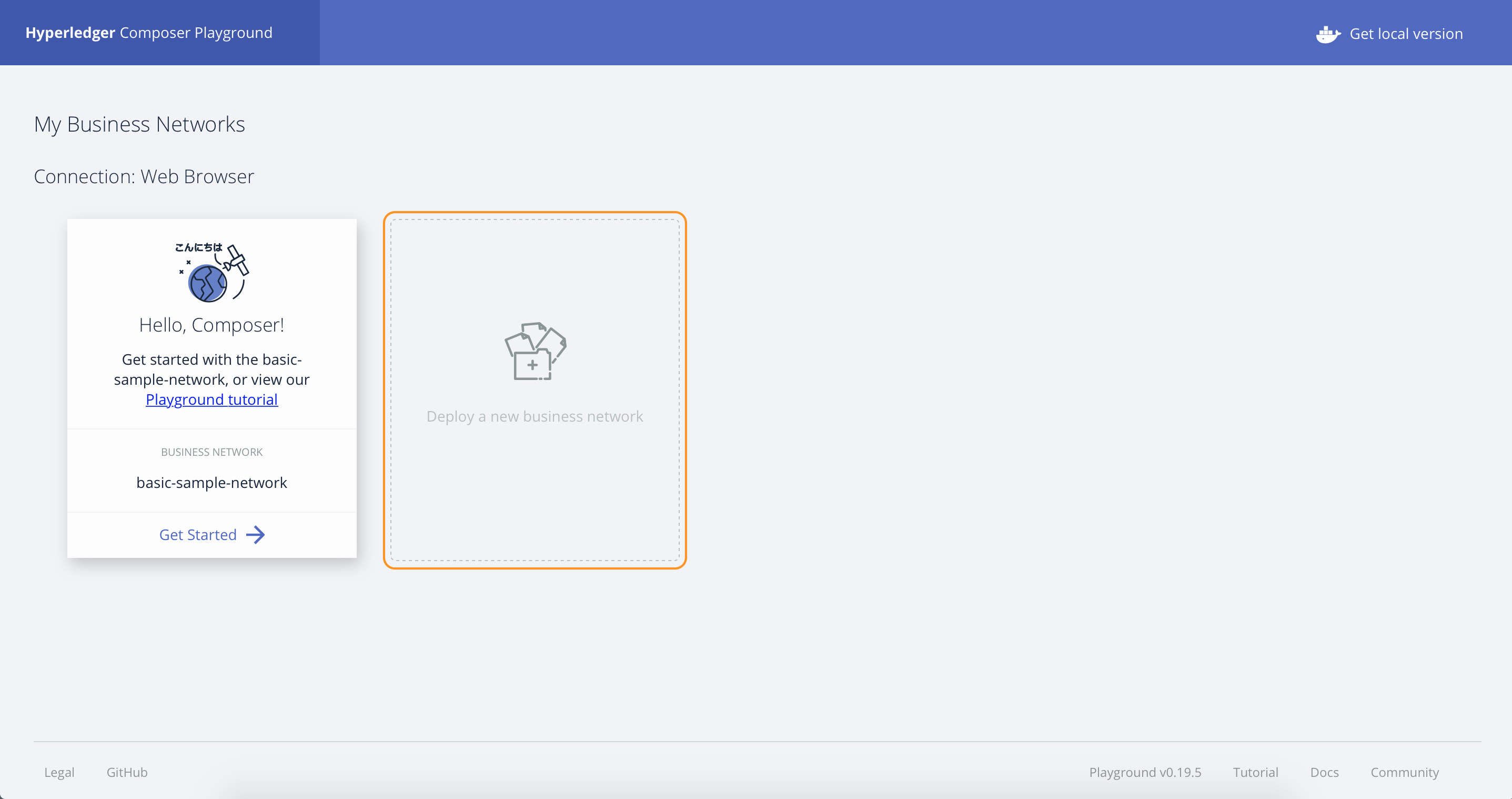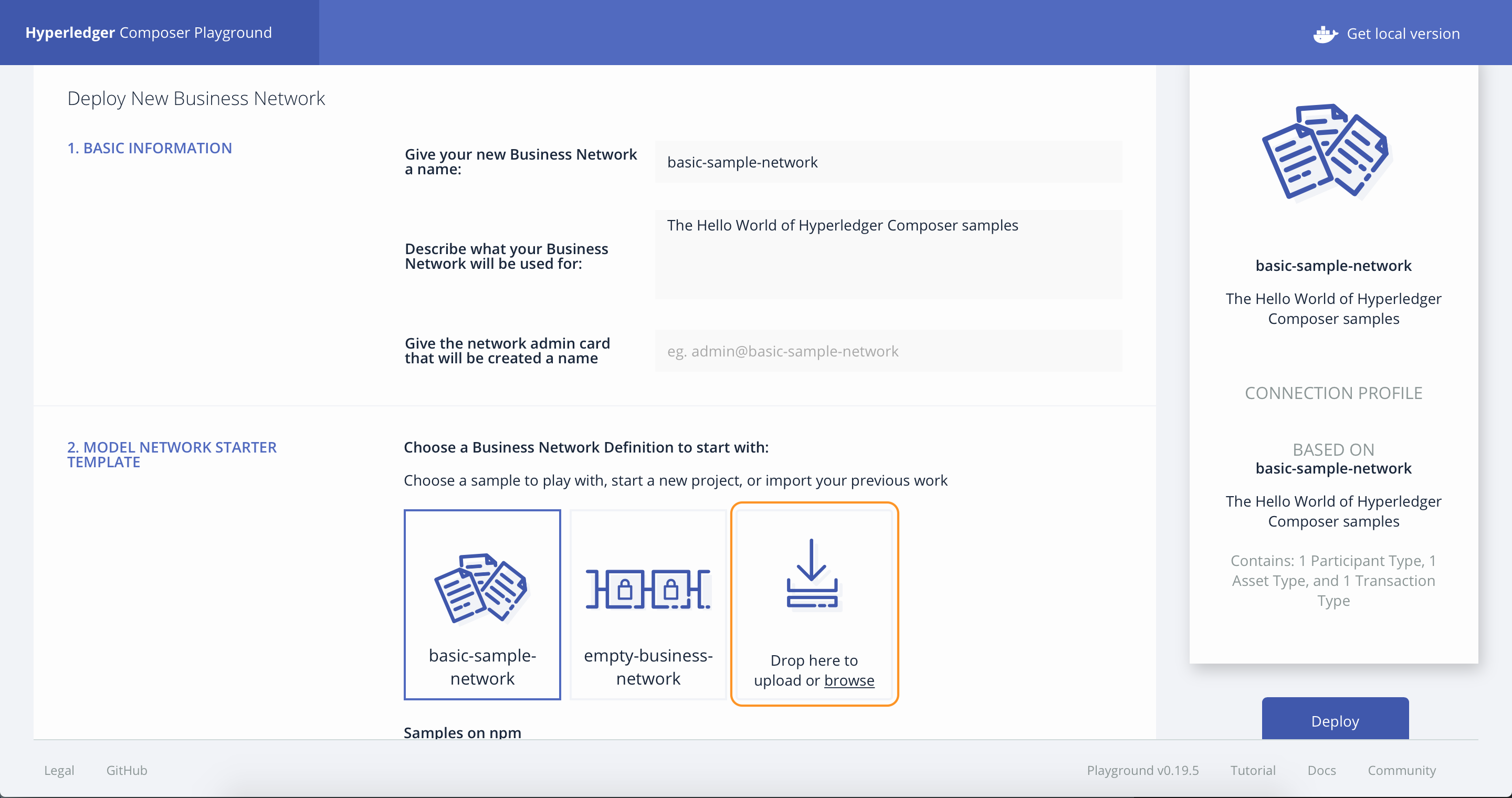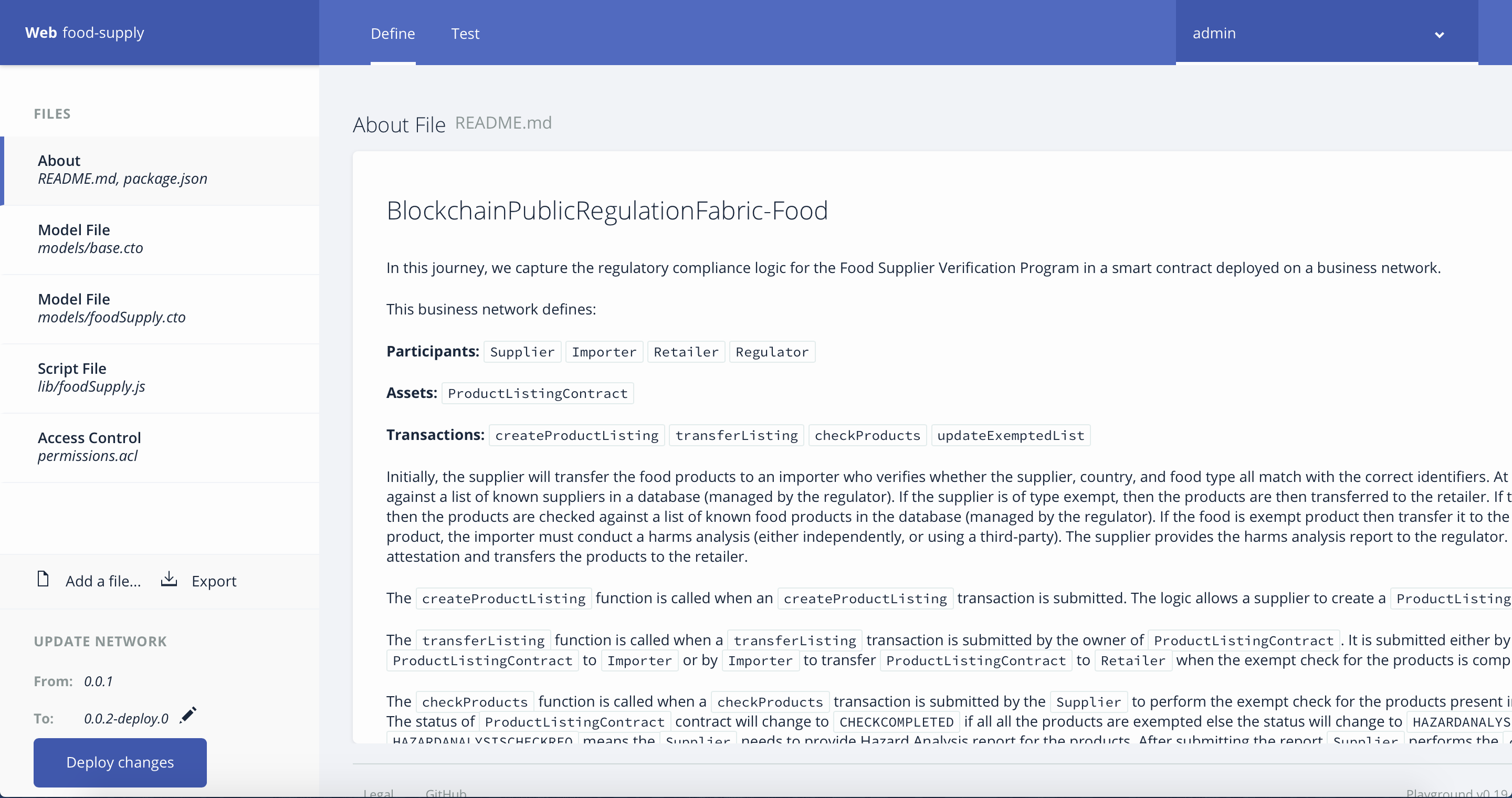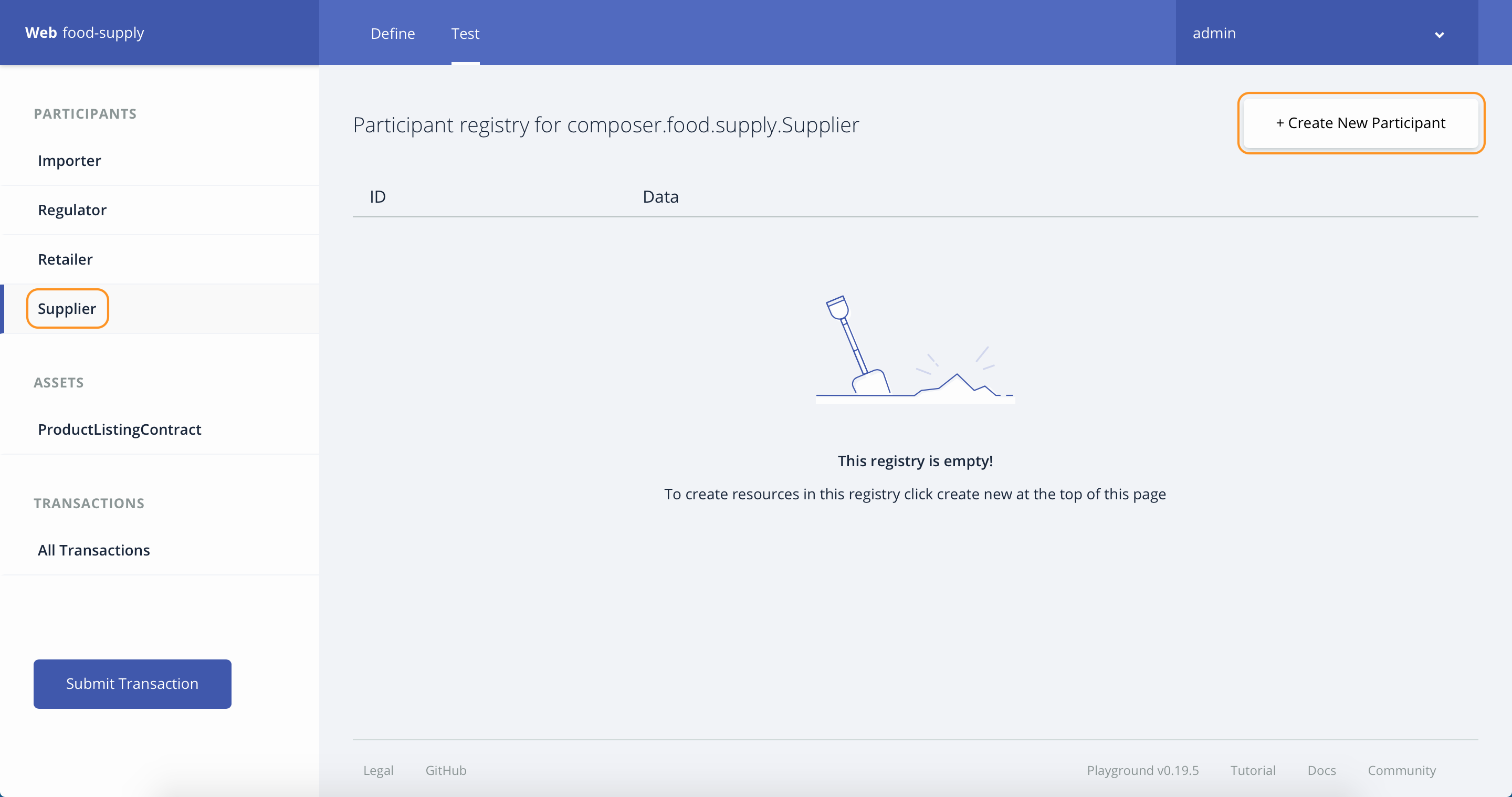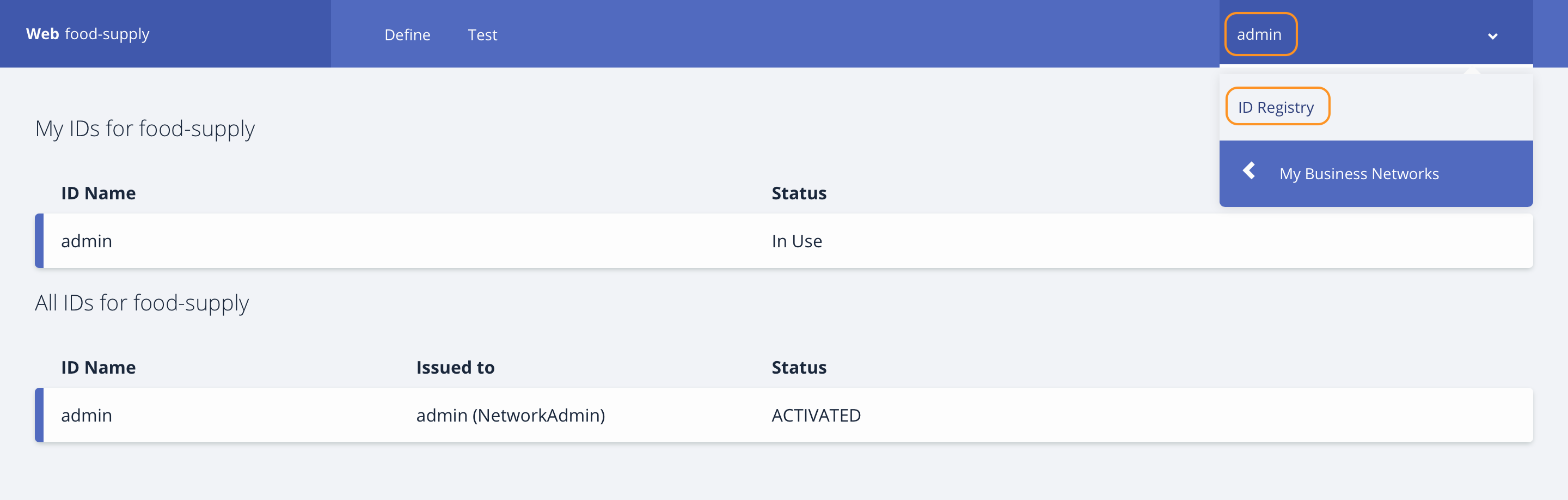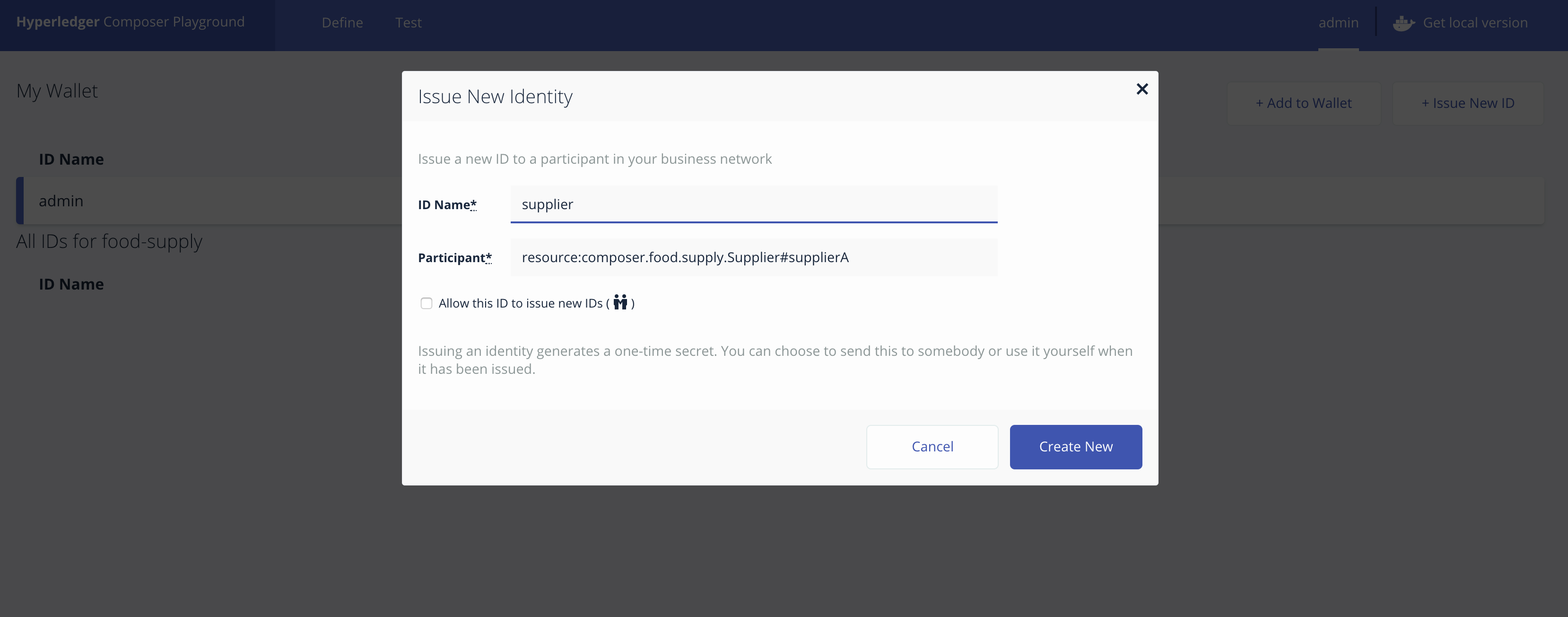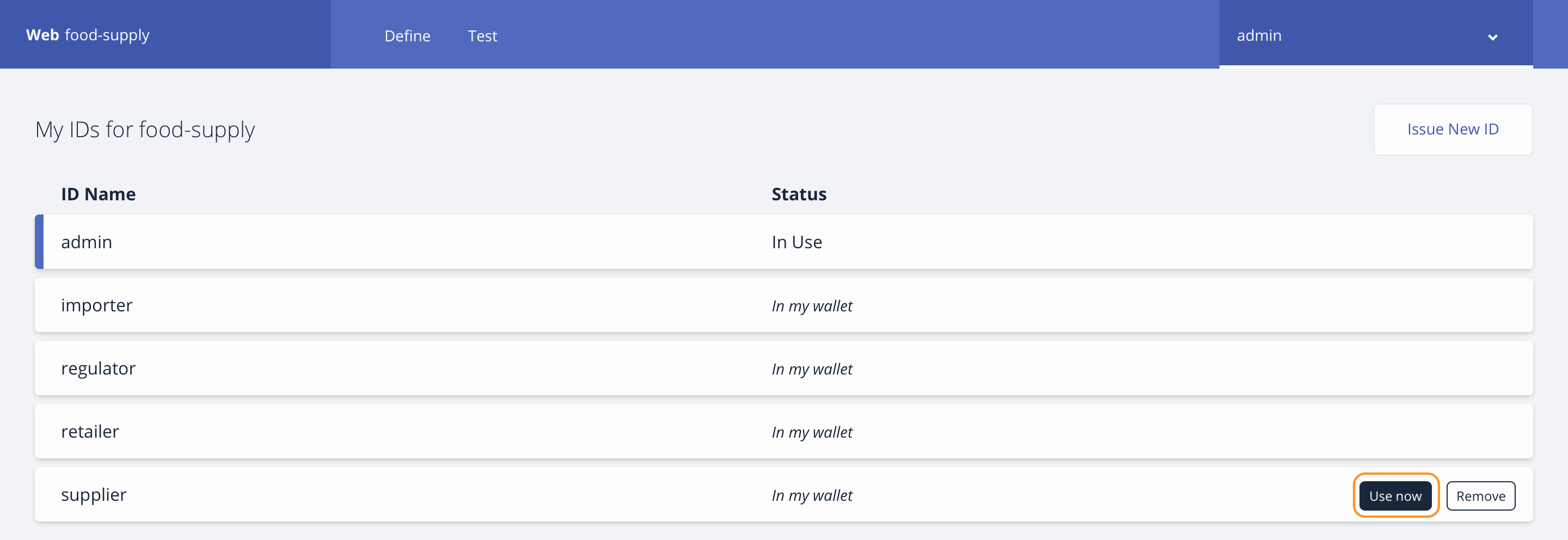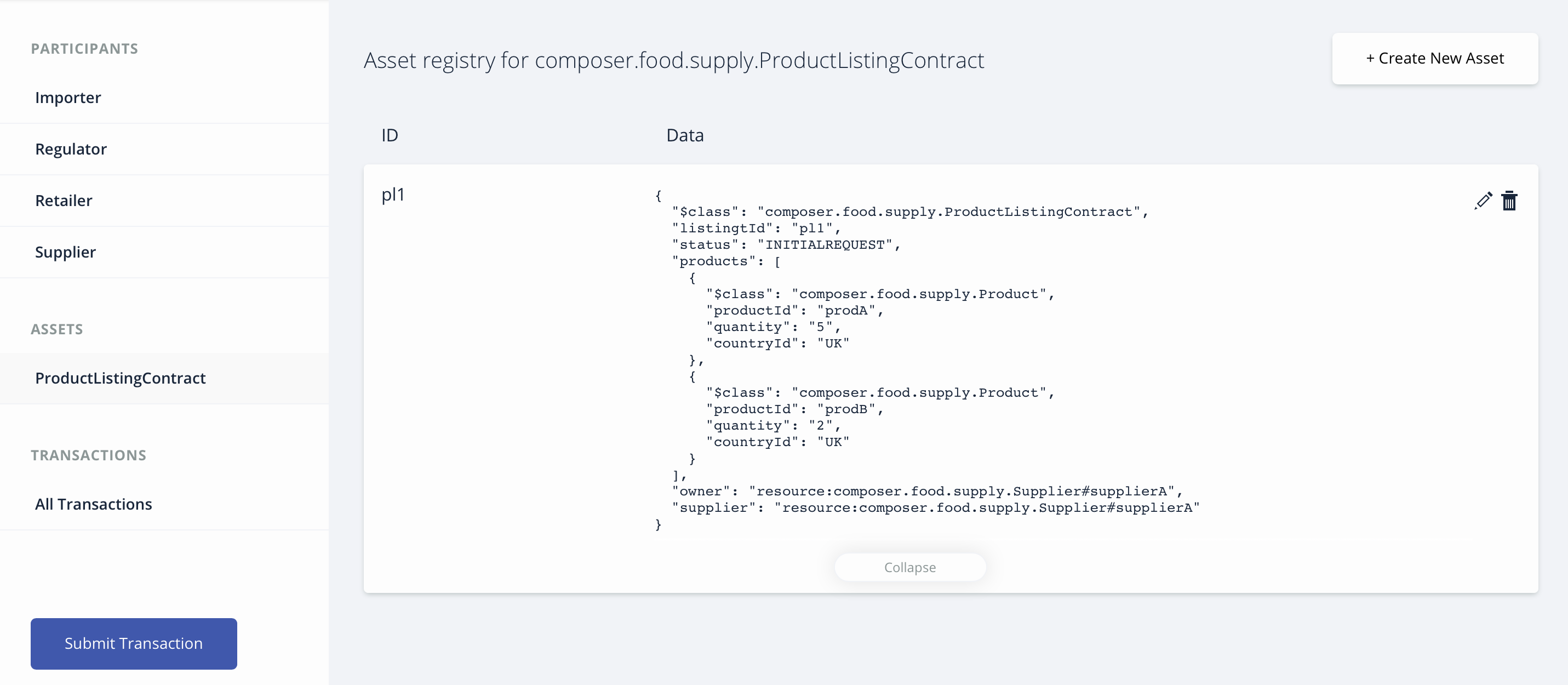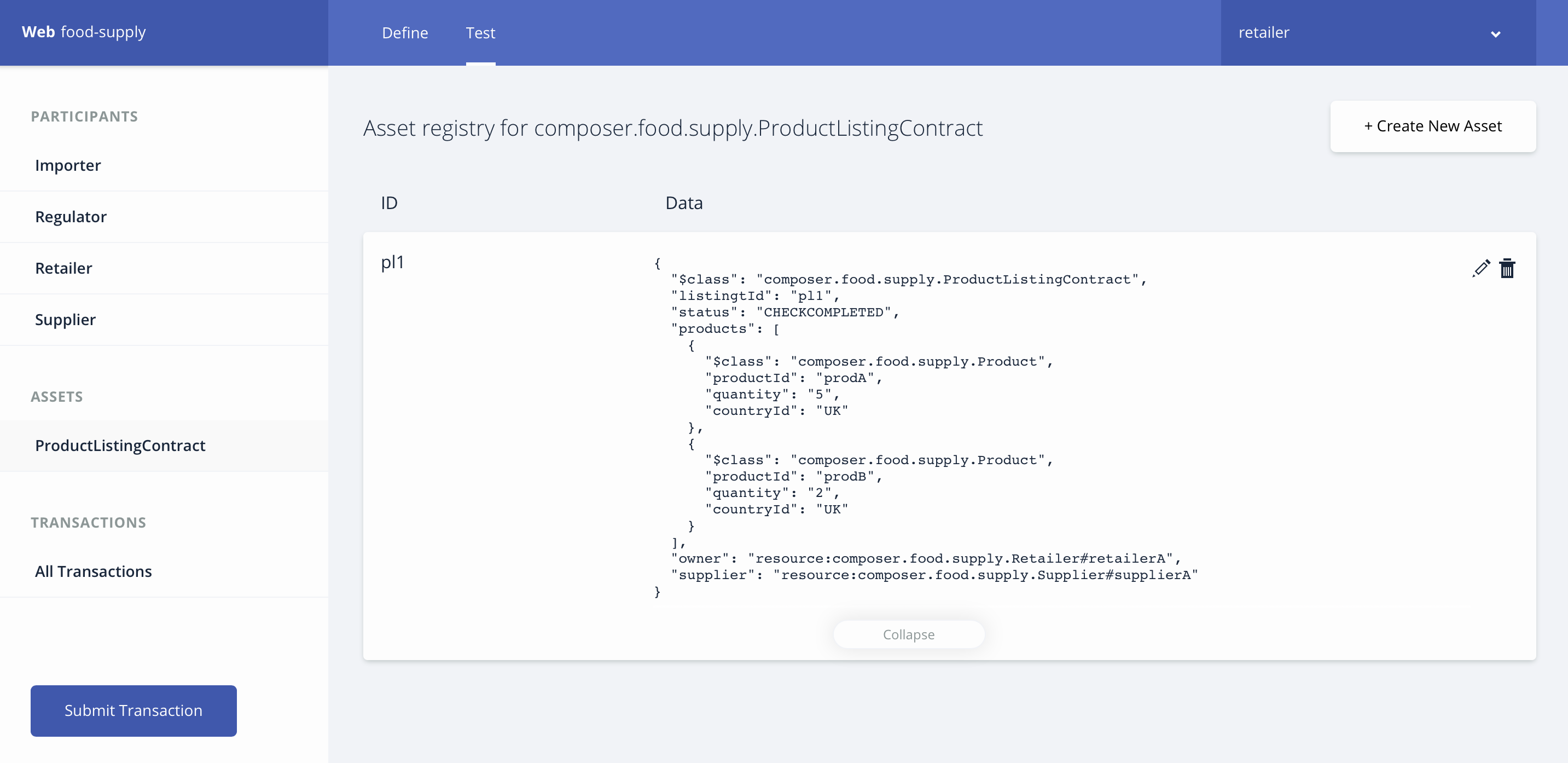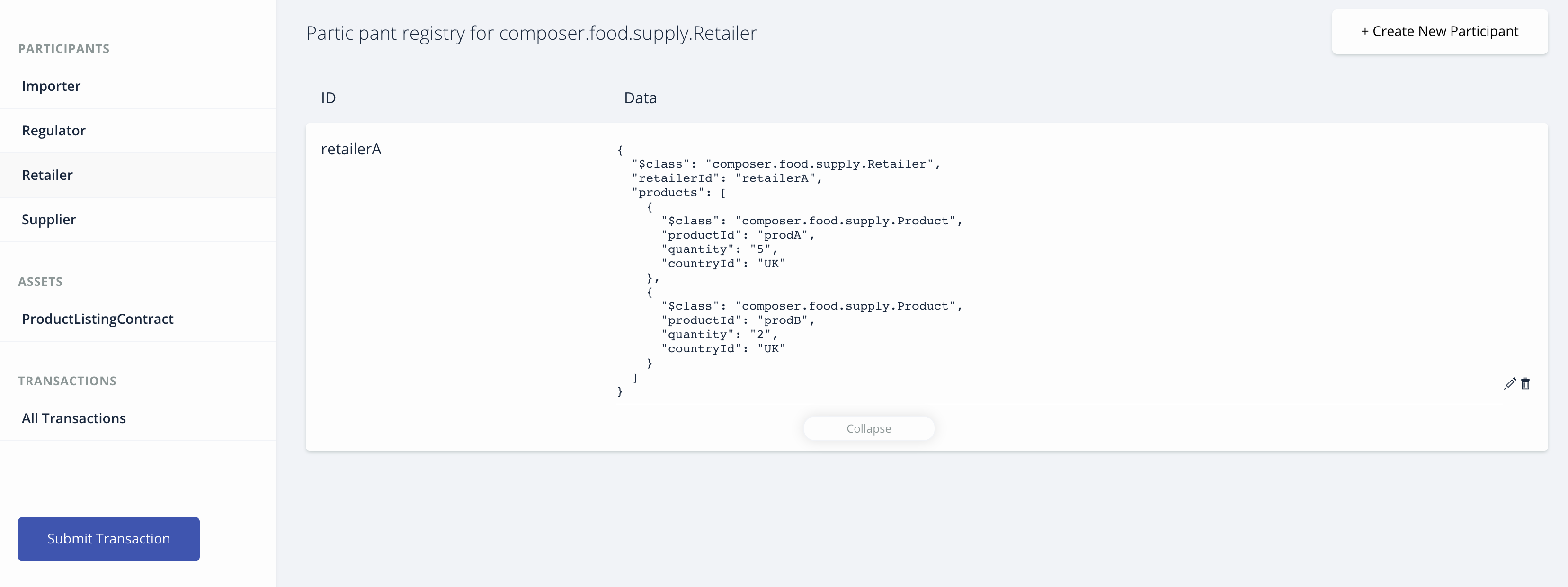In this journey, we capture the regulatory compliance logic for the Food Supplier Verification Program in a smart contract deployed on a business network.
This business network defines:
Participants:
Supplier Importer Retailer Regulator
Assets:
ProductListingContract
Transactions:
createProductListing transferListing checkProducts updateExemptedList
Initially, the supplier will transfer the food products to an importer who verifies whether the supplier, country, and food type all match with the correct identifiers. At port of entry, the supplier is checked against a list of known suppliers in a database (managed by the regulator). If the supplier is of type exempt, then the products are then transferred to the retailer. If the supplier is of type non-exempt, then the products are checked against a list of known food products in the database (managed by the regulator). If the food is exempt product then transfer it to the retailer. If the food is a non-exempt product, the importer must conduct a harms analysis (either independently, or using a third-party). The supplier provides the harms analysis report to the regulator. The regulator reviews compliance attestation and transfers the products to the retailer.
The createProductListing function is called when an createProductListing transaction is submitted. The logic allows a supplier to create a ProductListingContract asset.
The transferListing function is called when a transferListing transaction is submitted by the owner of ProductListingContract. It is submitted either by Supplier to transfer ProductListingContract to Importer or by Importer to transfer ProductListingContract to Retailer when the exempt check for the products is completed.
The checkProducts function is called when a checkProducts transaction is submitted by the Supplier to perform the exempt check for the products present in the ProductListingContract. The status of ProductListingContract contract will change to CHECKCOMPLETED if all the products are exempted else the status will change to HAZARDANALYSISCHECKREQ. HAZARDANALYSISCHECKREQ means the Supplier needs to provide Hazard Analysis report for the products. After submitting the report Supplier performs the checkProducts transaction to complete the exempt check for the products.
The updateExemptedList function is called when a updateExemptedList transaction is submitted by the Regulator to update the list of exempted Orgs ids and Product ids.
Audience level : Intermediate Developers
If you have an IBM cloud lite account, you can also use the Starter Plan for 30 days to do this pattern.
- Hyperledger Fabric
- Hyperledger Composer
- Blockchain
- Containers
- Cloud
- Install Hyperledger Composer development tools
- Configure and start Hyperledger Fabric network
- Generate the Business Network Archive file
- Deploy the Business Network Archive using Composer Playground
- (Alternative method) Deploy the Business Network Archive on Hyperledger Composer running locally
We find that Blockchain can be finicky when it comes to installing Node. We want to share this StackOverflow response - because many times the errors you see with Composer are derived in having installed either the wrong Node version or took an approach that is not supported by Composer:
- Docker - v1.13 or higher
- Docker Compose - v1.8 or higher
- NPM - v5.6.0 or higher
- nvm - v8.11.3 (use to download and set what node version you are using)
- Node.js - node v8.11.3 ** don't install in SUDO mode
- Git client - v 2.9.x or higher
- Python - 2.7.x
- Installing Hyperledger Composer Development Tools
- Configure and start Hyperledger Fabric network
- Generate the Business Network Archive (BNA)
- Deploy the Business Network Archive using Composer Playground
- Deploy the Business Network Archive on Hyperledger Composer running locally
Note: You may need to run these commands in superuser sudo mode. sudo allows a permitted user to execute a command as the superuser or another user, as specified by the security policy. Additionally, you will be installing the latest version of composer-cli (0.19.5). If you have an older version installed, go ahead and remove it by using the command:
npm uninstall -g composer-cli
- The
composer-clicontains all the command line operations for developing business networks. To installcomposer-clirun the following command:
npm install -g composer-cli@0.19.5
- The
generator-hyperledger-composeris a Yeoman plugin that creates bespoke (e.g. customized) applications for your business network. Yeoman is an open source client-side development stack, consisting of tools and frameworks intended to help developers build web applications. To installgenerator-hyperledger-composerrun the following command:
npm install -g generator-hyperledger-composer@0.19.5
- The
composer-rest-serveruses the Hyperledger Composer LoopBack Connector to connect to a business network, extract the models and then present a page containing the REST APIs that have been generated for the model. To installcomposer-rest-serverrun the following command:
npm install -g composer-rest-server@0.19.5
- When combining
Yeomanwith thegenerator-hyperledger-composercomponent, it can interpret business networks and generate applications based on them. To installYeomanrun the following command:
npm install -g yo@2.0.0
First download the docker files for Fabric in preparation for creating a Composer profile. Hyperledger Composer uses Connection Profiles to connect to a runtime. A Connection Profile is a JSON document that lives in the user's home directory (or may come from an environment variable) and is referenced by name when using the Composer APIs or the Command Line tools. Using connection profiles ensures that code and scripts are easily portable from one runtime instance to another.
The PeerAdmin card is a special ID card used to administer the local Hyperledger Fabric. In a development installation, such as the one on your computer, the PeerAdmin ID card is created when you install the local Hyperledger Fabric.
First, clone the contents of this repo locally and cd into the project folder by running these commands:
git clone https://github.com/IBM/BlockchainPublicRegulationFabric-Food.git
cd BlockchainPublicRegulationFabric-FoodCreate a directory fabric-dev-servers and, get the .tar.gz file that contains the tools to install Hyperledger Fabric:
mkdir ./fabric-dev-servers && cd ./fabric-dev-servers
curl -O https://raw.githubusercontent.com/hyperledger/composer-tools/master/packages/fabric-dev-servers/fabric-dev-servers.tar.gz
tar -xvf fabric-dev-servers.tar.gzThen, start the Fabric and create a PeerAdmin card using the following commands:
./downloadFabric.sh
./startFabric.sh
./createPeerAdminCard.shNo need to do it now; however as an fyi - you can stop and tear down Fabric using:
./stopFabric.sh
./teardownFabric.sh
To check that the structure of the files is valid, you can now generate a Business Network Archive (BNA) file for your business network definition. The BNA file is the deployable unit -- a file that can be deployed to the Composer runtime for execution.
Use the following command to generate the network archive:
npm installYou should see the following output:
Creating Business Network Archive
Looking for package.json of Business Network Definition
Input directory: /Users/ishan/Documents/git-demo/BlockchainPublicRegulationFabric-Food
Found:
Description: Sample food supplier verification network
Name: food-supply
Identifier: food-supply@0.0.1
Written Business Network Definition Archive file to
Output file: ./dist/food-supply.bna
Command succeededThe composer archive create command has created a file called food-supply.bna in the dist folder.
You can test the business network definition against the embedded runtime that stores the state of 'the blockchain' in-memory in a Node.js process.
From your project working directory, open the file test/foodTest.js and run the following command:
npm test
You should see the following output :
> food-supply@0.0.1 test /Users/ishan/Documents/demo/BlockchainPublicRegulationFabric-Food
> mocha --recursive
#composer.food.supply
✓ Transfer ProductListing to Importer (67ms)
✓ Exempt Check for ProductListing (98ms)
✓ Transfer ProductListing to Retailer (95ms)
3 passing (2s)
Open Composer Playground. If you have previously used Playground, be sure to clear your browser local storage by running localStorage.clear() in your browser Console, or to use the option presented to you by Composer Playground.
Next, click the Deploy a new business network button.
and drop the food-supply.bna file (downloaded above) in the Drop here to upload or browse area.
Finally, click Deploy to deploy the BNA.
You can also setup Composer Playground locally.
Once imported, click Connect now on the admin card. You should see the following:
To test your Business Network Definition, first click on the Test tab:
In the Supplier participant registry, create a new participant. Make sure you click on the Supplier tab on the far left-hand side first and click on Create New Participant button.
Enter the following information to create the supplier.
{
"$class": "composer.food.supply.Supplier",
"supplierId": "supplierA",
"countryId": "UK",
"orgId": "ACME"
}
Similarly create retailer, regulator and importer participants by selecting the respective tabs and provide the information as follows:
{
"$class": "composer.food.supply.Retailer",
"retailerId": "retailerA",
"products": []
}
{
"$class": "composer.food.supply.Regulator",
"regulatorId": "regulatorA",
"location": "SF",
"exemptedOrgIds": ["ACME","XYZ CORP"],
"exemptedProductIds": ["prodA","prodB"]
}
{
"$class": "composer.food.supply.Importer",
"importerId": "importerA"
}
Now we are ready to add Access Control. Do this by first clicking the admin tab followed by ID Registry to issue new IDs to the participants and to add these IDs to the wallet. Please follow the instructions as shown in the images below:
Click on Issue New ID button to create new IDs.
Repeat the above step to also create IDs for the importer, regulator and retailer. Once you completed the creation of the four IDs, select the Supplier id from the list and click Use now.
Next, click on the test tab to perform createProductListing and transferListing transactions. Click the Submit Transaction button and select the createProductListing transaction from the dropdown to create a product listing for the list of products. The products array element contains information about the productid and quantity separated by ,.
{
"$class": "composer.food.supply.createProductListing",
"listingtId": "pl1",
"products": ["prodA,5","prodB,2"],
"user": "resource:composer.food.supply.Supplier#supplierA"
}
After executing the transaction successfully, a productListing will be created in ProductListingContract registry.
Similarly, submit a transferListing transaction to transfer the productListing to the Importer.
{
"$class": "composer.food.supply.transferListing",
"ownerType": "supplier",
"newOwner": "resource:composer.food.supply.Importer#importerA",
"productListing": "resource:composer.food.supply.ProductListingContract#pl1"
}
Now importerA will be the owner of ProductListingContract and the status will be EXEMPTCHECKREQ. Also, the productListing will be removed from the Supplier view. Now select the Importer ID from the ID Registry and submit a checkProducts transaction to perform the exempt check for the products.
{
"$class": "composer.food.supply.checkProducts",
"regulator": "resource:composer.food.supply.Regulator#regulatorA",
"productListing": "resource:composer.food.supply.ProductListingContract#pl1"
}
A successful execution of the transaction will change the status of productListing to CHECKCOMPLETED. Now perform a transferListing transaction to transfer the products to retailer.
{
"$class": "composer.food.supply.transferListing",
"ownerType": "importer",
"newOwner": "resource:composer.food.supply.Retailer#retailerA",
"productListing": "resource:composer.food.supply.ProductListingContract#pl1"
}
The transaction will the change the owner of ProductListingContract and update the list of products in Retailer registry. Select the Retailer id from the ID Registry and view the updated registries.
You can also use the default
System userto perform all the actions as we have a rule inpermissions.aclto permit all accessSystem user.
Please start the local Fabric using the instructions.
Now change directory to the dist folder containing food-supply.bna file and type:
cd dist
composer network install --card PeerAdmin@hlfv1 --archiveFile food-supply.bna
composer network start --networkName food-supply --networkVersion 0.0.1 --networkAdmin admin --networkAdminEnrollSecret adminpw --card PeerAdmin@hlfv1 --file networkadmin.card
composer card import --file networkadmin.card
You can verify that the network has been deployed by typing:
composer network ping --card admin@food-supply
You should see the the output as follows:
The connection to the network was successfully tested: food-supply
Business network version: 0.0.1
Composer runtime version: 0.19.5
participant: org.hyperledger.composer.system.NetworkAdmin#admin
identity: org.hyperledger.composer.system.Identity#2ead29aebef22a74677171c290375b85f87223bee8f1b5e084c318928d8eeed7
Command succeeded
To create the REST API we need to launch the composer-rest-server and tell it how to connect to our deployed business network.
Now launch the server by changing directory to the BlockchainPublicRegulationFabric-Food folder and type:
cd ..
composer-rest-serverAnswer the questions posed at startup. These allow the composer-rest-server to connect to Hyperledger Fabric and configure how the REST API is generated.
- Enter
admin@food-supplyas the card name. - Select
never use namespaceswhen asked whether to use namespaces in the generated API. - Select
Nowhen asked whether to use an API key to secure the generated API. - Select
Nowhen asked whether to enable authentication for the REST API using Passport. - Select
Yeswhen asked whether to enable event publication. - Select
Nowhen asked whether to enable TLS security.
Test REST API
If the composer-rest-server started successfully you should see these two lines are output:
Web server listening at: http://localhost:3000
Browse your REST API at http://localhost:3000/explorer
Open a web browser and navigate to http://localhost:3000/explorer
You should see the LoopBack API Explorer, allowing you to inspect and test the generated REST API. Follow the instructions to test Business Network Definition as mentioned above in the composer section.
This code pattern is licensed under the Apache Software License, Version 2. Separate third party code objects invoked within this code pattern are licensed by their respective providers pursuant to their own separate licenses. Contributions are subject to the Developer Certificate of Origin, Version 1.1 (DCO) and the Apache Software License, Version 2.