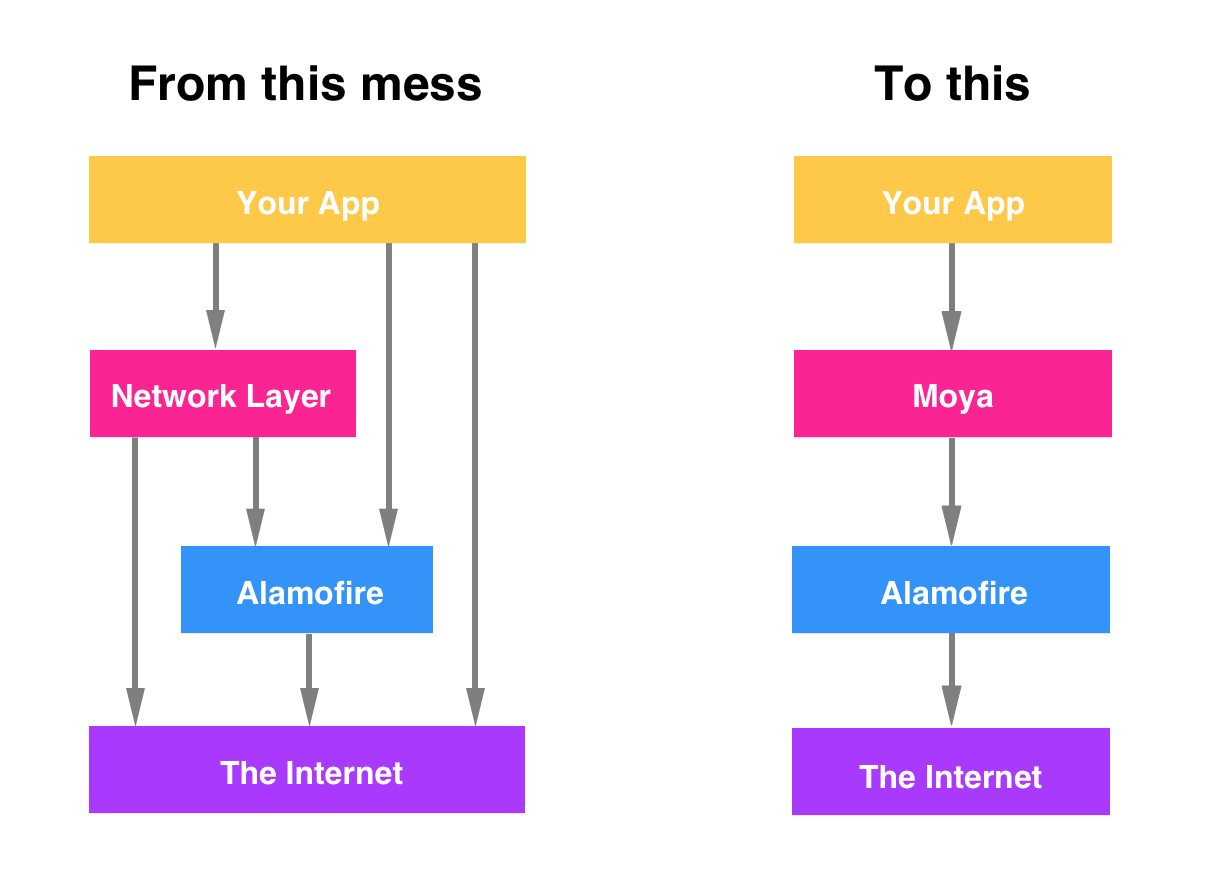You're a smart developer. You probably use Alamofire to abstract away access to
URLSession and all those nasty details you don't really care about. But then,
like lots of smart developers, you write ad hoc network abstraction layers. They
are probably called "APIManager" or "NetworkModel", and they always end in tears.
Ad hoc network layers are common in iOS apps. They're bad for a few reasons:
- Makes it hard to write new apps ("where do I begin?")
- Makes it hard to maintain existing apps ("oh my god, this mess...")
- Makes it hard to write unit tests ("how do I do this again?")
So the basic idea of Moya is that we want some network abstraction layer that sufficiently encapsulates actually calling Alamofire directly. It should be simple enough that common things are easy, but comprehensive enough that complicated things are also easy.
If you use Alamofire to abstract away
URLSession, why not use something to abstract away the nitty gritty of URLs, parameters, etc?
Some awesome features of Moya:
- Compile-time checking for correct API endpoint accesses.
- Lets you define a clear usage of different endpoints with associated enum values.
- Treats test stubs as first-class citizens so unit testing is super-easy.
There's a sample project in the Demo directory. To use it, run pod install to download the required libraries. Have fun!
This project is actively under development, and is being used in Artsy's new auction app. We consider it ready for production use.
Because of the many Swift versions Moya supports, it might be confusing to find the version of Moya that you need. Below is a table that shows which version of Moya you should use for your Swift version.
| Swift version | Moya version |
|---|---|
| 3.X | >= 8.0.0 |
| 2.3 | 7.0.2 - 7.0.4 |
| 2.2 | <= 7.0.1 |
To integrate using Apple's Swift package manager, add the following as a dependency to your Package.swift:
.Package(url: "https://github.com/Moya/Moya.git", majorVersion: 8)and then specify .Target(name: "Moya") as a dependency of the Target in which you wish to use Moya.
Here's an example PackageDescription:
import PackageDescription
let package = Package(
name: "MyApp",
dependencies: [
.Package(url: "https://github.com/Moya/Moya.git", majorVersion: 8)
]
)For Moya, use the following entry in your Podfile:
pod 'Moya'
# or
pod 'Moya/RxSwift'
# or
pod 'Moya/ReactiveSwift'Then run pod install.
In any file you'd like to use Moya in, don't forget to
import the framework with import Moya.
Carthage users can point to this repository and use whichever
generated framework they'd like, Moya, RxMoya, or ReactiveMoya.
github "Moya/Moya"
- Open up Terminal,
cdinto your top-level project directory, and run the following command if your project is not initialized as a git repository:
$ git init- Add Alamofire, Result & Moya as a git submodule by running the following commands:
$ git submodule add https://github.com/Alamofire/Alamofire.git
$ git submodule add https://github.com/antitypical/Result.git
$ git submodule add https://github.com/Moya/Moya.git- Open the new
Alamofirefolder, and drag theAlamofire.xcodeprojinto the Project Navigator of your application's Xcode project. Do the same with theResult.xcodeprojin theResultfolder andMoya.xcodeprojin theMoyafolder.
They should appear nested underneath your application's blue project icon. Whether it is above or below all the other Xcode groups does not matter.
- Verify that the deployment targets of the
xcodeprojs match that of your application target in the Project Navigator. - Next, select your application project in the Project Navigator (blue project icon) to navigate to the target configuration window and select the application target under the "Targets" heading in the sidebar.
- In the tab bar at the top of that window, open the "General" panel.
- Click on the
+button under the "Embedded Binaries" section. - You will see two different
Alamofire.xcodeprojfolders each with two different versions of theAlamofire.frameworknested inside aProductsfolder.
It does not matter which
Productsfolder you choose from, but it does matter whether you choose the top or bottomAlamofire.framework.
- Select the top
Alamofire.frameworkfor iOS and the bottom one for OS X.
You can verify which one you selected by inspecting the build log for your project. The build target for
Alamofirewill be listed as eitherAlamofire iOS,Alamofire macOS,Alamofire tvOSorAlamofire watchOS.
-
Click on the
+button under "Embedded Binaries" again and add the build target you need forResult. -
Click on the
+button again and add the correct build target forMoya. -
And that's it!
The three frameworks are automagically added as a target dependency, linked framework and embedded framework in a copy files build phase which is all you need to build on the simulator and a device.
After some setup, using Moya is really simple. You can access an API like this:
provider = MoyaProvider<GitHub>()
provider.request(.zen) { result in
switch result {
case let .success(moyaResponse):
let data = moyaResponse.data
let statusCode = moyaResponse.statusCode
// do something with the response data or statusCode
case let .failure(error):
// this means there was a network failure - either the request
// wasn't sent (connectivity), or no response was received (server
// timed out). If the server responds with a 4xx or 5xx error, that
// will be sent as a ".success"-ful response.
}
}That's a basic example. Many API requests need parameters. Moya encodes these into the enum you use to access the endpoint, like this:
provider = MoyaProvider<GitHub>()
provider.request(.userProfile("ashfurrow")) { result in
// do something with the result
}No more typos in URLs. No more missing parameter values. No more messing with parameter encoding.
For more examples, see the documentation.
Even cooler are the reactive extensions. Moya provides reactive extensions for ReactiveSwift and RxSwift.
After ReactiveSwift setup, request(:) method
immediately returns a SignalProducer (RACSignal is also available if needed)
that you can start or bind or map or whatever you want to do. To handle errors,
for instance, we could do the following:
provider = ReactiveSwiftMoyaProvider<GitHub>()
provider.request(.userProfile("ashfurrow")).start { event in
switch event {
case let .value(response):
image = UIImage(data: response.data)
case let .failed(error):
print(error)
default:
break
}
}After RxSwift setup, request(:) method immediately
returns an Observable that you can subscribe to or bind or map or whatever you
want to do. To handle errors, for instance, we could do the following:
provider = RxMoyaProvider<GitHub>()
provider.request(.userProfile("ashfurrow")).subscribe { event in
switch event {
case let .next(response):
image = UIImage(data: response.data)
case let .error(error):
print(error)
default:
break
}
}In addition to the option of using signals instead of callback blocks, there are
also a series of signal operators for RxSwift and ReactiveSwift that will attempt
to map the data received from the network response into either an image, some JSON,
or a string, with mapImage(), mapJSON(), and mapString(), respectively. If the mapping is unsuccessful, you'll get an error on the signal. You also get handy methods
for filtering out certain status codes. This means that you can place your code for
handling API errors like 400's in the same places as code for handling invalid
responses.
Moya has a great community around it and some people have created some very helpful extensions.
Hey! Do you like Moya? Awesome! We could actually really use your help!
Open source isn't just writing code. Moya could use your help with any of the following:
- Finding (and reporting!) bugs.
- New feature suggestions.
- Answering questions on issues.
- Documentation improvements.
- Reviewing pull requests.
- Helping to manage issue priorities.
- Fixing bugs/new features.
If any of that sounds cool to you, send a pull request! After a few contributions, we'll add you as an admin to the repo so you can merge pull requests and help steer the ship 🚢 You can read more details about that in our contributor guidelines.
Moya's community has a tremendous positive energy, and the maintainers are committed to keeping things awesome. Like in the CocoaPods community, always assume positive intent; even if a comment sounds mean-spirited, give the person the benefit of the doubt.
Please note that this project is released with a Contributor Code of Conduct. By participating in this project you agree to abide by its terms.
If you add or remove a source file from Moya, a corresponding change needs to be made to the Moya.xcodeproj project at the root of this repository. This project is used for Carthage. Don't worry, you'll get an automated warning when submitting a pull request if you forget.
Moya is released under an MIT license. See License.md for more information.