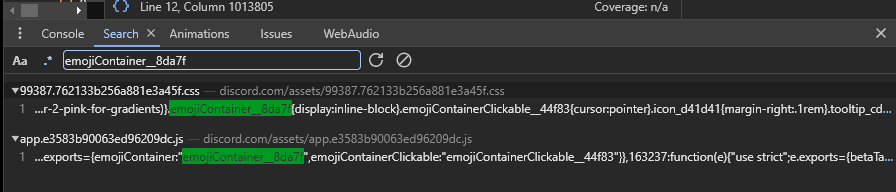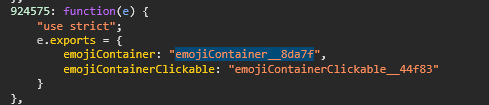AutoCSS is a tool designed to facilitate Discord mod theme development by enabling developers to generate CSS classes based on props. Active Development progress will commence shortly.
Important
Please actually read EVERYTHING under, once you follow the installation process you will figure out how this tool works
To utilize AutoCSS, follow these steps:
-
Install NodeJS Download Here
-
Install pnpm
npx pnpm i -g pnpm@latest | npm i -g pnpm@latest- Install dependencies:
pnpm i- Execute with given file.
// <REQUIRED> (OPTIONAL)
npx ts-node index.ts <fileName> (file extension)
// Example: npx ts-node index.ts test (ext)
// Example: npx ts-node index.ts test.css (ext)
// Our system will automatically apply .css
// The file needs to be in the same dir of the projectThis is how the file should be structured for full functionality
Important
AutoCSS does NOT change how normal css works
We only find our structure and replace it.
.['sizeLarge'].sizeLarge
{
display: none;
}Don't worry! you can still have files like this
/* Single AutoCSS */
.['sizeLarge'].sizeLarge
{
display: none;
}
/* AutoCSS + Normal CSS */
.mentioned__58017 .['contents'].contents > .messageContent__21e69{
background: linear-gradient(90deg,var(--colour-1),var(--colour-2),var(--colour-3),var(--colour-4));;
border-radius: 8px;
z-index: 2;
margin-left: 0px;
padding-left: 0px;
width: calc(100% + 48px);
}
/* AutoCSS Hover Example */
.['username'].username:hover
{
display: none;
}You are probably asking yourself, 'how do I find the classNames?'
It's really simple. For Theme Developers usually you use inspect element. Click on an element and get the className.
But there's a catch. This system is finding props like a modder would.
// BetterDiscord
BdApi.Webpack.getByKeys('sizeLarge').sizeLarge
// Replugged
replugged.webpack.getByProps('sizeLarge').sizeLarge
// Vencord
findByPropsLazy('sizeLarge').sizeLargeHow AutoCSS works is like this, you pass in some props and it works, but
sometimes you'll have to add more props to find your className
Let's say we want emojiContainer__8da7f but we really get emojiContainer__31342
That's where we add ['emojiContainer','emojiContainerClickable'] instead of
['emojiContainer']
The way you find these is by searching discords source to find what you want.
If I want emojiContainer__8da7f, Open console, CTRL + SHIFT + F, Search for emojiContainer__8da7f
It should hopefully look something like this.
Click on the .js file
(The area next to the 1. under the file name.)
And there you go! There is your props to search for!
Another way to also search for props is by searching using getModule.
// Thanks Barnyard for a different solution.
// BetterDiscord
BdApi.Webpack.getModule((e) => e.avatar && e.avatar == "avatar__08316");
// replugged
replugged.webpack.getModule((e) => e?.exports?.avatar && e?.exports?.avatar == "avatar__08316")
// Vencord
// insert vencord example here. sorry ven ;3For a example plugin my beloved made (Pastel Love)
:root {
--colour-1: rgba(0,0,255,.2); /*base value: rgba(0,0,255,.2). Change the .2 to change the opacity.*/
--colour-2: rgba(0,255,0,.2); /*base value: rgba(0,255,0,.2)*/
--colour-3: rgba(255,255,0,.2); /*base value: rgba(255,255,0,.2)*/
--colour-4: rgba(255,0,0,.2); /*base value: rgba(255,0,0,.2)*/
}
.["quotedChatMessage"].mentioned .["appLauncherOnboardingCommandName"].contents > .["appLauncherOnboardingCommandName"].messageContent {
background: linear-gradient(90deg,var(--colour-1),var(--colour-2),var(--colour-3),var(--colour-4));;
border-radius: 8px;
z-index: 2;
margin-left: 0px;
padding-left: 0px;
width: calc(100% + 48px);
}
.["quotedChatMessage"].message.["quotedChatMessage"].mentioned.["quotedChatMessage"].selected, .mouse-mode.full-motion .["quotedChatMessage"].mentioned:hover, ["quotedChatMessage"].mentioned {background: transparent!important;}Gets converted to this!
:root {
--colour-1: rgba(0,0,255,.2); /*base value: rgba(0,0,255,.2). Change the .2 to change the opacity.*/
--colour-2: rgba(0,255,0,.2); /*base value: rgba(0,255,0,.2)*/
--colour-3: rgba(255,255,0,.2); /*base value: rgba(255,255,0,.2)*/
--colour-4: rgba(255,0,0,.2); /*base value: rgba(255,0,0,.2)*/
}
.mentioned_fa6fd2 .contents_d3ae0d > .messageContent_abea64 {
background: linear-gradient(90deg,var(--colour-1),var(--colour-2),var(--colour-3),var(--colour-4));
border-radius: 8px;
z-index: 2;
margin-left: 0px;
padding-left: 0px;
width: calc(100% + 48px);
}
.message_ccca67.mentioned_fa6fd2.selected_e3bc5d, .mouse-mode.full-motion .mentioned_fa6fd2:hover, mentioned_fa6fd2 {background: transparent!important;}- ENOENT Error:
if you get the error below
Run
npm ERR! enoent ENOENT: no such file or directory,
npm install -g npm, then run thenpx ts-node index.ts <fileName> (.css | optional)command again
Hopefully Due to most themes being thousands of lines, this makes css developers not have to remake their themes each time discord rerolls classNames.