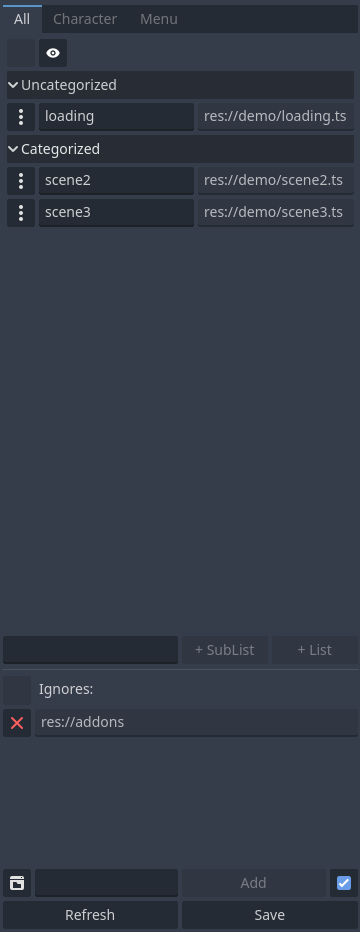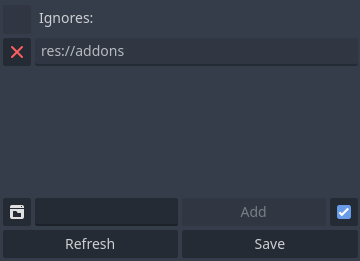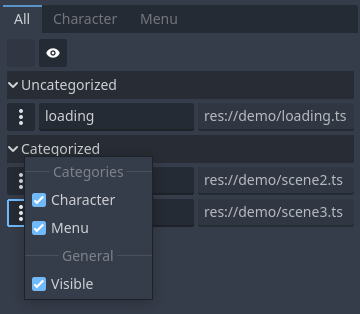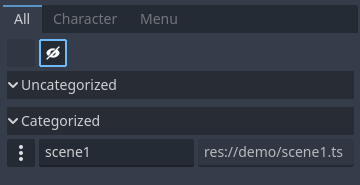A tool to manage transition between different scenes.
Scene Manager v1.X.X and v2.X.X is compatible with Godot 3.
Scene Manager v3.X.X is compatible with Godot 4.
Recently Added:
- Possibility to specify path scenes.db via Project/Settings (Just Godot4)
- 5 new signals added:
- scene_changed
- fade_in_started
- fade_out_started
- fade_in_finished
- fade_out_finished
All:
- A fully responsive tool menu structure to manage and categorize your scene
- Save button that saves all scenes in a dictionary
- Refresh button that refreshes the tool with latest saved status of the scenes
- List duplication check for keys
- Smooth transition between scenes
- Ignore folder feature in UI ignores all scenes inside that specific folder that you added in the ignore list
- Categorization for scenes
- Ignore folder section can hide optionally
- Change to previous scenes is possible
- Fully customizable transitions
- Customizable way of entering the first scene of the game
- Reset
Scene Managerfunction to assume the current scene as the first ever seen scene (to ignore previous scenes and don't go back to them by changing scene to the previous scene) - Arrangeable scene categories(they will reset to alphabetic order after refresh or save button pressed)
- Fade in and fade out with different desired patterns
- You can create instance of a scene just by calling the scene with a key
- Transition is so much customizable
-
SceneManagertool will ignore scenes inside folders with.gdignorefile beside them - Loading scenes interactive is possible. (Loading scene code example added)
- Ability to limit how much deep scene manager is allowed to record previous scenes which affects in changing scene to
back(previous scene) functionality - Ability to hide scenes in a list (Just Godot4)
- Ignoring a specific scene in ignores list section is possible (Just Godot4)
- sublist in lists of scene manager UI is now possible (Just Godot4)
-
no_effect_change_scenefunction added (Just Godot4) - Node can be added to
change_sceneandno_effect_change_scenefunctions (Just Godot4)
- Copy and paste
scene_managerfolder which is insideaddonsfolder. (don't change thescene_managerfolder name) - From editor toolbar, choose
Project > Project Settings...then inPluginstab, activate scene_manager plugin. - Use
Scene Managertab on right side of the screen(on default godot theme view) to manage your scenes. - After you are done with managing your scenes, always save your changes so that your changes have effect inside your actual game.
Note: After activating Scene Manager tool, you have access to SceneManager script globally from anywhere in your scripts and you can use it to change scenes and ... (for more information, read SceneManager section)
Note: This tool saves your scenes data inside res://addons/scene_manager/scenes.gd file, if you want to have your latest changes and avoid redefining your scene keys, do not remove it, do not change it or modify it in anyway.
Note: All demo pictures and gifs are from Godot4 UI.
This is the tool that you will see on your right side of the godot editor after activating scene_manager plugin. By Add Category button under scenes categories you can create new categories to manage your scenes.
If editing of a scene key causes at least two keys of another scene match, both of them will get red color and you have to fix the duplication, otherwise the plugin does not work properly as you expect it to work.
Every folder that is added inside this section will be ignored and scenes inside them will not get included inside scenes categories section(the section above this section).
Every scene has a button beside them which will open up a menu to configure settings of that specific scene.
From menu of every scene, you can visible or hide scenes and see just hidden or visible scenes in lists by clicking on eye icon at the top of list categories.
As it is visible on previous pictures, it is possible to add sublists in lists and categorize different scenes in different sublists.
All you have to do is drag scenes by their buttons on the left and drop them on other sublists.
Just a simple demo to show some abilities of this addon:
- Scene <number>: this button calls
change_scenefunction and goes to next scene. - Reset: after pressing this button, you don't go back to the previous seen scenes by pressing back button but if you do, you actually restart your scene.
- Reload: reloads the current scene.
- Back: goes back to previous scene. (or restarts if there is no previous scene)
- Nothing: just shows a transition but actually does nothing.
- Exit: after fading out of the screen, quits the game.
Note: You can use SceneManager node in your game after you activated scene_manager plugin.
Example:
extends Button
@export var scene: String
@export var fade_out_speed: float = 1.0
@export var fade_in_speed: float = 1.0
@export var fade_out_pattern: String = "fade"
@export var fade_in_pattern: String = "fade"
@export var fade_out_smoothness = 0.1 # (float, 0, 1)
@export var fade_in_smoothness = 0.1 # (float, 0, 1)
@export var fade_out_inverted: bool = false
@export var fade_in_inverted: bool = false
@export var color: Color = Color(0, 0, 0)
@export var timeout: float = 0.0
@export var clickable: bool = false
@export var add_to_back: bool = true
@onready var fade_out_options = SceneManager.create_options(fade_out_speed, fade_out_pattern, fade_out_smoothness, fade_out_inverted)
@onready var fade_in_options = SceneManager.create_options(fade_in_speed, fade_in_pattern, fade_in_smoothness, fade_in_inverted)
@onready var general_options = SceneManager.create_general_options(color, timeout, clickable, add_to_back)
func _ready() -> void:
var fade_in_first_scene_options = SceneManager.create_options(1, "fade")
var first_scene_general_options = SceneManager.create_general_options(Color(0, 0, 0), 1, false)
SceneManager.show_first_scene(fade_in_first_scene_options, first_scene_general_options)
# code breaks if scene is not recognizable
SceneManager.validate_scene(scene)
# code breaks if pattern is not recognizable
SceneManager.validate_pattern(fade_out_pattern)
SceneManager.validate_pattern(fade_in_pattern)
func _on_button_button_up():
SceneManager.change_scene(scene, fade_out_options, fade_in_options, general_options)
func _on_reset_button_up():
SceneManager.reset_scene_manager()
func _on_loading_scene_button_up():
SceneManager.set_recorded_scene(scene)
SceneManager.change_scene("loading", fade_out_options, fade_in_options, general_options)Loading Scene Code Example:
extends Control
# Nodes
@onready var progress: ProgressBar = find_child("Progress")
@onready var loading: AnimatedSprite2D = find_child("Loading")
@onready var next: Button = find_child("Next")
func _ready():
SceneManager.load_percent_changed.connect(Callable(self, "percent_changed"))
SceneManager.load_finished.connect(Callable(self, "loading_finished"))
SceneManager.load_scene_interactive(SceneManager.get_recorded_scene())
func percent_changed(number: int) -> void:
progress.value = number
func loading_finished() -> void:
loading.visible = false
next.visible = true
func _on_next_button_up():
var fade_out_options = SceneManager.create_options(1.0, "scribbles", 0.2, true)
var fade_in_options = SceneManager.create_options(1.0, "crooked_tiles", 0.2, true)
var general_options = SceneManager.create_general_options(Color(0, 0, 0), 0, false, true)
SceneManager.change_scene_to_loaded_scene(fade_out_options, fade_in_options, general_options)- load_finished => signal fires when interactively loading a scene finishes
- load_percent_changed(value: int) => signal fires when interactively loading a scene progress percentage updates
- scene_changed => signal fires when scene changes
- fade_in_started => signal fires when fade in starts
- fade_out_started => signal fires when fade out starts
- fade_in_finished => signal fires when fade in finishes
- fade_out_finished => signal fires when fade out finishes
This is the node you use inside your game code and it has these functions:
validate_scene(key: String) -> void:- Checks and validates passed key in scenes keys. (breaks game if key doesn't exist in scenes keys)
validate_pattern(key: String) -> void:- Checks and validates passed key in patterns keys. (breaks game if key doesn't exist in patterns keys)
safe_validate_scene(key: String) -> bool:- Safely validates the scene key and does not break the game.
safe_validate_pattern(key: String) -> bool:- Safely validates the pattern key and does not break the game.
change_scene(scene: String or PackedScene or Node, fade_out_options: Options, fade_in_options: Options, general_options: GeneralOptions) -> void:- Changes scene if scene is valid, otherwise nothing happens.
- fade_out_options and fade_in_options are some configurations you can put in the function to customize your fade_in to the scene or fade_out of the current scene and you can create
Optionsobjects by callingcreate_optionsfunction. - general_options are common configurations that effect transition in both fade_in and fade_out transitions and you can create
GeneralOptionsby callingcreate_general_optionsfunctions. - Note:
backas value of scene variable, causes going back to previous scene. - Note:
null,ignoreor an empty string as value of scene variable, causes nothing but just showing scene transition and does not change scenes at all. - Note:
refresh,reloadorrestartas value of scene variable, causes refreshing the current scene. - Note:
exitorquitas value of scene variable, causes exiting out of the game. - Note: Any String value as scene variable which starts with an
_will be ignored.
no_effect_change_scene(scene: String or PackedScene or Node, hold_timeout: float = 0.0, add_to_back: bool = true) -> void:- Changes scene if scene is valid without effects, otherwise nothing happens.
- hold_timeout is the timeout before changing to the scene.
- add_to_back determines if we can go back to this scene or not.
- Note: This method is for advanced users to actually apply their own effects and just change scenes with scene manager.
create_options(fade_speed: float = 1, fade_pattern: String = "fade", smoothness: float = 0.1, inverted: bool = false) -> Options:- Creates
Optionsobject forchange_scenefunction. - fade_speed = speed of fading out of the scene or fading into the scene in seconds.
- fade_pattern = name of a shader pattern which is in
addons/scene_manager/shader_patternsfolder for fading out or fading into the scene. (if you usefadeor an empty string, it causes a simple fade screen transition) - smoothness = defines roughness of pattern's edges. (this value is between 0-1 and more near to 1, softer edges and more near to 0, harder edges)
- inverted = inverts the pattern.
- Creates
create_general_options(color: Color = Color(0, 0, 0), timeout: float = 0, clickable: bool = true, add_to_back: bool = true) -> GeneralOptions:- color = color for the whole transition.
- timeout = between this scene and next scene, there would be a gap which can take much longer that usual(default is 0) by your choice by changing this option.
- clickable = makes the scene behind the transition visuals clickable or not.
- add_to_back = if true, you can go back to current scene after changing scene to next scene by going to "back" scene which means previous scene.
show_first_scene(fade_in_options: Options, general_options: GeneralOptions) -> void:- Call this method inside
_readyfunction of a node with a script which that node is inside the first scene that game jumps into it and this causes to have a smooth transition into the first game scene. - This function works just once at the beginning of the first game scene. After that, if you call this function again, nothing happens.
- fade_in_options = creates it by calling
create_optionsfunction. - general_options = creates it by calling
create_general_optionsfunction.
- Call this method inside
reset_scene_manager() -> void:- Sets current active scene as a starting point so that we can't go back to previous scenes with changing scene to
backscene.
- Sets current active scene as a starting point so that we can't go back to previous scenes with changing scene to
create_scene_instance(key: String) -> Node:- Returns scene instance of passed scene key (blocking)
set_back_limit(input: int) -> void:- Limits how much deep scene manager is allowed to record previous scenes which affects in changing scene to
back(previous scene) functionality. - Allowed
inputvalues:- input = -1 => unlimited (default)
- input = 0 => we can not go back to any previous scenes
- input > 0 => we can go back to
inputor less previous scenes
- Limits how much deep scene manager is allowed to record previous scenes which affects in changing scene to
get_scene(key: String) -> PackedScene:- Returns PackedScene of passed scene key (blocking)
load_scene_interactive(key: String) -> void:- Loads scene interactive.
- Note: Connect to
load_percent_changed(value: int)andload_finishedsignals to listen to updates on your scene loading status.
get_loaded_scene() -> PackedScene:- Returns loaded scene.
- Note: If scene is not loaded, blocks and waits until scene is ready. (acts blocking in code and may freeze your game, make sure scene is ready to get)
change_scene_to_loaded_scene(fade_out_options: Options, fade_in_options: Options, general_options: GeneralOptions) -> void:- Changes scene to interactively loaded scene.
- Checkout function number 5 (
change_scene) to understand what fade_out_options, fade_in_options and general_options are.
get_previous_scene() -> String:- Returns previous scene. (the scene before current scene)
get_previous_scene_at(index: int) -> String:- Returns a specific previous scene at an exact index position
pop_previous_scene() -> String:- Returns previous scene and removes it from list of previous scenes.
previous_scenes_length() -> int:- Returns how many scenes there are in list of previous scenes.
set_recorded_scene(key: String) -> void:- Records a scene key to be used for loading scenes to know where to go after getting loaded into loading scene or just for next scene to know where to go next.
get_recorded_scene() -> String:- Returns recorded scene by
set_recorded_scenefunction.
- Returns recorded scene by