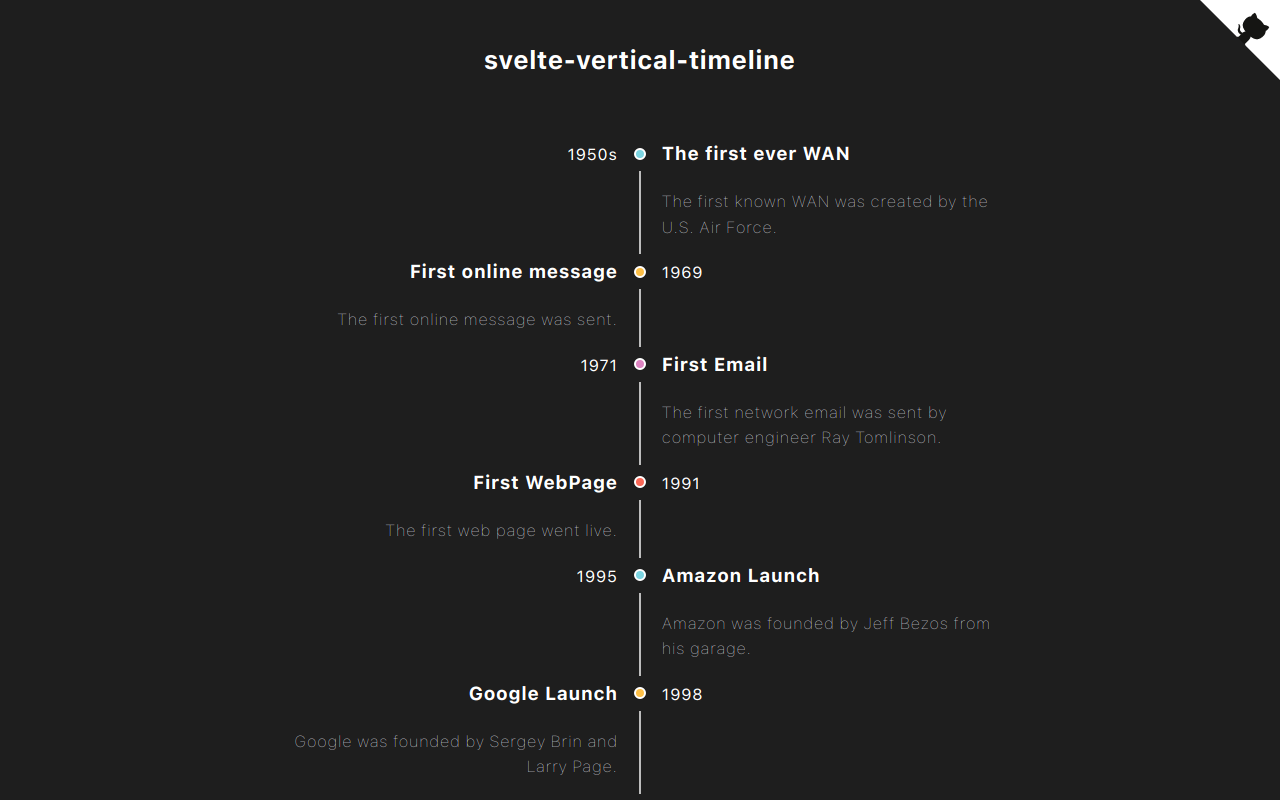Svelte components for creating a vertical timeline.
Check out the demo.
yarn add svelte-vertical-timeline
or
npm install svelte-vertical-timeline
A timeline consists of components below.
<Timeline/><TimelineItem/><TimelineSeparator/><TimelineDot/><TimelineConnector/><TimelineContent/><TimelineOppositeContent/>
I listed some examples of timelines you can create with this library below.
A basic timeline showing list of events.
CODE
<script>
import {
Timeline,
TimelineItem,
TimelineSeparator,
TimelineDot,
TimelineConnector,
TimelineContent
} from 'svelte-vertical-timeline';
const options = [{ title: 'Eat' }, { title: 'Sleep' }, { title: 'Code' }];
</script>
<Timeline>
{#each options as option}
<TimelineItem>
<TimelineSeparator>
<TimelineDot />
<TimelineConnector />
</TimelineSeparator>
<TimelineContent>
<h3>{option.title}</h3>
</TimelineContent>
</TimelineItem>
{/each}
</Timeline>The main content of the timeline can be positioned on the left side.
CODE
<script>
import {
Timeline,
TimelineItem,
TimelineSeparator,
TimelineDot,
TimelineConnector,
TimelineContent
} from 'svelte-vertical-timeline';
const options = [{ title: 'Eat' }, { title: 'Sleep' }, { title: 'Code' }];
</script>
<Timeline position="left">
{#each options as option}
<TimelineItem>
<TimelineSeparator>
<TimelineDot />
<TimelineConnector />
</TimelineSeparator>
<TimelineContent>
<h3>{option.title}</h3>
</TimelineContent>
</TimelineItem>
{/each}
</Timeline>The timeline can display the events on alternating sides.
CODE
<script>
import {
Timeline,
TimelineItem,
TimelineSeparator,
TimelineDot,
TimelineConnector,
TimelineContent
} from 'svelte-vertical-timeline';
const options = [{ title: 'Eat' }, { title: 'Sleep' }, { title: 'Code' }];
</script>
<Timeline position="alternate">
{#each options as option}
<TimelineItem>
<TimelineSeparator>
<TimelineDot />
<TimelineConnector />
</TimelineSeparator>
<TimelineContent>
<h3>{option.title}</h3>
</TimelineContent>
</TimelineItem>
{/each}
</Timeline>The timeline can display content on opposite sides.
Please make sure to add slot="opposite-content" to the <TimelineOppositeContent/> component.
CODE
<script>
import {
Timeline,
TimelineItem,
TimelineSeparator,
TimelineDot,
TimelineConnector,
TimelineContent,
TimelineOppositeContent
} from 'svelte-vertical-timeline';
const options = [
{ title: 'Eat', time: '09:30 am' },
{ title: 'Sleep', time: '10:00 am' },
{ title: 'Code', time: '11:00 am' },
{ title: 'Eat', time: '01:00 pm' }
];
</script>
<Timeline position="alternate">
{#each options as option}
<TimelineItem>
<TimelineOppositeContent slot="opposite-content">
<p>{option.time}</p>
</TimelineOppositeContent>
<TimelineSeparator>
<TimelineDot />
<TimelineConnector />
</TimelineSeparator>
<TimelineContent>
<h3>{option.title}</h3>
</TimelineContent>
</TimelineItem>
{/each}
</Timeline>You can customize the timeline anyway you want. Check here for furthur information.
CODE
<script>
import {
Timeline,
TimelineItem,
TimelineSeparator,
TimelineDot,
TimelineConnector,
TimelineContent,
TimelineOppositeContent
} from 'svelte-vertical-timeline';
</script>
<!-- Icons from: https://icons8.com/pricing -->
<Timeline position="alternate">
<TimelineItem>
<TimelineOppositeContent slot="opposite-content">
<p>09:30 am</p>
</TimelineOppositeContent>
<TimelineSeparator>
<TimelineDot
style={'width: 45px; height: 45px; background-color: #fff; display: flex; justify-content: center; border-color: transparent; '}
>
<img src="https://img.icons8.com/nolan/64/taco.png" />
</TimelineDot>
<TimelineConnector />
</TimelineSeparator>
<TimelineContent style={'height: 150px;'}>
<h3>Eat</h3>
<p>You need to eat.</p>
</TimelineContent>
</TimelineItem>
<TimelineItem>
<TimelineOppositeContent slot="opposite-content">
<p style={'margin-top: -1px;'}>10:30 am</p>
</TimelineOppositeContent>
<TimelineSeparator>
<TimelineDot style={'background-color: #FEC048;'} />
<TimelineConnector />
</TimelineSeparator>
<TimelineContent>
<h3 style={'margin-top: -2px;'}>Sleep</h3>
<p style={'margin-top: -2px;'}>You need to take a nap.</p>
</TimelineContent>
</TimelineItem>
<TimelineItem>
<TimelineOppositeContent slot="opposite-content">
<p>11:00 am</p>
</TimelineOppositeContent>
<TimelineSeparator>
<TimelineDot
style={'width: 45px; height: 45px; background-color: #fff; display: flex; justify-content: center; border-color: transparent; '}
>
<img src="https://img.icons8.com/doodle/48/000000/svetle.png" />
</TimelineDot>
<TimelineConnector />
</TimelineSeparator>
<TimelineContent style={'height: 200px;'}>
<h3>Code</h3>
<p>Svelte is Awesome.</p>
</TimelineContent>
</TimelineItem>
<TimelineItem>
<TimelineOppositeContent slot="opposite-content">
<p>01:00 am</p>
</TimelineOppositeContent>
<TimelineSeparator>
<TimelineDot
style={'width: 45px; height: 65px; background-color: #fff; display: flex; justify-content: center; border-color: transparent; '}
>
<img src="https://img.icons8.com/nolan/64/birthday-cake.png" />
</TimelineDot>
</TimelineSeparator>
<TimelineContent style={'height: 200px;'}>
<h3>Snack</h3>
<p>You need to treat yourself.</p>
</TimelineContent>
</TimelineItem>
</Timeline>
<style>
p {
margin: px 0;
color: grey;
}
</style>| Name | type | isRequired | Description |
|---|---|---|---|
| position | right, left or alternate |
x | The position where the TimelineContent should appear |
| style | string | x | Custom style for this component |
| Name | type | isRequired | Description |
|---|---|---|---|
| position | right or left |
x | The position where the timeline's item should appear |
| style | string | x | Custom style for this component |
| Name | type | isRequired | Description |
|---|---|---|---|
| style | string | x | Custom style for this component |
| Name | type | isRequired | Description |
|---|---|---|---|
| style | string | x | Custom style for this component |
| Name | type | isRequired | Description |
|---|---|---|---|
| style | string | x | Custom style for this component |
| Name | type | isRequired | Description |
|---|---|---|---|
| style | string | x | Custom style for this component |
| Name | type | isRequired | Description |
|---|---|---|---|
| style | string | x | Custom style for this component |