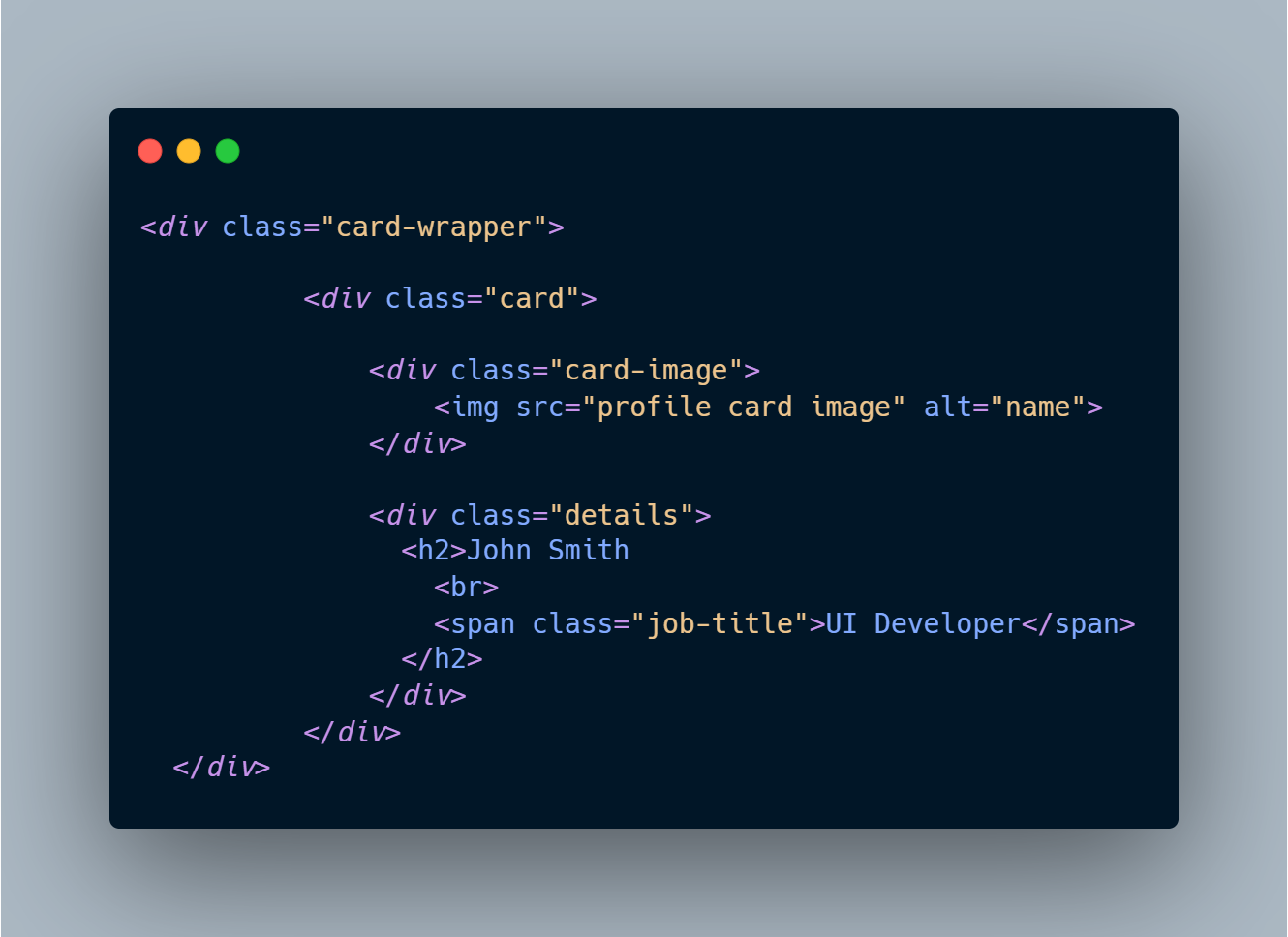A beginner friendly project to help you towards your open source journey.
Please see the Contributing Guidelines .
The goal of this project is to help the beginners with their contributions in Open Source. We aim to achieve this collaboratively, so feel free to contribute in any way you want, just make sure to follow the contribution guidelines.
In order to work on an open-source project, you will first need to make your own copy of the repository. To do this, you should fork the repository and then clone it so that you have a local working copy.
Fork 🍴 this repo. Click on the Fork button at the top right corner.
With the repository forked, you’re ready to clone it so that you have a local working copy of the code base.
Clone the Repository
To make your own local copy of the repository you would like to contribute to, let’s first open up a terminal window.
We’ll use the git clone command along with the URL that points to your fork of the repository.
- Open the Command Prompt
- Type this command:
git clone https://github.com/your_username/aibonit
It is important to branch the repository so that you are able to manage the workflow, isolate your code, and control what features make it back to the main branch of the project repository.
When creating a branch, it is very important that you create your new branch off of the master branch. To create a new branch, from your terminal window, follow:
git branch new-branch
git checkout new-branch
Once you enter the git checkout command, you will receive the following output:
Switched to branch 'new-branch'
Make relevant changes. Update images in img folder and the code snippet in index.html.
Once you have modified an existing file or added a new file to the project, you can add it to your local repository, which we can do with the git add command.
git add filename or git add .
You can type the command git add -A or alternatively git add -all for all new files to be staged.
With our file staged, we’ll want to record the changes that we made to the repository with the git commit command.
The commit message is an important aspect of your code contribution; it helps the other contributors fully understand the change you have made, why you made it, and how significant it is.
git commit -m "commit message"
At this point you can use the git push command to push the changes to the current branch of your forked repository:
git push --set-upstream origin new-branch
At this point, you are ready to make a pull request to the original repository.
You should navigate to your forked repository, and press the “Compare & pull request” button on the page.
GitHub will alert you that you are able to merge the two branches because there is no competing code. You should add in a title, a comment, and then press the “Create pull request” button.
You have made it till the end. Kudos to you!!
- Your files should be uploaded directly into the corresponding folder (For instance, if you are uploading an image it should be in img folder only, and same goes for the code snippet that is to be updated in index.html)
- Under no circumstances create new folders within the language folders to upload your code unless specifically told to do so.
Feel free to reach out to us. Rememeber, collaboration is the key to open-source.
Please see the Contributing Guidelines .
Vaishnavi Varshney 💻 🖋 |
Aditya Kumar Gupta 💻 🖋 |
Join us on the Discussion tab to get help in contributing. Thankyou to our amazing contributors :)