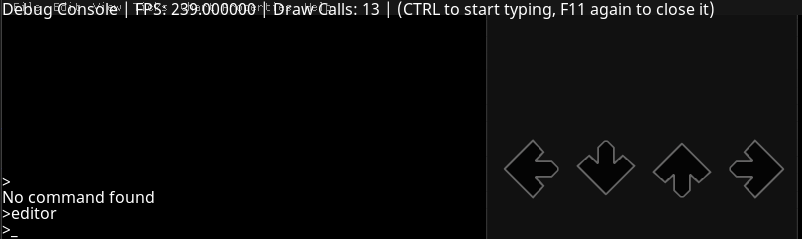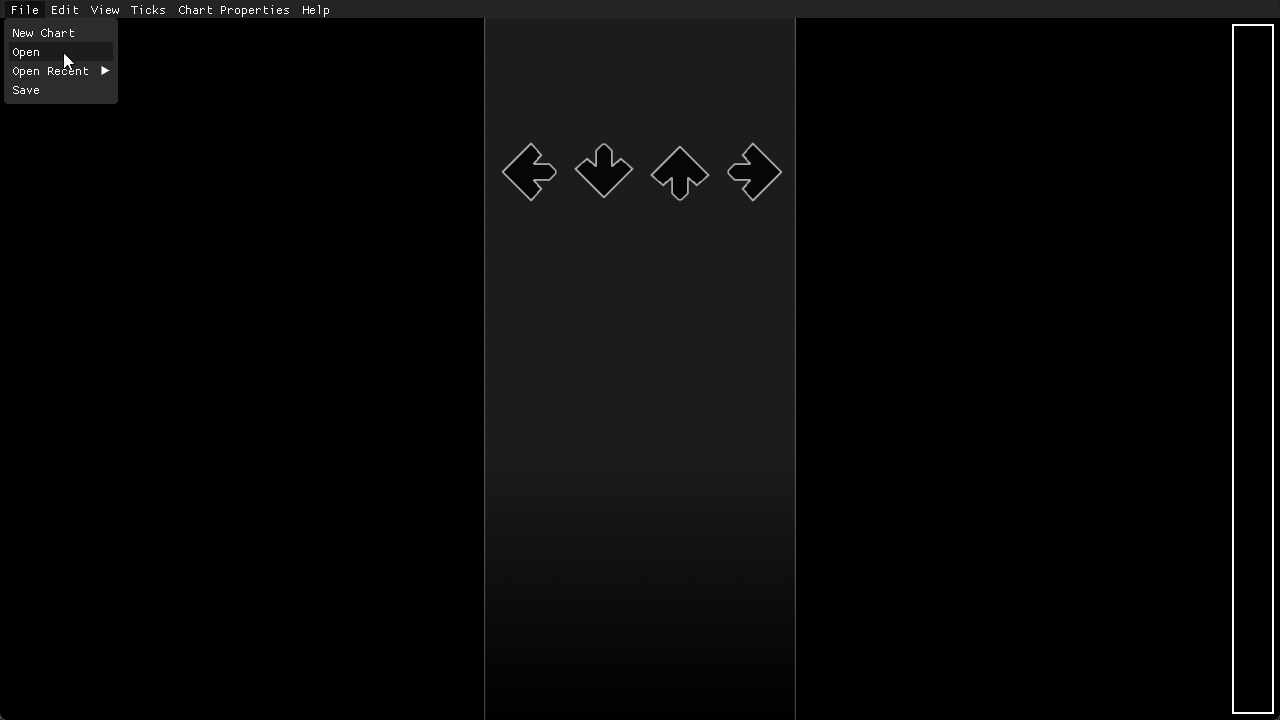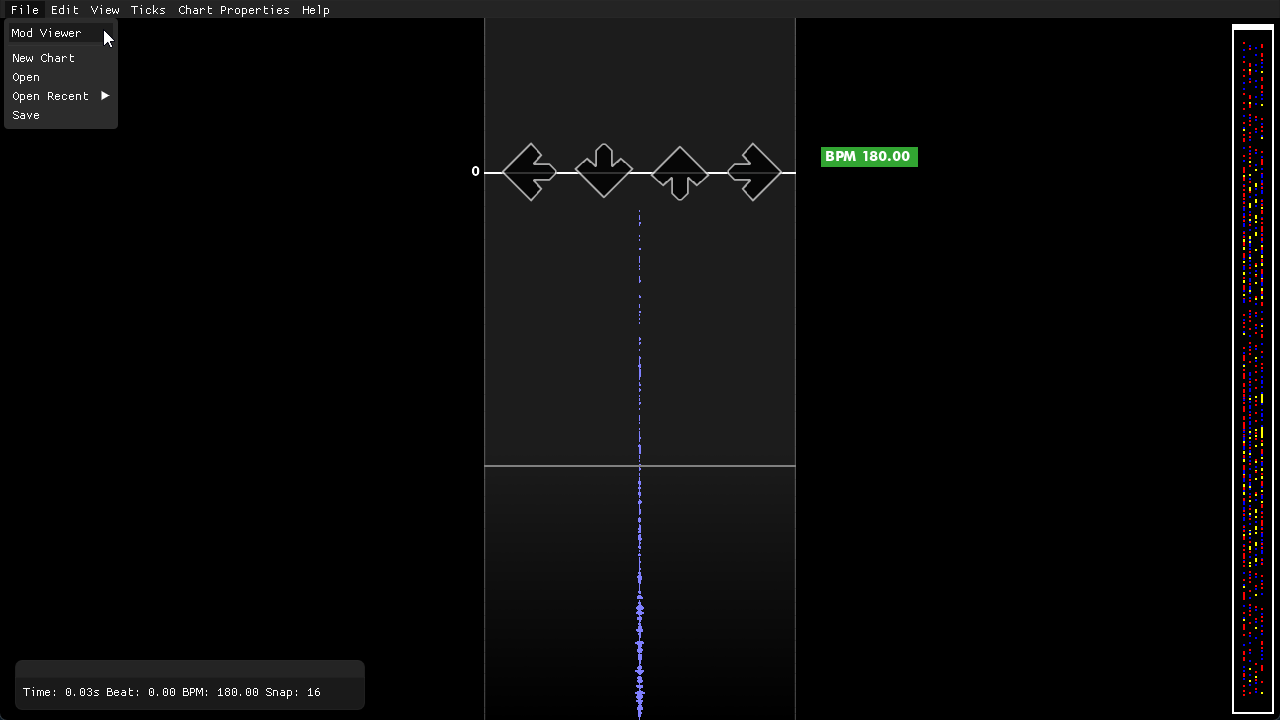Quick guide on the structure, and how to setup a modfile
don't want to read? check out this video tutorial here
Average4K's default chart directories look something like this:
└── chartFolder
├── chart.sm
└── banner.png
Which works for regular files, but to make this a modfile. You have to create a mod folder
└── chartFolder/
├── chart.sm
├── banner.png
└── mod/
└── mod.lua
This folder also contains a lua file called "mod.lua".
Inside this file is where all of the lua code will go, and the template for the initial state of a modchart is:
function create()
-- Lua! Horray
endTo actually see the mods without going into the song again and again, you should use the Mod Viewer!
This tool is located inside of the editor, and you can get to the editor by pressing F11 (Getting into the console),
Then press enter,
And then type in "editor"
Welcome to the editor! You can use this to also create charts, but currently it is a little buggy.
Don't worry though, we are just opening a chart for now.
Now lets go ahead and open a chart by clicking on the File option in the top left,
Then click open, and navigate to the chart which is in "assets/charts/your-pack/your-chart" (double click items to actually go into them)
After that, you'll see a bunch of things pop up. Probably some notes, and a bpm section.
Ignore that for now, and head back up to the top left, and click mod viewer.
After that you should be inside the mod viewer, and in this view you can scroll up and down to preview modfiles!
You can also press F5 to hot reload changes, and Space to play the song.
Now we can move on to creating modfiles.
To start off, lets try enabling drunk.
Put this inside of your create function.
function create()
-- Sets drunk to 100% on the modfile's start, and tweens it to that over the span of 4 beats
activateMod("drunk", 0, 4, "outcubic", 1)
endThen press F5 in the mod viewer to view your new changes.
You should now see some dancing arrows! You are pretty much half way there when creating a modfile.
You can now visit the other pages on the left to create different effects by combining mods.
Some pages you should visit include:
Happy modfile creating!