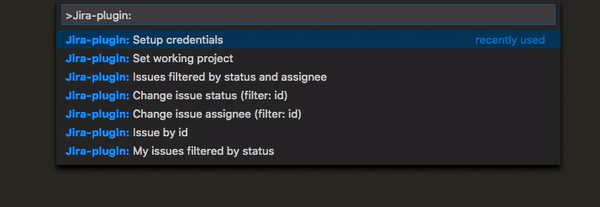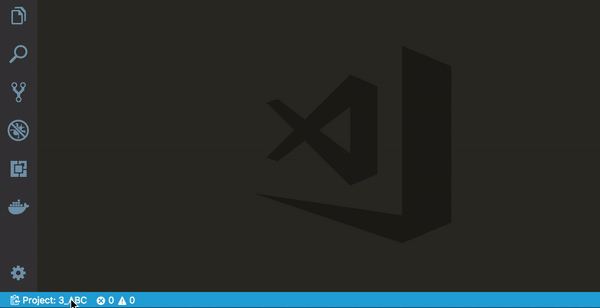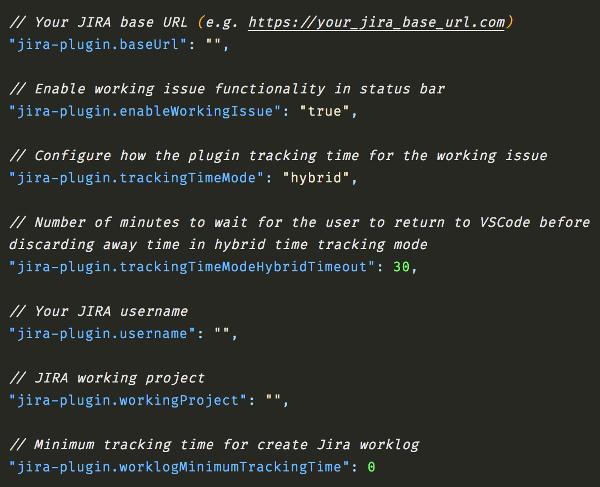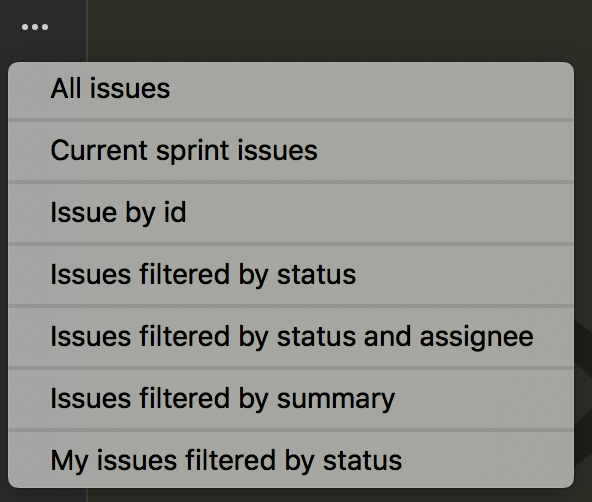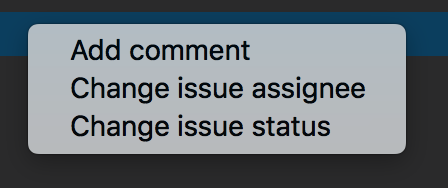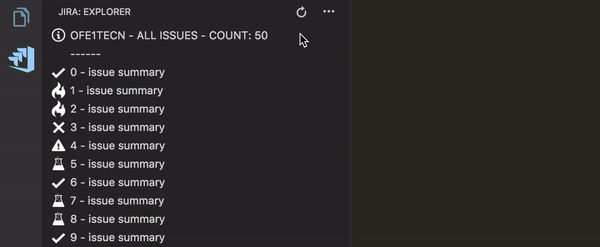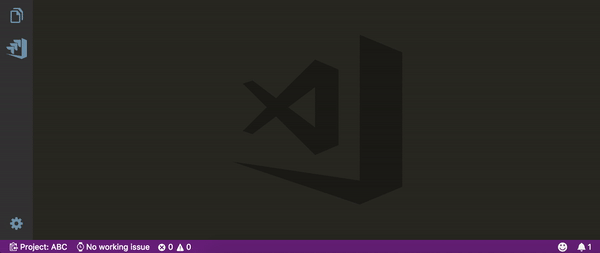Launch VS Code Quick Open (Ctrl+P), paste the following command, and press enter.
ext install gioboa.jira-plugin
From the command palette Ctrl-Shift-P (Windows, Linux) or Cmd-Shift-P (OSX) under Jira-plugin you have all the extension commands.
First of all your have to launch "Setup credentials" command to configure the plugin.
The Jira base URL is needed and also your credentials.
After setup you have to set the working project, you can click on status-bar icon or use "Set working project" command.
n.b: If you need to browse issues for various project you have to switch the working project.
The extension store credentials in VS Code settings.
n.b: the extension store the password in VS Code internal storage so it's safe and hidden. 😉
n.b: setting: trackingTimeMode
values:
hybrid- will increment tracking time always but if VS Code remain idle more then "trackingTimeModeHybridTimeout" will discard the time additionalways- will increment tracking time alwaysvsCodeFocus- will increment tracking time only if VS Code is focused
- All issues
With this command you can search all issues for the current project. - Current sprint issues
With this command you can search all issues for the current sprint. - Issue by id
With this command you can search an issue by id. - Issues filtered by status
With this command you can search issues with a particular status. - Issues filtered by status and assignee
With this command you can search issues with a particular assignee and status. - Issues filtered by summary
With this command you can search issues with a particular summary. - My issues filtered by status
With this command you can search your issues with a particular status.
- Add comment
With this command you can add comment. [@] is the placeholder for tag a user.
e.g: 'This is the placeholder for tag user -> [@]' - Change issue assignee
With this command you can change an issue assignee. - Change issue status
With this command you can change an issue status.
- In the explorer you can use all the extension command
- The extension in the status bar show the working project, you can also change it from here.
- The extension in the status bar show the working issue, you can also change it from here.
Withjira-plugin.workingIssueStatuesconfig you can define statuses used for extract working issue list.
The extension trace the time spended on the working issue and you can also create the Jira worklog for the activity.
Jira worklog allow only time in minute so the extension round your activity time.
The extension every 60 second store in iternal storage the current working activity so if you close and reopen VS Code the extension retrive (if needed) the pending working issue.
If you want to file a bug, contribute some code or improve documentation, read up on contributing guidelines, and check out open issues.
Giorgio Boa |
jumpkick |
tiago-pullup |
MXM-7 |
Diogo Paschoal |
|---|
jira-plugin will be maintained under the Semantic Versioning guidelines. Releases are numbered with the following format:
<MAJOR>.<MINOR>.<PATCH>
- MAJOR versions indicate incompatible API changes,
- MINOR versions add functionality in a backwards-compatible manner, and
- PATCH versions introduce backwards-compatible bug fixes.
For more information on SemVer, please visit http://semver.org.
Based on JIRA APIs