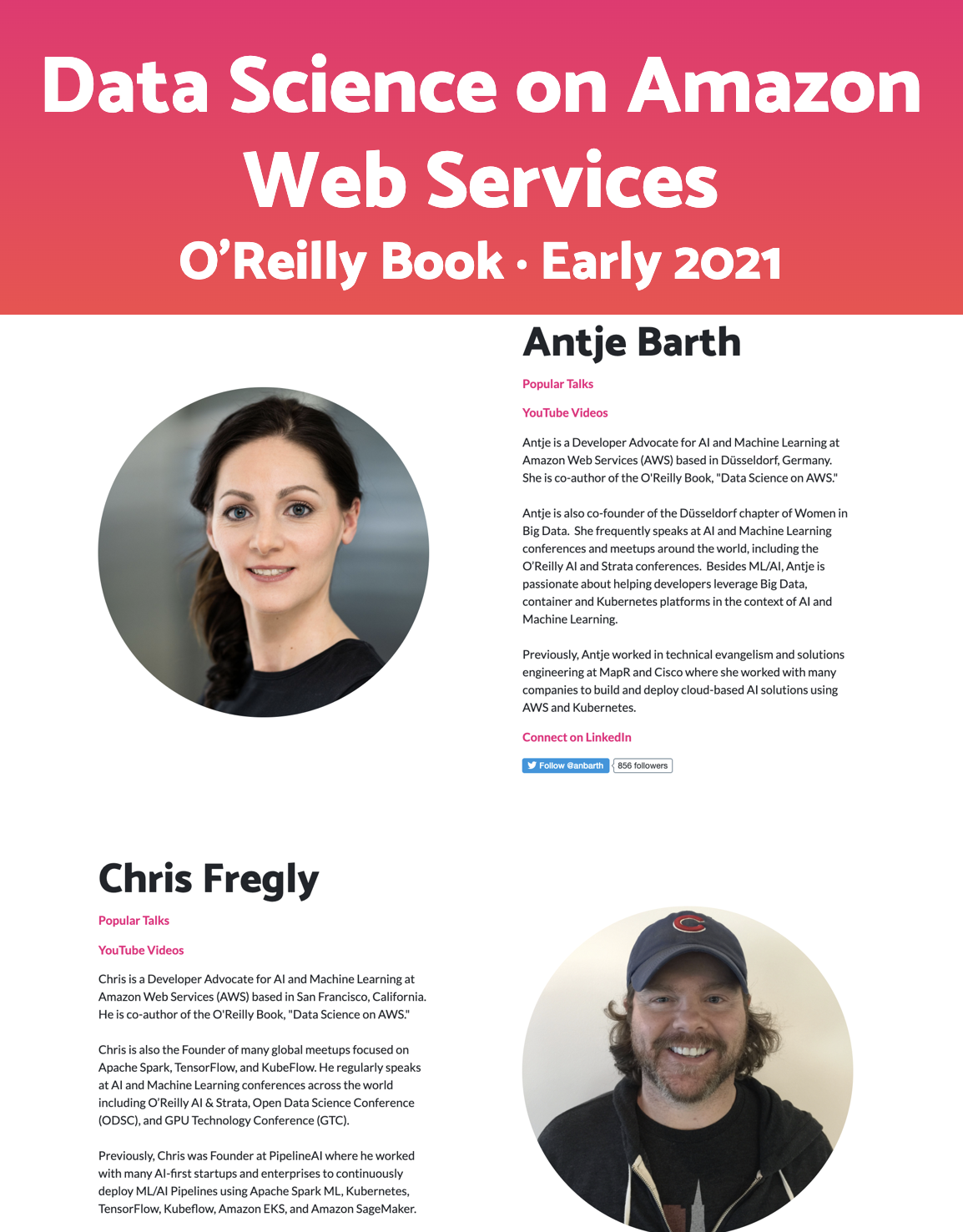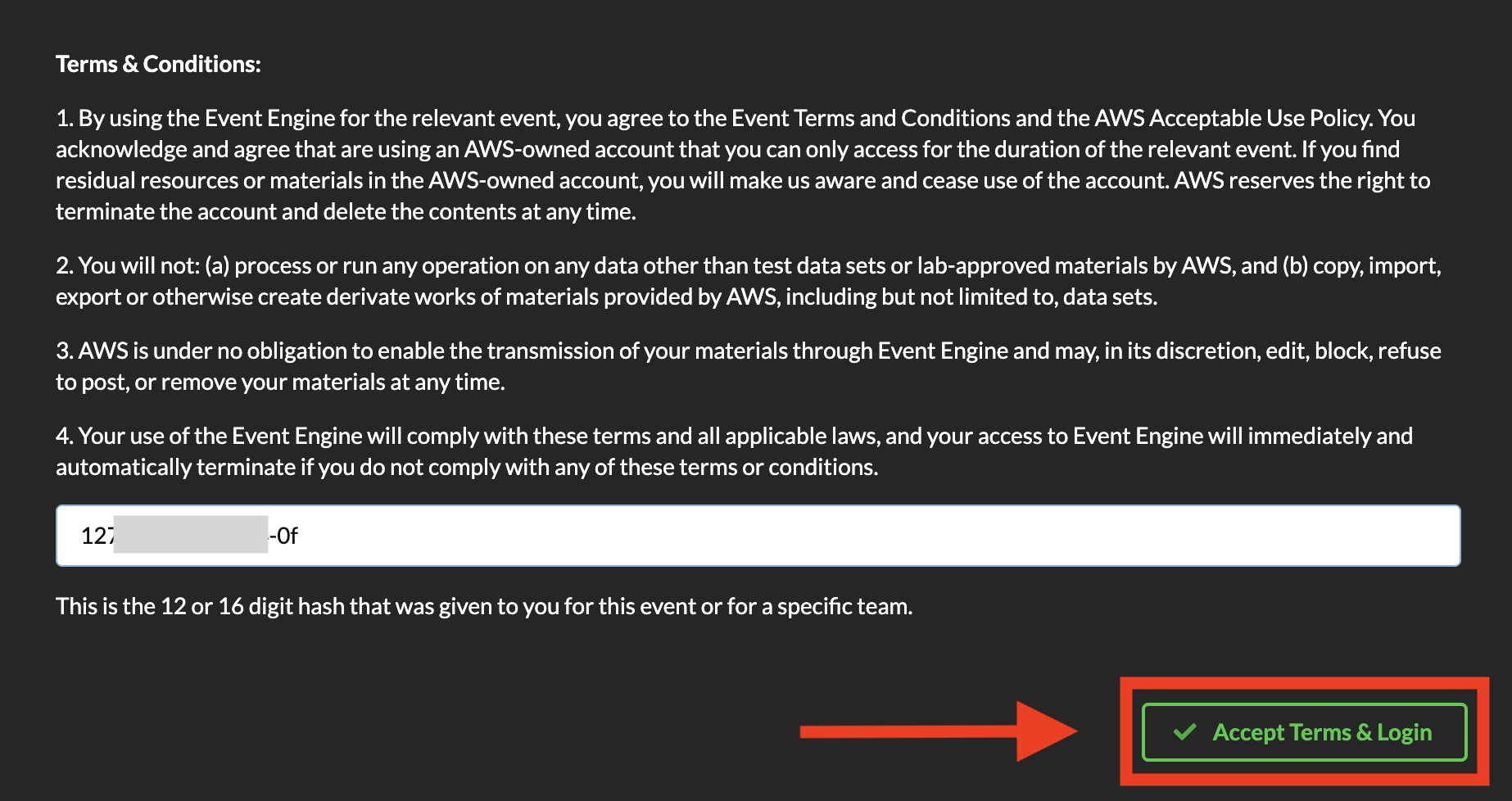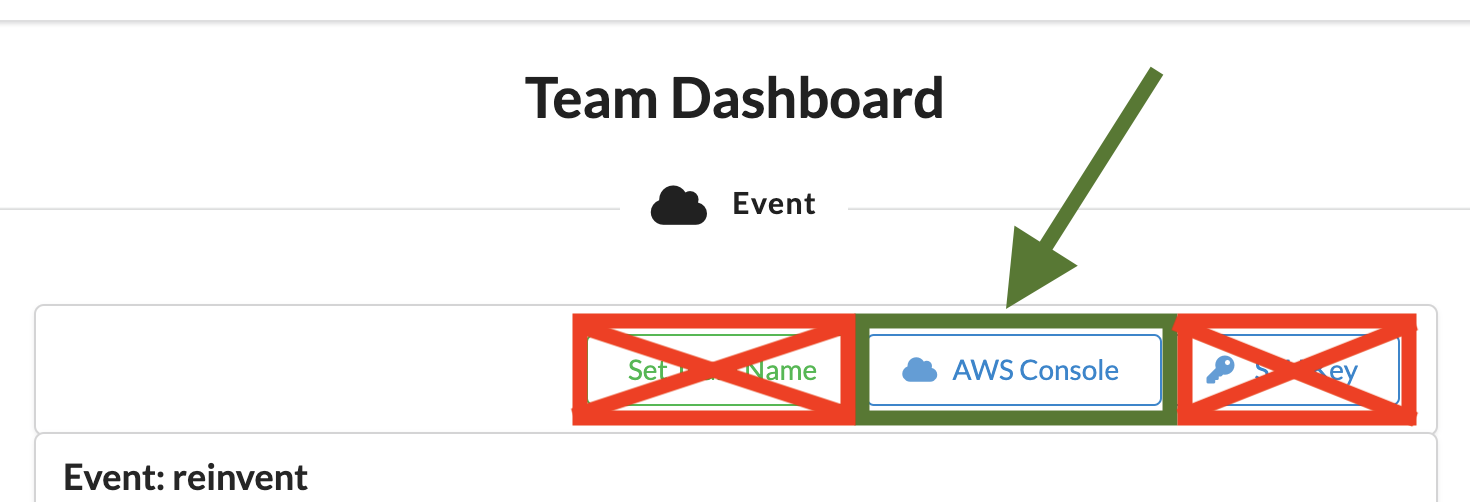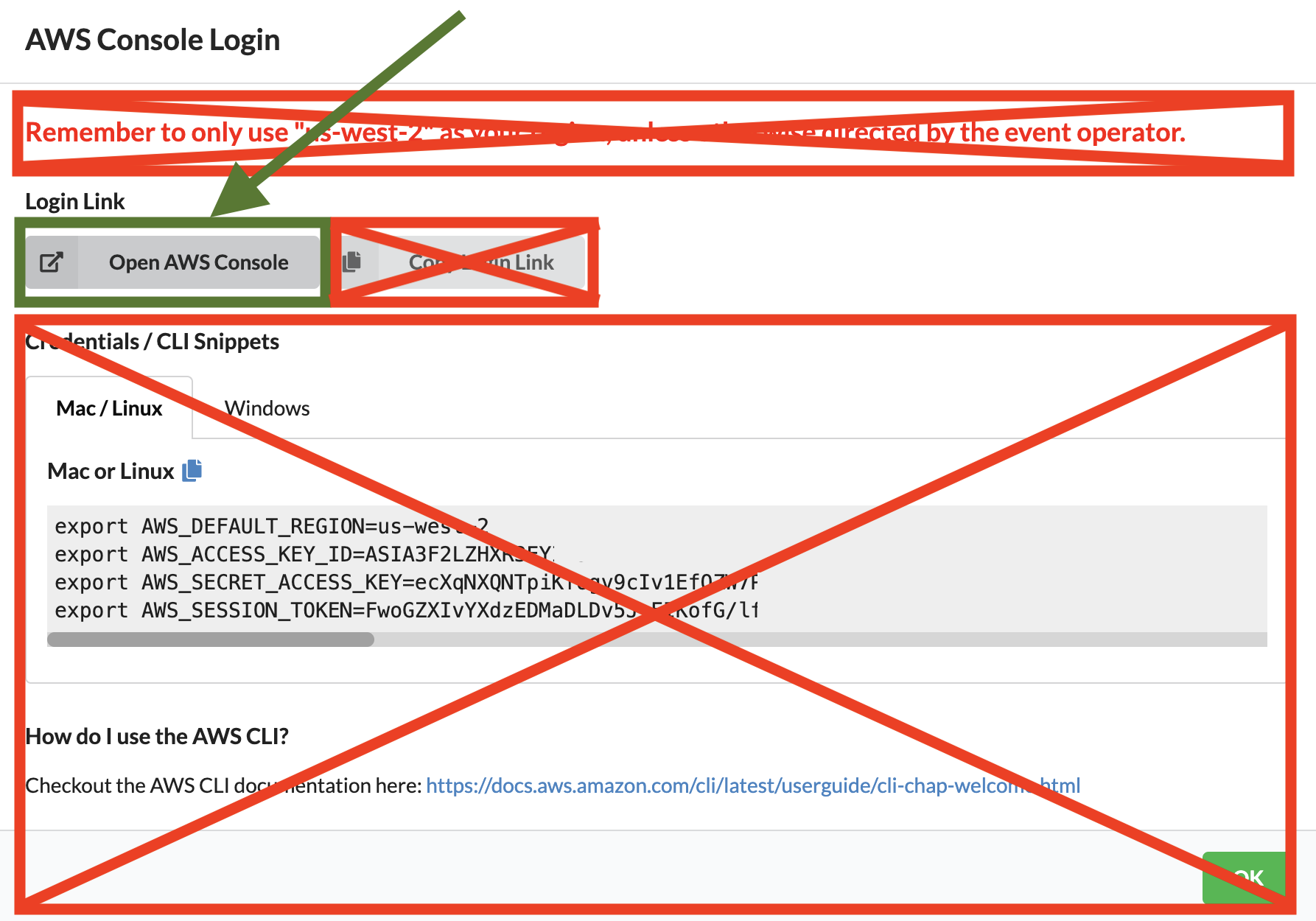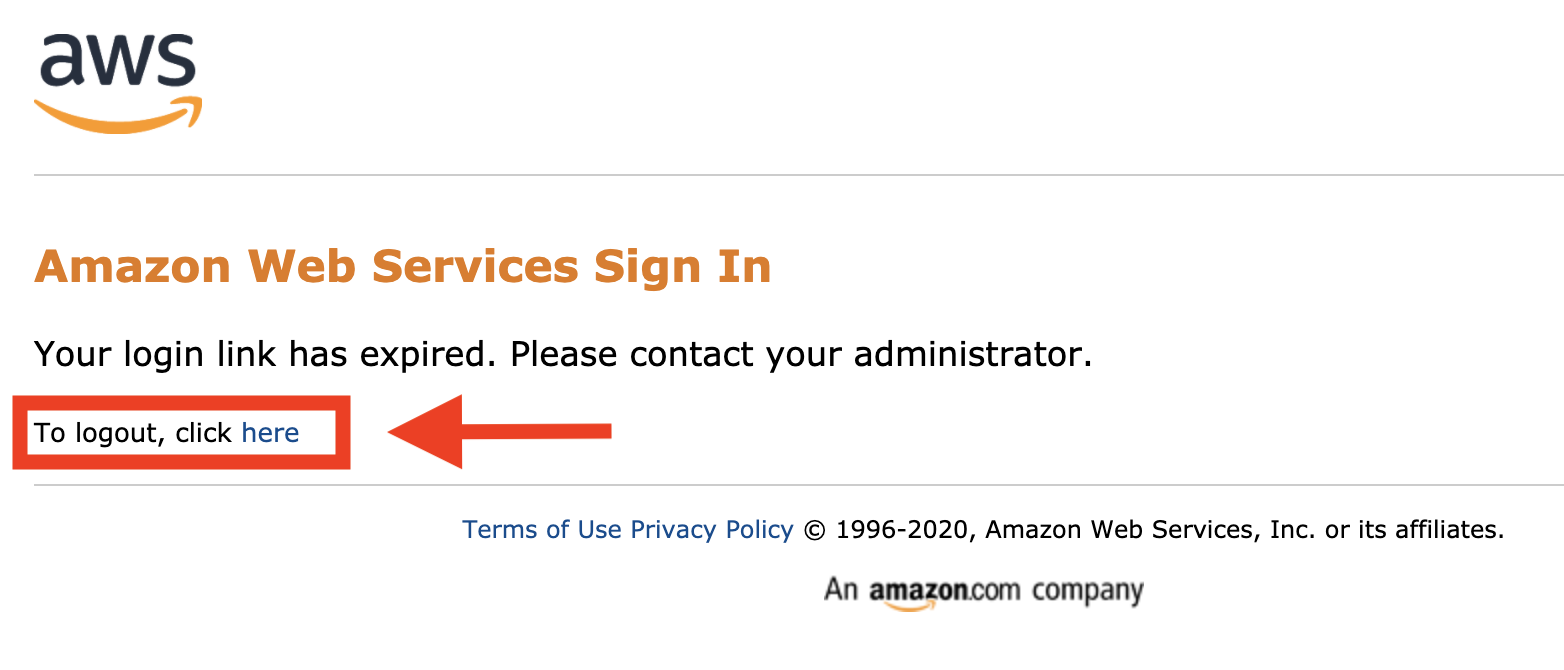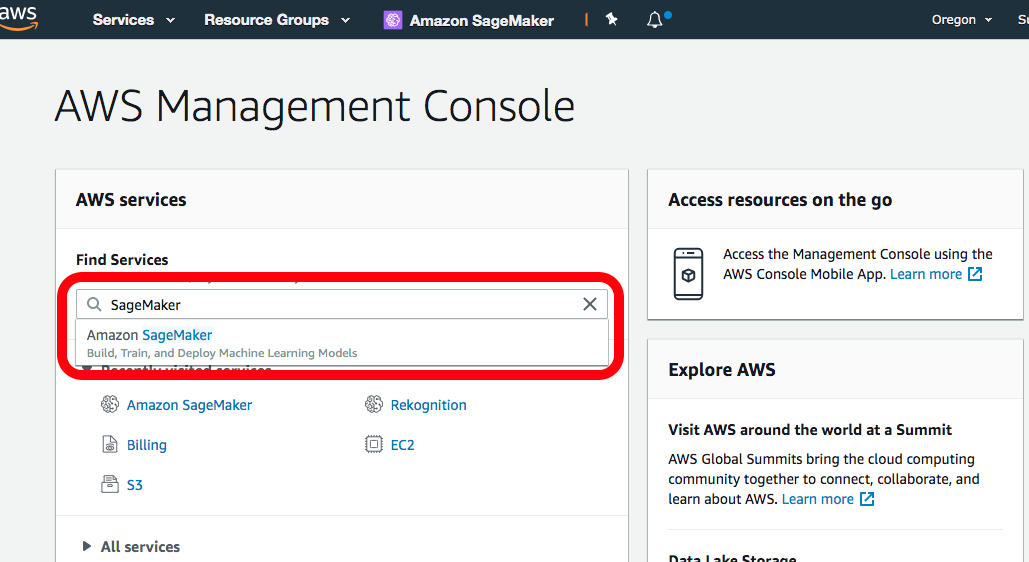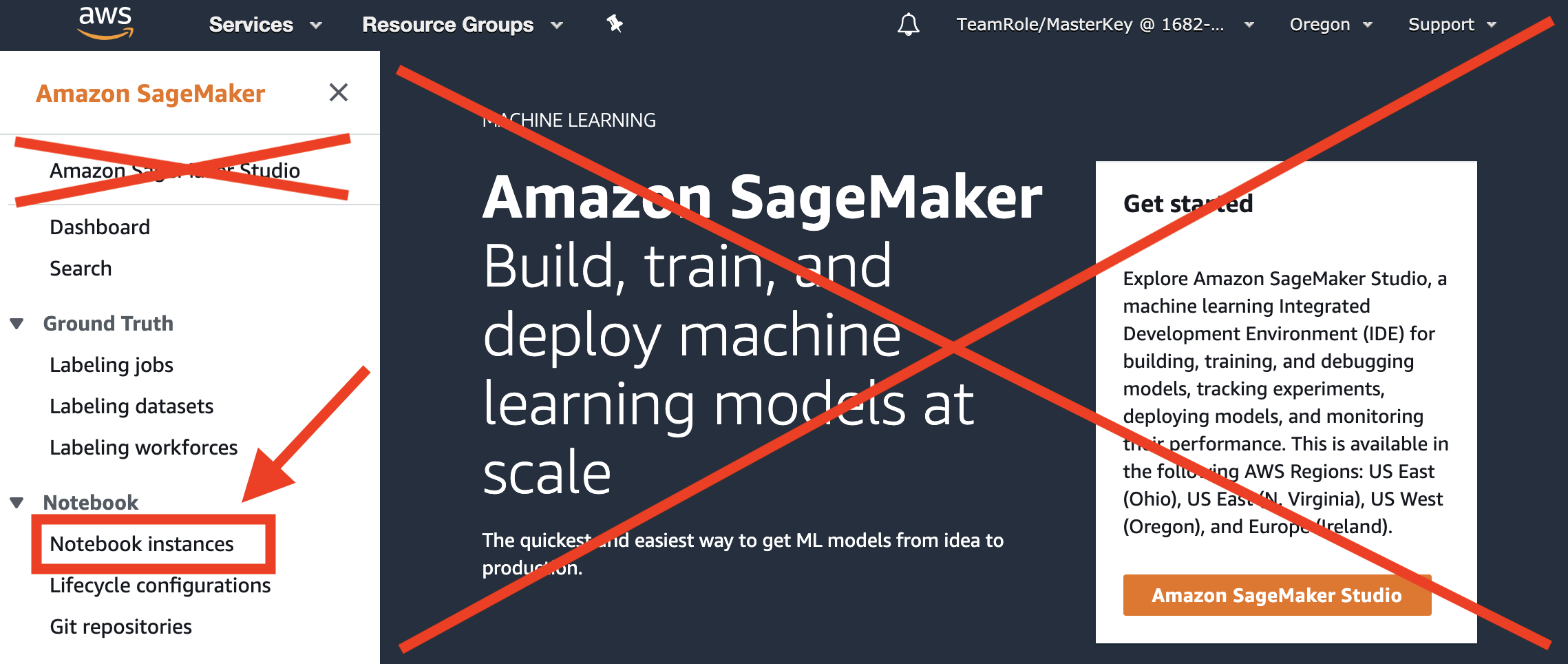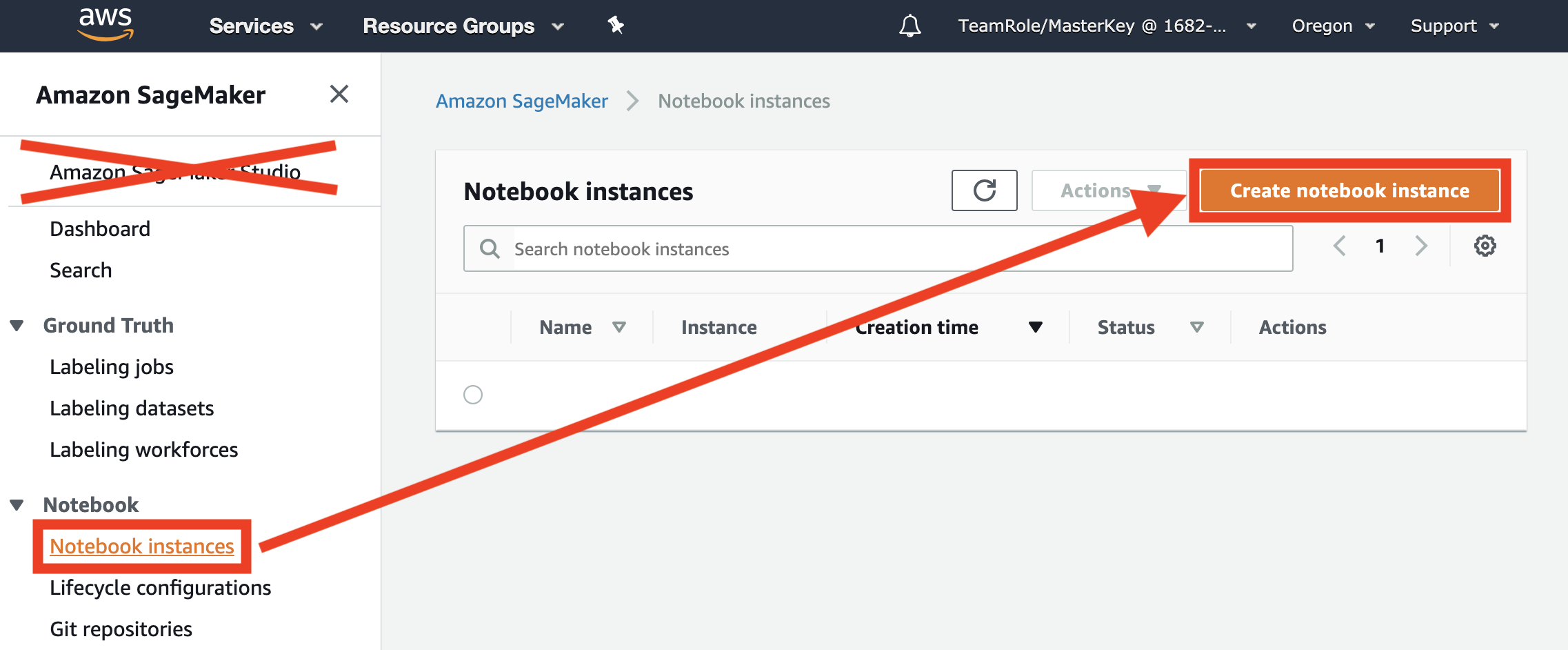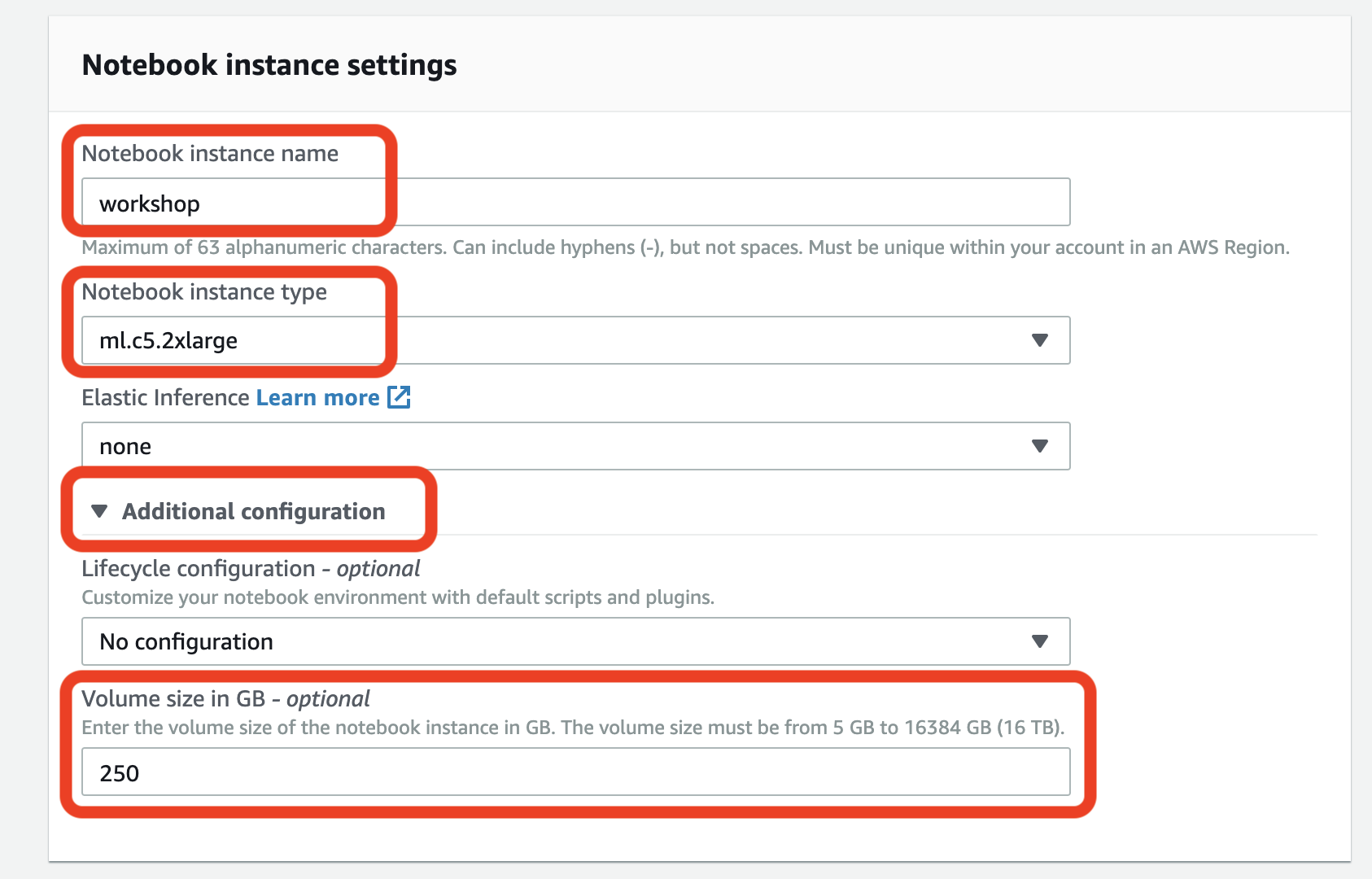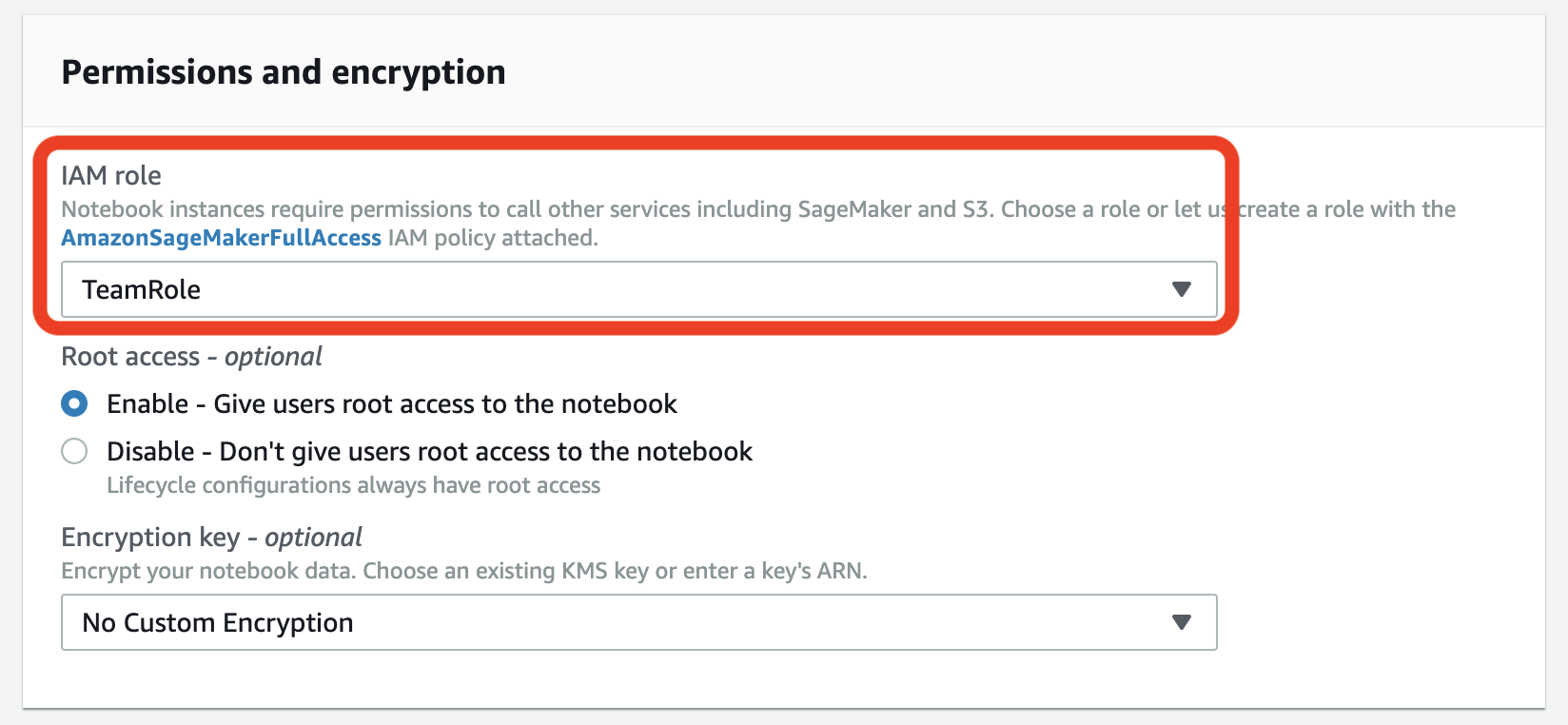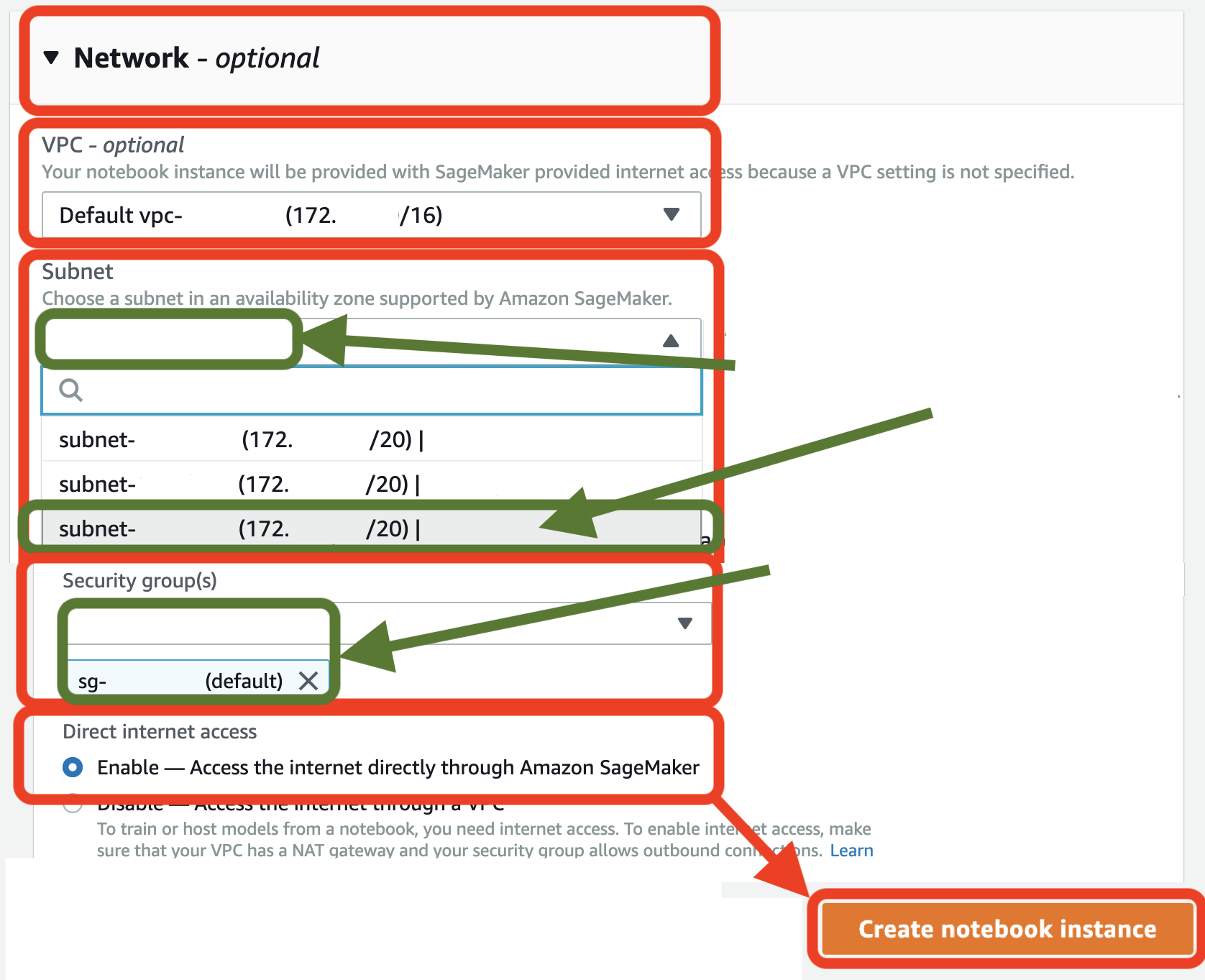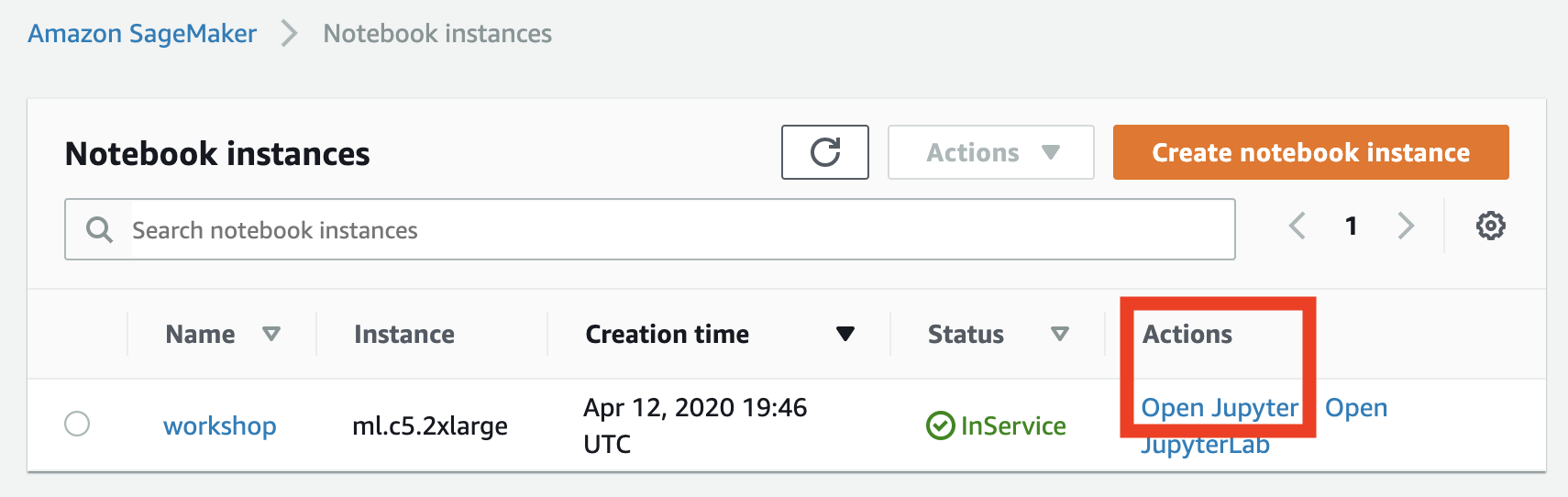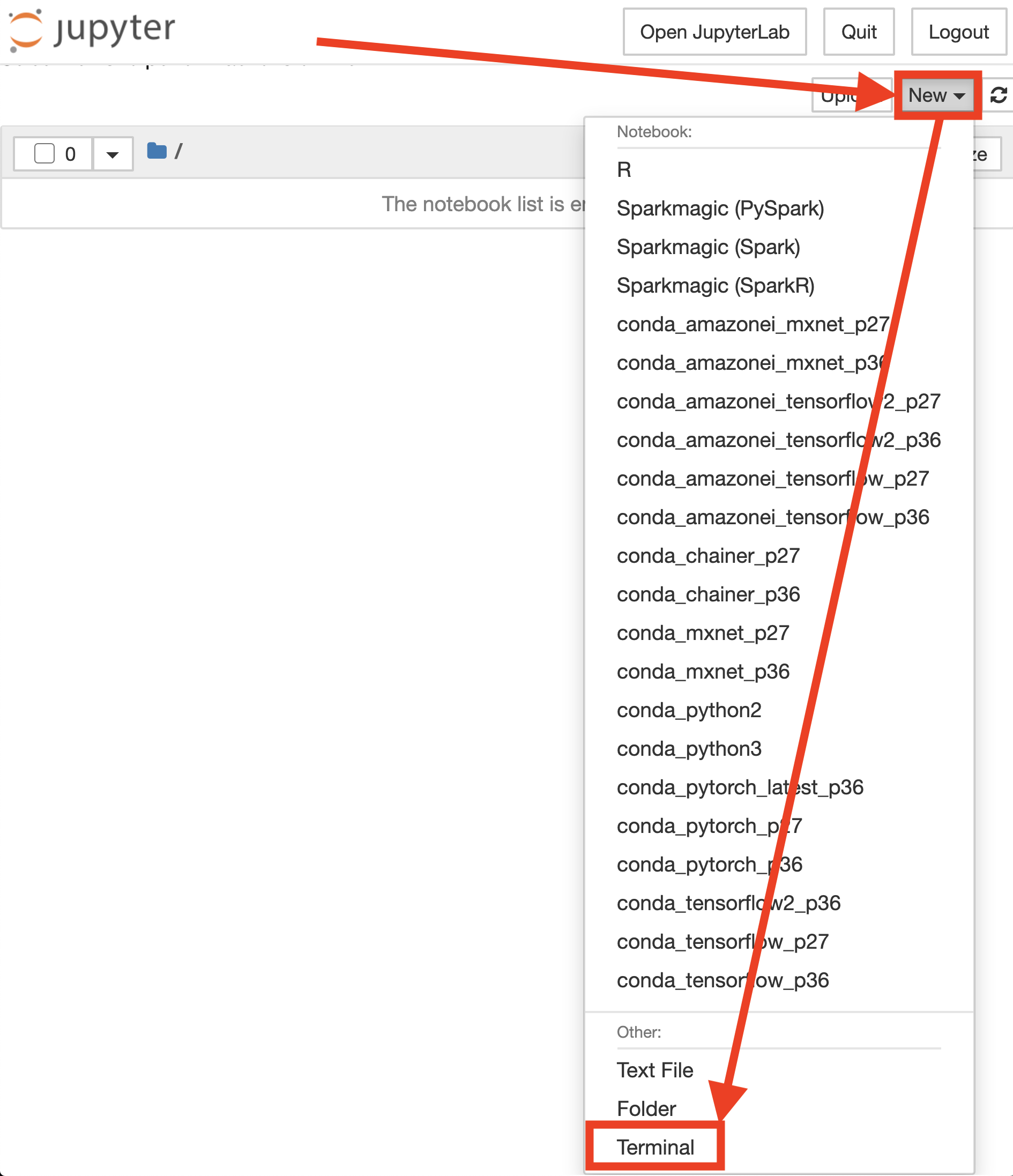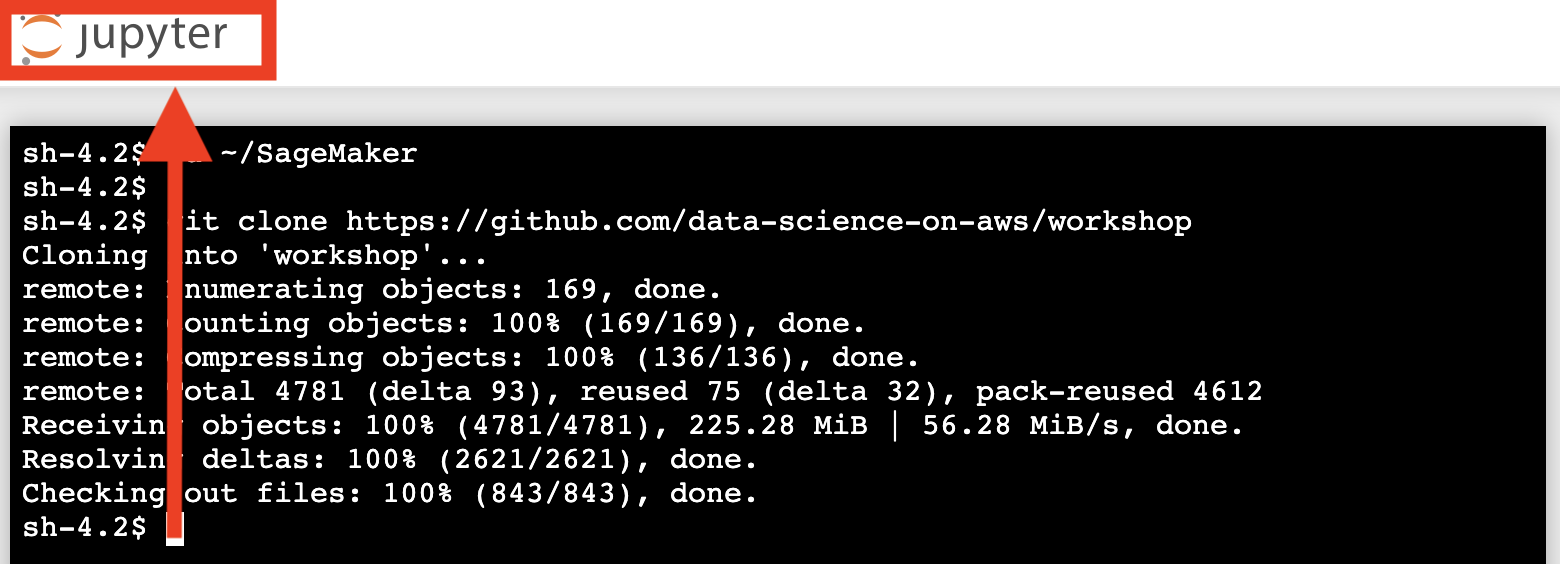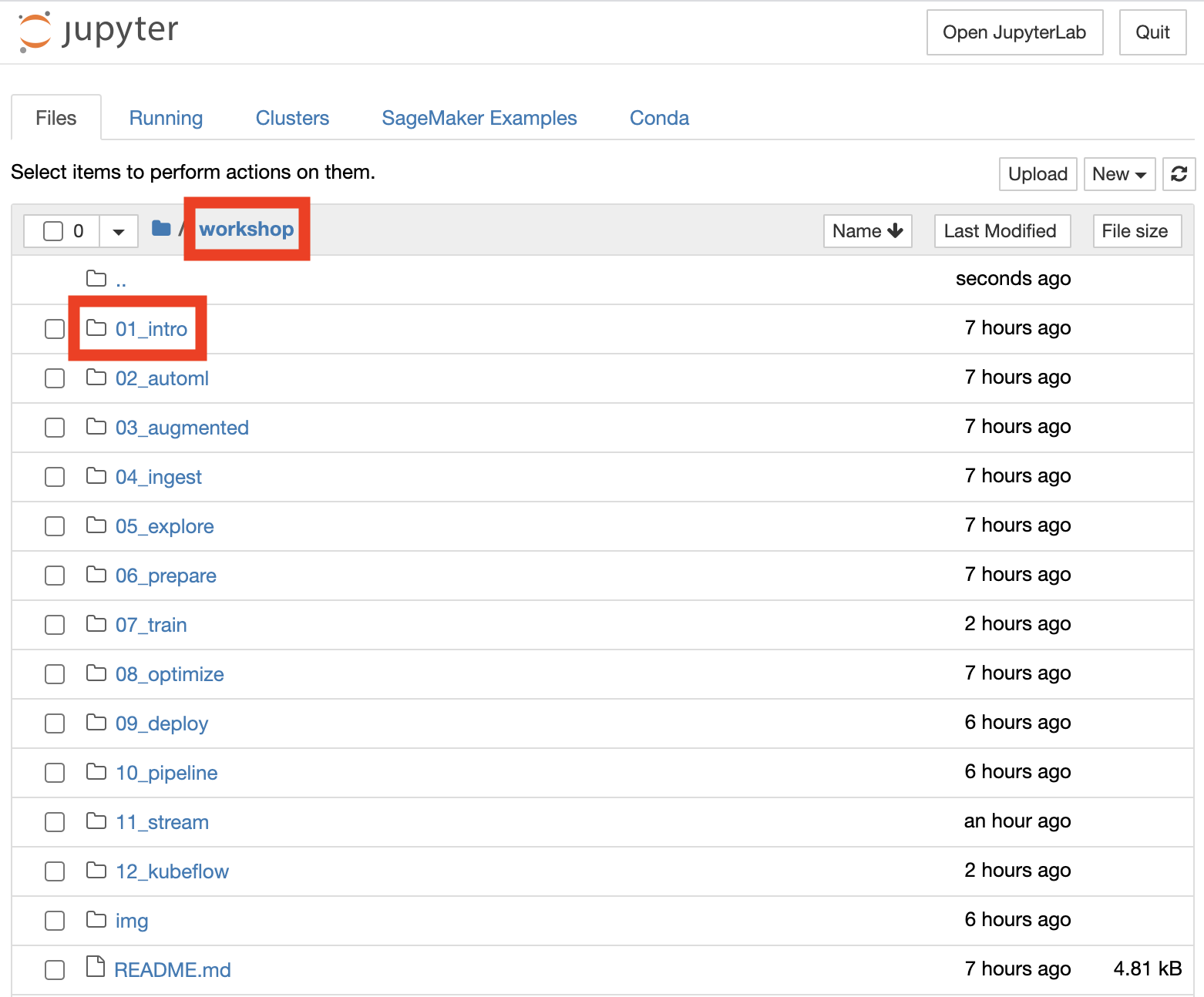Register for early access directly on our website.
Note: This workshop will create an ephemeral AWS acccount for each attendee. This ephemeral account is not accessible after the workshop. You can, of course, clone this GitHub repo and reproduce the entire workshop in your own AWS Account.
Take the defaults and click on Open AWS Console. This will open AWS Console in a new browser tab.
If you see this message, you need to logout from any previously used AWS accounts.
Please logout of all AWS Console sessions in all browser tabs.
Double-check that your account name is something like TeamRole/MasterKey as follows:
If not, please logout of your AWS Console in all browser tabs and re-run the steps above!
Open the AWS Management Console
Note: This workshop has been tested on the US West (Oregon) (us-west-2) region. Make sure that you see Oregon on the top right hand corner of your AWS Management Console. If you see a different region, click the dropdown menu and select US West (Oregon).
In the AWS Console search bar, type SageMaker and select Amazon SageMaker to open the service console.
Select Create notebook instance.
In the Notebook instance name text box, enter workshop.
Choose ml.c5.2xlarge. We'll only be using this instance to launch jobs. The training job themselves will run either on a SageMaker managed cluster or an Amazon EKS cluster.
Volume size 250 - this is needed to explore datasets, build docker containers, and more. During training data is copied directly from Amazon S3 to the training cluster when using SageMaker. When using Amazon EKS, we'll setup a distributed file system that worker nodes will use to get access to training data.
In the IAM role box, select the default TeamRole.
You must select the default VPC, Subnet, and Security group as shown in the screenshow. Your values will likely be different. This is OK.
Keep the default settings for the other options not highlighted in red, and click Create notebook instance. On the Notebook instances section you should see the status change from Pending -> InService
Note: Proceed when the status of the notebook instance changes from Pending to InService after a few minutes.
Click File > New > [...scroll down...] Terminal to launch a terminal in your Jupyter instance.
Within the Jupyter terminal, run the following:
cd ~/SageMaker && git clone https://github.com/data-science-on-aws/workshop
Navigate to 01_intro/ in your Jupyter notebook and start the workshop!
You may need to refresh your browser if you don't see the new workshop/ directory.