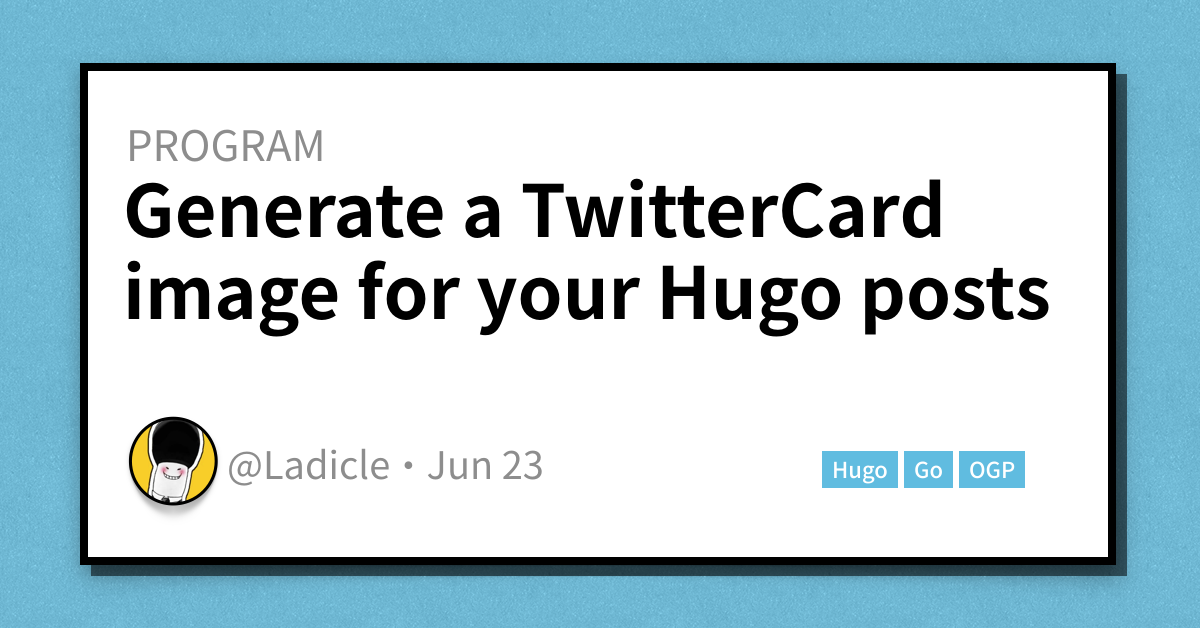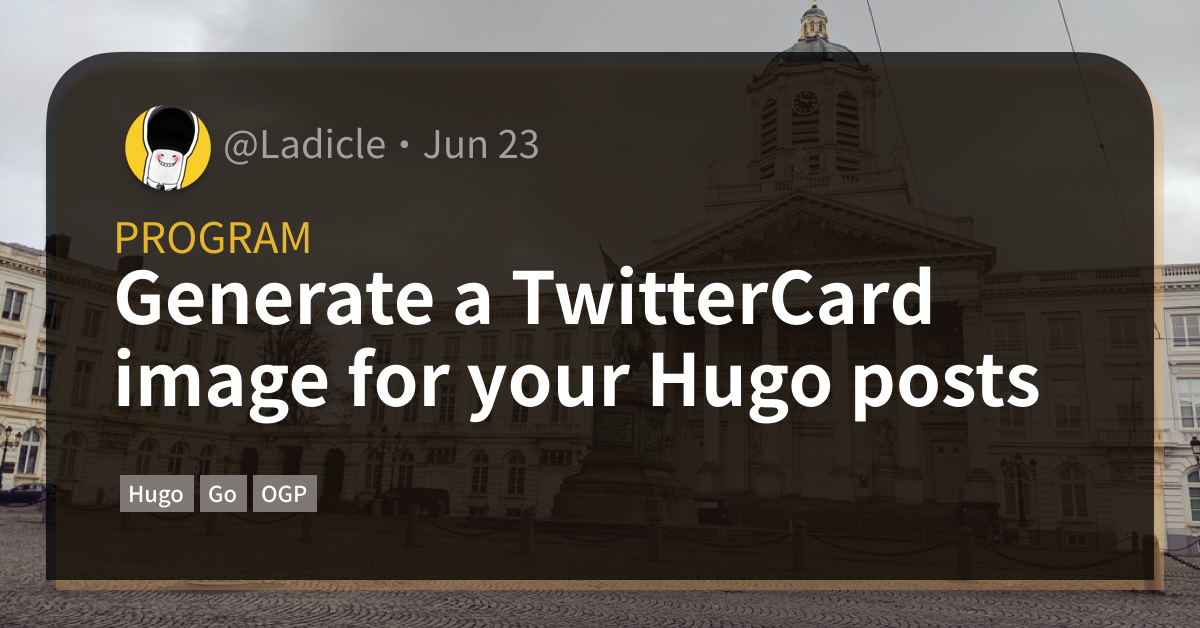Generate Twitter card (OGP) images for your blog posts. Supported front-matters are title, author, categories, tags, and date. Also, both toml and yaml formats are supported.
go get github.com/Ladicle/tcardgen- Install
tcardgencommand - Download your favorite TrueType fonts (the above sample use KintoSans)
- Create template image (The easyest way is to replace the author image of the template in the example directory.)
- Run the following command
NOTE:
tcardgenparses a font style from the file name, so the font file must follow the naming rule (<name>-<style>.ttf), and arrange font files as follows:
$ tree font/
font/
├── KintoSans-Bold.ttf
├── KintoSans-Medium.ttf
└── KintoSans-Regular.ttf
0 directories, 3 files
$ tcardgen -f path/to/fontDir \
-o path/to/hugo/static/imgDir \
-t path/to/templateFile \
path/to/hugo/content/posts/*.mdAfter successfully executing the command, a PNG image with the same name as the specified content name is generated in the output directory.
If you want to change the color, style, or position of text, you can pass a configuration file with the --config(-c) option.
Refer to the example/template3.config.yaml to see how to configure it.
$ tcardgen -c example/template3.config.yaml example/blog-post2.md
Load fonts from "font" directory
Load template from "example/template3.png"
Success to generate twitter card into out/blog-post2.pngOn my blog, I place the generated images in the static/tcard directory. In order to load this image, I set the following OGP information for my blog theme.
If the thumbnail is defined in the post, it is used first. Otherwise, the generated Twitter Card is used. If the page is not blog post, to set the default image.
<!-- General -->
<meta property="og:url" content="{{ .Permalink }}" />
<meta property="og:type" content="{{ if .IsHome }}website{{ else }}article{{ end }}" />
<meta property="og:site_name" content="{{ .Site.Title }}" />
<meta property="og:title" content="{{ .Title }}" />
<meta property="og:description" content="{{ with .Description -}}{{ . }}{{ else -}}{{ if .IsPage }}{{ substr .Summary 0 300 }}{{ else }}{{ with .Site.Params.description }}{{ . }}{{ end }}{{ end }}{{ end }}" />
<meta property="og:image" content="{{ if .Params.thumbnail -}}{{ .Params.thumbnail|absURL }}{{ else if hasPrefix .File.Path "post" -}}{{ path.Join "tcard" (print .File.BaseFileName ".png") | absURL }}{{ else -}}{{ "img/default.png" | absURL }}{{ end -}}" />
<!-- Twitter -->
<meta name="twitter:card" content="summary_large_image" />
<meta name="twitter:site" content="@{{ .Site.Params.twitterName }}" />You can generate only the image of the updated article by using git diff and tcardgen.
$ git diff --name-only HEAD content/post |\
xargs tcardgen -o static/tcard -f assets/fonts/kinto-sans -t assets/template.png$ tcardgen -h
Generate TwitterCard(OGP) images for your Hugo posts.
Supported front-matters are title, author, categories, tags, and date.
Usage:
tcardgen [-f <FONTDIR>] [-o <OUTPUT>] [-t <TEMPLATE>] [-c <CONFIG>] <FILE>...
Examples:
# Generate a image and output to the example directory.
tcardgen --fontDir=font --output=example --template=example/template.png example/blog-post.md
# Generate a image and output to the example directory as "featured.png".
tcardgen --fontDir=font --output=example/featured.png --template=example/template.png example/blog-post.md
# Generate multiple images.
tcardgen --template=example/template.png example/*.md
# Genrate an image based on the drawing configuration.
tcardgen --config=config.yaml example/*.md
Flags:
-c, --config string Set a drawing configuration file.
-f, --fontDir string Set a font directory. (default "font")
-h, --help help for tcardgen
--outDir string (DEPRECATED) Set an output directory.
-o, --output string Set an output directory or filename (only png format). (default "out")
-t, --template string Set a template image file. (default example/template.png)