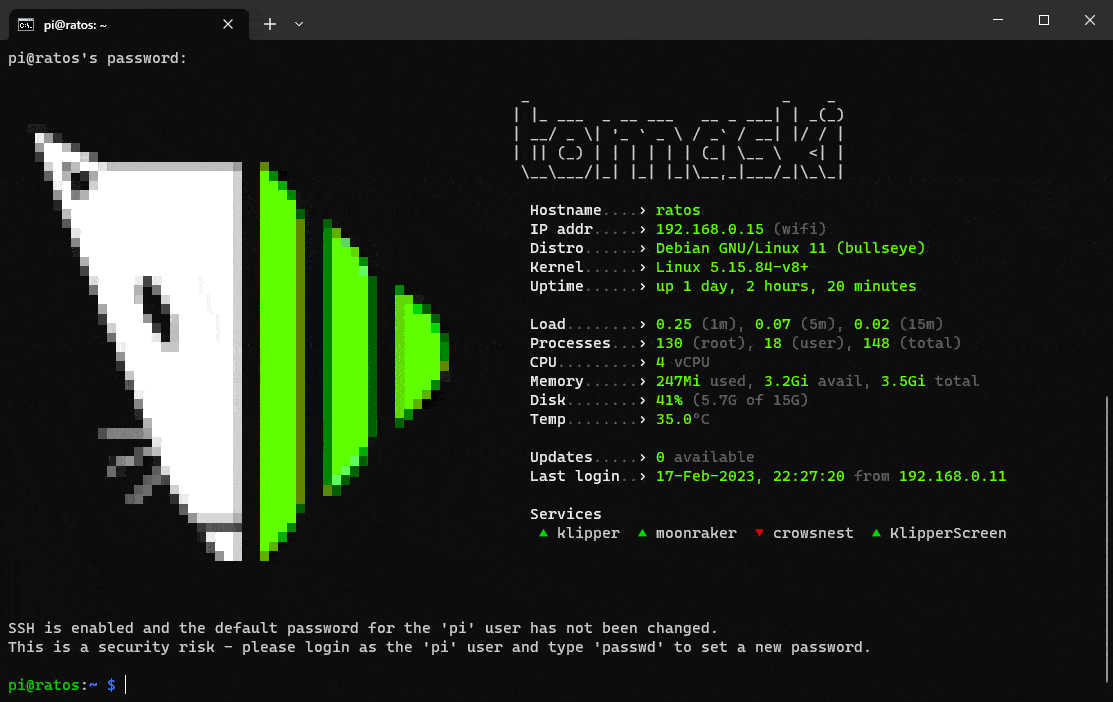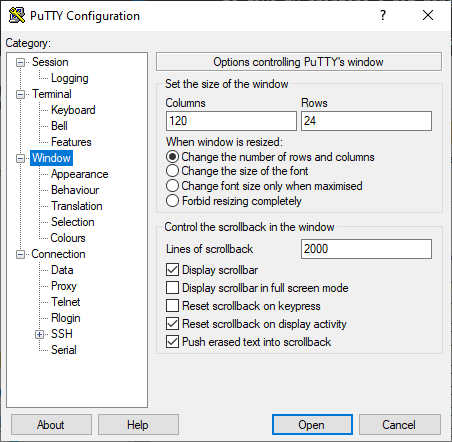klipper-motd is configurable and theme-able Message of The Day for Klipper with installer and configurator.
The Why • The How • FAQ • Contribute
As I SSH into my printers quite frequently, I got bored with the standard, generic, wall-of-text MoTD (Message of The Day) where only relevant information displayed was Last login (one line out of 9) and wanted to give my printers a bit more flair. While at it, I thought it'd be even cooler if I make it more flexible and reusable on different Klipper flavors.
klipper-motd requires that your shell window is at least 120 columns wide. Some clients will autoadjust when resizing the window and some won't. One of those programs is PuTTY.
The columns width can be adjusted in PuTTY settings
First, SSH into your Raspberry and download this reposiitory
git clone https://www.github.com/tomaski/klipper-motd.gitInstallation is done by making the setup.sh executable and running it with proper flag
chmod +x ./klipper-motd/setup.sh
sudo ./klipper-motd/setup.sh --installAfter that it's just a matter of running the configurator, where you can adjust the MoTD to your liking
sudo motd-configIs pretty self explanatory: each has its own icon and accent color. Currently supported "flavors":
- Annex
- BTT
- Fluidd
- Klipper
- Mainsail
- OctoPrint
- RatOS
- Voron
Variant 1 (labels)
Variant 2 (values, default)
Turned on (default)
If OS updates count is 0, it'll use variant settings. For values greater than 0 will use highlight (orange) color
Turned off
Will always use the variant settings.
If you no longer wish to use this MoTD simply run setup.sh command with --remove flag and the script will remove all klipper-motd files from your system and revert any changes made during installation.
sudo ./klipper-motd/setup.sh --removeafter that, remove the klipper-motd directory
rm -rf ./klipper-motd/Keep in mind that terminal is, in it's entirety, text based. Being able to produce images in it requires some very complex wizardry and AFAIK this is as good as it gets.
Currently, the configurator does not support editing services list, so if you wish to make adjustments, you'd need to do it manually.
Warning service names are case sensitive! Run
systemctl list-units --type=serviceto see which services are known to the system and what their names are. You need to use that name (without.service)
sudo nano /etc/motd.update.d/10-klipper-motdThe services to be displayed are stored here
Warning names must be in double quotes and the space between elements is mandatory
SERVICES=("klipper" "moonraker" "crowsnest" "KlipperScreen")Ctrl+o to save. Then Enter to confirm and Ctrl+x to exit.
Editing colors is also not supported in configurator, so in order to tweak the theme to your liking, you'd need to make manual edits
sudo nano /etc/motd.update.d/10-klipper-motdthe color definitions used, are clearly described inside this file. This link might come in handy for color codes bash colors cheat sheet
First of all, you need util-say which needs OpenJDK (as util-say is Java based) version 6 and 7 - but Raspberry OS based system nowadays come with versions 11 and 17. So you'd either need older Linux distribution (Ubuntu 18.04 is confirmed to be working) or find a way to install v6 (I won't be covering it). Then it's matter of installing needed packages
sudo apt-get install imagemagick openjdk-6-jdk coreutils perland downloading the util-say
git clone https://github.com/maandree/util-say
cd util-say
makethen just download your image
wget URL_OF_YOUR_PICTURE -O myimage.pngand convert it to text-based representation
./ponytool --import image --magnified 20 --file myimage.png --balloon n --export ponysay --platform xterm --chroma 1 --right 0 --left 0 --top 0 --bottom 0 > converted_imagethe text-based image will be saved to converted_image file. To view it, simply type
cat converted_imageIf the size is wrong, you need to adjust the --magnified parameter. For images that are 1024px x 1024px the magnification of about 20 is good starting point. Smaller image sizes need lower magnification value.
Contributions are always welcome! Please have a look at the awesome tutorial How to Contribute to an Open Source Project on GitHub
klipper-motd is heavily inspired by Street Fighter MOTD by Igor Rzegocki for its picture section and Fancy MOTD by Bazyli Cyran for the sysinfo section.
klipper-motd is free and open-source software licensed under the MIT license