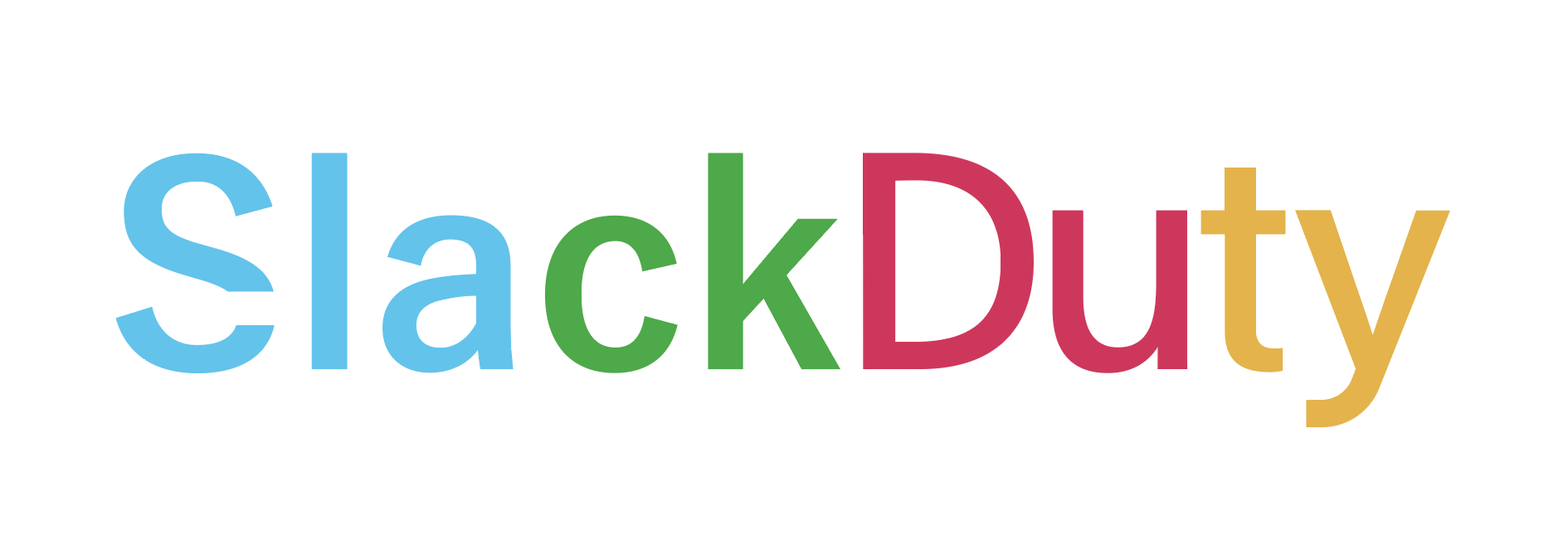Slackduty synchronize Slack usergroup based on PagerDuty users, teams, services and schedules
NOTE: THis is not for production usage yet. It is under PoC.
Slackduty fetches the users based on the PagerDuty resources.
You can also specify the Slack user and users you don't want to include.
You can test in your local environment before deploying.
First clone this repository to your local environment.
$ git clone https://github.com/KeisukeYamashita/slackdutyAnd then copy the config YAML file to the path where Slackduty looks for and edit the file.
$ mkdir ~/.slackduty
$ cp ./config/example.yml ~/.slackduty/config.ymlMake sure that you configure the enviroment varibles.
$ cp .envrc.sample .envrc
# fill in the API keys
$ vim .envrc
$ direnv allowEdit the file and run slackduty.
$ go run main.goThere are various ways to deploy the Slackduty.
Deploy as single process
You can just run Slackduty as a process by the way you did as running in your environment.
$ go run main.goDeploy as Kubernetes CronJob
Dockerize this application and save to your container registry.
Here, I used Google Container Registry.
$ docker build . -t gcr.io/my-project/slackduty
$ docker push gcr.io/my-project/slackdutyAnd then create a edit the Cronjob Kubernetes resource.
Note that to run by Cronjob, you have to configure SLACKDUTY_EXTERNAL_TRIGGER to true because it will no use the internal cron, it will use
the Kubernetes cron to execute the job.
First, create a secret for API keys.
$ kubectl create secret generic slackduty-api-key --from-literal=slack-api-key=$SLACKDUTY_SLACK_API_KEY --from-literal=pagerduty-api-key=$SLACKDUTY_PAGERDUTY_API_KEYSecond, create a Config Map for the config file.
$ kubectl create configmap slackduty-configmap --from-file $SLACKDUTY_CONFIGThen deploy the Cronjob. Schedule is the entire schedule trigger.
apiVersion: batch/v1beta1
kind: CronJob
metadata:
name: slackduty
labels:
cronjob: slackduty
spec:
concurrencyPolicy: Replace
schedule: "* * * * 1-5"
jobTemplate:
spec:
template:
spec:
containers:
- name: slackduty
image: gcr.io/my-project/slackduty
imagePullPolicy: IfNotPresent
env:
- name: SLACKDUTY_EXTERNAL_TRIGGER
value: "true"
- name: SLACKDUTY_CONFIG
value: /root/.slackduty/config.yml
- name: SLACKDUTY_PAGERDUTY_API_KEY
valueFrom:
secretKeyRef:
name: slackduty-api-key
key: pagerduty-api-key
- name: SLACKDUTY_SLACK_API_KEY
valueFrom:
secretKeyRef:
name: slackduty-api-key
key: slack-api-key
args:
- "/bin/slackduty"
volumeMounts:
- name: slackduty-config
mountPath: /root/.slackduty/config.yml
subPath: config.yml
restartPolicy: OnFailure
volumes:
- name: slackduty-config
configMap:
name: slackduty-configSlackduty will read the SLACKDUTY_CONFIG path for config.yml. If not configured, it will read the default path ~/.slackduty/config.yml.
This is one example of Slackduty configuration.
groups:
- name: "Example usergroup"
schedule: "0 0 12 * *"
usergroups:
- "handle:slackduty-oncall"
members:
slack:
- "email:manager@slackduty.com"
pagerduty:
users:
- "name:keke@slackduty.com"
services:
- "name:slackduty-frontend"
teams:
- "name:slackduty-web"
- "name:slackduty-node"
schedules:
- "name:web-oncall"
exclude:
- "name:boss@slackduty.com"Here are the details of the group object.
| field | description | examples | required |
|---|---|---|---|
name |
The name of the group. | Keke on-call group |
❌ |
schedule |
Schedule of the sync between Slack usergroup and Pagerduty resources | 0 0 * * * |
✅(if SLACKDUTY_EXTERNAL_TRIGGER is not configured) |
usergroups |
Usergroup(s) that members belongs | handle:slackduty-oncall-members |
✅ |
members |
Members that belongs to the usersgroups. Slack user and PagerDuty resources can be specified. |
- | ✅ |
You can specify multiple usergroups these prefixes.
Suppored types:
id: ID of the Slack usergrouphandle: Handle name of the Slack usergroup
Example config
groups:
- name: "Example usergroup"
...
usergroups:
- "id:9e74vo9j8"
- "handle:slackduty-oncall"You can select members of Slack user or PagerDuty resources users.
Duplication of users will be ignored so you don't have to care about it.
You can add Slack user to a Slack usergroup by ID or email.
Suppored types:
id: Slack user IDemail: Slack user email
Example config
groups:
- name: "Example usergroup"
...
members:
slack:
- "id:At3t877enoce"
- "email:manager@slackduty.com"
...You can add PagerDuty users to Slack usergroups by PagerDuty user ID or email.
Suppored types:
id: PagerDuty IDname: Same asemailemail: User email on PagerDuty
Example config
groups:
- name: "Example usergroup"
...
members:
pagerduty:
users:
- "id:PHO2330E"
- "name:vp@slackduty.com"
- "email:manager@slackduty.com"
...Add a PagerDuty team members by specifing the team ID or the name.
Supported types:
id: PagerDuty Team IDname: Name of the team
Example config
groups:
- name: "Example usergroup"
...
members:
pagerduty:
teams:
- "id:TM450330Z"
- "name:slackduty-web"
...Add teams users that is in charge of the service(s) by specifying the service ID of the service name.
Supported types:
id: PagerDuty Service IDname: Name of the service
Example config
groups:
- name: "Example usergroup"
...
members:
pagerduty:
services:
- "id:SV9928290F"
- "name:slackduty-frontend"
...You can add on-call members at the execution time to usergroup by specifying the schedule ID or schedule name.
Supported types:
id: PagerDuty Schedule IDname: Name of the schedule
Example config
groups:
- name: "Example usergroup"
...
members:
pagerduty:
schedules:
- "id:SH1103290H"
- "name:slackduty-frontend-oncall"
- "name:slackduty-web-oncall"
...You can specify the Slack ID or the email you want to exclude from the Slack usergroup(s).
Example config
groups:
- name: "Example usergroup"
...
exclude:
- "id:CH2984NE"
- "email:slackduty@example.com"I welcome any contribution!
If you'd like to contribute to Slackduty, please see Development Setup Guide and sent a Github Issue or a Pull request.
Copyright 2020 Keisuke Yamashita.
Licensed under the Apache 2.0 License.