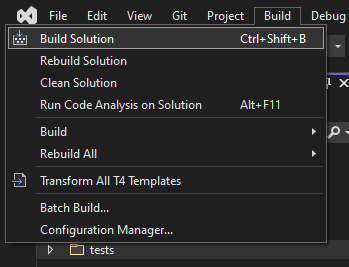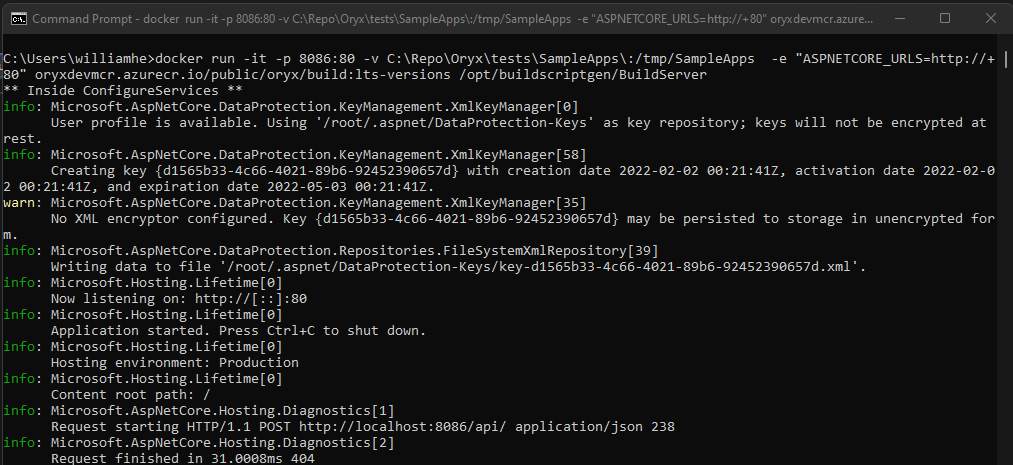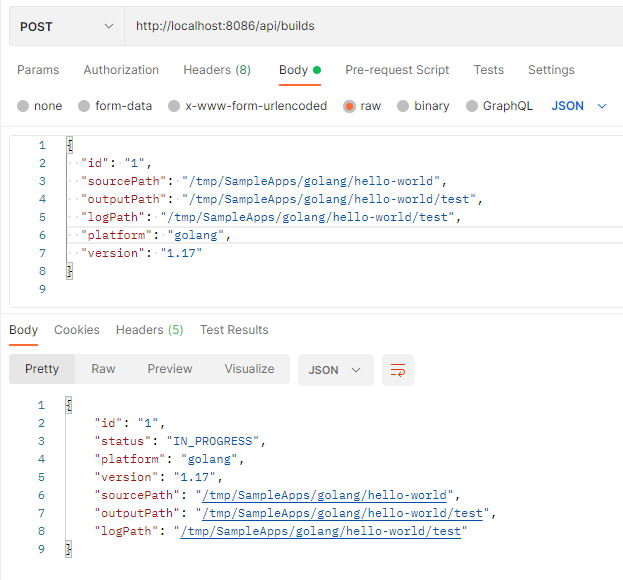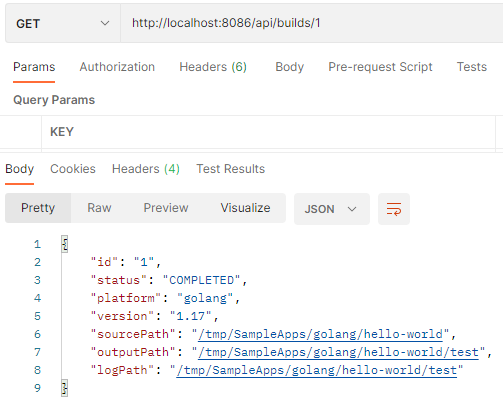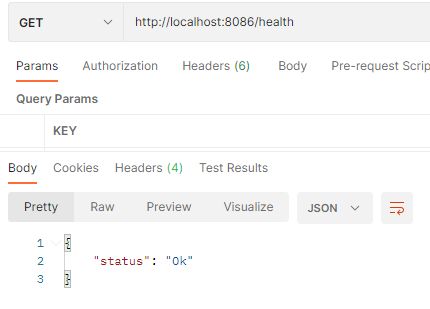Oryx is a build system which automatically compiles source code repos into runnable artifacts. It is used to build web apps for Azure App Service and other platforms.
To receive updates on runtimes and versions supported by Oryx and App Service, subscribe to Azure Updates or watch the github.com/Azure/app-service-announcements tracker.
Oryx generates and runs an opinionated build script within a build container
based on analysis of a codebase's contents. For example, if package.json is
discovered in the repo Oryx includes npm run build in the build script; or if
requirements.txt is found it includes pip install -r requirements.txt.
Oryx also generates a run-time startup script for the app including typical
start commands like npm run start for Node.js or a WSGI module and server
for Python.
The built artifacts and start script are loaded into a minimalistic run container and run.
Patches (0.0.x) are applied as soon as possible after they are released upstream.
Though built first for use within Azure services, you can also use the Oryx build system yourself for troubleshooting and tests. Following are simple instructions; for complete background see our architecture doc.
Oryx includes two command-line applications; the first is included in the
build image and generates a build script by analyzing a codebase. The second
is included in run images and generates a startup script. Both are aliased
and accessible as oryx in their respective images.
When oryx build is run, the system detects which programming platforms appear
to be in use and applies toolsets appropriate for each one. You can override
the default choices through configuration.
The --output (or -o) parameter specifies where prepared artifacts will be
placed; if not specified the source directory is used for output as well.
For all options, specify oryx --help.
When oryx is run in the runtime images it generates a start script named
run.sh, by default in the same folder as the compiled artifact.
The App Service YAML file (appsvc.yaml) is used to specify the build and run commands for your Web Apps, thus
overriding any defaults provided by the App Service Build Service. App Service expects this file to be in the root
directory of your project.
There are ordered keys for pre-build, post-build, and run. The commands/scripts referenced by these keys are
executed in-order. If a key is missing, it will be skipped and the next key will be processed. An optional version key
specifies the version of the appsvc.yaml file, if new versions are introduced in the future.
version: 1
pre-build: apt-get install jq
post-build: |
python manage.py makemigrations
python manage.py migrate
run: gunicorn myapp.app --workers 5To build and run an app from a repo, follow these approximate steps. An example script follows.
- Mount the repo as a volume in Oryx's
docker.io/oryxprod/buildcontainer. - Run
oryx build ...within the repo directory to build a runnable artifact. - Mount the output directory from build in an appropriate Oryx "run"
container, such as
docker.io/oryxprod/node-10.14. - Run
oryx ...within the "run" container to write a startup script. - Run the generated startup script, by default
/run.sh.
# Run these from the root of the repo.
# build
docker run --volume $(pwd):/repo \
'mcr.microsoft.com/oryx/build:latest' \
oryx build /repo --output /repo
# run
# the -p/--publish and -e/--env flags specify and open a host port
docker run --detach --rm \
--volume $(pwd):/app \
--env PORT=8080 \
--publish 8080:8080 \
'mcr.microsoft.com/oryx/node:10' \
sh -c 'oryx create-script -appPath /app && /run.sh'- Build the Oryx solution
- Create image with oryx and platform binaries
time build/buildBuildImages.sh -t ltsversion
- Run docker to port map, volume mount a directory, specify the image with
oryx build, and invoke BuildServer - Invoke build
- Check build status with id
1 - Check server healthcheck
Oryx consists of a build image, a collection of runtime images, a build script generator, and a collection of startup script generators. For more details, refer to our architecture page.
build/testStartupScriptGenerators.sh will perform tests on all startup script generators written in go.
The tests are copied into a docker image for performing go test on all platforms.
See CONTRIBUTING.md.
MIT, see LICENSE.md.
Security issues and bugs should be reported privately, via email, to the Microsoft Security Response Center (MSRC) at secure@microsoft.com. You should receive a response within 24 hours. If for some reason you do not, please follow up via email to ensure we received your original message. Further information, including the MSRC PGP key, can be found in the Security TechCenter.
This project may contain trademarks or logos for projects, products, or services. Authorized use of Microsoft trademarks or logos is subject to and must follow Microsoft’s Trademark & Brand Guidelines. Use of Microsoft trademarks or logos in modified versions of this project must not cause confusion or imply Microsoft sponsorship. Any use of third-party trademarks or logos are subject to those third-party’s policies.
When utilized within Azure services, this project collects usage data and sends it to Microsoft to help improve our products and services. Read Microsoft's privacy statement to learn more.
This project follows the Microsoft Open Source Code of Conduct. For more information see the Code of Conduct FAQ. Contact opencode@microsoft.com with questions and comments.
To prevent Oryx command line tools from collecting any data, set the environment variable
ORYX_DISABLE_TELEMETRY to true.