Using the NXP i.MX 7 ULP devkit, I evaluate the feasibility, performance and power consumption of a wearable ultrasound sensor with a power consumption under 1 Watt using the heterogeneous multi-core (Cortex-M4 and Cortex-A7) i.MX 7ULP chip.
DISCLAIMER: the setup has been tested solely on Windows.
The vendor (NXP) does not provide a SDK compatible with MCUXpresso IDE. To debug/flash the i.MX7 Cortex-M4 processor without having to go through the tedious process of using u-boot to flash the image through QSPI, we prepared a tailored custom vscode configuration. Users don't need to copy the image on the SD Card to run their program but rather can use the J-LINK debugging probe.
Firstly, follow the procedure given by NXP to install armgcc.
Then, the user should install Visual Studio Code (latest version) and the Cortex Debug extension on VSCode. 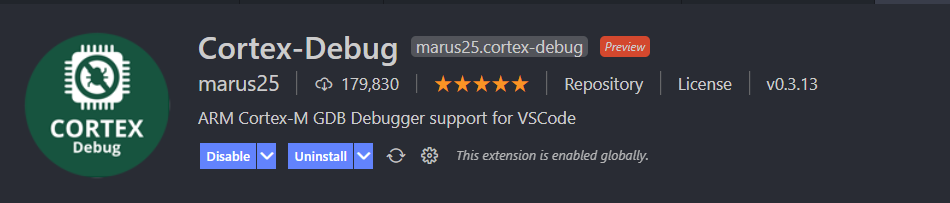
Open the preferences in VSCode (or use CTRL + SHIFT + P and type pref), and append the following code. Modify accordingly to match your local installation.
"cortex-debug.JLinkGDBServerPath": "C:\\Program Files (x86)\\SEGGER\\JLink\\JLinkGDBServerCL.exe",
"cortex-debug.armToolchainPath": "C:\\Program Files (x86)\\GNU Arm Embedded Toolchain\\10 2020-q4-major\\bin"| File | Description |
|---|---|
| .vscode/tasks.json | VSCode tasks configuration |
| .vsccode/launch.json | Cortex-Debug extension configuration |
Tasks and launch configurations have already been written and don't require modifications.
The keyboard shortcut to run tasks is CTRL + SHIFT + B. Three options are available:
- Build STM32 FW (output in stm32nucleo/spi/build)
- Build i.MX7 Cortex-M4 FW (output in src/armgcc/debug)
- Flash STM32 FW (requires a build)
Beware the uncorrect readme that has been provided in the src folder by NXP. FLEXIO0_1 and FLEXIO0_0 connection pads have been inverted. Please find the correct mapping below.
| FlexIO0 | Alternate function | Net | LPSPI0 |
|---|---|---|---|
| FLEXIO0_0 | PTA16 I2C0_SCL | J8-6 / R189 short-c / TP27 | SPI_CLK |
| FLEXIO0_1 | PTA17 I2C0_SDA | J8-5 / R188 short-c / TP25 | SPI_MOSI |
| FLEXIO0_4 | PTA20 BATT_ADC_IN | J8-4 / R190 short-c / R22 pad 1 | SPI_MISO |
| FLEXIO0_7 | PTA23 ADC_INT# | J8-3 / R191 short-c / R101 pad 1 | SPI_CS |
I have found that to succesfully attach the debugger on i.MX7ULP-EVK every time, the DIP switches configuration must be as follow:
| DIP PIN | [0] | [1] | [2] | [3] |
|---|---|---|---|---|
| State | 0 | 1 | 0 | 0 |
Connect the JTAG 20 pin connector on the EVK to JLINK. Power the JLink adapter. Use the build i.MX7 task to compile the software, and then press F5 to run i.MX7ULP Cortex-M4 Debug configuration. The PC halts at the main function.
Connect the STM32 board through USB. Build the STM32 FW using the task provided in the VS Workspace. Press F5 and run STM32 Cortex-M4 Debug configuration.
Instructions to prepare your development computer (host) for Cortex-A7 are put together in notes.md.
If you thoroughly followed the steps in notes.md, open a terminal in the base directory.
Clone this github repository in the base directory. The steps are detailed and extracted from this google document.
devtool add fpga2wifi <path-to-basedirectory>/<this-repo>/imx7a7In build/conf/local.conf, append this line to add the recipe/layer to the build configuration:
IMAGE_INSTALL_append= " fpga2wifi"Add your modifications in the c files... and then run bitbake fpga2wifi to recompile just this layer or rather the whole image with:
bitbake fsl-image-machine-testThen, reflash the SD card (see additonal steps in notes.md) with the new image. Run the application by typing the name in the linux console. (Use PuTTY, Tera Term, minicom or picocom to start a UART communication (baudrate 115200) through USB)
imx7-ulp-fpga2wifi-yoctobase (manifest for the repo command)
meta-fpga2wifi (application code for Cortex A7)
imx7-ulp-cortexm4 (application code for M4 domain)A better organization would be to have a separate repository for the manifest (containing the base image from i.MX + the custom A7 application), a repository for the application code only, and this repository for real-time domain (so we don't clone the whole project and 300 Mb image on the development host...).
A compilation of useful readings, board design files, and user guides is stored into the documentation folder.
NXP Quick start guide (online)
Yocto Project:
Bootlin company:
Toradex knowledge-base can be helpful to cross-check your steps.
- Setup the environment for Embedded Linux application development
- Hello World application on Embedded Linux
- Linux SDKs
Reach out to me (Guillaume Thivolet) at guillaume@glabs.ch.