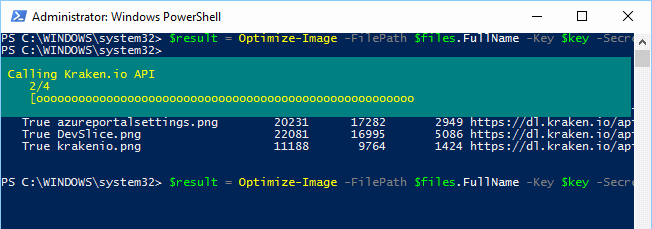The kraken-powershell module is a wrapper around kraken-net and simplifies optimizing images from using a command prompt
kraken-powershell focuses on batch processing without the need of writing a full application. Due to this, only a subset of what kraken-net offers is available. This can change in the future however depends on your enhancement requests.
For more about information kraken-net can be found here or consult the official kraken.io documentation.
- Getting Started
- Installation
- Upload files
- Reporting
- Upload files with callback
- Public images
- Compression Settings
- Azure Blob Storage
- Amazon S3
First you need to sign up for the Kraken API and obtain your unique API Key and API Secret. You will find both under API Credentials. Once you have set up your account, you can start using the kraken-powershell module.
Download the PowerShell Binary Module (kraken.powershell.dll and the supporting assemblies) from the folder named module module(kraken.powershell.zip).
And import the Module using Import-Module
Import-Module 'C:\path\..\kraken.powershell.dll' -VerboseVERBOSE: Importing cmdlet 'Optimize-Image'.
VERBOSE: Importing cmdlet 'Optimize-ImageToS3'.
VERBOSE: Importing cmdlet 'Optimize-ImageToAzure'.
VERBOSE: Importing cmdlet 'Optimize-ImageUrl'.
VERBOSE: Importing cmdlet 'Optimize-ImageUrlToS3'.
VERBOSE: Importing cmdlet 'Optimize-ImageUrlToAzure'.
Uploading and optimizing multiple files at the same time is simple. The progress indicator will keep you informed regarding the optimization progress.
$files = Get-ChildItem 'C:\path\..\myfolder' -Filter *.png, *.jpg, *.jpeg
$result = Optimize-Image -FilePath $files.FullName -Key $key -Secret $secret -Wait $true
$result | Format-TableAll individual requests made to kraken will be listed as shown below:
Success FileName OriginalSize KrakedSize SavedBytes KrakedUrl Status
------- -------- ------------ ---------- ---------- --------- ------
True image1.png 74185 60324 13861 https://dl.kraken.io/api/9a7......9e7/image1.png 200
True image2.png 20231 17282 2949 https://dl.kraken.io/api/772......a95/image2.png 200
True image3.png 22081 16995 5086 https://dl.kraken.io/api/9a7......72e/image3.png 200
True image4.png 11188 9764 1424 https://dl.kraken.io/api/a95......79e/image4.png 200
It’s very easy to generate simple repots based on the data exposed by Kraken.io. The sample below creates a sum of all saved bytes from one batch.
$savedBytes = ($result | Measure-Object SavedBytes -Sum).Sum
$savedBytesThe result:
23320
The callback option can be used when you have a separate process responsible for dealing with the compressed images. Just provide the Url to receive callback notifications about completed compression requests.
$result = Optimize-Image -FilePath $files.FullName -Key $key -Secret $secret -Wait $false `
-CallBackUrl 'http://devslice.net/callback'
$result | Format-TableSuccess Id StatusCode
------- -- ----------
True 772e0b465aa847d687b03668978d9146 200
True 0d0e009badde15adb211aca118ad88ad 200
True 15f282e4ae8b8542fffc486a78f0f1fa 200
True a95605ab59df2ca7ab4a51d7e82f85f9 200
It’s not required to upload your images if they are already available online. Just use the Url instead.
$files = @('http://compass.xbox.com/assets/image1.jpg',
'http://compass.xbox.com/assets/image2.jpg',
'http://compass.xbox.com/assets/image3.jpg',
'http://compass.xbox.com/assets/image4.jpg')
$result = Optimize-ImageUrl -FileUrl $files -Key $key -Secret $secret -Wait $true
$result | Format-TableSuccess FileName OriginalSize KrakedSize SavedBytes KrakedUrl
------- -------- ------------ ---------- ---------- ---------
True image1.jpg 56524 51675 4849 https://dl.kraken.io/api/9a7......474/image1.jpg
True image2.jpg 120945 116149 4796 https://dl.kraken.io/api/ae1......ec3/image2.jpg
True image3.jpg 73536 62889 10647 https://dl.kraken.io/api/992......5f0/image3.jpg
True image4.jpg 141438 137558 3880 https://dl.kraken.io/api/da2......0e1/image4.jpg
The following parameters is supported for all Cmdlets.
- Lossy (
$true/$false)falseby default - WebP (
$true/$false)falseby default - AutoOrient (
$true/$false)falseby default - SamplingScheme (
4:2:0, 4:2:2, 4:4:4)4:2:0is the default
it’s possible to give kraken.io the instructions to store the compressed images directly within your Azure Blob Storage container. This will be performed directly and eliminates the need to download the images to your local system first.
$files = Get-ChildItem 'C:\path\..\myfolder' -Filter *.png, *.jpg, *.jpeg
$result = Optimize-ImageToAzure -FilePath $files.FullName -Key $key -Secret $secret -Wait $true `
-AzureAccount $azureAccount -AzureKey $azureKey -AzureContainer 'test' -AzurePath 'powershell/'
$result | Format-TableSuccess FileName OriginalSize KrakedSize SavedBytes KrakedUrl Status
------- -------- ------------ ---------- ---------- --------- ------
True image1.png 74185 60324 13861 https://kraken1.blob.core.windows.net/test/powershell/image1.png 200
True image2.png 20231 17282 2949 https://kraken1.blob.core.windows.net/test/powershell/image2.png 200
True image2.png 22081 16995 5086 https://kraken1.blob.core.windows.net/test/powershell/image3.png 200
True image4.png 11188 9764 1424 https://kraken1.blob.core.windows.net/test/powershell/image4.png 200
It’s not required to upload your images if they are already available online. Just use the Url instead.
$files = @('http://dev.devslice.net/assets/image1.jpg')
$result = Optimize-ImageUrlToAzure -FileUrl $files -Key $key -Secret $secret -Wait $true `
-AzureAccount $azureAccount -AzureKey $azureKey -AzureContainer 'test' -AzurePath 'sample2/'
$result | Format-TableSuccess FileName OriginalSize KrakedSize SavedBytes KrakedUrl
------- -------- ------------ ---------- ---------- ---------
True image1.jpg 56524 51675 4849 https://kraken1.blob.core.windows.net/test/sample2/image1.jpg
If you want the maintain the same folder structure within your Azure Blob Storage, make sure to specify the -KeepPath option (Public images only).
This option will also leave out the source container name when both the source and destination are Azure Blob Storage based.
$files = @('http://dev.devslice.net/assets/67/2e/image1.jpg')
$result = Optimize-ImageUrlToAzure -FileUrl $files -Key $key -Secret $secret -Wait $true `
-AzureAccount $azureAccount -AzureKey $azureKey -AzureContainer 'test' -KeepPath $true
$result.KrakedUrlThe file was created with a matching folder structure;
https://kraken1.blob.core.windows.net/test/assets/67/2e/image1.jpg
Adding custom headers and metadata is supported as demonstrated in the sample below.
$headers = @{}
$headers.Add('Cache-Control','max-age=1234')
$metadata = @{}
$metadata.Add('test1','value1')
$metadata.Add('test2','value2')
$result = Optimize-ImageUrlToAzure -FileUrl $files -Key $key -Secret $secret -Wait $true `
-AzureAccount $azureAccount -AzureKey $azureKey -AzureContainer $azureContainer -KeepPath $true `
-Headers $headers -Metadata $metadatait’s possible to give kraken.io the instructions to store the compressed images directly within your AWS S3 bucket. This will be performed directly and eliminates the need to download the images to your local system first.
$files = Get-ChildItem 'C:\path\..\myfolder' -Filter *.png, *.jpg, *.jpeg
$result = Optimize-ImageToS3 -FilePath $files.FullName -Key $key -Secret $secret -Wait $true `
-AmazonKey $amazonKey -AmazonSecret $amazonSecret -AmazonBucket $amazonBucket -S3Path 'powershell/'
$result | Format-TableSuccess FileName OriginalSize KrakedSize SavedBytes KrakedUrl StatusCode
------- -------- ------------ ---------- ---------- --------- ----------
True image1.png 74185 60324 13861 https://kraken.s3.amazonaws.com/powershell/image1.png 200
True image2.png 20231 17282 2949 https://kraken.s3.amazonaws.com/powershell/image2.png 200
True image2.png 22081 16995 5086 https://kraken.s3.amazonaws.com/powershell/image3.png 200
True image4.png 11188 9764 1424 https://kraken.s3.amazonaws.com/powershell/image4.png 200
It’s not required to upload your images if they are already available online. Just use the Url instead.
$files = @('http://dev.devslice.net/assets/image1.jpg')
$result = Optimize-ImageUrlToS3 -FileUrl $files -Key $key -Secret $secret -Wait $true `
-AmazonKey $amazonKey -AmazonSecret $amazonSecret -AmazonBucket $amazonBucket -S3Path 'powershell'
$result | Format-TableSuccess FileName OriginalSize KrakedSize SavedBytes KrakedUrl
------- -------- ------------ ---------- ---------- ---------
True image1.jpg 56524 51675 4849 https://kraken.s3.amazonaws.com/powershell/image1.jpg
If you want the maintain the same folder structure within your AWS S3 Bucket, make sure to specify the -KeepPath option (Public images only).
$files = @('http://dev.devslice.net/assets/67/2e/image1.jpg')
$result = Optimize-ImageUrlToS3 -FileUrl $files -Key $key -Secret $secret -Wait $true `
-AmazonKey $amazonKey -AmazonSecret $amazonSecret -AmazonBucket $amazonBucket -KeepPath $true
$result.KrakedUrlThe file was created with a matching folder structure;
https://kraken.s3.eu-central-1.amazonaws.com/assets/67/2e/image1.jpg
Adding custom headers and metadata is supported as demonstrated in the sample below.
$headers = @{}
$headers.Add('Cache-Control','max-age=1234')
$metadata = @{}
$metadata.Add('test1','value1')
$metadata.Add('test2','value2')
$result = Optimize-ImageUrlToS3 -FileUrl $files -Key $key -Secret $secret -Wait $true `
-AmazonKey $amazonKey -AmazonSecret $amazonSecret -AmazonBucket $amazonBucket -KeepPath $true `
-Headers $headers -Metadata $metadataCopyright (c) 2016
Permission is hereby granted, free of charge, to any person obtaining a copy of this software and associated documentation files (the "Software"), to deal in the Software without restriction, including without limitation the rights to use, copy, modify, merge, publish, distribute, sublicense, and/or sell copies of the Software, and to permit persons to whom the Software is furnished to do so, subject to the following conditions:
The above copyright notice and this permission notice shall be included in all copies or substantial portions of the Software.
THE SOFTWARE IS PROVIDED "AS IS", WITHOUT WARRANTY OF ANY KIND, EXPRESS OR IMPLIED, INCLUDING BUT NOT LIMITED TO THE WARRANTIES OF MERCHANTABILITY, FITNESS FOR A PARTICULAR PURPOSE AND NONINFRINGEMENT. IN NO EVENT SHALL THE AUTHORS OR COPYRIGHT HOLDERS BE LIABLE FOR ANY CLAIM, DAMAGES OR OTHER LIABILITY, WHETHER IN AN ACTION OF CONTRACT, TORT OR OTHERWISE, ARISING FROM, OUT OF OR IN CONNECTION WITH THE SOFTWARE OR THE USE OR OTHER DEALINGS IN THE SOFTWARE.