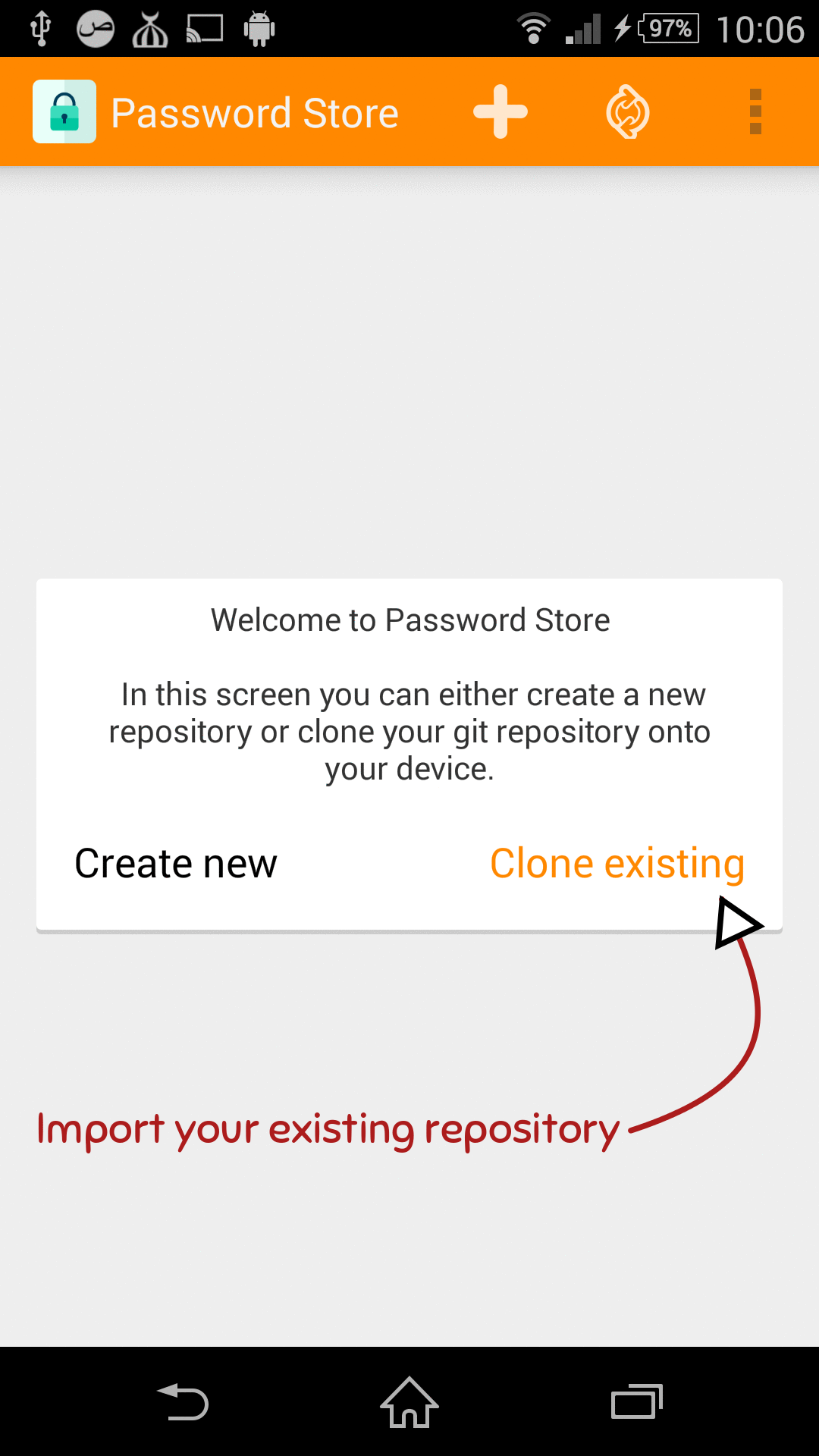This application tries to be 100% compatible with pass
You can install the application from:
- F-Droid (the prefered way)
- Play Store (always lags behind)
Pull requests are more than welcome (see TODO).
See the wiki https://github.com/zeapo/Android-Password-Store/wiki/First-time-setup for a newer written version of the following gif walkthrough
- Q: What kind of repository can I clone from?
- A: Make sure to only clone from bare repositories (see git-clone(1) for how to create a bare repository from an existing one). Otherwise the clone will fail.
- Q: I get a "Permission Denied" error when trying to import my ssh-key, why?
- A: ssh-key files are usually created with permissions set to
600, meaning that only the creator of this key has the right to read from it. The application needs a read access, at least temporarily, make the permissions to644, import the key, then set them back to600. - Q: I tried to use APG and it does not work... why?
- A: We only support OpenKeychain.
- Q I get the error No encrypted data with known secret key found in stream
- A In OpenKeyChain (under the left drawer) Apps > Password Store > Accounts > (select the account) > Account key select the key used to encrypt your passwords.
A few ways to get in touch:
- Github issues, use it if you have a bug report, you do not understand how somehting works or feature request
- reddit, want to discuss something and it's midnight, no one on irc and you really want to write more than a couple of lines? reddit is your way!
Implement a keyboard to replace the copy/paste and avoid clipboard hijicking (see #50)(Autofill does the job)- Create a new category
- Multiple password stores (multiple git repositories).
- Solve issues labeld as enhancement (see enhancement issues)
###From the application###
- Go to settings > Generate SSH key pair
- Select the key size (length)
- Set the passphrase (optional) and a comment (optional)
- Press Generate
- Press Copy to copy the public key and add it to your ssh server
###From a terminal###
- Generate the private and public key
ssh-keygen -C droid_phone -b 2048 -t rsa -f /tmp/id_rsa_droid
- Copy the public key
/tmp/id_rsa_droid.pubon your ssh server and add in to the~/.ssh/authorized_keysfile
cat id_rsa_droid.pub >> ~/.ssh/authorized_keys
- Copy the private key
/tmp/id_rsa_droidto your phone and import it in your Android-Password_Store app through the settings
- Get your pass script gpg id(s) ie:
cat ~/.password-store/.gpg-id - You can also get a full ids list using
gpg -k - Export your private key with
gpg --export-secret-key [the_id] > keys.asc
- Import it in OpenKeychain
- Clone an existing pass repository (ssh-key and user/pass support)
- List the passwords
- Handle the directories as categories
- Decrypt the password files (first line is the password, the rest is extra data)
- Add a new password to the current category (or no category if added at the root)
- Pull and Push changes to the remote repository
- Ability to change remote repository info
This project uses three libraries:
-
OpenKeyChain for encryption and decryption of passwords. To download the library, run the following commands at the root of the project
git submodule init git submodule update -
JGit a pretty good git lib
-
Apache's FileUtils for files manipulations