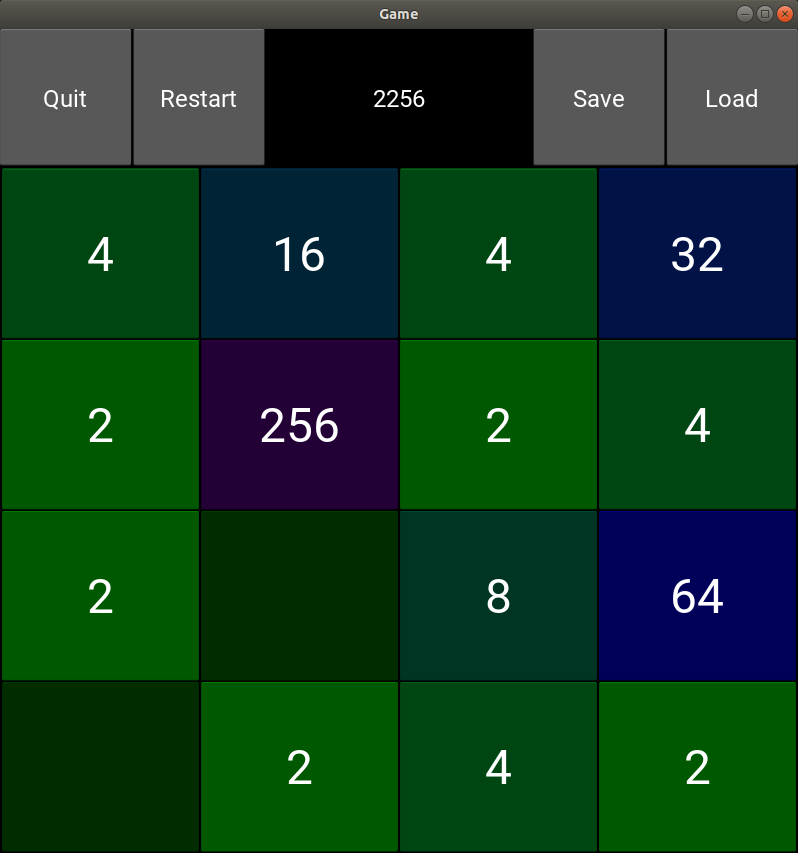A 2048 game using Python and Kivy. As the final project of the course 10.009-The Digital World
Author: Kevin Ma Yuchen
This is a classical 2048 game written in Python using Kivy for the GUI! Don't know what 2048 is? Well... it's an easy game in which you slide numbered tiles. If the tiles with the same number collides - they will merge into a tile with doubled number! And your goal is to make the tile 2048, or even as big as you can do with the 4x4 grid! (theoretically it's 2^17 = 131072 FYI)
- Kivy
- numpy
-
install the libraries in
reqirements.txtwith commandpip3 install -r requirements.txt- Do it in a virtual environment if you prefer. Check this for python virtual environment setup guidance.
-
navigate to the directory
Kivy-2048/ -
run 2048.py with command
python3 2048.py
- Press the Start button to start a new game.
- With mouse: press and drag up/down/left/right
- With keyboard: use up/down/left/right keys
- Use the "Save" button to save the current game, the saved game will be stored in a file call save.p
- DO NOT change the file name or move the file if you don't want to lose your saved game.
- Use the "Load" button to load previously saved game.
The code has a typical Kivy App structure. There is a GameApp class inherited from App that consists of two custom Screen's. The Menu screen acts as a cover page and show the title and basic options of start and exit. The Game class is the main class. All of the game implementations are in this class.
A tile object inherited from Button class of Kivy. With number and background colour.
- value - the value of this tile (2, 4, 8, 16...)
set_value(value:int)
Setter function for the value property, changes the tile text and background colour at the same time as setting the value.
- parameters:
- value - the value to set
- Returns: None
get_value()
Getter function for the value property, returns the value of the tile.
- parameters: None
- returns: the value of the tile
The menu screen class. Inherited from the Kivy Screen class. Includes tile, start button, and exit button.
- title - Label widget displaying the title
- startButton - Button widget to shift to the Game screen
- exitButton - Button widget to exit the game
start_game()
callback function for startButton, changes the current screen to the game screen
The main game screen class. Inherited from the Kivy Screen class. Includes the tile grid (the main game area), score display, and save, load, restart, quit buttons
- top_bar - BoxLayout including score display and buttons
- scoreLabel - Label widget displaying current score
- quitButton - Button widget to move back to menu screen
- restartButton - Button widget to restart the game
- saveButton - Button widget to serialize the game and save into a local file
- loadButton - Button widget to load previously saved game
- grid - GridLayout including 4*4 Tile widgets
- tile - Custom Tile widget
- score - int, the score of the current game
- over - bool, indicates whether current game is over
- win - bool, indicates whether current player has won (make number 2048)
- touch_initial - tuple of int, the initial position of the mouse when pressed, used for sliding detection
- matrix - numpy.ndarray, the matrix containing values of each tile. Main game implementation is based on this
_touch_down()
change self.touch_initial to the mouse position where mouse button is pressed down
_touch_up()
get the position where the mouse button is released and detect the sliding. Call move() method accordingly to control the game
_keyboard_closed()
function to close keyboard
_on_keyboard_down()
callback function to get keyboard input. Call move() method accordingly to control the game
add_tile()
randomly add one tile with number 2 or 4.
get_empty()
return a 2d numpy array with locations of empty entries
move(direction:int, trial=False)
perform one move of the game, calls shift for all columns or rows
- parameters:
- direction - int, values 0, 1, 2, 3 represent down, up, right, left, respectively
- trial - bool, when True: trial mode, won't changed the matrix, used to detect whether the game is over
- returns: tuple (changed, score)
- changed - bool, indicates whether this move has changed the matrix, used to check whether the game is over
- score - int, the score gain in this move
shift(row:1d numpy array, direction:int)
shift the numbers and combine colliding numbers in one row
- parameters:
- row - 1d numpy array, the row to perform shift on
- direction - int, shift to left if 0, shift to right if 1
- returns: tuple (output, score)
- output - 1d numpy array, the output row
- score - int, score gained in this shift
is_over()
check if the game is over by trying all possible movements (call move() in all four directions)
is_win()
check if the player has reached 2048
update()
update the values in the matrix to the tiles; call is_win() and popup notification if win; call is_over() and popup notification if over; update self.win, self.over, self.scoreLabel.text
restart()
callback function for restartButton, reset the whole game
save()
callback function for saveButton, serializes the current score and matrix, and dump into a local file using pickle
load()
callback function for loadButton, reads from previously saved file and resume the saved game using pickle
quit()
callback function for quitButton, changes the current screen to menu screen. It won't reset the game.
main app class inherited from Kivy App class. Includes Menu screen and Game screen
- If you move too fast (before the animation finishes), the colour update will fail for this move and don't match the numbers. (So do it slowly and think twice!)