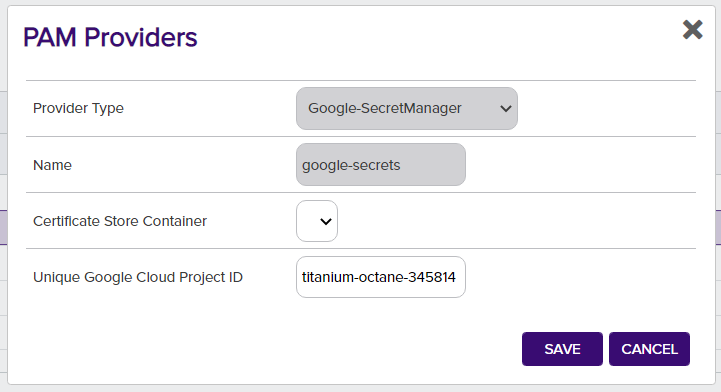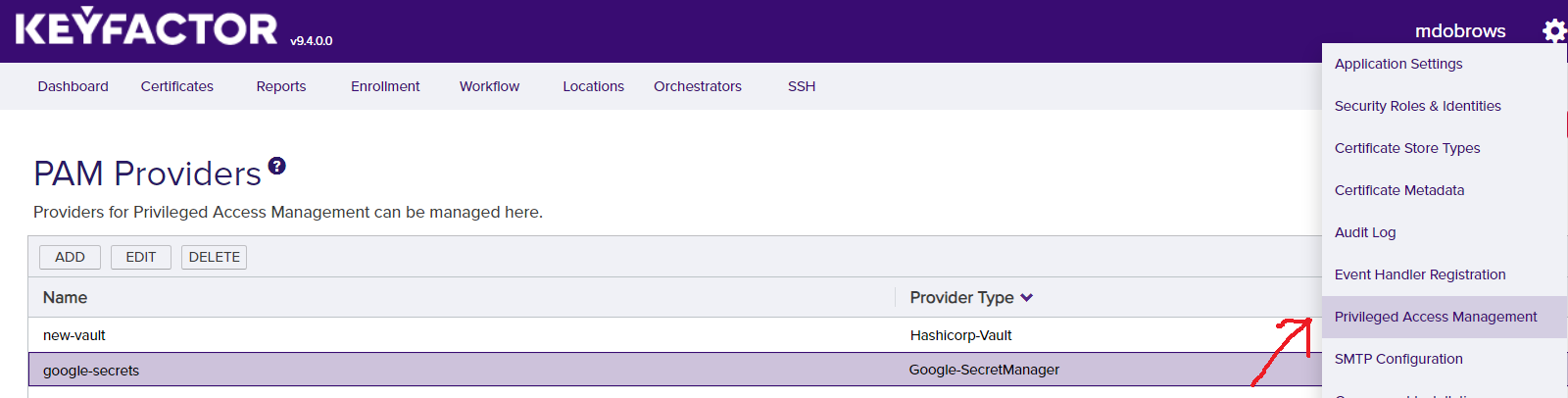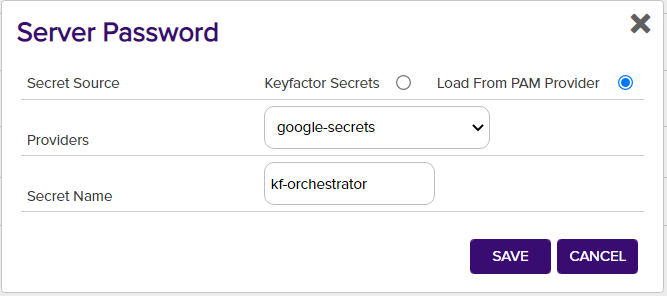The Google Cloud Secret Manager PAM Provider allows for the use of a Secret Manager instance in Google Cloud to be used as a credential store for Keyfactor. Secret values can be retrieved and used in the Keyfactor Platform as passwords or other sensitive fields.
Keyfactor supports the retrieval of credentials from 3rd party Privileged Access Management (PAM) solutions. Secret values can normally be stored, encrypted at rest, in the Keyfactor Platform database. A PAM Provider can allow these secrets to be stored, managed, and rotated in an external platform. This integration is usually configured on the Keyfactor Platform itself, where the platform can request the credential values when needed. In certain scenarios, a PAM Provider can instead be run on a remote location in conjunction with a Keyfactor Orchestrator to allow credential requests to originate from a location other than the Keyfactor Platform.
Google Cloud Secret Manager PAM Provider is supported by Keyfactor for Keyfactor customers. If you have a support issue, please open a support ticket via the Keyfactor Support Portal at https://support.keyfactor.com
To report a problem or suggest a new feature, use the Issues tab. If you want to contribute actual bug fixes or proposed enhancements, use the Pull requests tab.
When using this PAM Provider, there are 2 versions available to install depending on the Dot Net version in use.
If you are using Keyfactor Command before version 11, you should install the PAM Provider from the net472 folder.
Otherwise, by default you should install from the netcoreapp3.1 folder. This folder should also be used when installing on the Universal Orchestrator.
In order to allow Keyfactor to use the new Google Cloud Secret Manager PAM Provider, the definition needs to be added to the application database.
This is done by running the provided kfutil tool to install the PAM definition, which only needs to be done one time. It uses API credentials to access the Keyfactor instance and create the PAM definition.
The kfutil tool, after being configured for API access, can be run in the following manner to install the PAM definition from the Keyfactor repository:
kfutil pam types-create -r gcp-secretmanager-pam -n GCP-SecretManager
The following are the parameter names and a description of the values needed to configure the Google Cloud Secret Manager PAM Provider.
Initialization Parameters for each defined PAM Provider instance
| Initialization parameter | Display Name | Description |
|---|---|---|
| projectId | Unique Google Cloud Project ID | The unique auto generated ID of your Google Cloud project. This is not the name you may have renamed / assigned to your project after it was created. |
Instance Parameters for each retrieved secret field
| Instance parameter | Display Name | Description |
|---|---|---|
| secretId | Secret Name | The name of the secret you assigned in the Secret Manager. |
The Google Cloud Secret Manager may need to be added to your Google Cloud project if it as not included initially. It appears under the Security menu option.
Secrets can be easily added with a custom name in the Secret Manager. In order to allow authenticating to the Google Cloud project and the secret, you will need to create a Service Account. The Service Account will need the Secret Manager Secret Accessor Role added to it to retrieve secret values. This role can be added to your Service Account in the IAM menu option under IAM & Admin.
After the secret is created, you can add the Role or Principal directly to it in the Permissions section.
As a special requirement for authenticating with Google Cloud, you will need to generate and download a Service Account Key for your service account. This json file should be saved in a secure location on your machine. After saving it, you will need to configure the GOOGLE_APPLICATION_CREDENTIALS environment variable with the full path to the json file with the key material.
To use the PAM Provider to resolve a field, for example a Server Password, instead of entering in the actual value for the Server Password, enter a json object with the parameters specifying the field.
The parameters needed are the "instance" parameters above:
{"secretId":"gcp-secret-id"}If a field supports PAM but should not use PAM, simply enter in the actual value to be used instead of the json format object above.
In order to setup a new PAM Provider in the Keyfactor Platform for the first time, you will need to run the kfutil tool (see Initial Configuration of PAM Provider).
After the installation is run, the DLLs need to be installed to the correct location for the PAM Provider to function. From the release, the gcp-secretmanager-pam.dll should be copied to the following folder locations in the Keyfactor installation. Once the DLL has been copied to these folders, edit the corresponding config file. You will need to add a new Unity entry as follows under <container>, next to other <register> tags.
| Install Location | DLL Binary Folder | Config File |
|---|---|---|
| WebAgentServices | WebAgentServices\bin\ | WebAgentServices\web.config |
| Service | Service\ | Service\CMSTimerService.exe.config |
| KeyfactorAPI | KeyfactorAPI\bin\ | KeyfactorAPI\web.config |
| WebConsole | WebConsole\bin\ | WebConsole\web.config |
When enabling a PAM provider for Orchestrators only, the first line for WebAgentServices is the only installation needed.
The Keyfactor service and IIS Server should be restarted after making these changes.
<register type="IPAMProvider" mapTo="Keyfactor.Extensions.Pam.GCP.SecretManagerPAM, gcp-secretmanager-pam" name="GCP-SecretManager" />The entire contents (which includes all library dependencies) should be copied when installing. For the Google Secrets Manager PAM Provider you will also need to add an additional binding redirect for a Google library DLL to operate properly. This should be added to any configs edited to add the <register> entry.
<dependentAssembly>
<assemblyIdentity name="Google.Apis.Auth" publicKeyToken="4b01fa6e34db77ab" />
<bindingRedirect oldVersion="1.0.0.0-1.46.0.0" newVersion="1.53.0.0" />
</dependentAssembly>In order to use the PAM Provider, the provider's configuration must be set in the Keyfactor Platform. In the settings menu (upper right cog) you can select the Priviledged Access Management option to configure your provider instance.
After it is set up, you can now use your PAM Provider when configuring certificate stores. Any field that is treated as a Keyfactor secret, such as server passwords and certificate store passwords can be retrieved from your PAM Provider instead of being entered in directly as a secret.