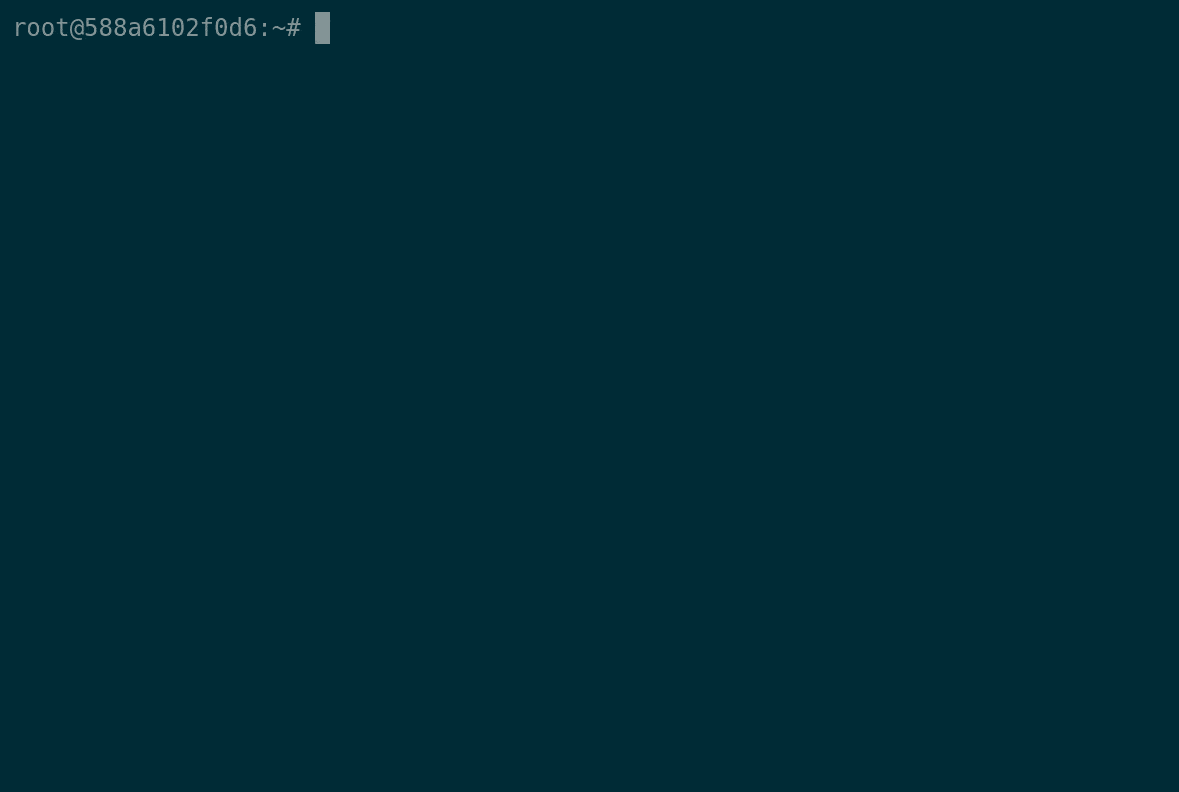A very simple webhook server to launch shell scripts.
Run the following command:
$ go get -v github.com/ncarlier/webhookdOr download the binary regarding your architecture:
$ sudo curl -s https://raw.githubusercontent.com/ncarlier/webhookd/master/install.sh | bashOr use Docker:
$ docker run -d --name=webhookd \
-v ${PWD}/scripts:/var/opt/webhookd/scripts \
-p 8080:8080 \
ncarlier/webhookd \
webhookd --scripts=/var/opt/webhookd/scriptsNote that this image extends
docker:dindDocker image. Therefore you are able to interact with a Docker daemon with yours shell scripts.
Or use APT:
Finally, it is possible to install Webhookd using the Debian packaging system through this custom repository.
Note that custom configuration variables can be set into
/etc/webhookd.envfile. Sytemd service is already set and enable, you just have to start it withsystemctl start webhookd.
Webhookd can be configured by using command line parameters or by setting environment variables.
Type webhookd -h to display all parameters and related environment variables.
All configuration variables are described in etc/default/webhookd.env file.
Webhooks are simple scripts within a directory structure.
By default inside the ./scripts directory.
You can override the default using the WHD_SCRIPTS environment variable or -script parameter.
Example:
/scripts
|--> /github
|--> /build.sh
|--> /deploy.sh
|--> /push.js
|--> /echo.sh
|--> ...
Note that Webhookd is able to run any type of file in this directory as long as the file is executable.
For example, you can execute a Node.js file if you give execution rights to the file and add the appropriate #! header (in this case: #!/usr/bin/env node).
You can find sample scripts in the example folder. In particular, examples of integration with Gitlab and Github.
The directory structure define the webhook URL.
You can omit the script extension. If you do, webhookd will search for a .sh file.
If the script exists, the output the will be streamed to the HTTP response.
The streaming technology depends on the HTTP method used.
With POST the response will be chunked.
With GET the response will use Server-sent events.
Example:
The script: ./scripts/foo/bar.sh
#!/bin/bash
echo "foo foo foo"
echo "bar bar bar"Output using POST (Chunked transfer encoding):
$ curl -v -XPOST http://localhost:8080/foo/bar
< HTTP/1.1 200 OK
< Content-Type: text/plain; charset=utf-8
< Transfer-Encoding: chunked
< X-Hook-Id: 7
foo foo foo
bar bar barOutput using GET (Server-sent events):
$ curl -v -XGET http://localhost:8080/foo/bar
< HTTP/1.1 200 OK
< Content-Type: text/event-stream
< Transfer-Encoding: chunked
< X-Hook-Id: 8
data: foo foo foo
data: bar bar barYou have several way to provide parameters to your webhook script:
-
URL query parameters and HTTP headers are converted into environment variables. Variable names follows "snakecase" naming convention. Therefore the name can be altered.
ex:
CONTENT-TYPEwill becomecontent_type. -
When using
POST, body content (text/plain or application/json) is transmit to the script as parameter.
Example:
The script:
#!/bin/bash
echo "Query parameter: foo=$foo"
echo "Header parameter: user-agent=$user_agent"
echo "Script parameters: $1"The result:
$ curl --data @test.json http://localhost:8080/echo?foo=bar
Query parameter: foo=bar
Header parameter: user-agent=curl/7.52.1
Script parameter: {"foo": "bar"}By default a webhook has a timeout of 10 seconds.
This timeout is globally configurable by setting the environment variable:
WHD_HOOK_TIMEOUT (in seconds).
You can override this global behavior per request by setting the HTTP header:
X-Hook-Timeout (in seconds).
Example:
$ curl -H "X-Hook-Timeout: 5" http://localhost:8080/echo?foo=barAs mentioned above, web hook logs are stream in real time during the call.
However, you can retrieve the logs of a previous call by using the hook ID: http://localhost:8080/<NAME>/<ID>
The hook ID is returned as an HTTP header with the Webhook response: X-Hook-ID
Example:
$ # Call webhook
$ curl -v http://localhost:8080/echo?foo=bar
...
< HTTP/1.1 200 OK
< Content-Type: text/event-stream
< X-Hook-Id: 2
...
$ # Retrieve logs afterwards
$ curl http://localhost:8080/echo/2The output of the script is collected and stored into a log file
(configured by the WHD_LOG_DIR environment variable).
Once the script is executed, you can send the result and this log file to a notification channel.
Currently, only two channels are supported: Email and HTTP.
Notifications configuration can be done as follow:
$ export WHD_NOTIFICATION_URI=http://requestb.in/v9b229v9
$ # or
$ webhookd --notification-uri=http://requestb.in/v9b229v9Note that only the output of the script prefixed by "notify:" is sent to the notification channel. If the output does not contain a prefixed line, no notification will be sent.
Example:
#!/bin/bash
echo "notify: Hello World" # Will be notified
echo "Goodbye" # Will not be notifiedYou can override the notification prefix by adding prefix as a query parameter to the configuration URL.
Example: http://requestb.in/v9b229v9?prefix="foo:"
Configuration URI: http://example.org
Options (using query parameters):
prefix: Prefix to filter output log
The following JSON payload is POST to the target URL:
{
"id": "42",
"name": "echo",
"text": "foo\nbar...\n",
"error": "Error cause... if present",
}Note that because the payload have a text attribute, you can use a Mattermost webhook endpoint.
Configuration URI: mailto:foo@bar.com
Options (using query parameters):
prefix: Prefix to filter output logsmtp: SMTP host to use (by default:localhost:25)username: SMTP username (not set by default)password: SMTP password (not set by default)conn: SMTP connection type (tls,tls-insecureor by default:plain)from: Sender email (by default:noreply@nunux.org)
You can restrict access to webhooks using HTTP basic authentication.
To activate basic authentication, you have to create a htpasswd file:
$ # create passwd file the user 'api'
$ htpasswd -B -c .htpasswd apiThis command will ask for a password and store it in the htpawsswd file.
Please note that by default, the daemon will try to load the .htpasswd file.
But you can override this behavior by specifying the location of the file:
$ export WHD_PASSWD_FILE=/etc/webhookd/users.htpasswd
$ # or
$ webhookd --passwd-file /etc/webhookd/users.htpasswdOnce configured, you must call webhooks using basic authentication:
$ curl -u api:test -XPOST "http://localhost:8080/echo?msg=hello"You can ensure message integrity (and authenticity) with HTTP Signatures.
To activate HTTP signature verification, you have to configure the trust store:
$ export WHD_TRUST_STORE_FILE=/etc/webhookd/pubkey.pem
$ # or
$ webhookd --trust-store-file /etc/webhookd/pubkey.pemPublic key is stored in PEM format.
Once configured, you must call webhooks using a valid HTTP signature:
$ curl -X POST \
-H 'Date: <req-date>' \
-H 'Signature: keyId=<key-id>,algorithm="rsa-sha256",headers="(request-target) date",signature=<signature-string>' \
-H 'Accept: application/json' \
"http://localhost:8080/echo?msg=hello"You can find a small HTTP client in the "tooling" directory that is capable of forging HTTP signatures.
You can activate TLS to secure communications:
$ export WHD_TLS=true
$ # or
$ webhookd --tlsBy default webhookd is expecting a certificate and key file (./server.pem and ./server.key).
You can provide your own certificate and key with -tls-cert-file and -tls-key-file.
Webhookd also support ACME protocol. You can activate ACME by setting a fully qualified domain name:
$ export WHD_TLS=true
$ export WHD_TLS_DOMAIN=hook.example.com
$ # or
$ webhookd --tls --tls-domain=hook.example.comNote:
On *nix, if you want to listen on ports 80 and 443, don't forget to use setcap to privilege the binary:
sudo setcap CAP_NET_BIND_SERVICE+ep webhookdThe MIT License (MIT)
See LICENSE to see the full text.