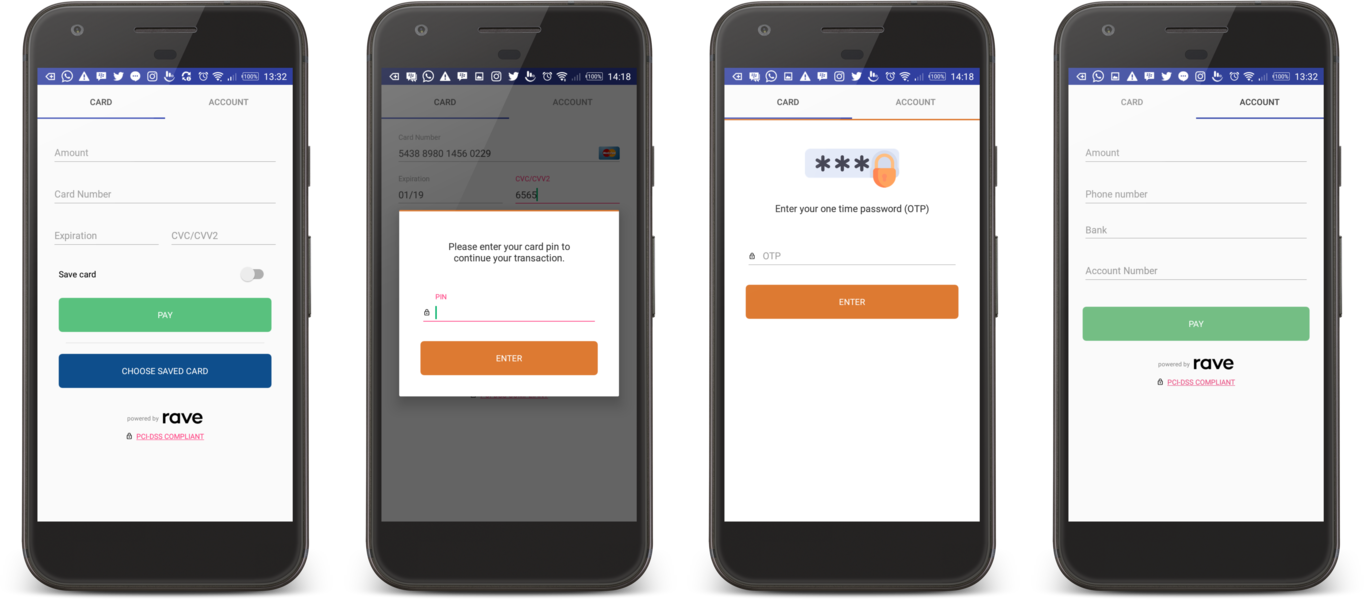Rave's Android Drop-In is a readymade UI that allows you to accept card and bank payments in your Android app.
- Create your Rave staging keys from the sandbox environment
- Create your Rave live keys from the Rave Dashboard
The minimum supported SDK version is 15
Step 1. Add it in your root build.gradle at the end of repositories:
allprojects {
repositories {
...
maven { url 'https://jitpack.io' }
}
}
Step 2. Add the dependency
dependencies {
implementation 'com.github.Flutterwave:rave-android:1.0.35'
}
Step 3. Add the required permission
Add the READ_PHONE_PERMISSION and INTERNET permissions to your android manifest
<uses-permission android:name="android.permission.READ_PHONE_STATE" />
<uses-permission android:name="android.Manifest.permission.READ_PHONE_STATE" />
<uses-permission android:name="android.permission.INTERNET" />
REQUIRED PERMISSION This library requires the READ_PHONE_PERMISSION to get the build number for fraud detection and flagging as recommended here https://developer.android.com/training/articles/user-data-ids.html#i_abuse_detection_detecting_high_value_stolen_credentials
Set the public key, encryption key and other required parameters. The RavePayManager accepts a mandatory instance of the calling Activity
new RavePayManager(activity).setAmount(amount)
.setCountry(country)
.setCurrency(currency)
.setEmail(email)
.setfName(fName)
.setlName(lName)
.setNarration(narration)
.setPublicKey(publicKey)
.setEncryptionKey(encryptionKey)
.setTxRef(txRef)
.acceptAccountPayments(boolean)
.acceptCardPayments(boolean)
.acceptMpesaPayments(boolean)
.acceptAchPayments(boolean)
.acceptGHMobileMoneyPayments(boolean)
.acceptUgMobileMoneyPayments(boolean)
.onStagingEnv(boolean)
.allowSaveCardFeature(boolean)
.setMeta(List<Meta>)
.withTheme(styleId)
.isPreAuth(boolean)
.setSubAccounts(List<SubAccount>)
.shouldDisplayFee(boolean)
.initialize();
| function | parameter | type | required |
|---|---|---|---|
| setAmount(amount) | This is the amount to be charged from card/account | double |
Required |
| setCountry(country) | This is the route country for the transaction with respect to the currency. You can find a list of supported countries and currencies here | String |
Required |
| setCurrency(currency) | This is the specified currency to charge the card in | String |
Required |
| setfName(fName) | This is the first name of the card holder or the customer | String |
Required |
| setlName(lName) | This is the last name of the card holder or the customer | String |
Required |
| setEmail(email) | This is the email address of the customer | String |
Required |
| setNarration(narration) | This is a custom description added by the merchant | String |
Not Required |
| setPublicKey(publicKey) | Merchant's public key. Get your merchant keys here for staging and live | String |
Required |
| setEncryptionKey(encryptionKey) | Merchant's encryption key. Get your merchant keys here for staging and live | String |
Required |
| setTxRef(txRef) | This is the unique reference, unique to the particular transaction being carried out. It is generated by the merchant for every transaction | String |
Required |
| acceptAccountPayments(boolean) | Set to true if you want to accept payments via cards, else set to false. |
boolean |
Not Required |
| acceptCardPayments(boolean) | Set to true if you want to accept payments via bank accounts, else set to false |
boolean |
Not Required |
| acceptMpesaPayments(boolean) | Set to true if you want to accept Mpesa payments, else set to false . For this option to work, you should set your country to KE and your currency to KES |
boolean |
Not Required |
| acceptGHMobileMoneyPayments(boolean) | Set to true if you want to accept Ghana mobile money payments, else set to false . For this option to work, you should set your country to GH and your currency to GHS |
boolean |
Not Required |
| acceptUgMobileMoneyPayments(boolean) | Set to true if you want to accept Uganda mobile money payments, else set to false . For this option to work, you should set your country to UG and your currency to UGX |
boolean |
Not Required |
| acceptAchPayments(boolean) | Set to true if you want to accept US ACH charges from your customers, else set to false . For this option to work, you should set your country to US and your currency to USD. You also have to set acceptAccountPayments(true) |
boolean |
Not Required |
| onStagingEnv(boolean) | Set to true if you want your transactions to run in the staging environment otherwise set to false. Defaults to false |
boolean |
Not Required |
setMeta(List<Meta>) |
Pass in any other custom data you wish to pass. It takes in a List of Meta objects |
List | Not Required |
setSubAccounts(List<SubAccount>) |
Pass in a List of SubAccount,if you want to split transaction fee with other people. Subaccounts are your vendors' accounts that you want to settle per transaction. To initialize a SubAccout class, do SubAccount(String subAccountId,String transactionSplitRatio) or SubAccount(String subAccountId,String transactionSplitRatio,String transactionChargeType, String transactionCharge) to also charge the subaccount a fee. Learn more about split payments and subaccounts. |
List<SubAccount> |
Not Required |
| setIsPreAuth(boolean) | Set to true to preauthorise the transaction amount. Learn more about preauthourization. |
int |
Not Required |
| withTheme(styleId) | Sets the theme of the UI. | int |
Not Required |
| setPaymentPlan(payment_plan) | If you want to do recurrent payment, this is the payment plan ID to use for the recurring payment, you can see how to create payment plans here and here. This is only available for card payments | String |
Not Required |
| shouldDisplayFee(boolean) | Set to false to not display a dialog for confirming total amount(including charge fee) that Rave will charge. By default this is set to true |
boolean |
Not Required |
| initialize() | Launch the Rave Payment UI | N/A | Required |
In the calling activity, override the onActivityResult method to receive the payment response as shown below
@Override
protected void onActivityResult(int requestCode, int resultCode, Intent data) {
/*
* We advise you to do a further verification of transaction's details on your server to be
* sure everything checks out before providing service or goods.
*/
if (requestCode == RaveConstants.RAVE_REQUEST_CODE && data != null) {
String message = data.getStringExtra("response");
if (resultCode == RavePayActivity.RESULT_SUCCESS) {
Toast.makeText(this, "SUCCESS " + message, Toast.LENGTH_SHORT).show();
}
else if (resultCode == RavePayActivity.RESULT_ERROR) {
Toast.makeText(this, "ERROR " + message, Toast.LENGTH_SHORT).show();
}
else if (resultCode == RavePayActivity.RESULT_CANCELLED) {
Toast.makeText(this, "CANCELLED " + message, Toast.LENGTH_SHORT).show();
}
}
else {
super.onActivityResult(requestCode, resultCode, data);
}
}
The intent's message object contains the raw JSON response from the Rave API. This can be parsed to retrieve any additional payment information needed. Typical success response can be found here and failed response here.
PLEASE NOTE We advise you to do a further verification of transaction's details on your server to be sure everything checks out before providing service or goods.
You can apply a new look by changing the color of certain parts of the UI to highlight your brand colors
<style name="DefaultTheme" parent="AppTheme.NoActionBar">
<item name="colorPrimary">@color/colorPrimary</item>
<item name="colorPrimaryDark">@color/colorPrimaryDark</item>
<item name="colorAccent">@color/colorAccent</item>
<item name="OTPButtonStyle">@style/otpBtnStyle</item>
<item name="PayButtonStyle">@style/payBtnStyle</item>
<item name="PinButtonStyle">@style/pinButtonStyle</item>
<item name="OTPHeaderStyle">@style/otpHeaderStyle</item>
<item name="TabLayoutStyle">@style/tabLayoutStyle</item>
<item name="PinHeaderStyle">@style/pinHeaderStyle</item>
<item name="SavedCardButtonStyle">@style/svdCardsBtnStyle</item>
</style>
To configure Proguard, add the following lines to your proguard configuration file. These will keep files related to this sdk
keepclasseswithmembers public class com.flutterwave.raveandroid.** { *; }
dontwarn com.flutterwave.raveandroid.card.CardFragment
- Have issues integrating? Join our Slack community for support
- Find a bug? Open an issue
- Want to contribute? Check out contributing guidelines and submit a pull request.
Feel free to create issues and pull requests. The more concise the pull requests the better :)
Rave's Android DropIn UI
MIT License
Copyright (c) 2017
Permission is hereby granted, free of charge, to any person obtaining a copy
of this software and associated documentation files (the "Software"), to deal
in the Software without restriction, including without limitation the rights
to use, copy, modify, merge, publish, distribute, sublicense, and/or sell
copies of the Software, and to permit persons to whom the Software is
furnished to do so, subject to the following conditions:
The above copyright notice and this permission notice shall be included in all
copies or substantial portions of the Software.
THE SOFTWARE IS PROVIDED "AS IS", WITHOUT WARRANTY OF ANY KIND, EXPRESS OR
IMPLIED, INCLUDING BUT NOT LIMITED TO THE WARRANTIES OF MERCHANTABILITY,
FITNESS FOR A PARTICULAR PURPOSE AND NONINFRINGEMENT. IN NO EVENT SHALL THE
AUTHORS OR COPYRIGHT HOLDERS BE LIABLE FOR ANY CLAIM, DAMAGES OR OTHER
LIABILITY, WHETHER IN AN ACTION OF CONTRACT, TORT OR OTHERWISE, ARISING FROM,
OUT OF OR IN CONNECTION WITH THE SOFTWARE OR THE USE OR OTHER DEALINGS IN THE
SOFTWARE.