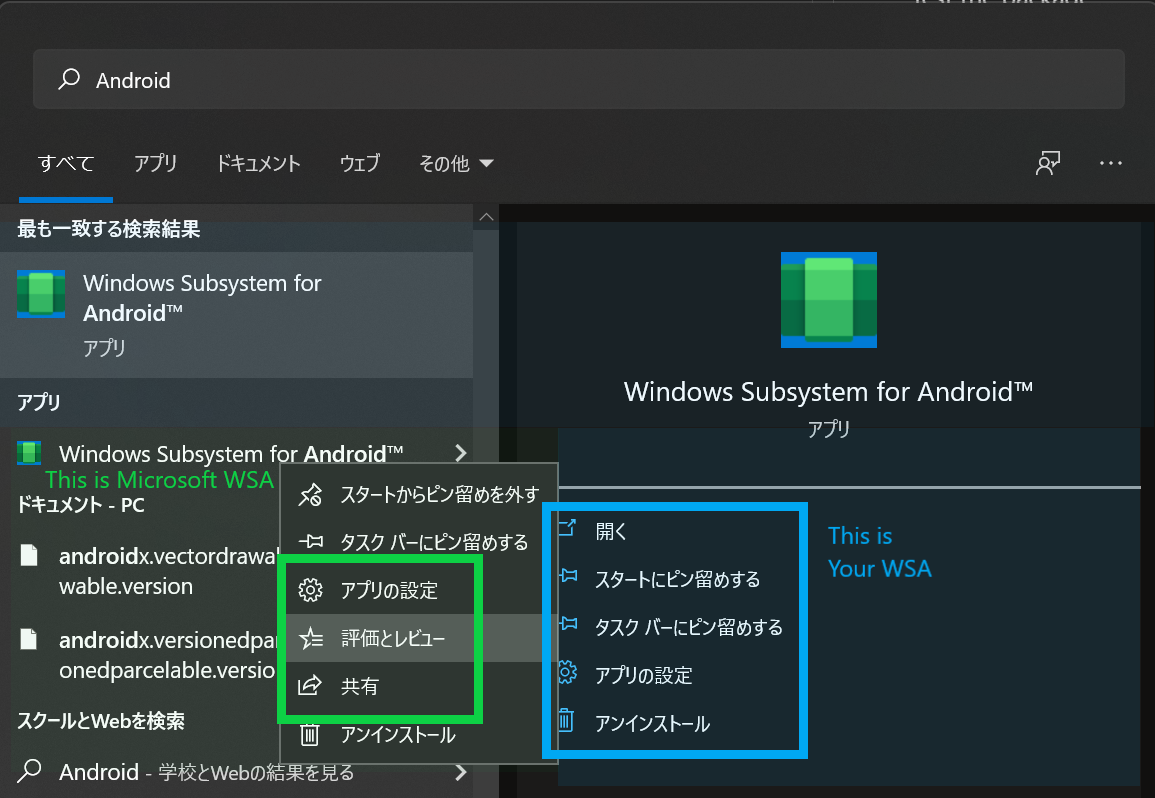This Dockerfile can help you to build the WSA Kernel.
Building the kernel on GitHub Actions takes about 30 minutes.
- Pull the docker image:
docker pull ghcr.io/kiruyamomochi/wsa-kernel-build:main
- Copy configuration if you have not configed in your kernel source:
# For x86_64: cp configs/wsa/config-wsa-<kernel version number> .config # For arm64: cp configs/wsa/config-wsa-arm64-<kernel version number> .config
- Build the kernel:
Remember to replace
# For x86_64: docker run --rm -v "<path to wsl kernel>:/src" -it ghcr.io/kiruyamomochi/wsa-kernel-build:main # For arm64: docker run --rm -v "<path to wsl kernel>:/src" -it ghcr.io/kiruyamomochi/wsa-kernel-build:main sh -c 'make -j$(nproc) LLVM=1 ARCH=arm64 CROSS_COMPILE=aarch64-linux-gnu Image'
<path to wsl kernel>with the path to your WSA kernel.
- If you use selinux you can add the z or Z options to modify the selinux label of the host file or directory being mounted into the container. See Docker Documention for details.
- If you see error "... exceeds 64 characters", change
CONFIG_LOCALVERSION="-windows-subsystem-for-android"in.configto something shorter.
It follows "WSA Linux Kernel build instructions" (WSA-README) in WSA Linux kernel source code.
You can get the url from https://3rdpartysource.microsoft.com/downloads.
If you are using PowerShell, you can use the following command to get the url:
$json = Invoke-RestMethod 'https://3rdpartysource.microsoft.com/downloads'
$wsaKernel = $json | Where-Object Name -ILike '*WSA-Linux-Kernel.zip'
$wsaKernel.urlIf you have installed the official WSA before, you need to uninstall before continuing. Or you can use a different identity, described in "(Optional) Use a different identity" section.
You can use script fetch.ps1 at KiruyaMomochi/wsa-tools to download and decompress.
First, download package of WSA.
- Visit https://store.rg-adguard.net/, paste url below to the textbox.
https://www.microsoft.com/p/windows-subsystem-for-android/9p3395vx91nr - Select slow ring in drop down menu.
We need to change this as long as WSA has not released in other channels.
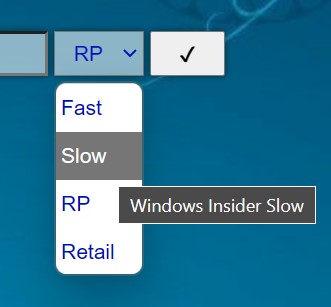
- Click the tick and wait file list display.
- Download the file maching pattern
*.msixbundle.
It should normally appear at the bottom of the page, the size is larger than 1GB.
An msixbundle file is a zip archive of multiple MSIX packages. We firstly decompress the msixbundle file by any decompressor you like (7-zip is recommend). You can also do it with PowerShell
Expand-Archive <path to your .msixbundle file>After the bundle file is decompressed, you can see lots of *.msix files.
Most of them, like files that ending with _language-af.msix or _scale-100.msix, are Resource Packages.
These package are not so important for the core of WSA, so we will ignore these for now, and decompress the main package.
There are two main packages, namely
WsaPackage_<version number>_x64_Release-Nightly.msix
and
WsaPackage_<version number>_ARM64_Release-Nightly.msix
Depends on your computer architecture, you need to decompress one of them. For most devices, decompress the package with x64. For ARM64 devices like Surface Pro X, you need to decompress the other one.
In the decompressed package folder, remove [Content_Types].xml, AppxBlockMap.xml, AppxSignature.p7x and full AppxMetadata directory.
Now we test if the package can be installed and run correctly, if something not works properly, it's better to pause and find what goes wrong.
Open your WSA, and try run it by clicking or tapping the first "Files" option. If everything goes right, you can see a Files window after it loaded. But if you found it closes itself, something maybe wrong.
If everything looks right, now you can replace the kernel!
Go to the folder that we modified files before, replace the file kernel under Tools with your kernel.
Then register the package again by do it in PowerShell (Admin)
Add-AppxPackage -Register <path to your AppxManifest.xaml file>Repeating the testing step, if you can run WSA, than congratulations! Your kernel is working.
However, even if it does not wrong, we are sure that the problem with our custom kernels, not others.
So we cam change kernel source, build and replace the kernel, then test it again.
You should modify AppxManifest.xaml by
- Change
Package.Identity.Publisherwith something you like - Remove the following nodes in
Package.Capabilities- whose Name contains
customInstallActions - whose CustomCapability contains
CustomCapability
- whose Name contains
- In
Package.Extensions, remove the fullExtensionnode whose Category likewindows.customInstallThen save the file.
After adding, the new package will exist in start menu. It may confuse you that there are two WSA apps, but yours one should not contain ratings in the app context menu.
Change CONFIG_LOCALVERSION="-windows-subsystem-for-android" in .config to something shorter.
- In step 2, there should be a
aptaftersudo:sudo apt install build-essential flex bison libssl-dev libelf-dev git gcc curl make bc bison ca-certificates gnupg libelf-dev lsb-release software-properties-common wget libncurses-dev binutils-aarch64-linux-gnu gcc-aarch64-linux-gnu
- In step 2, you also need to install
cpio, or build will fail with[kernel/kheaders_data.tar.xz] Error 127:sudo apt install -y bc binutils-aarch64-linux-gnu bison build-essential ca-certificates cpio curl flex gcc gcc-aarch64-linux-gnu git gnupg libelf-dev libelf-dev libncurses-dev libssl-dev lsb-release make software-properties-common wget
- The real config file location is different from step 4
- For x86_64:
configs/wsa/config-wsa-<kernel version number> - For ARM:
configs/wsa/config-wsa-arm64-<kernel version number>
- For x86_64:
- All spaces in WSA-README are incorrect, if you copy command from it, replace all spaces with
"Help! I can't compile after patching the kernel WSA-Kernel-SU"
Are you copying those files? You should append (>>) them to corresponding file in kernel source, only copy file that does not exist in kernel.
❌ cp -r WSA-Kernel-SU/drivers/* WSA-Linux-Kernel/drivers/
⭕
KERNEL_BASE=$KERNEL/drivers/base
SU_BASE=$SU/drivers/base
grep -q ASSISTED_SUPERUSER $KERNEL_BASE/Kconfig || cat $SU_BASE/Kconfig >> $KERNEL_BASE/Kconfig
grep -q ASSISTED_SUPERUSER $KERNEL_BASE/Makefile || cat $SU_BASE/Makefile >> $KERNEL_BASE/Makefile
cp $SU_BASE/superuser.c $KERNEL_BASE/superuser.cThese files are in Resource Packages for your language. We may need to find a way to merge them.
You can install it, by typing this command in PowerShell (Admin)
Add-AppPackage <path to your .msixbundle file>It should complete without error.