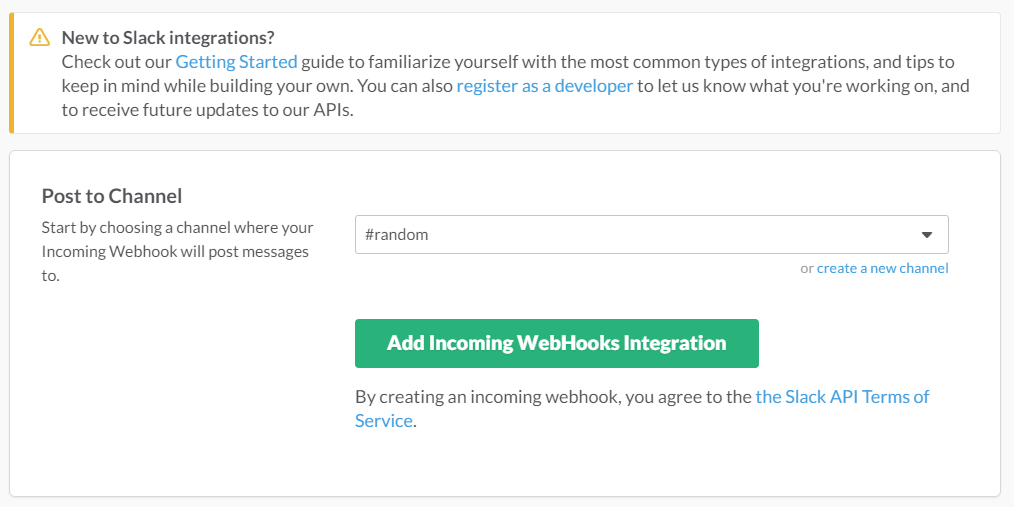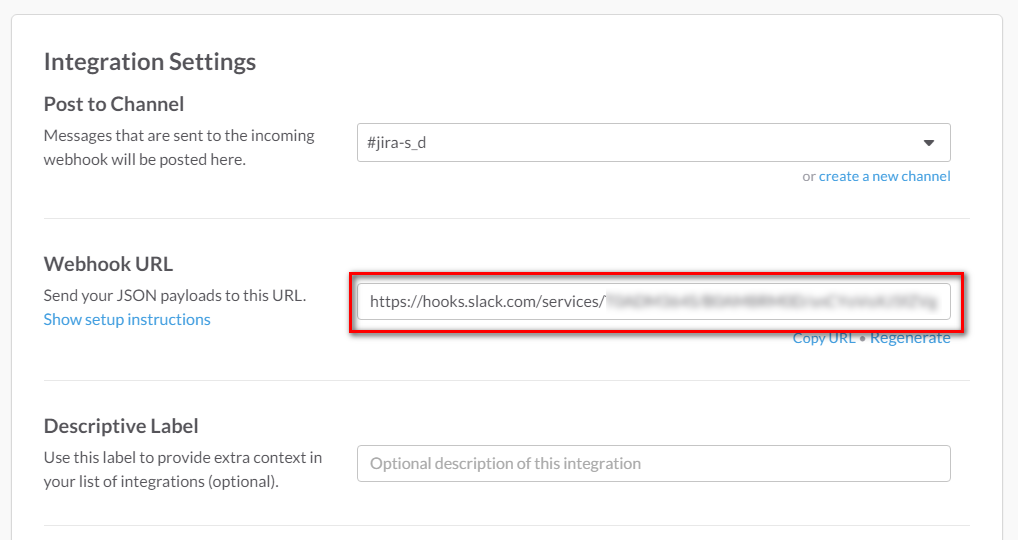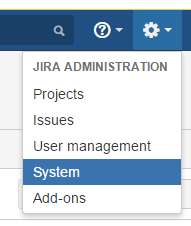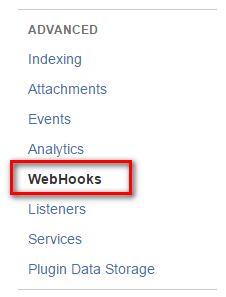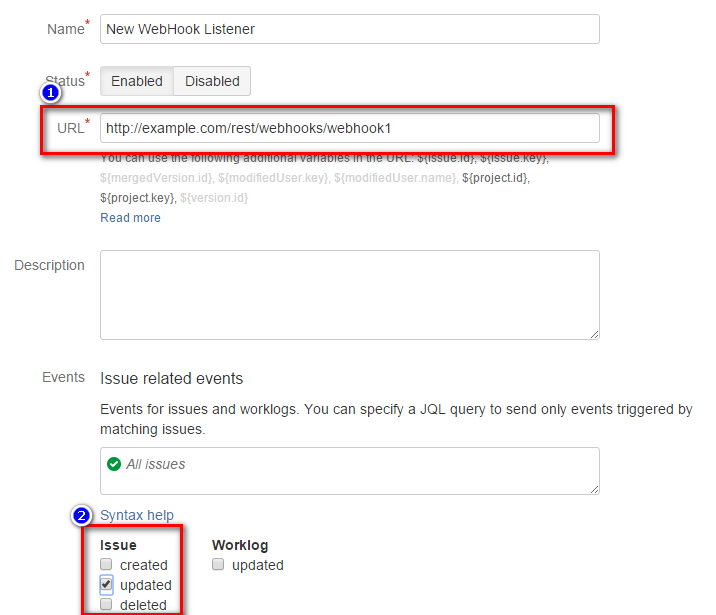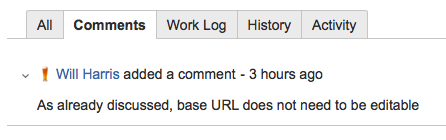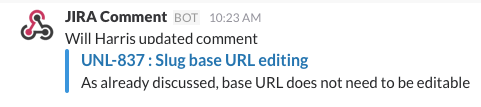- JIRA's comment-update event triggers a webhook to POST comment data to a configured URL.
- Flask listens on that URL, parses the event data then POSTs it on to a configured Slack webhook URL.
- A configured Slack Incoming WebHook receives the JSON data from Flask and posts a comment in the configured Slack channel.
-
From the dropdown menu for your team, choose Customize Slack. Then from the hamburger menu choose Configure Apps. Choose Build your own at the top right, and then under Something just for my team choose Make a Custom Integration.
-
On the Build a Custom Integration Page choose Incoming Webhooks. You can then either choose an existing channel, or create a new channel to which messages should be posted. Click the Add Incoming WebHooks Integration button.
- Scroll further down the new page and you will see some additonal settings that you can make, although no further changes are necessary for the integration to work. Copy the URL so you can configure the server settings later.
Clone this Git repository to somewhere on your system. The Flask server can be run directly from the module.
cd /path/to/your/clone
virtualenv env
source env/bin/activate
pip install -r requirements.txt
# Server should be configured with settings - see below
python jira_comment_slack.py
For easier use however, the Flask server can be installed into /usr/local/bin using a standard
python easy_install setup script.
cd /path/to/your/clone
python setup.py install
The server's settings are stored in a file in the /etc directory. Copy the sample configuration file there...
cp jira_comment_slack.conf.json.example /etc/jira_comment_slack.conf
and edit the settings to match your requirements and the Slack webhook URL you created earlier.
{
"slack_url": "https://hooks.slack.com/services/XXXXXXXXX/YYYYYYYYY/zzzzzzzzzzzzzzzzzzzzzzzz",
"channel": "#random",
}
There are a couple of settings you may want to tweak to suit your own environment.
flask_host: the hostname or IP address on which to run the Flask server. Default: 127.0.0.1flask_port: the port on which the Flask server will listen. Default: 11000
By default, the server will log to syslog using the LOG_USER facility. You may need to edit your syslog configuration to ensure this facility generates output in a log file, but by default on Ubuntu (for example) this should not be necessary.
If you would prefer to have logging directed to a file, you can configure a log file name:
flask_logfile: a file to which any Flask logging should be directed. Default: syslog
Note: you should ensure that whichever user is running the server script also has permission to write to the log file.
If you have installed the server using easy_install, you can run the server directly from the command line:
/usr/local/bin/jira-comment-slack-server
In many cases you will want to run the server as a service, to ensure that it is respawned if there are any problems or if your system reboots.
To run the server as an Upstart service on Ubuntu, copy the jira-comment-slack-server.conf to /etc/init.
By default the service is configured to run as the unprivileged user jira. Change this if this user
doesn't exist or you want to run it as a different user. Running as root is strongly discouraged for
security reasons!
You must now configure JIRA to run a webhook whenever a comment is updated.
- JIRA > System Menu
- Find the "WebHooks" setting
- Click "Create WebHook" to create a new webhook
- Enter a meaningful name such as
jira-comment-slackand enter the URL where the Flask app is running. If you haven't changed any of the default settings, this will be
http://localhost:11000/webhook
If you have changed the configuration of the host or port, adapt this URL to use those settings.
- Events should be set to Issue : updated
Jan 29 10:23:34 zeus JiraCommentSlack[5076]: INFO: As already discussed, base URL does not need to be editable
docker run -d --env-file ./env.list -p 11000:11000 --restart=always yewton/jira-comment-slack
-
Slack Attachments -- https://api.slack.com/docs/attachments
-
Flask -- http://flask.pocoo.org
-
JIRA Webhook -- https://developer.atlassian.com/jiradev/jira-apis/webhooks
-
Ubuntu Upstart services -- http://upstart.ubuntu.com/cookbook/