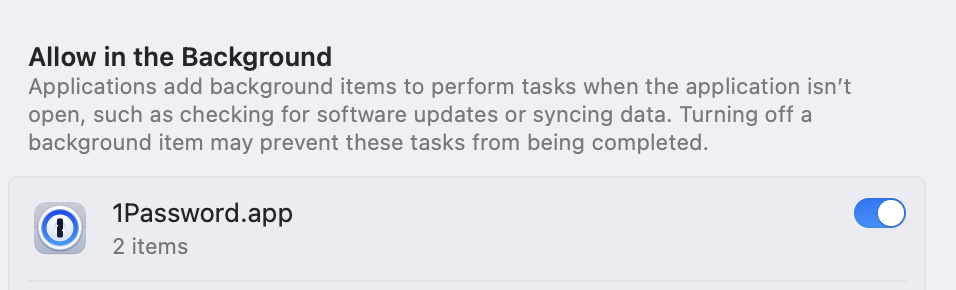There are 3 scripts/actions;
This script will pull the internal Kong test license from 1Password and store it locally.
The intent is to store a single company wide test license, short lived, in 1Password. And make it easy for everyone to update the local license they use, whilst being able to do rotation of the license on a regular basis.
It will also set the environment variable KONG_LICENSE_DATA whenever you open
up a new terminal, so it is easy to pass to Kong. 10 days before the license
expires it will start printing warnings, accompanied by the proper update
command.
Before continuing:
-
Ensure you have access to the "Github Actions" vault in 1Password. You can request access to this vault via Kong's IT ServiceDesk.
-
Ensure you have "Integrate with 1Password CLI" enabled within the 1Password desktop app. The setting can be found in the 1Password desktop app settings under
"Developer" > "Command-Line Interface (CLI) > "Integrate with 1Password CLI" (checkbox)
- Install dependencies:
- Install
jq, see https://stedolan.github.io/jq/ - Install 1Password CLI tools, see 1Password CLI
- Install
- Make sure you did the initial sign-in, see 1Password instructions
- Clone this git repo
- Run
make installfrom the repo - Run
~/.local/bin/licensefrom the command line, this will initiate the initial update - When asked enter your 1Password credentials
- Done! You now have the latest license data from 1Password
Utility to automatically set the Kong Enterprise license
environment variable 'KONG_LICENSE_DATA' from 1Password.
Usage:
~/.local/bin/license [--help | --no-update | --update | --clean]
--update : force update a non-expired license
--no-update : do not automatically try to update an expired license
--clean : remove locally cached license file
--help : display this help information
For convenience you can add the following to your bash profile:
source ~/.local/bin/license --no-update
When running the script, it will start printing a warning 10 days before the license expires.
If you want to use the exported KONG_LICENSE_DATA environment variable,
then you cannot just run the script, but MUST use source to execute it.
source ~/.local/bin/licenseIt is probably best to add the following line to your bash/zsh profile:
source ~/.local/bin/license --no-updateThe auto-license.sh script will download the Kong license file and pass it to
stdout.
Example use:
# assumes 1password is configured/signed in
git clone --depth=1 --single-branch https://github.com/Kong/kong-license.git
export KONG_LICENSE_DATA=$(./kong-license/auto-license.sh)The Github action in this repo will fetch a license provided 1Password Service
Account credentials are available. To do this it uses the
Automation script under the hood. The action output will
be the Kong License. The license will also be exported as the
KONG_LICENSE_DATA environment variable for follow up steps. The license
signature will be masked in the log output.
Here's how to use the action:
steps:
- uses: Kong/kong-license@master
id: getLicense
with:
# 1Password Service Account token required
op-token: ${{ secrets.OP_SERVICE_ACCOUNT_TOKEN }}
# Pulp password is ignored if provided
# password: ${{ secrets.PULP_PASSWORD }}
# Pulp username is also ignored if provided
# username: ${{ secrets.PULP_USERNAME }}In any follow up step, requiring the Kong license, it can be added like this:
steps:
- run: kong start
shell: bash
env:
# KONG_LICENSE_DATA has been set by the license-action
MY_LICENSE: ${{ steps.getLicense.outputs.license }}The shortest version relying on defaults and environment variables being set:
steps:
- uses: Kong/kong-license@master
with:
op-token: ${{ secrets.OP_SERVICE_ACCOUNT_TOKEN }}
- run: kong start
shell: bashThe scripts and tooling in this repo, including the github action, are wrappers around 1Password Inc. provided tooling. Assuming your 1Password CLI is configured correctly, the below will output the valid license, bypassing this repo's tooling altogether. Your individual 1Password user will need access to the vault of course.
$ op read 'op://Github Actions/Monthly Kong Gateway Enterprise License/license key'
{"license":{"payload":{"admin_seats":"<snip>There should be no need to update it, as an automated job runs to do this on the 2nd day of every the month. The job generates a license valid until the 20th of the next month.
The job is a github action in the Kong/kong-license-updater repo. In case of failures, first remedy is to re-run the action.
To update the license in 1Password, use 1Password edit the "Monthly Kong Gateway Enterprise License" item.
If you see an error similar to the following:
[ERROR] 2021/03/16 08:59:05 "<op uuid>" isn't an item in any vault.
This means that you don't have access to the "Github Actions" vault in 1Password. See above for more information on how to get the necessary access.
If you see an error similar to the following:
These features are unavailable on your system
You may need to manually allow 1Password to run in the background by navigating to General > Login Items > "Allow in the Background"
You are likely running 1Password CLI version 1(.x.x). You can use op --version to confirm which version you are running.
Version 2+ is required to use this tool. Please follow this tutorial on removing version 1 and installing version 2: https://developer.1password.com/docs/cli/upgrade
Note: you will not be able to use op update to update the version of 1Password CLI you are running. You must install version 2 (manually).