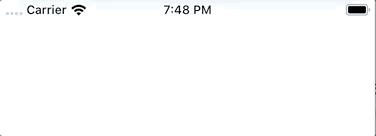react-native-toast-message
An animated toast message component for React Native that can be called imperatively.
Install
yarn add react-native-toast-message
Usage
// root.jsx
// Add the component your app root
import Toast from 'react-native-toast-message'
const Root = () => {
return (
<Toast ref={(ref) => Toast.setRef(ref)} />
)
}
export default RootThen use it anywhere in your app like this
import Toast from 'react-native-toast-message'
Toast.show({
text1: 'Hello',
text2: 'This is some something 👋'
})API
show(options = {})
When calling the show method, you can use the following options to suit your needs. Everything is optional, unless specified otherwise.
The usage of | below, means that only one of the values show should be used.
If only one value is shown, that's the default.
Toast.show({
type: 'success | error | info',
position: 'top | bottom',
text1: 'Hello',
text2: 'This is some something 👋',
visibilityTime: 4000,
autoHide: true,
topOffset: 30,
bottomOffset: 40,
onShow: () => {},
onHide: () => {}
})hide(options = {})
Toast.hide({
onHide: () => {}
})Customizing the toast types
If you want to add custom types - or overwrite the existing ones - you can add a config prop when rendering the Toast in your app root.
// root.jsx
import Toast from 'react-native-toast-message'
const toastConfig = {
'success': (internalState) => (
<View style={{ height: 60, width: '100%', backgroundColor: 'pink' }}>
<Text>{internalState.text1}</Text>
</View>
),
'error': () => {},
'info': () => {},
'any_custom_type': () => {}
}
const Root = () => {
return (
<Toast config={toastConfig} ref={(ref) => Toast.setRef(ref)} />
)
}
export default RootThen just use the library as before
Toast.show({ type: 'any_custom_type' })Credits
The icons for the default success, error and info types are made by Pixel perfect from flaticon.com.