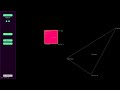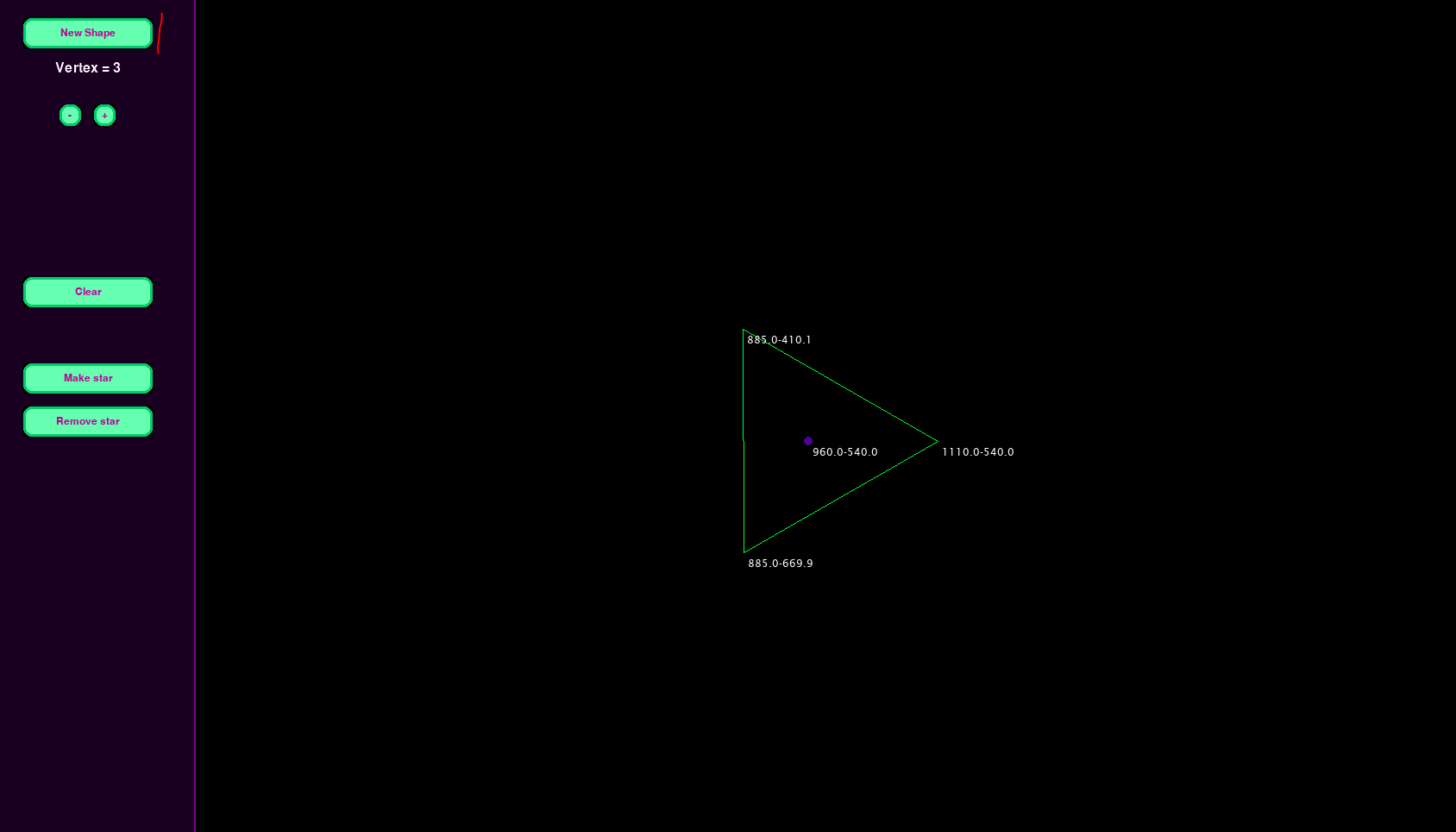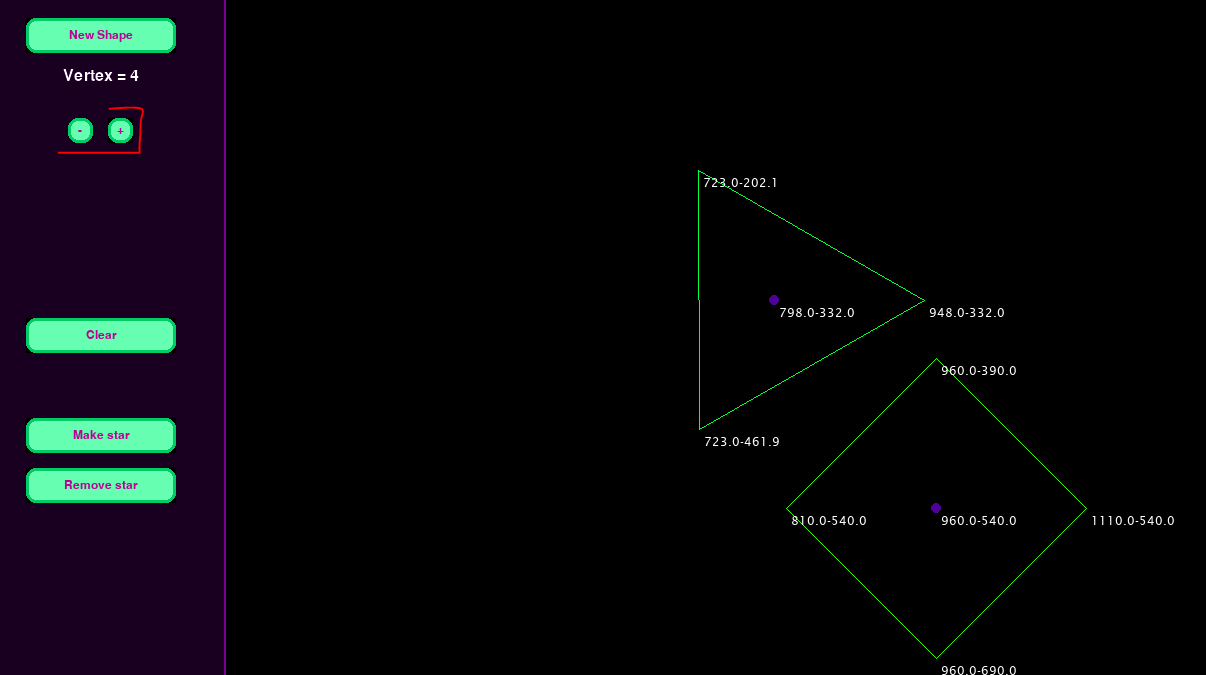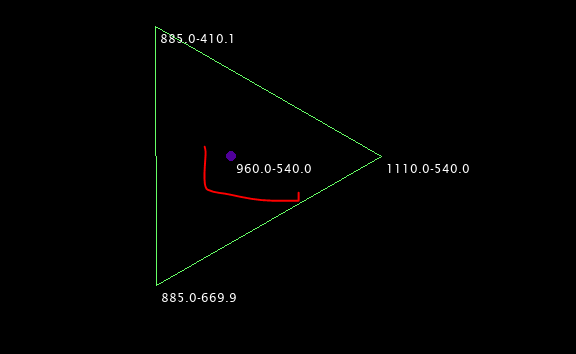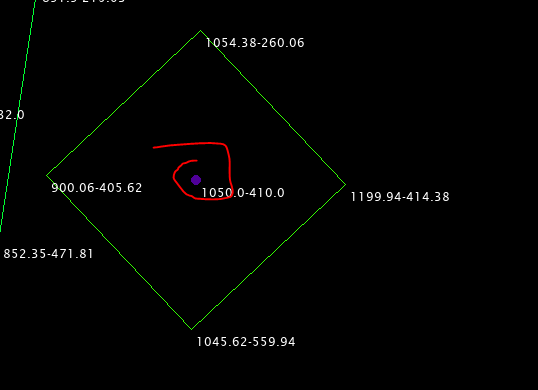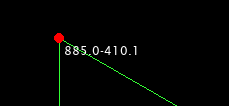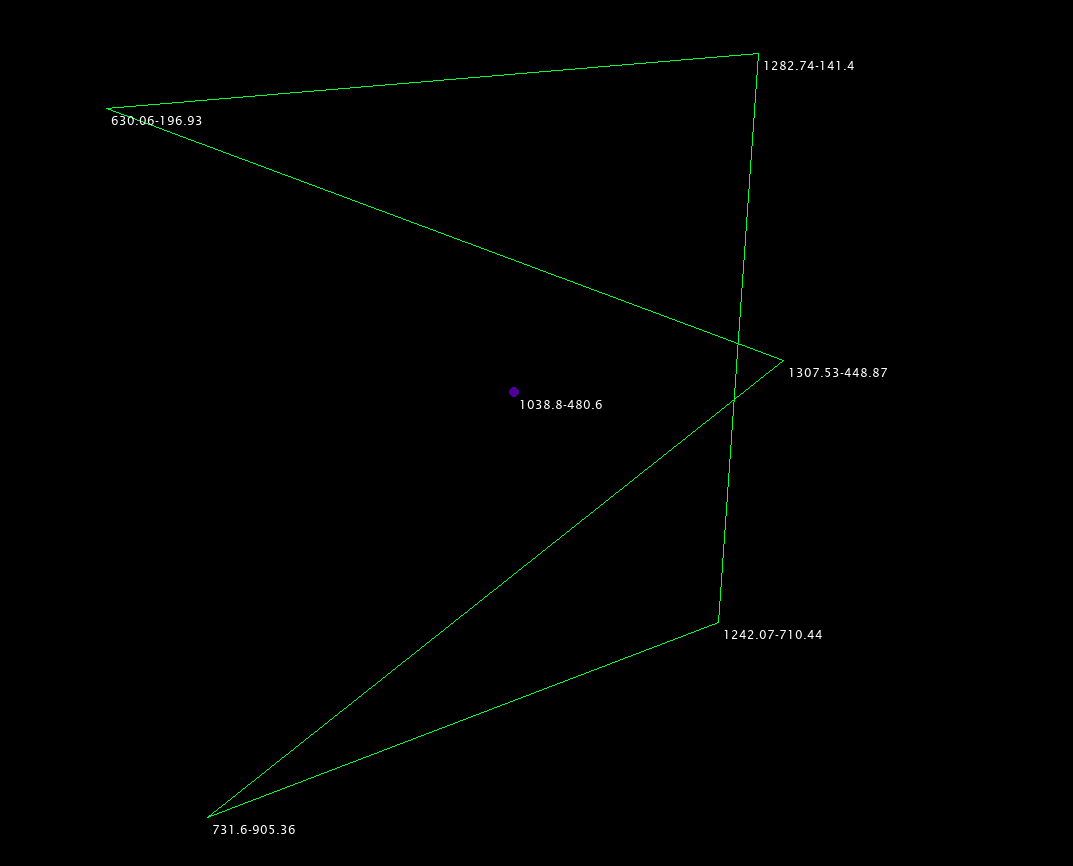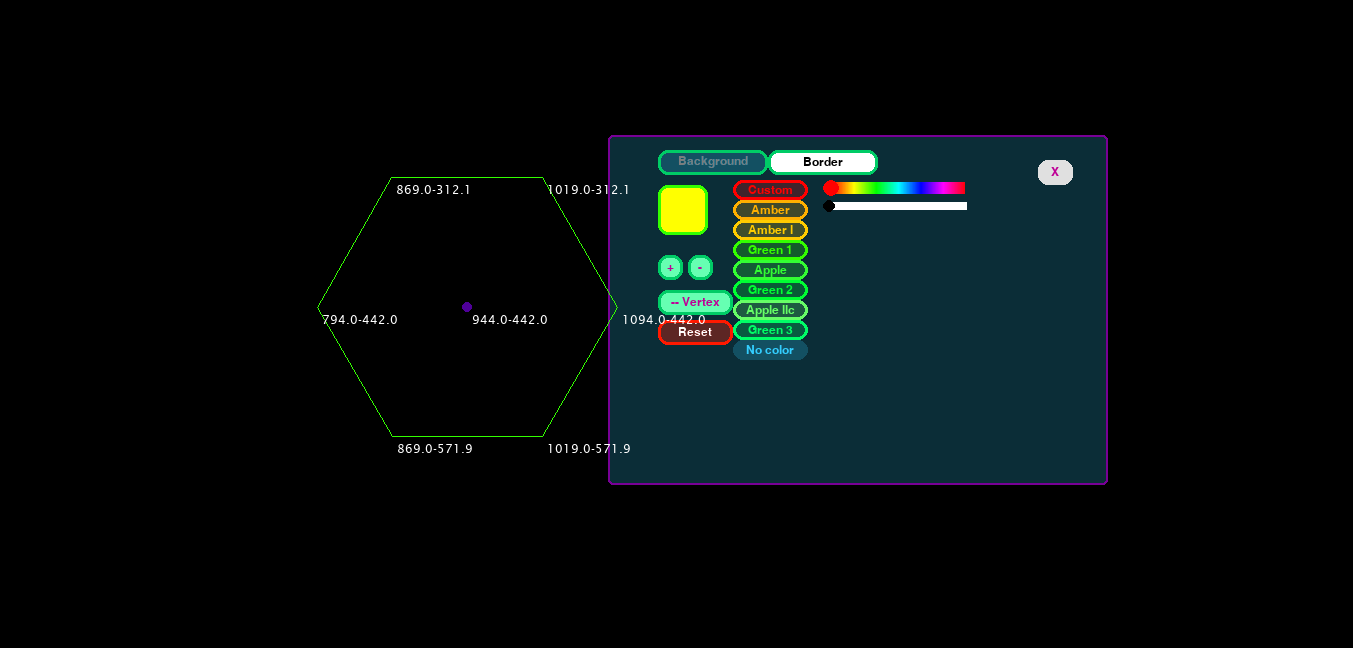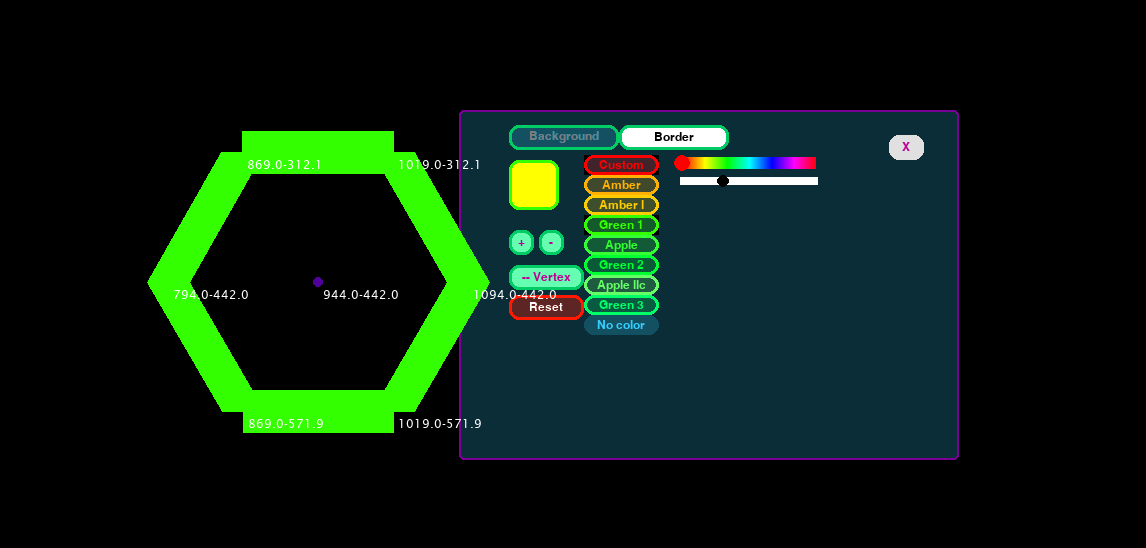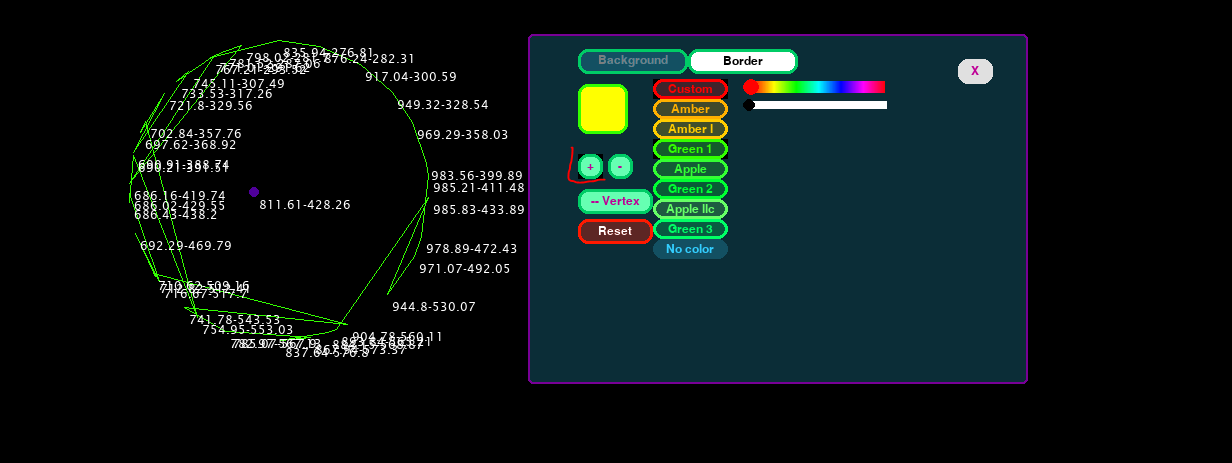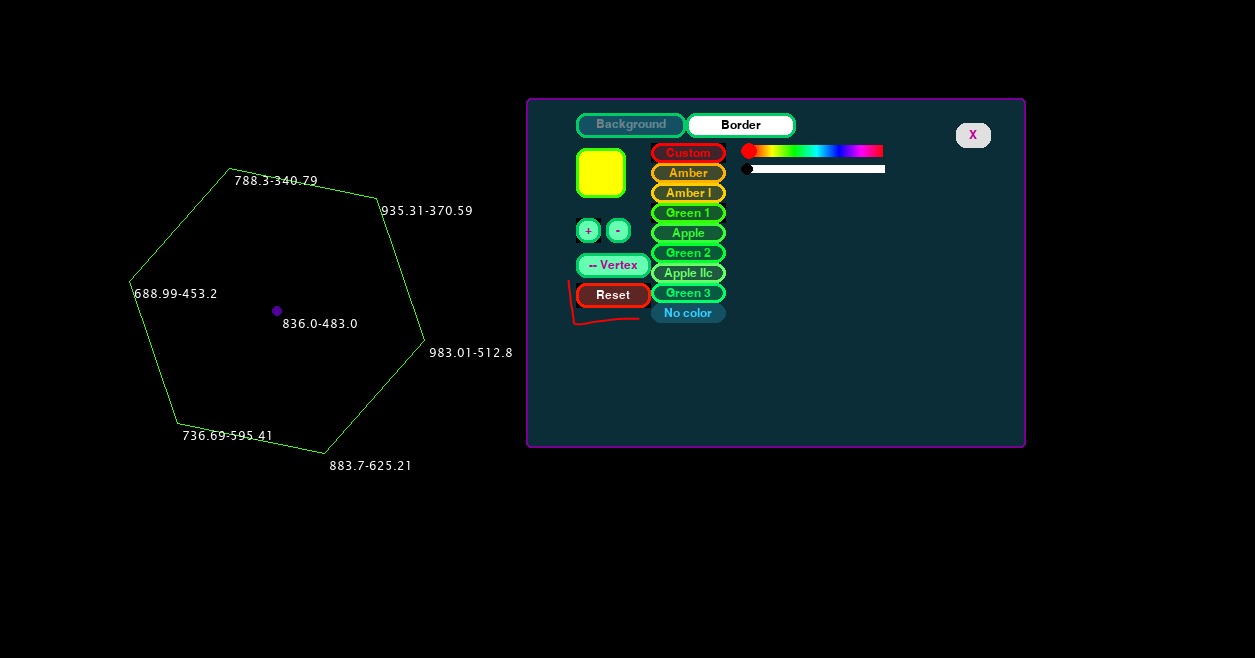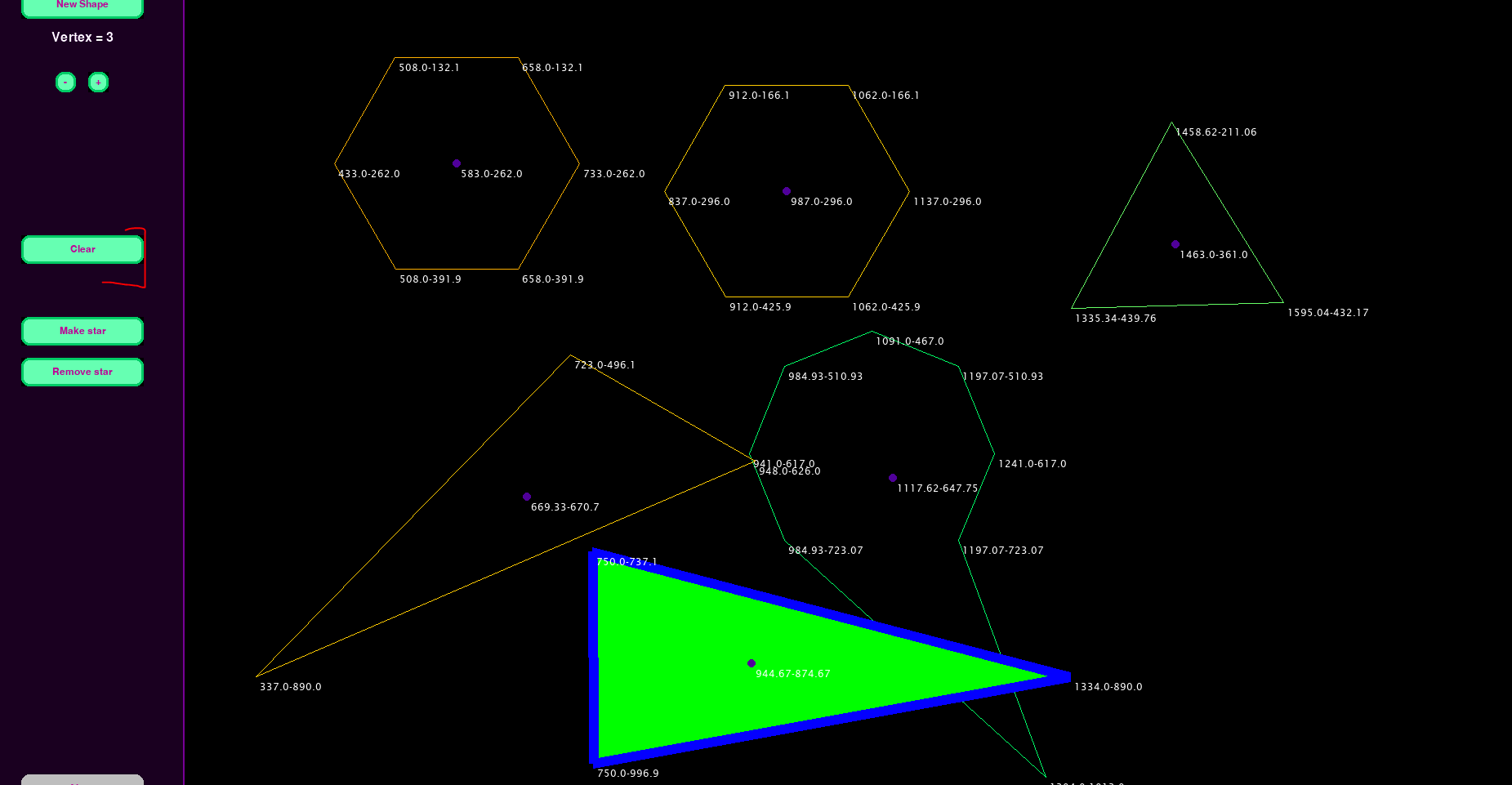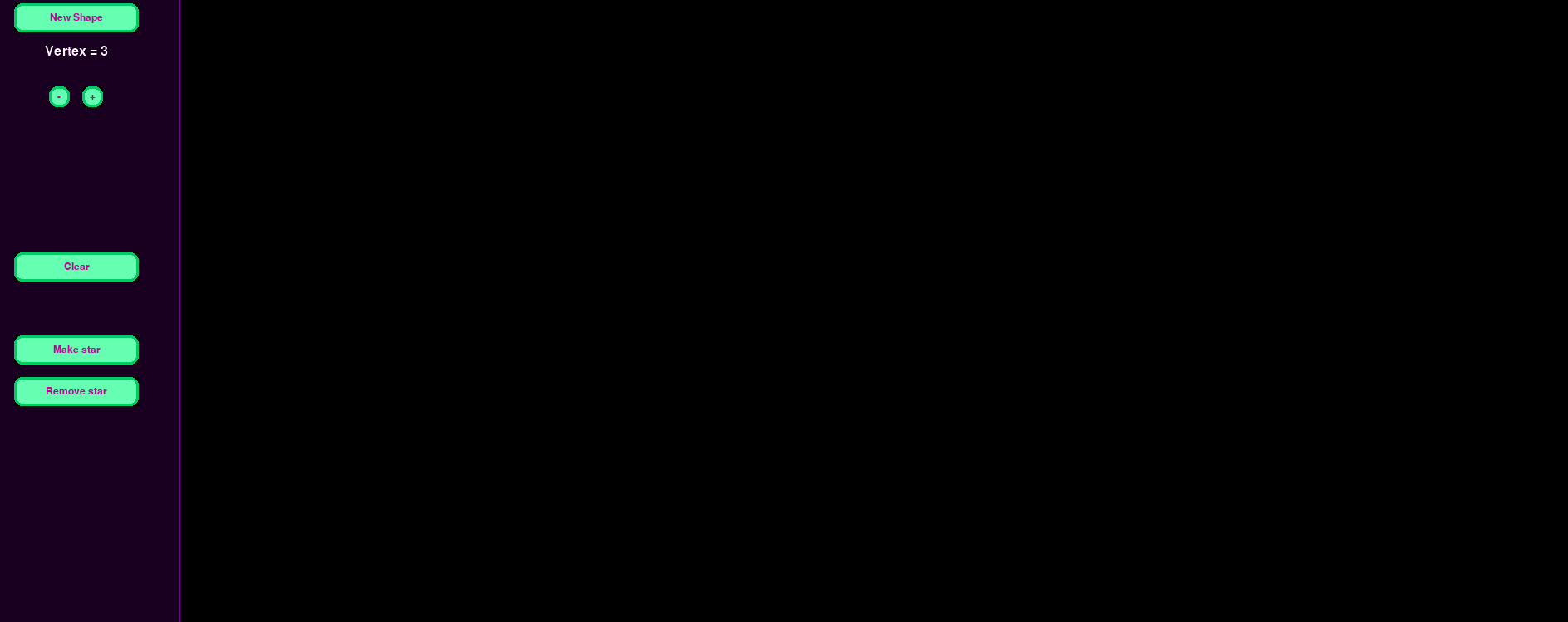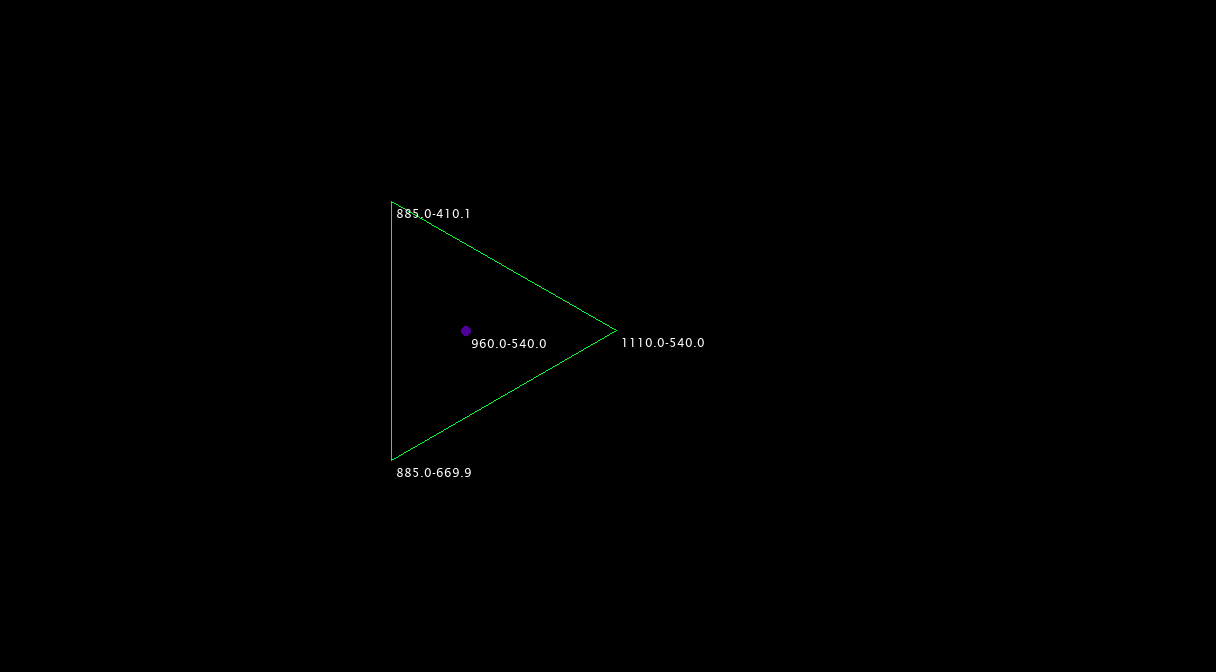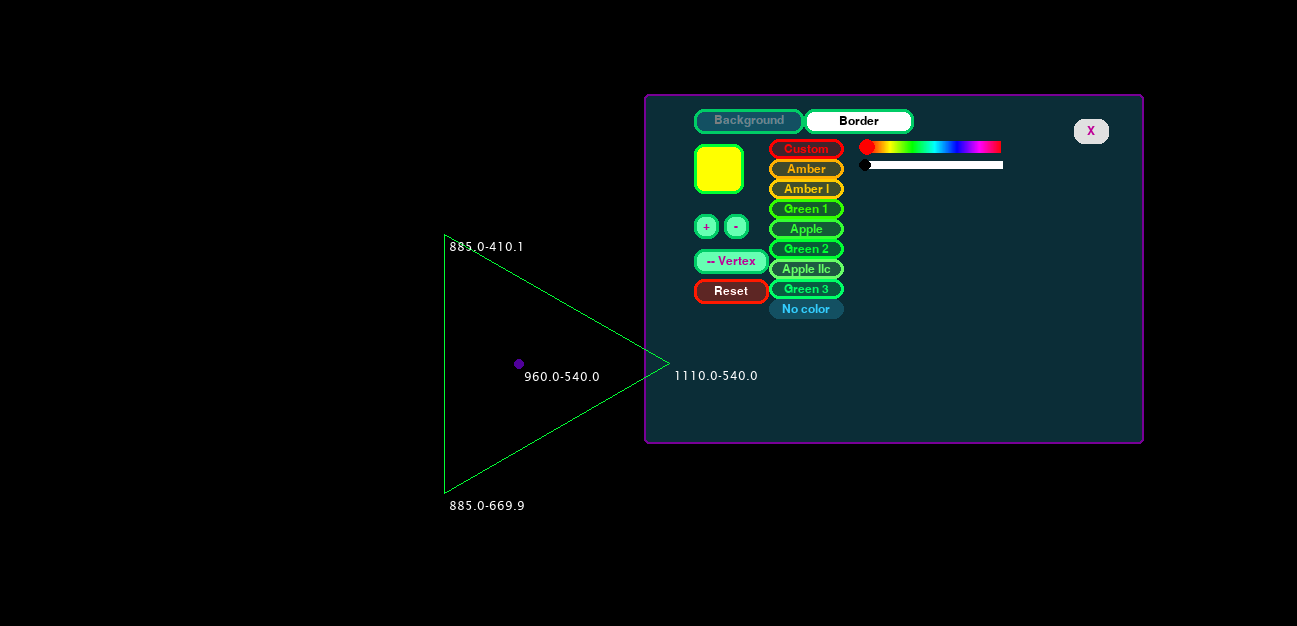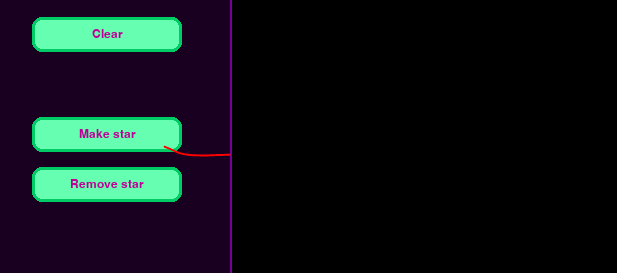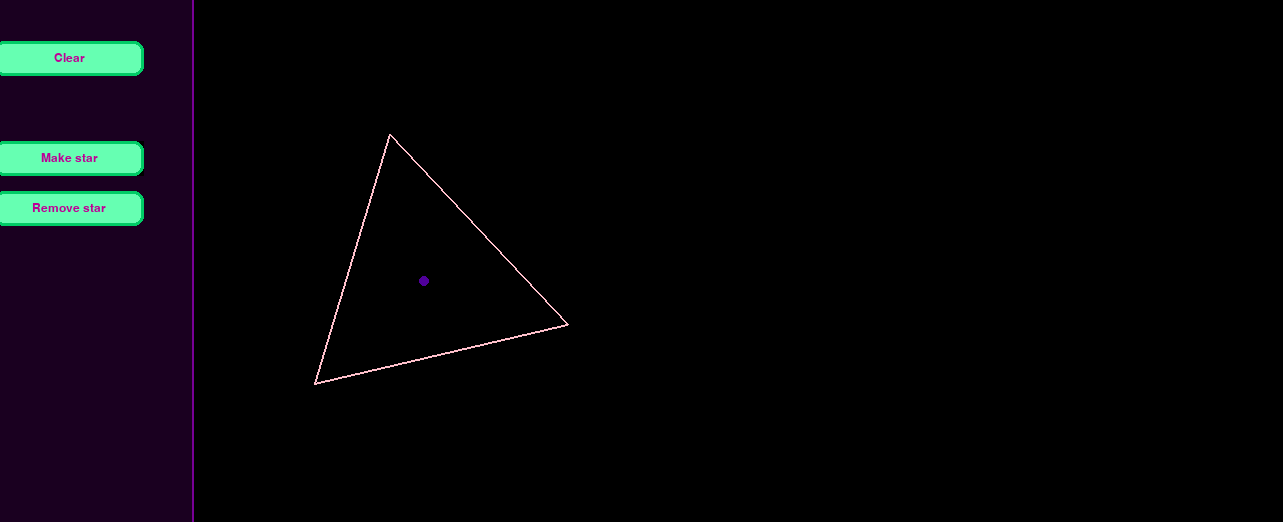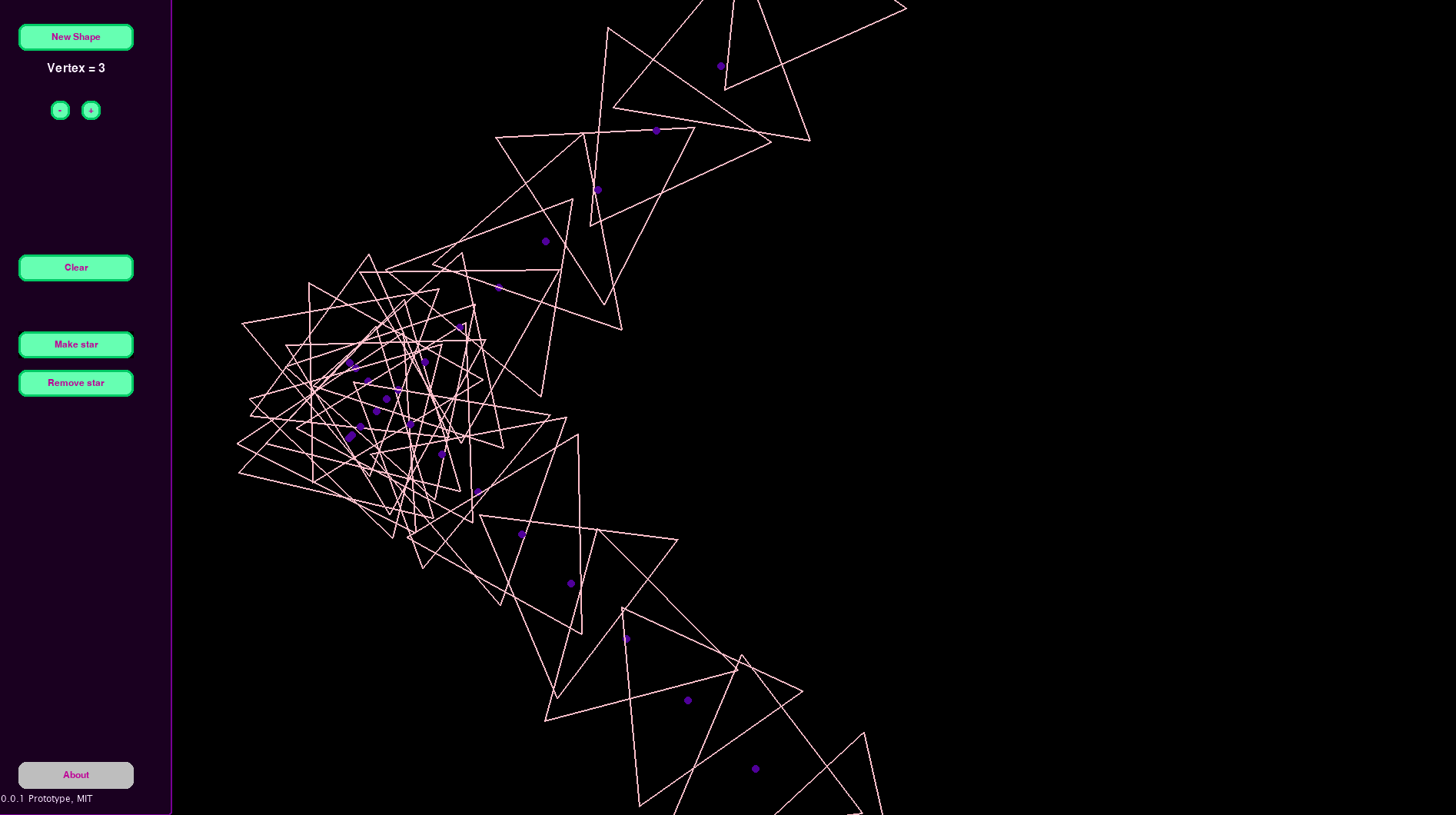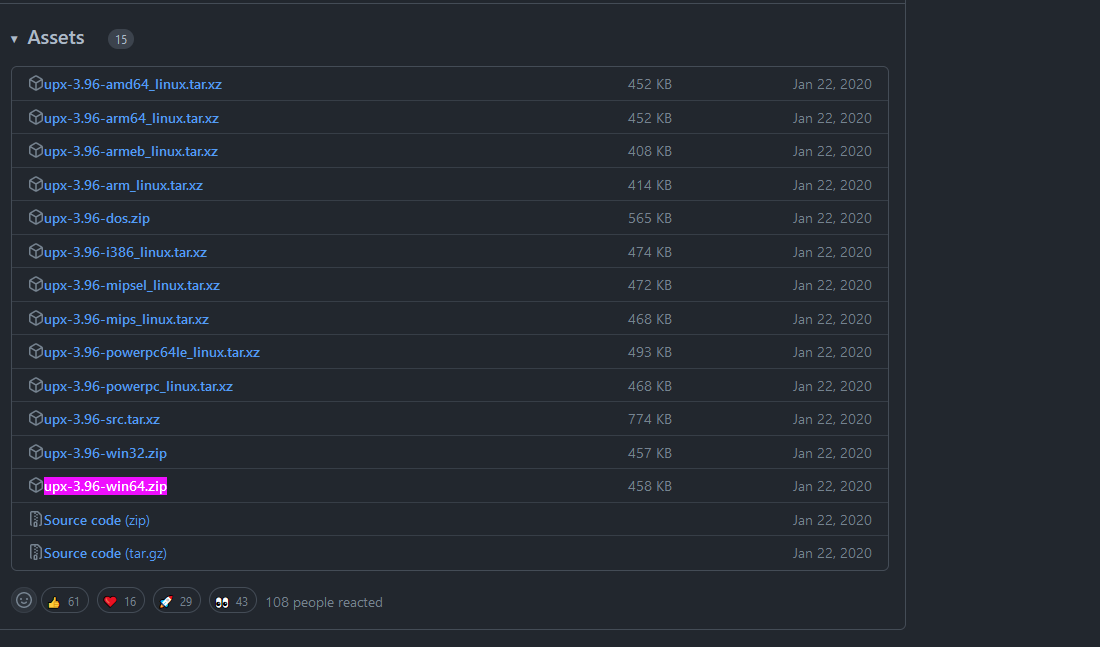Current Version : V 0.0.1 Protoype
A Pygame Application done to build more Pygame applications / games Basically I needed a tool that would easily make me able to draw shapes / Polygons on a Pygame screen and be able to quickly see the vertices x,y coordinates.
Because you can also move the polygons around, this provide a good way to test and get move draw quick into a new Pygame project where drawing polygons is needed, because it shows you the coordinates on the screen.
If this project help you reduce time to develop, learn or anything positive, I would accept your support :)
Credit to Naereen
The Apps Allows you do create polygons from 3 to infinite vertices, change their shape, rotate, change the color and more.
As I'm sure you know, a polygon can have from 3 to infinite vertices. So the smallest polygon we can create is a triange at 3 vertices, and is also the default value. In order to create a polygon, simply press the button New Shape
This, will create a new triangle at the center of the screen, at more the less its center.
You can add/remove vertices with the +, - buttons just below the New Shape button.
The polygon is composed by the following
- The specified lines (default green)
- Vertex X,Y coordinates
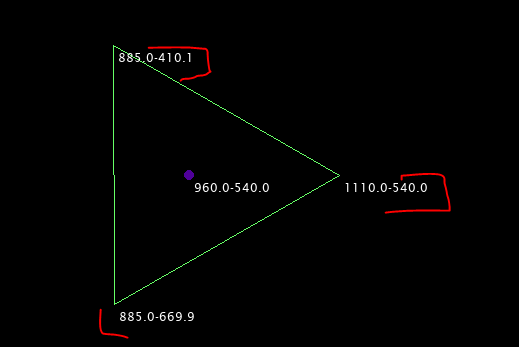
- Vertices Center/Barycenter/Centroid (in purple) and its X,Y coordinates
You can rotate a polygon both clockwise or anti-clockwise, you can do it so by moving the mouse pointer to a polygon barycenter (purple dot) and then use the mouse's scroll.
- Scroll UP: turns anti-clockwise
- Scroll Down turns clockwise
You can change the position of any vertex of a polygon, in order to do that, with the mouse pointer hover on top of a vertex until a red dot appears
You can see the cursor changes to a 4 arrowed pointer, click the left mouse and drag the vertex at any point in the screen.
There is no limit, so you can create any type of irregular shape, after all is like the matrix
NOTE: There is currently many missing features for the settings, right now are only the basic functionalities
Hold CRLT LEFT and while holding, hover with the mouose pointer on top of the target polygon, the setting pane menu will open automatically
You can change the background color or border color (select what to change by clicking the buttons) , there are some default colors (which corresponds to some old terminal color, just for the fun of it, see this StackOverflow response here)
You can also change width of the border:
Increase / Remove Vertices (Experimental)
And the reset to initial Values
You can clear a screen by pressing the button clear, which will immediately destroy everything from the canvas.
- CTRL Left (HOLD): Polygon settings panel
- Press and Hold the CTRL left button and hover with the mouse over the polycon center (purple dot). The polygon setting panel will open automatically
- Mouse Wheel: Use the mouse wheel while poiting at the center (purple dot) of a polygon will rotate the polygon from its center
- UP: turns anti-clockwise
- Down turns clockwise
This is only a prototype and just to have some fun, however, it is an example of what it could be done, is already a sort of 'early' / 'rudimental' implementation of animations. Basically by pressing the button Make star a 'star' is created and ir rotating at its center
But as you can see from the picture, is really just a 'triangle' that is rotating at 60 frames / second, giving the impression to be an actual star
We can add as many start as we want and also remove it
The installation is done with PyInstaller, in order to use it, follow the instruction in the PyInstaller Requirements
- See on StackOverflow this
- Chec this documentation here | https://pyinstaller.org/en/stable/usage.html#using-upx
- Go Here -> https://github.com/upx/upx/releases/
- Download the UPX for your OS, in my case https://github.com/upx/upx/releases/download/v3.96/upx-3.96-win64.zip
- So in my case I installed in
D:\ups\upx-3.96-win64 - Run the installer this way
pyinstaller ./pygame_polygons/name.py -n pygame_polygons -F --key 123456 -w --upx-dir D:\ups\
pyinstaller main.py -n test -F The app is at its first implementation and is only experimental, however a lot of feature can be added some of wich is:
-
- Show press buttons
-
- Button Rotate
-
- Show button keybords and mouse movements
-
- ABle to 'draw' with a canvas (like paint)
-
- Make database (SQLite or simple JSON?=
-
- Load from database
-
- Save from database
-
- Make circles and other shapes
-
- Add animation system:
-
- Create some default animations
-
- Add a animation maker?
The application isnt' perfect, and has multiple bugs
- Add 'vertices' button is broken. see tag 'FIXME_IS_BROKEN'
- When the polygon has a background color and is moved, the color of the background starts to flicker.
- Add the logo, currently in
app.pywe can load it but it only works when running the app through python interpreter not during the installation because it fails, see https://stackoverflow.com/questions/31836104/pyinstaller-and-onefile-how-to-include-an-image-in-the-exe-file - The exectutable should not have the other console (windows) however even if has been installed with
--nowindowflag, it sill shows