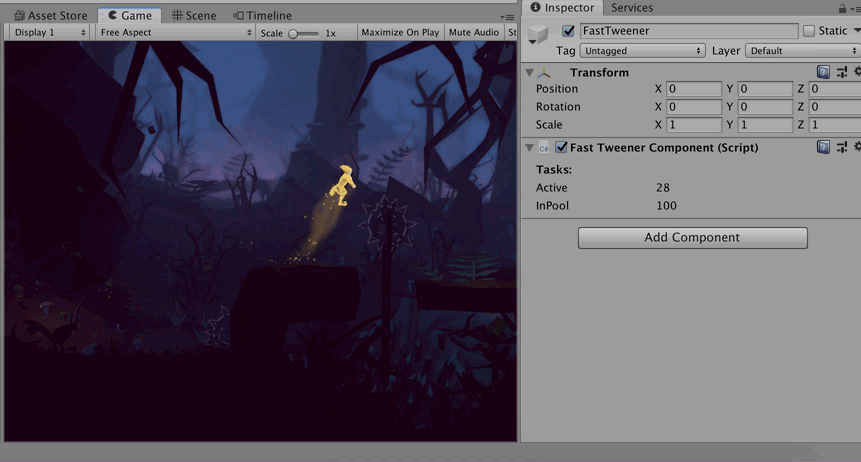FastTweener - is a one more simple tweener, but entirely without memory allocation!
Available on Unity Asset Store.
Source of inspiration - DoTween. DoTween is a really powerfull and user-friendly Tween Engine, we use it and love it. But when we faced with extra memory allocation problem we decide to make our own solution, because DoTween allocate a lot of memory. This is connected not with pooling (DoTween has a good recycling system), but with DoTween allocate memory while working.
Benchmarks were measured on Apple MacBook Pro 2017.
It was created to show the difference of memory allocation.
Time metrics aren’t super-accurate and made only to make sure that doesn't slower than DoTween.
You can repeat measures by yourself, all sources are in Benchmark folder.
DoTween.Init() vs FastTween.Init() with default settings
| DoTween | FastTweener | ||
|---|---|---|---|
| DoTween.Init() vs FastTween.Init() with default settings
For FastTween used a pool with 16 base Tweens + 16 rigidbody Tweens + 16 transform Tweens. DoTween initialisation containce from DoTween.Init(), DoTween..cctor(), and TweenManager..cctor() |
Memory (kb) |
7,9 | 5,3 |
| Time (ms) |
6,013 | 5,602 | |
| First BehaviourUpdate | Memory (kb) |
0 | 0 |
| Time (ms) |
0 | 0,482 | |
| Total | Memory (kb) |
7,9 | 5,3 |
| Time (ms) |
6,013 | 6,084 | |
DOVirtual.DelayCall() vs FastTween.Schedule() first call
First and second call has a big difference in measures.
| DoTween | FastTweener | ||
|---|---|---|---|
| DOVirtual.DelayCall() vs FastTween.Schedule() first call | Memory (kb) |
0,8 | 0 |
| Time (ms) |
2,19 | 0,47 | |
| First BehaviourUpdate | Memory (kb) |
0,136 | 0 |
| Time (ms) |
2,77 | 0,285 | |
| Total | Memory (kb) |
0,936 | 0 |
| Time (ms) |
4,96 | 0,755 | |
| BehaviourUpdate with worked schedule tween | Memory (kb) |
0 | 0 |
| Time (ms) |
0,0065 | 0,0028 | |
| On Tween completed | Memory (kb) |
0,6 | 0 |
| Time (ms) |
1,56 | 0,285 | |
DOVirtual.DelayCall() vs FastTween.Schedule() second call
| DoTween | FastTweener | ||
|---|---|---|---|
| DOVirtual.DelayCall() vs FastTween.Schedule() second call | Memory (kb) |
0,344 | 0 |
| Time (ms) |
0,41 | 0,01 | |
| First BehaviourUpdate | Memory (kb) |
0,104 | 0 |
| Time (ms) |
0,05 | 0 | |
| Total | Memory (kb) |
0,448 | 0 |
| Time (ms) |
0,46 | 0,01 | |
| BehaviourUpdate with worked schedule Tween | Memory (kb) |
0 | 0 |
| Time (ms) |
0,007 | 0,004 | |
| On Tween completed | Memory (kb) |
0 | 0 |
| Time (ms) |
0,03 | 0,025 | |
DOVirtual.Float() vs FastTweener.Float() first call
| DoTween | FastTweener | ||
|---|---|---|---|
| DOVirtual.Float() vs FastTweener.Float() first call | Memory (kb) |
1,3 | 0 |
| Time (ms) |
1,255 | 0,48 | |
| First BehaviourUpdate | Memory (kb) |
0,21 | 0 |
| Time (ms) |
3 | 1,17 | |
| Total | Memory (kb) |
1,51 | 0 |
| Time (ms) |
5,255 | 1,65 | |
| BehaviourUpdate with worked schedule Tween | Memory (kb) |
0 | 0 |
| Time (ms) |
0,02 | 0,017 | |
| On Tween completed | Memory (kb) |
0,466 | 0 |
| Time (ms) |
0,78 | 0,06 | |
DOVirtual.Float() vs FastTweener.Float() second call
| DoTween | FastTweener | ||
|---|---|---|---|
| DOVirtual.Float() vs FastTweener.Float() second call | Memory (kb) |
0,6 | 0 |
| Time (ms) |
0,31 | 0,015 | |
| First BehaviourUpdate | Memory (kb) |
0 | 0 |
| Time (ms) |
0,025 | 0,02 | |
| Total | Memory (kb) |
0,6 | 0 |
| Time (ms) |
0,335 | 0,035 | |
| BehaviourUpdate with worked schedule Tween | Memory (kb) |
0 | 0 |
| Time (ms) |
0,02 | 0,016 | |
| On Tween completed | Memory (kb) |
0 | 0 |
| Time (ms) |
0,045 | 0,02 | |
So, if you don't need all power of DoTween and your goal is memory allocation optimization - this plugin is made for you!
You can download FastTweener from this repository or from AssetStore (coming soon). You can unzip it anywhere in your Unity Assets folder, except Editor folder. No additional setups needed, FastTweener is ready to use!
To use FastTweener you need to add namespace in each class where you want to use it.
using Kovnir.FastTweener;You can initialize FastTweener to setup some global options:
FastTweenerSettings settings = new FastTweenerSettings();
//this ease will be used for each Tween if nothing another ease set explicitly
settings.DefaultEase = Ease.Linear; //default - Ease.OutQuad
//size of the pool of the Transform extensions like transform.TweenScale();
settings.TransformExtensionsPoolSize = 32; //default - 16
//size of the pool of the Rigidbody extensions like rigidbody.TweenMove();
settings.RigidbodyExtensionsPoolSize = 32; //default - 16
//size of the pool of the general Tweens (common + extensions)
settings.TaskPoolSize = 32; //default - 16
//if true - FastTweener will write a name of the GameObject in Errors, but it will allocate addition memory
settings.SaveGameObjectName = true; //default - false
//FastTweener will write Warnings if actual fps is lower then this value and Tweens late. Set 0 to disable Warnings
settings.CriticalFpsToLogWarning = 50; //default - 30
FastTweener.Init(settings);If you don't do that FastTweener will be auto-initialized with the default settings. To get initialization status use bool FastTweener.IsInitialized property.
WARNING: If you want to use manual initialization you need to do it before creating your first Tween!
There is a several ways to create a new Tween:
- Using FastTweener class
FastTweener.Float(floatFrom, floatTo, duration, x => { /* Your logic here */ });
FastTweener.Vector3(vectorFrom, vectorTo, duration, x => { /* Your logic here */ });
FastTweener.Schedule(delay, () => { /* Your logic here */ });- Using Extensions for Transform class
transform.TweenMove(vectorTo, duration);
transform.TweenMoveX(floatTo, duration);
transform.TweenMoveY(floatTo, duration);
transform.TweenMoveZ(floatTo, duration);
transform.TweenLocalMove(vectorTo, duration);
transform.TweenLocalMoveX(floatTo, duration);
transform.TweenLocalMoveY(floatTo, duration);
transform.TweenLocalMoveZ(floatTo, duration);
transform.TweenScale(vectorTo, duration);
transform.TweenScaleX(floatTo, duration);
transform.TweenScaleY(floatTo, duration);
transform.TweenScaleZ(floatTo, duration);
transform.TweenRotate(vectorTo, duration);
transform.TweenLocalRotate(vectorTo, duration);- Using Extensions for Rigidbody class
rigidbody.TweenMove(vectorTo, duration);
rigidbody.TweenMoveX(floatTo, duration);
rigidbody.TweenMoveY(floatTo, duration);
rigidbody.TweenMoveZ(floatTo, duration);
rigidbody.TweenRotate(vectorTo, duration);All extension methods made without closure and don't allocate memory too.
When you create a Tween it will start to play automatically.
Each method has required parameters:
T endValue //finish value of Tween. Vector3 or float depends on the specific method
float duration //duration of Tween in seconds
// Only for Tweens created via FastTweener class:
T startValue //finish value of Tween. Vector3 or float depends on the specific method
Action<T> callback //Action<Vector3> or Action<float> depends on the specific methodAnd optional parameter:
Ease ease //ease for tweening (default one you set in Init, or OutQuad if you didn't set it)
bool ignoreTimescale //should Tween ignore timescale (default false)
Action onComplete //the callback will be called when Tween completed (default null)FastTweener.Schedule is the only exception. It contains only three parameters:
float delay //delay before Action executing
Action callback //action to execute after Delay
bool ignoreTimescale //should Tween ignore timescale (default false)Each method contains overloads for each combination of optional parameters. For example:
//No optional parameters
transform.TweenMove(vectorTo, duration);
//One parameter:
//ease
transform.TweenMove(vectorTo, duration, Ease.InElastic);
//ignoreTimescale
transform.TweenMove(vectorTo, duration, true);
//onComplete
transform.TweenMove(vectorTo, duration, OnComplete);
//Parameters combinations:
//ease & ignoreTimescale
transform.TweenMove(vectorTo, duration, Ease.InElastic, true);
//ease & onComplete
transform.TweenMove(vectorTo, duration, Ease.InElastic, OnComplete);
//ignoreTimescale & onComplete
transform.TweenMove(vectorTo, duration, true, OnComplete);You can get or set Tween parameters after Tween creation. To make it you should save FastTween instance during Tween creation and call his methods.
FastTween tween = transform.TweenLocalMoveY(floatTo, duration);
uint id = tween.Id;
Ease ease = tween.GetEase();
tween.SetEase(Ease.InCirc);
bool ignoreTimeScale = tween.GetIgnoreTimeScale();
tween.SetIgnoreTimeScale(true);
tween.OnComplete(() => Debug.Log("Done!"));
bool isAlive = tween.IsAlive();
tween.Kill();Also you can use chaining (Linq) style:
tween.SetEase(Ease.Linear).SetIgnoreTimeScale(true).OnComplete(doSomething);Under the hood FastTween call static methods of FastTweener class, so you can use it too. It is the same.
FastTween tween = transform.TweenLocalMoveY(floatTo, duration);
Ease ease = FastTweener.GetEase(tween);
FastTweener.SetEase(tween, Ease.InCirc);
bool ignoreTimeScale = FastTweener.GetIgnoreTimeScale(tween);
FastTweener.SetIgnoreTimeScale(tween,true);
FastTweener.SetOnComplete(tween,() => Debug.Log("Done!"));
bool isAlive = FastTweener.IsAlive(tween);
FastTweener.Kill(tween);WARNING: Read Performance hints before using this methods for the best performance!
To set Default Ease that was set in the settings during Initialization use tween.SetEase(Ease.Default).
You can use one of the next Eases:
- Linear
- InSine
- OutSine
- InOutSine
- InQuad
- OutQuad
- InOutQuad
- InCubic
- OutCubic
- InOutCubic
- InQuart
- OutQuart
- InOutQuart
- InQuint
- OutQuint
- InOutQuint
- InExpo
- OutExpo
- InOutExpo
- InCirc
- OutCirc
- InOutCirc
- InElastic
- OutElastic
- InOutElastic
- InBack
- OutBack
- InOutBack
- InBounce
- OutBounce
- InOutBounce
Formulas for simple eases were found at gizma.com (Action Script 3)
Bounce Eases from tweenman-as3 GitHub repository (Action Script 3)
Elastic and Back formulas were taken from here processing penner easing GitHub repository (Java)
Real-time Monitoring allow you to see the actual count of alive Tweens and count of Tweens in the pool. To see this data find GameObject with name FastTweener in the root of DontDestroyOnLoad section in the Hierarchy window during the Play mode.
FastTween is just a struct with Tween Task id. We can't set instance of Tween Task to FastTween instance because in future this Tween will be used for another Tween. So all functions IsActive, GetEase, SetEase, GetIgnoreTimeScale, SetIgnoreTimeScale, and OnComplete required to find a Tween Task in the Tween Tasks list. But when you send these parameters during a Tween creating it won't take additional time.
For example, this code is faster:
FastTween tween = FastTweener.Float(-3, 3, 0.5f, value => DoSomething, Ease.OutBounce, OnComplete);Than this code:
FastTween tween = FastTweener.Float(-3, 3, 0.5f, value => DoSomething);
tween.SetEase(Ease.OutBounce);
tween.OnComplete(OnComplete);For the same reasons, receiving data from FastTween can be not so fast as we want. So, it will be better to cache Tween parameters if it’s possible.
For example, this code is faster:
private Ease tweenEase;
public void SomeMethod(FastTween someTween)
{
tweenEase = someTween.GetEase();
}
public void Update()
{
if (tweenEase == Ease.Linear)
{
//Do some logic
}
}Than this code:
private FastTween tween;
public void SomeMethod(FastTween someTween)
{
tween = someTween;
}
public void Update()
{
if (tween.GetEase() == Ease.Linear)
{
//Do some logic
}
}