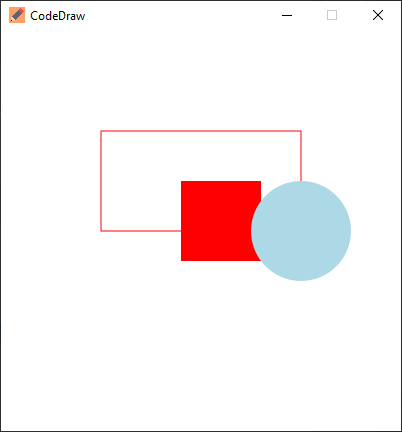CodeDraw is a beginner-friendly drawing library which can be used to create pictures, animations and even interactive applications. It is designed for people who are just starting to learn programming, enabling them to create graphical applications.
Read the Introduction to CodeDraw for a beginners guide to CodeDraw. It also gives an overview of the features available in CodeDraw.
The JavaDoc for CodeDraw can be found here.
For a C# version of CodeDraw, visit the CodeDrawProject repository.
Go to releases and download the newest CodeDraw.jar.
Open Intellij with the project where you would like to add CodeDraw. Click on File > Project Structure....
Under Project Settings, select Libraries.
At the top left, click on the small plus icon and select the Java option.
Go to the downloaded CodeDraw.jar, and select it and then press OK.
Now you can import CodeDraw with import codedraw.*; at the top of your Java files.
To install CodeDraw with Eclipse, Maven or Gradle, please refer to the INSTALL.md.
Here's is an example of how you can create a static image with the use of CodeDraw.
import codedraw.*;
public class Main {
public static void main(String[] args) {
// Creates a new CodeDraw window with a size of 400x400 pixel.
CodeDraw cd = new CodeDraw(400, 400);
// Sets the drawing color to red.
cd.setColor(Palette.RED);
// Draws the outline of a rectangle.
cd.drawRectangle(100, 100, 200, 100);
// Draws a filled square.
cd.fillSquare(180, 150, 80);
// Changes the color to light blue.
cd.setColor(Palette.LIGHT_BLUE);
cd.fillCircle(300, 200, 50);
// Finally, the method "show" must be called
// to display the drawn shapes in the CodeDraw window.
cd.show();
}
}Animations are created by drawing multiple frames and then pausing in between those frames.
In CodeDraw, this is achieved by creating a loop in which each iteration draws one frame
and then waits a certain amount of time, 1 second or 1000 milliseconds in this case, using the method .show(1000).
import codedraw.*;
public class Main {
public static void main(String[] args) {
CodeDraw cd = new CodeDraw(400, 400);
for (double sec = -Math.PI / 2; !cd.isClosed(); sec += Math.PI / 30) {
// Clears the entire canvas.
cd.clear();
// Draws the second hand of the clock.
cd.drawLine(200, 200, Math.cos(sec) * 100 + 200, Math.sin(sec) * 100 + 200);
// Draws the twelve dots.
for (double j = 0; j < Math.PI * 2; j += Math.PI / 6) {
cd.fillCircle(Math.cos(j) * 100 + 200, Math.sin(j) * 100 + 200, 4);
}
// Displays the drawn objects and waits 1 second.
cd.show(1000);
}
}
}animation.mp4
Interactive programs can be created by reading events from the EventScanner and switching based on the type of event.
In older Java versions, the EventScanner can also be used in the same way as the java.util.Scanner
with has... and next... methods.
A more detailed explanation can be found in the
Handling Events section in the Introduction to CodeDraw.
You can also use the CodeDraw Event Code Generator to automatically generate your event code for you.
import codedraw.*;
public class Main {
public static void main(String[] args) {
CodeDraw cd = new CodeDraw();
cd.drawText(200, 200, "Move your mouse over here.");
cd.show();
cd.setColor(Palette.RED);
// Creates an endless loop (until you close the window).
while (!cd.isClosed()) {
// Creates a loop that consumes all the currently available events.
for (var e : cd.getEventScanner()) {
switch (e) {
// If the event is a mouse move event, a red square will be drawn at its location.
case MouseMoveEvent a ->
cd.fillSquare(a.getX() - 5, a.getY() - 5, 10);
default -> { }
}
}
// Display the red squares that have been drawn up to this point.
cd.show(16);
}
}
}user_interaction.mp4
All these examples can also be created using the Animation interface.
An instance of the Animation interface can be passed to CodeDraw which subsequently invokes the methods you implement.
The following example enables you control a circle with the WASD-keys.
The onKeyDown method is triggered each time a key is pressed down and modifies the position of the circle.
The draw method is called 60 times per second and draws the circle at the x-y-coordinate.
import codedraw.*;
public class MyAnimation implements Animation {
public static void main(String[] args) {
CodeDraw.run(new MyAnimation());
}
private int x = 50;
private int y = 50;
@Override
public void onKeyDown(KeyDownEvent event) {
if (event.getKey() == Key.W) {
y -= 20;
}
else if (event.getKey() == Key.A) {
x -= 20;
}
else if (event.getKey() == Key.S) {
y += 20;
}
else if (event.getKey() == Key.D) {
x += 20;
}
}
@Override
public void draw(Image canvas) {
canvas.clear();
canvas.fillCircle(x, y, 10);
}
}inversion_of_control.mp4
Feel free to ask questions, suggest features or make bug reports in the Issue Section. 🙂