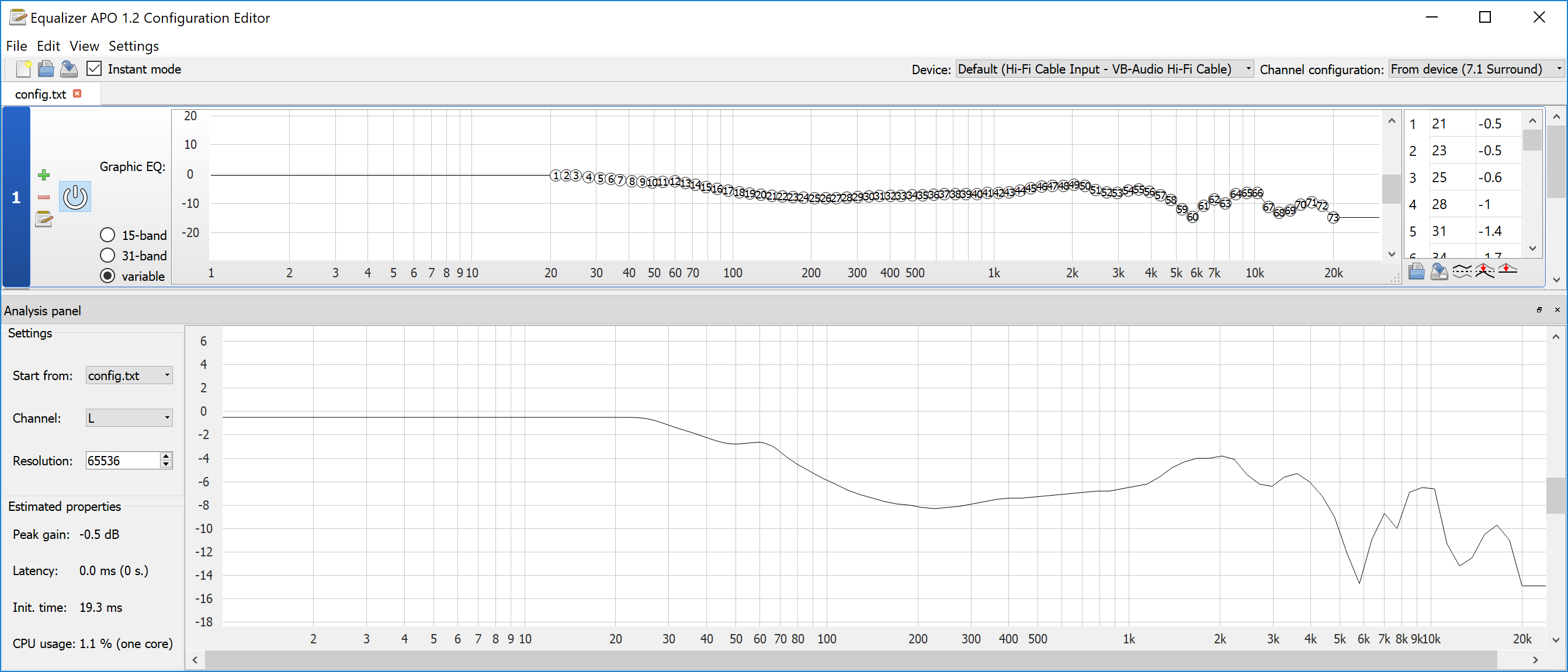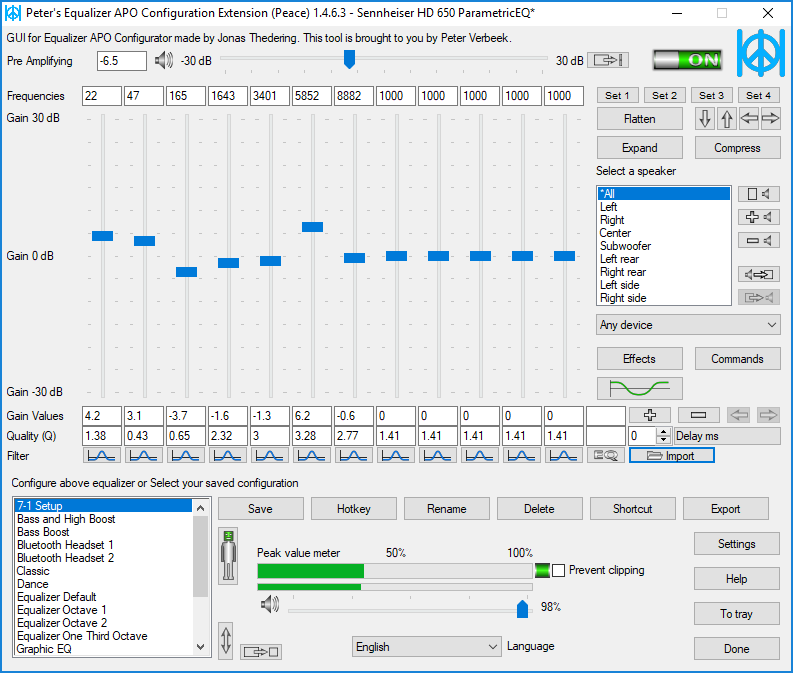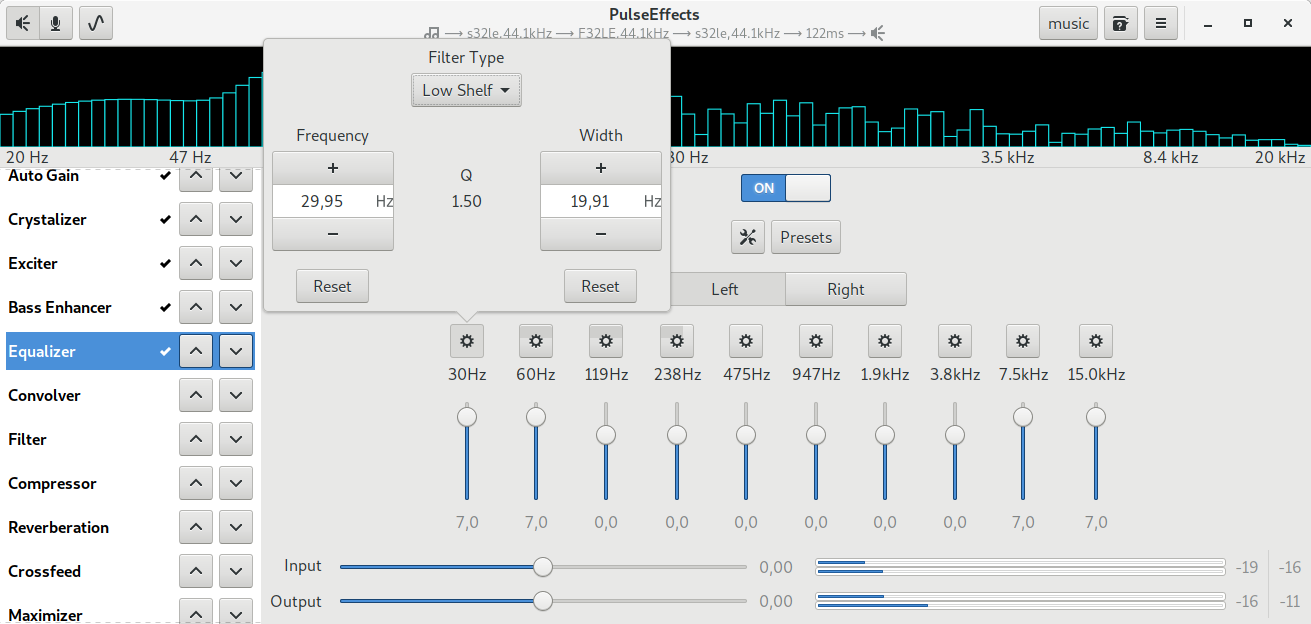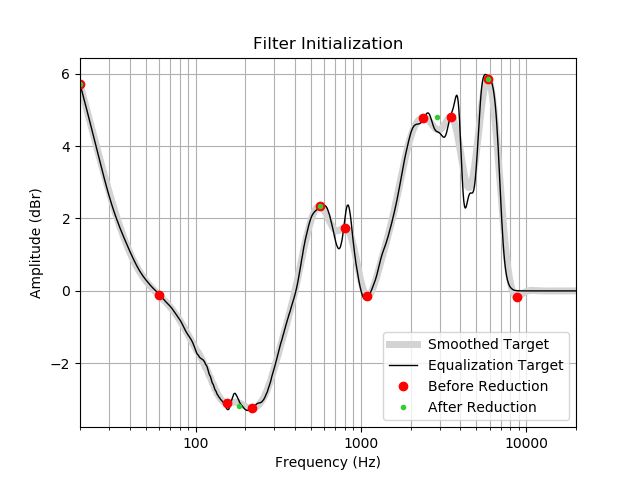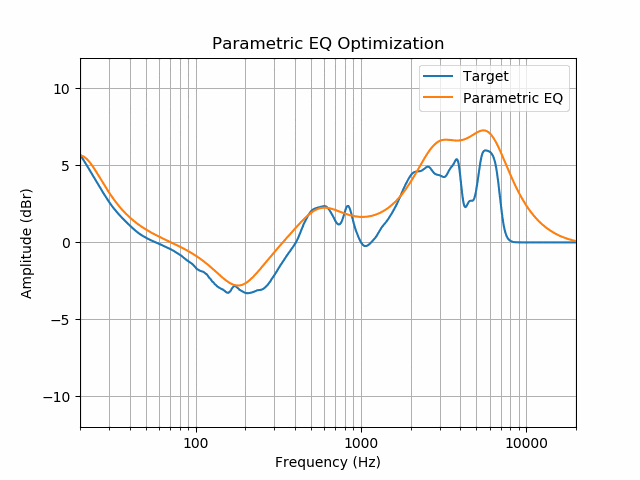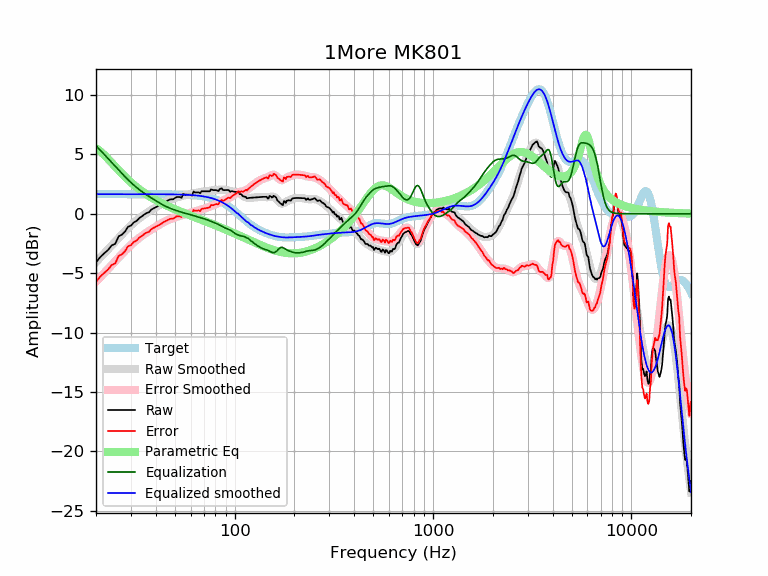AutoEQ
TL;DR If you are here just looking to make your headphones sound better, find your headphone model in results folder's recommended headphones list and follow instructions in Usage section.
About This Project
AutoEQ is a project for equalizing headphone frequency responses automatically and it achieves this by parsing frequency response measurements and producing a equalization settings which correct the headphone to a neutral sound. This project currently has almost 2000 headphones covered in the results folder. See Usage for instructions how to use the results with different equalizer softwares and Results section for details about parameters and how the results were obtained.
AutoEQ is not just a collection of automatically produced headphone equalization settings but also a tool for equalizing
headphones for yourself. frequency_response.py provides methods for reading data, equalizing it to a given target
response and saving the results for usage with EqualizerAPO. It's possible to use different compensation (target)
curves, apply tilt for making the headphones brighter/darker and adding a bass boost. It's even possible to make one
headphone sound (roughly) like another headphone. For more info about equalizing see
Equalizing. If you're looking for something light weight to
install as a dependency for your own project, you'll find autoeq-pkg
much more suited for your needs.
Third major contribution of this project is the measurement data and compensation curves all in a numerical format except for Crinacle's raw data. Everything is stored as CSV files so they are easy to process with any programming language or even Microsoft Excel. See Data Processing for more technical description about how things were obtained and processed.
Sennheiser HD 800 equalization results plotted
Usage
AutoEQ produces settings for basically all types of equalizer apps.
Parametric Equalizers
Parametric equalizers have filters with user adjustable gain, center frequency and quality Q. Keep in mind that parametric eq accuracy depends on the number of filters available. Usually 10 filters produce very good results but as little as 5 can be good enough. Parametric equalizer is typically the safe bet if you're system, app or player has that available.
All parametric equalizer except Peace require you to configure the filter parameters manually with the software user
interface. Some parametric equalizer use filter width (band width) instead of Q. Filter width can be calculated as:
bw = Fc / Q where bw is the band width in Herts, Fc is center frequency and Q is quality. Filter width in
octaves can be calculated as: N = ln(1 + 1/(2*Q^2) + sqrt(((2*Q^2 + 1) / Q^2 )^2 / 4 - 1)) / ln(2) where ln is the
natural logarithm. See http://www.sengpielaudio.com/calculator-bandwidth.htm for an online calculator.
It's very important to set preamp according to the value given in the result README.md document. Parametric eq filters will produce positive gains and to avoid clipping a preamp with negative gain is required.
Parametric eq settings can be used with Peace or any other parametric eq which has at least 5 bands available. Even fewer bands is possible but pre-computed results require to use minimum five first of the filters. Parametric equalizer filter parameters look like this:
| Type | Fc | Q | Gain |
|---|---|---|---|
| Peaking | 28 Hz | 0.46 | 6.3 dB |
| Peaking | 162 Hz | 0.91 | -2.3 dB |
| Peaking | 2237 Hz | 1.94 | -4.6 dB |
| Peaking | 6093 Hz | 2.26 | -4.7 dB |
| Peaking | 8251 Hz | 3.71 | -2.9 dB |
Convolution Equalizers
Convolution equalizer settings are finite impulse responses (FIR filters) and are the most advanced kind of (LTI) filters. FIR filters make it possible to produce linear phase filters which some may prefer though generally minimum phase filters are recommended. Convolution equalizer settings are provided as WAV files. Pre-computed results include impulse responses with 44.1 kHz and 48 kHz but other sampling rates are supported as well. Import the WAV file with correct sampling frequency into the software to use convolution equalizer.
Fixed Band Equalizers
Fixed band eq is more commonly known as graphic equalizer but in order not to confuse with EqualizerAPO GraphicEQ it is called like that in this project. Fixed band equalizer is like parametric equalizer with several peaking filters but don't have adjustable frequency information, only gain. All other types are preferred over fixed band equalizers but on some devices these are the only available ones.
Fixed band equalizers have trouble compensating for narrow notches and peaks that fall between two bands. Good example is Sennheiser HD 800 with it's 6 kHz peak that is right in between 4 kHz and 8 kHz bands of standard 10-band equalizer. When using 10-band equalizer check if the fixed band equalization curve is very different than the desired equalization curve at some frequency and adjust the nearby filters by ear for best results.
Fixed band equalizer settings look like this:
| Type | Fc | Q | Gain |
|---|---|---|---|
| Peaking | 31 Hz | 1.41 | 6.1 dB |
| Peaking | 62 Hz | 1.41 | 3.0 dB |
| Peaking | 125 Hz | 1.41 | -1.1 dB |
| Peaking | 250 Hz | 1.41 | -2.2 dB |
| Peaking | 500 Hz | 1.41 | -0.9 dB |
| Peaking | 1000 Hz | 1.41 | 0.1 dB |
| Peaking | 2000 Hz | 1.41 | 3.6 dB |
| Peaking | 4000 Hz | 1.41 | -1.0 dB |
| Peaking | 8000 Hz | 1.41 | -4.1 dB |
| Peaking | 16000 Hz | 1.41 | -7.5 dB |
Windows
has EqualizerAPO, Peace and many media players with parametric equalizers such as Roon and Foobar2000.
EqualizerAPO
It's possible to use plain EqualizerAPO and edit configuration file in
C:\Program Files\EqualizerAPO\config\config.txt. Replace contents of the file with the GraphicEQ.txt file found in
results. Preamp is not needed because it is incorporated into the GraphicEQ line. Using
Sennheiser HD 650
would make config file look like this:
GraphicEQ: 21 -0.5; 23 -0.5; 25 -0.5; 28 -0.6; 31 -1.1; 34 -1.7; 37 -2.2; 41 -2.8; 45 -3.3; 49 -3.6; 54 -3.8; 60 -4.4; 66 -4.8; 72 -4.6; 79 -5.2; 87 -6.4; 96 -7.0; 106 -7.4; 116 -7.7; 128 -8.0; 141 -8.2; 155 -8.4; 170 -8.3; 187 -8.5; 206 -8.5; 227 -8.3; 249 -8.3; 274 -8.0; 302 -7.9; 332 -7.7; 365 -7.5; 402 -7.4; 442 -7.1; 486 -7.0; 535 -7.0; 588 -6.6; 647 -6.5; 712 -6.4; 783 -6.2; 861 -6.5; 947 -6.5; 1042 -6.3; 1146 -6.8; 1261 -7.0; 1387 -7.3; 1526 -7.3; 1678 -7.6; 1846 -7.5; 2031 -6.8; 2234 -6.7; 2457 -6.3; 2703 -6.0; 2973 -6.5; 3270 -7.1; 3597 -6.9; 3957 -6.0; 4353 -6.1; 4788 -5.3; 5267 -1.4; 5793 -0.6; 6373 -1.7; 7010 -4.0; 7711 -6.2; 8482 -6.5; 9330 -6.5; 10263 -6.5; 11289 -6.5; 12418 -6.5; 13660 -6.5; 15026 -6.5; 16529 -6.5; 18182 -6.5; 20000 -6.5
EqualizerAPO has a graphical user interface for adjusting configurations. Launch the editor from
C:\Program Files\EqualizerAPO\Editor.exe.
EqualizerAPO Editor GUI
Peace
Peace is a GUI for manipulating parametric eq filters with EqualizerAPO. Peace also has visualization for the end result equalization frequency response, profile manager for multiple different eq settings and a switch for disabling everything among other features. Load eq settings into Peace by clicking Import button and select the ParametricEQ.txt file. Set the preamp to value mentioned in the results.
Peace with full GUI for EqualizerAPO
Android
doesn't have any system-wide parametric equalizers but there are several options which all have different caveats. Some devices have a built-in fixed band equalizer which works system wide but the center frequencies and Q values change from device to device so might need to produce your own results.
USB Audio Player PRO
USB Audio Player PRO is an Android app with improved USB audio drivers for usage with USB DACs. USB Audio Player PRO is not system-wide but works with local files and many streaming services though not with Spotify. USB Audio Player has Toneboosters Morphit plugin which has parametric equalizer. This app and the plugin are not free.
Music EQ Equalizer
The best app for system wide equalization on Android (without rooting) is Music Equalizer EQ which is a 10-band standard equalizer. Gains for each band can be adjusted with only 1 dB resolution but this isn't a problem because the average error is then only 0.25 dB, hardly noticeable. Bigger problem is the potential narrow peaks and notches between the bands' center frequencies since there isn't really anything that can be done for those. See notes about fixed band equalizers.
App starts in presets view so you need to click the left arrow in the top left corner to get to manual view. Here you can adjust the bands. Set each band level to closest value to what the equalization settings ask. Pre-computed results only support standard 10-band equalizers which have band center frequencies at 31, 63, 125, 250, 500, 1000, 2000, 4000, 8000 and 16000 Hz. Q values are not adjustable so you don't have to worry about those even though they are given in the result settings.
Viper4Android
Viper4Android is a system-wide convolution based equalizer (and much more) on Android but it requires rooting of the device. Viper4Android is supported with impulse response (WAV) files. For rooted users this is the best option.
Linux
PulseEffects
PulseEffects is a PulseAudio (Linux) module with wide variety of signal
processing tools including parametric equalizer. Adjust filter parameters by clicking the cog button on each filter
and set type to "Peak", frequency to given center frequency to Fc and width to Fc / Q. Adjust gain with the slider.
OSX
System wide parametric EQ solutions on OSX typically rely on separate plugin hosting software and the actual plugin which does the actual equalization.
Pardon the lack of documentation for these. I have not tested any of the methods myself but they have been suggested by helpful AutoEQ users.
Audio plugin hosts include:
- MenuBus has a free version but is no longer actively developed.
- SoundSource is in active development but not free.
- Hosting AU with BlackHole or Soundflower can be used as system wide AU plugin host.
EQ plugins include:
- Voxengo PrimeEQ is a parametric EQ plugin but is not free.
- LAConvolver plugin is a free convolver EQ which works with impulse response WAV files.
- AUNBandEq comes built in with Mac OSX. Works at least with HostingAU + BlackHole
eqMac2
eqMac2 is a free system wide 31-band equalizer on Mac. AutoEQ results don't have 31 band presets but can be created by passing parameters
--fixed_band_eq --q=4.47 --fc=20,25,31.5,40,50,63,80,100,125,160,200,250,315,400,500,630,800,1000,1250,1600,2000,2500,3150,4000,5000,6300,8000,10000,12500,16000,20000
iOS
Contact me if you know good solutions for iOS.
EQE
EQE is a system wide parametric equalizer on iOS but requires a jailbreaking. Here are instructions on how to set it up: https://www.reddit.com/r/headphones/comments/dqbt81/psa_if_you_have_a_jailbroken_iphone_you_can/
Hardware
Some devices have built-in equalizers one of these is Radsone EasStudio ES100. ES100 is a Bluetooth DAC and amp with built-in 10 band equalizer. Since this is a hardware solution it will work with practically any source.
Equalizing
frequency_response.py is the tool used to produce the equalization results from measurement data. There is no
fancy graphical user interface but instead it is used from command line.
Installing
- Download AutoEQ zip and exctract to a convenient location. Or just git clone if you know what that means.
- Download and install 64-bit Python3. Python 3.8 doesn't work yet. Make sure to check Install Python 3 to PATH
- Install virtualenv. Run this on command prompt. Search
cmdin Windows start menu.
pip install virtualenv- Go to AutoEQ location
cd C:\path\to\AutoEq-master- Create virtual environment
virtualenv venv- Activate virtualenv
# On Windows
venv\Scripts\activate
# On Linux and Mac
source venv/Scripts/activate- Install required packages
pip install -r requirements.txt- Verify installation
python frequency_response.py -hWhen coming back at a later time you'll only need to activate virtual environment again
# On Windows
cd C:\path\to\AutoEq-master
venv\Scripts\activate
# On Linux and Mac
cd /path/to/AutoEq-master
source venv/Scripts/activateCommand Line Arguments
usage: frequency_response.py [-h] --input_dir INPUT_DIR
[--output_dir OUTPUT_DIR] [--standardize_input]
[--new_only] [--compensation COMPENSATION]
[--equalize] [--parametric_eq] [--fixed_band_eq]
[--fc FC] [--q Q] [--ten_band_eq]
[--max_filters MAX_FILTERS] [--fs FS]
[--bit_depth BIT_DEPTH] [--phase PHASE]
[--f_res F_RES] [--bass_boost BASS_BOOST]
[--iem_bass_boost IEM_BASS_BOOST] [--tilt TILT]
[--sound_signature SOUND_SIGNATURE]
[--max_gain MAX_GAIN]
[--treble_f_lower TREBLE_F_LOWER]
[--treble_f_upper TREBLE_F_UPPER]
[--treble_max_gain TREBLE_MAX_GAIN]
[--treble_gain_k TREBLE_GAIN_K] [--show_plot]
optional arguments:
-h, --help show this help message and exit
--input_dir INPUT_DIR
Path to input data directory. Will look for CSV files
in the data directory and recursively in sub-
directories.
--output_dir OUTPUT_DIR
Path to results directory. Will keep the same relative
paths for files found in input_dir.
--standardize_input Overwrite input data in standardized sampling and
bias?
--new_only Only process input files which don't have results in
output directory.
--compensation COMPENSATION
File path to CSV containing compensation (target)
curve. Compensation is necessary when equalizing
because all input data is raw microphone data. See
"compensation", "innerfidelity/resources" and
"headphonecom/resources".
--equalize Will run equalization if this parameter exists, no
value needed.
--parametric_eq Will produce parametric eq settings if this parameter
exists, no value needed.
--fixed_band_eq Will produce fixed band eq settings if this parameter
exists, no value needed.
--fc FC Comma separated list of center frequencies for fixed
band eq.
--q Q Comma separated list of Q values for fixed band eq. If
only one value is passed it is used for all bands. Q
value can be calculated from bandwidth in N octaves by
Q = 2^(N/2)/(2^N-1).
--ten_band_eq Shortcut parameter for activating standard ten band eq
optimization.
--max_filters MAX_FILTERS
Maximum number of filters for parametric EQ. Multiple
cumulative optimization runs can be done by giving
multiple filter counts separated by "+". "5+5" would
create 10 filters where the first 5 are usable
independently from the rest 5 and the last 5 can only
be used with the first 5. This allows to have muliple
configurations for equalizers with different number of
bands available. Not limited by default.
--fs FS Sampling frequency for impulse response and parametric
eq filters. Defaults to 44100.
--bit_depth BIT_DEPTH
Number of bits for every sample in impulse response.
Defaults to 16.
--phase PHASE Impulse response phase characteristic. "minimum",
"linear" or "both". Defaults to "minimum"
--f_res F_RES Frequency resolution for impulse responses. If this is
20 then impulse response frequency domain will be
sampled every 20 Hz. Filter length for impulse
responses will be fs/f_res. Defaults to 10.
--bass_boost BASS_BOOST
Bass boost shelf. Sub-bass frequencies will be boosted
by this amount. Can be either a single value for a
gain in dB or a comma separated list of three values
for parameters of a low shelf filter, where the first
is gain in dB, second is center frequency (Fc) in Hz
and the last is quality (Q). When only a single value
(gain) is given, default values for Fc and Q are used
which are 100 Hz and 0.65, respectively. For example "
--bass_boost=6" or "--bass_boost=6,150,0.69".
--iem_bass_boost IEM_BASS_BOOST
iem_bass_boost argument has been removed, use "--
bass_boost" instead!
--tilt TILT Target tilt in dB/octave. Positive value (upwards
slope) will result in brighter frequency response and
negative value (downwards slope) will result in darker
frequency response. 1 dB/octave will produce nearly 10
dB difference in desired value between 20 Hz and 20
kHz. Tilt is applied with bass boost and both will
affect the bass gain.
--sound_signature SOUND_SIGNATURE
File path to a sound signature CSV file. The CSV file
must be in an AutoEQ understandable format. Error data
will be used as the sound signature target if the CSV
file contains an error column and otherwise the raw
column will be used. This means there are two
different options for using sound signature: 1st is
pointing it to a result CSV file of a previous run and
the 2nd is to create a CSV file with just frequency
and raw columns by hand (or other means). The Sound
signature graph will be interpolated so any number of
point at any frequencies will do, making it easy to
create simple signatures with as little as two or
three points.
--max_gain MAX_GAIN Maximum positive gain in equalization. Higher max gain
allows to equalize deeper dips in frequency response
but will limit output volume if no analog gain is
available because positive gain requires negative
digital preamp equal to maximum positive gain.
Defaults to 6.0.
--treble_f_lower TREBLE_F_LOWER
Lower bound for transition region between normal and
treble frequencies. Treble frequencies can have
different max gain and gain K. Defaults to 6000.0.
--treble_f_upper TREBLE_F_UPPER
Upper bound for transition region between normal and
treble frequencies. Treble frequencies can have
different max gain and gain K. Defaults to 8000.0.
--treble_max_gain TREBLE_MAX_GAIN
Maximum positive gain for equalization in treble
region. Defaults to 0.0.
--treble_gain_k TREBLE_GAIN_K
Coefficient for treble gain, affects both positive and
negative gain. Useful for disabling or reducing
equalization power in treble region. Defaults to 1.0.
--show_plot Plot will be shown if this parameter exists, no value
needed.
Examples
Reproducing Results
Reproducing pre-computed results for oratory1990 measured on-ear headphones:
python frequency_response.py --input_dir="oratory1990/data/onear" --output_dir="my_results/oratory1990/harman_over-ear_2018" --compensation="compensation/harman_over-ear_2018_wo_bass.csv" --equalize --parametric_eq --max_filters=5+5 --ten_band_eq --bass_boost=4.0Reproducing pre-computed results for Rtings measured IEMs:
python frequency_response.py --input_dir="rtings/data/inear" --output_dir="my_results/rtings/avg" --compensation="rtings/resources/rtings_compensation_avg.csv" --equalize --parametric_eq --max_filters=5+5 --ten_band_eq --bass_boost=6.0All parameters used for pre-computed results can be found in the results/update.py script.
Equalizing Individual Headphones
Equalizing Sennheiser HD 650 and saving results to my_results/HD650:
python frequency_response.py --input_dir="innerfidelity/data/onear/Sennheiser HD 650" --output_dir="my_results/HD650" --compensation="innerfidelity/resources/innerfidelity_compensation_sbaf-serious.csv" --equalize --bass_boost=4 --show_plotFixed Band Equalizers
Filter parameters for fixed band equalizers can be adjusted with --q and --fc parameters. Producing fixed band
equalizer settings for Sony WH-1000XM3 app:
python frequency_response.py --input_dir="oratory1990/data/onear/Sony WH-1000XM3" --output_dir="my_results/Sony WH-1000XM3 (app)" --compensation="compensation/harman_over-ear_2018_wo_bass.csv" --equalize --bass_boost=4.0 --fixed_band_eq --fc=400,1000,2500,6300,16000 --q=1.05Using Sound Signatures
AutoEQ provides a way to play around with different sound signatures easily. The use-cases include making headphones deviate from neutral target or making one headphone sound like another.
Equalizing Sennheiser HD 800 to sound like Sennheiser HD 650 using pre-computed results. Both have been measured by oratory1990 so we'll use those measurments. Pre-computed results include 4dB of bass boost for over-ear headphones and therefore we need to apply bass boost of 4dB here as well.
python frequency_response.py --input_dir="oratory1990/data/onear/Sennheiser HD 800" --output_dir="my_results/Sennheiser HD 800 (HD 650)" --compensation="compensation/harman_over-ear_2018_wo_bass.csv" --sound_signature="results/oratory1990/harman_over-ear_2018/Sennheiser HD 650/Sennheiser HD 650.csv" --equalize --parametric_eq --max_filters=5+5 --ten_band_eq --bass_boost=4Equalizing Massdrop x Sennheiser HD 6XX to sound like AKG K701. There is no K701 measurement made by oratory1990 so we'll use Innerfidelity's measurement for the sound signature. The list of recommended results always points to best measurement so you can check there which one to use (measurement system can be found in the URL).
python frequency_response.py --input_dir="oratory1990/data/onear/Sennheiser HD 800" --output_dir="my_results/Sennheiser HD 800 (K701)" --compensation="compensation/harman_over-ear_2018_wo_bass.csv" --sound_signature="results/innerfidelity/sbaf-serious/AKG K701/AKG K701.csv" --equalize --parametric_eq --max_filters=5+5 --ten_band_eq --bass_boost=4Equalizing HiFiMAN HE400S to sound like Massdrop x Meze 99 Noir. HE400S is measured only by Innerfidelity so we'll point compensation file pointing to Innerfidelity SBAF-Serious target. Meze 99 Noir has massive natural bass boost and to capture that we need to relax max gain to +12dB.
python frequency_response.py --input_dir="innerfidelity/data/onear/HiFiMAN HE400S" --output_dir="my_results/HE400S (99 Noir)" --compensation="innerfidelity/resources/innerfidelity_compensation_sbaf-serious.csv" --sound_signature="results/oratory1990/harman_over-ear_2018/Massdrop x Meze 99 Noir/Massdrop x Meze 99 Noir.csv" --equalize --parametric_eq --max_filters=5+5 --ten_band_eq --bass_boost=4 --max_gain=8Applying V-shaped sound signature to Audeze Mobius. First step is to create the sound signature file. Save this to
my_data/v.csv:
frequency,raw
20,4.0
1000,-4.0
10000,4.0
20000,0.0
Then use it by providing the path to --sound_signature parameter. We'll set bass boost to 0dB because the sound
signature already has significant bass boost. Of course it's possible to add bass boost on top of the sound signature
file if you want even more bass.
python frequency_response.py --input_dir="rtings/data/onear/Audeze Mobius" --output_dir="my_results/Audeze Mobius" --compensation="rtings/resources/rtings_compensation_avg.csv" --sound_signature="my_data/v.csv" --equalize --parametric_eq --max_filters=5+5 --ten_band_eq --bass_boost=0.0Results
The main principle used by AutoEQ for producing the equalization function is to invert error curve. Error is the difference between raw microphone data and the compensation (target) curve. If headphone's frequency response is 4 dB below the target at 20 Hz equalization function will have +4 dB boost at 20 Hz. In reality simply inverting the error is not sufficient since measurements and equalization have several problems that need to be addressed, see Technical Challenges for more details.
Results provided in this project currently have all the headphone measurements from
Innerfidelity, Headphone.com,
oratory1990, Rtings,
Reference Audio Analyzer and
Crinacle, although Crinacle has some experimental stuff in his numerical data files which have
not been included.
Results are organized by source/target/headphone so a Sennheiser HD 650 measured by Innerfidelity and tuned to a
target by SBAF-Serious
would be found in
innerfidelity/sbaf-serious/Sennheiser HD 650.
Multiple measurements of a same headphone by a same measurement entity are averaged. All different measurements for
averaging have been renamed with snXXX (serial number) or sample X in the end of the name to distinguish from the
averaged data which has no suffixes in the name.
oratory1990 measurements have been done on Gras 43AG and 43AC couplers, the same which were used to develop Harman
target responses by Olive et al. and therefore use Harman target responses for the equalization targets. These results
are recommended over all other measurements because of this reason. Harman target data is in the compensation folder.
Crinacle's measurements include only include in-ear headphones. These measurements have been performed with IEC 60318-4 couplers and are therefore compatible with Harman in-ear targets. This fact also earns Crinacle's measurements second highest ranking recommendation after oratory1990.
In-ear results with oratory1990 target (formerly "Usound" target) are not longer given because the new 2019 Harman in-ear fixes the +10 kHz problems of the 2017 target. Also it is easy to transform results created for Harman 2019 to oratory1990 target without running the processing yourself if you are using parametric equalizer and have two filters (bands) available by adding these two to your eq software:
| Type | Fc | Q | Gain |
|---|---|---|---|
| Peaking | 113 | 0.75 | 3.5 |
| Peaking | 3766 | 0.63 | -2.3 |
The results will be remarkably similar to results produced with the actual oratory1990 target:
Of course it's still possible to produce native results with oratory1990 target by pointing compensation to the
oratory1990 target file: --compensation="compensation/oratory1990.csv or
--compensation="compensation/oratory1990_wo_bass.csv
Innerfidelity and Headphone.com measured headphones have
SBAF-Serious target
only. This is a modified version of Innerfidelity target curve produced by a user called Serious on Super Best Audio
Friends forum. This curve doesn't have any glaring problems and is quite well balanced overall. Curve was turned into a
compensation for raw microphone data and tilted 0.2 dB / octave brighter. Innerfidelity measurements are recommended
over Headphone.com measurements because SBAF-Serious target was developed for Innerfidelity. SBAF-Serious curve was
modified to be suitable for Headphone.com measurements. CSV data files for Innerfidelity and
Headphone.com are at innerfidelity/resources/innerfidelity_compensation_sbaf-serious.csv and
headphonecom/resources/headphonecom_compensation_sbaf-serious.csv, respectively.
Rtings measured headphones have frequency response made for this project. This treble average target is using an average of frequency responses of all Rtings measured headphones in the treble range with small manual reduction of the 9kHz peak and the Rtings native response below 2500 Hz without bass boost. Three different targets were compared in listening tests and the treble average target was found to sound the best. Other two were the Rtings native target curve and calibrated and uncalibrated versions of SBAF Serious target curve. Rtings uses the same measurement system as Innerfidelity uses so in theory the uncalibrated SBAF Serious target should work similarly with Rtings but listening tests found the treble average target to be slightly better. Rtings have a very informative video about how they are doing the measurements and how did they came up with the target they use.
Reference Audio Analyzer measurements are done one multiple different measurement systems and the compensation curve used in the images is not known. Results in this project take the Reference Audio Analyzer measurements as is and no compensation curve has been developed. There also is no bass boost applied to Reference Audio Analyzer measurements since they look to be lacking bass in many cases compared to other measurements leading to natural bass boost when using zero vector as the compensation curve.
Innerfidelity 2017 compensation curve is the result of Tyll Hertsens calibrating his measurement head on the Harman
reference listening room and is a significant improvement over the old compensation curve used in PDFs. However 2017
curve seems to underestimate 2 to 5 kHZ region by several dB leading the equalization to boost those frequencies too
much. See the original post
and the sequel
on Innerfidelity for more details. Data can be found in innerfidelity/resources/innerfidelity_compensation_2017.csv
Headphone.com compensation curve is used by Headphone.com with their Frequency Response graphs but this seems to
underestimate treble even more than the 2017 Innerfidelity curve leading to even brighter equalization. Data location:
headphonecom/resources/headphonecom_compensation.csv
None of these targets have bass boost seen in Harman target responses and therefore a +4dB boost was applied for all on-ear headphones, +6dB for in-ear headphones and no boost for earbuds. Harman targets actually ask for about +6dB for on-ears and +10dB for in-ears but since most headphones cannot achieve this with positive gain limited to +6dB a smaller boost was selected. Above 6 to 8kHz data is filtered more heavily to avoid measurement artifacts and no positive gain (boost) is applied. In the upper treble measurements are less reliable and boosting them too much will cause serious problems while having some narrow dips is not a problem at all.
Technical Challenges
Simply inverting headphone frequency response deviation from target response does not usually produce sufficient results. Some problems are caused by imperfections in measurements, some are reliability issues and some are practical end-user problems. Rtings has a good video on Youtube about measurement system challenges and solutions which is definitely worth checking out. Innerfidelity also has a very educational video on Youtube about measurments and what constitutes as a neutral sound. Main takeoffs are that bass and treble measurements are very inconsistent, neutral sound is not very well defined yet and on-ear headphones have big reliability problems in 8 to 9kHz range due to resonances which move when headphone placement is changed. Harman international has done some solid research into preferred headphone frequency response but since that research was done on a different measurement system the target does not apply directly to Innerfidelity (Summer 2018) and Headphone.com measurements.
There is very little that can be done for fighting bass inconsistencies because the same problems will be there whether equalization is used or not. Headphones simply have different bass responses on different listeners (heads). Therefore bass is taken as is in AutoEQ and equalized as if there was nothing wrong with it. You're mileage may wary. Luckily bass has smaller impact on music and having too much bass (especially sub-bass) doesn't create problems of the same magnitude as having too much treble.
Moving resonances around 8 to 9kHz may cause big problems if not taken into account. Spikes and dips in this range are of great amplitude and very narrow. If one equalizes these spikes and dips according to frequency response measurement in worst case scenario a spike will move in a place of dip when headphone is moved and therefore the spike is amplified significantly leading to very sharp and piercing sound signature. To counter these problems by default AutoEQ uses heavy smoothing and limited positive gain above 6 to 8kHz. This way the equalization will follow a broader trend of the region and will not care so much about narrow spikes and dips. Also positive gain is limited to 0dB as an extra safety measure against amplifying moved spike. Suppressing a narrow dip even further is not an optimal thing to do but in practice has little negative effect on the sound. Both of these measures will also alleviate upper treble measurement inconsistencies above 11 to 12 kHz.
A practical end-user problem is if too high positive gain is allowed which asks for equal amount of negative digital
pre-amp to prevent clipping. This negative preamp will limit maximum volume produced by the system if there is no analog
gain available. If a dedicated headphone amplifier is available or if the motherboard/soundcard can drive the headphones
loud enough even when using high negative preamp larger --max_gain values can be uses. By default --max_gain is set
to +6dB to not to cripple user's volume too much. Max gain will clip the equalization curve which produces sharp kinks
in it. Sharp changes in equalization may produce unwanted equalization artifacts. To counter this AutoEQ rounds the
corners whenever max gain clips the curve.
Parametric Equalizer Optimization
AutoEQ has an optimizer to fit several peaking filters to the desired equalization curve. Optimization is part heuristic initialization and part mathematical optimization.
In the initialization phase peaks are detected from the target curve and a peaking filter is created to match the peak's height (gain) and location (frequency). This way the optimizer finds suitable number of filters to optimize. If bass region has no peaks and therefore is missing filters entirely, maximum of two filters will be added at 20 Hz and 60 Hz.
A way to limit the number of filters used is provided with max_filters parameter. If there are too many filters after
initialization, some filters are removed. First filters with small gain (< 0.2 dB and < 0.33 dB) are removed. If there are too
many filters after reduction of small gain filters, nearby filters are attempted to merge. Merged filter will be in the
mid point of the merged filters. If merging filters did not reduce the count enough, smallest filters are removed until
count matches maximum allowed number of filters. Image below shows initialization for 1More MK801 headphone. Red dots
are the peaks of filters before reduction and green dots are the peaks after reduction.
Equalization target and initial peak filters for optimization before and after filter number limitation
After suitable number of filters have been achieved and filter center frequencies and gains have been set to appropriate values a mathematical optimization is performed to fit sum frequency response of all filters to match as close as possible the desired curve. Optimization is based on gradient descent and will attempt to minimize mean squared error between the sum frequency response of the filters and the target. When improvements in the error are getting too small to make a practical difference the optimization is stopped. Animation below shows progress from the initialization to a close finished curve.
Optimization of parametric eq filters (click to play)
Below is the end result of optimizing only 5 peaking filters to equalization curve of 1More MK801 headphone. Parametric eq curve deviates from the fine equalization curve in some points but all in all follows the target surprisingly well. The two equalization curves have hardly audible difference. Some headphones are not as easy to equalize properly with limited number of bands because highly erratic curves are impossible to be estimated with only a few peaking filters.
1More MK801 with parametric equalization
Data Processing
Measurement data for this project was obtained by crawling Innerfidelity, Headphone.com, oratory1990 and Rtings
databases. For Innerfidelity
that means downloading all PDFs, turning them into images with Ghostscript, parsing images with Python PIL package and
saving the numerical data. Numerical data obtained this way is an average of the blue and red curves in the frequency
response. These curves have been compensated with the old compensation curve which does not match human perception at
all. The old compensation curve was then applied in inverse to turn the compensated data into raw microphone data. This
raw microphone data is stored in innerfidelity/data. On-ear, in-ear and ear-bud data is separated because they ask for
different AutoEQ parameters.
Headphone.com measurements were downloaded as images, both raw and compensated data. Images were parsed into numerical
format and raw data saved to headphonecom/data. Both datas were used to obtain Headphone.com compensation curve by
calculating differences between raw and compensated data.
oratory1990 data processing is similar to Innerfidelity because oratory1990 measurements are distributed as PDFs. Compensation curves used for oratory1990 measurements are the Harman target curves.
Rtings measurements were obtained in a similar fashion as the Headphone.com measurements were. Two new compensation curves were developed in addition to the native curve used by Rtings in their measurement reports.
Reference Audio Analyzer measurements were gotten the same way. Images downloaded and a image parser was developed to read the numerical data. Reference Audio Analyzer doesn't have compensation curve by AutoEQ project but instead simply trusts the compensated data provided by Reference Audio Analyzer.
Crinacles data comes from his numerical data dump to which he graciously gave an access for this project. Crinacle has a patreon tier which grants access to his numerical data dump and therefore it was his wish that numerical data would not be shared in this project for free. Data files in Crinacle's data dump are processed to AutoEQ standard CSV format with scripts in Crinacle folder and you can even do it yourself if you have access to original data files.
Contact
Issues are the way to go if you are experiencing problems, have ideas or if there is something unclear about how things are done or documented.
You can find me in Reddit and Head-fi if you just want to say hello.