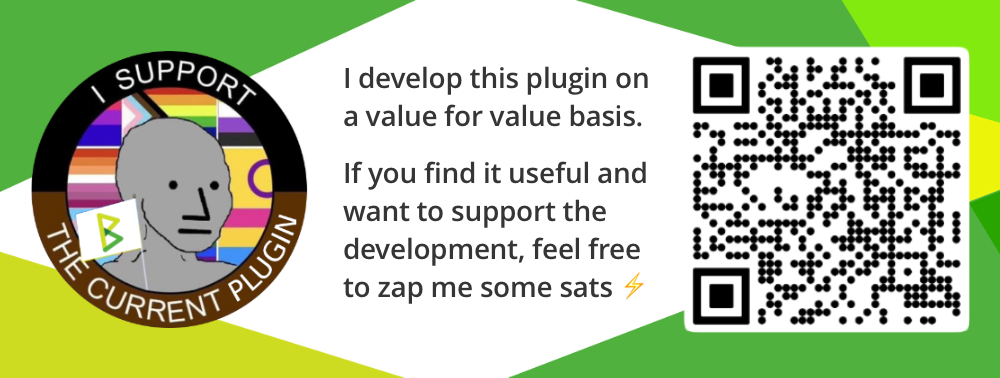A plugin for BTCPay Server to use the internal Lightning node in custodial mode: It allows server admins to open up the Lightning node and give users access via custodial layer 3 wallets. Users can create separate Lightning wallets and use them to send and receive Lightning payments.
- Allow non-admin users to use the internal Lightning node.
- "Uncle Jim" mode: Give access to your friends and family.
- Use individual LNbank wallets for stores and separate the Lightning accounting.
- Use LNbank wallets individually, without having them tied to a store.
- Share access to LNbank wallets between multiple users with different access levels.
- The LNbank accounts are separated on a database level, not on the layer 2/Lightning implementation level. LNbank wallets can be seen as layer 3 sub-accounts.
- All LNbank accounts use the internal Lightning node and share the Node ID of that node.
- Channels and liquidity are managed by the server admin.
Users rely on the server admin as the custodian, be aware of that trust relationship. When using LNbank on a third-party instance whose owner you don't know, mitigate the risks by following this advise:
- Keep only small amount in the LNbank wallets.
- Regularly transfer funds to a Lightning node or account owned by yourself.
- Switch to an own BTCPay Server instance once you start receiving larger payments.
- Send to BOLT11 payment requests, as well as LNURL and Lightning Address.
- LNbank offers a LNDhub-compatible API, wallets are usable with BlueWallet, Zeus and Alby.
- Use the Greenfield API to create and manage LNbank wallets.
- LNbank has to be installed and activated by the server admin via the Plugins menu.
- When activated, LNbank is available to users regardless of the "Allow non-admins to use the internal lightning node in
their stores" setting in
Server Settings > Policies. - Requirements: BTCPay Server v1.6
- Each user can create an unlimited number of LNbank wallets.
- Wallet overview: See your balance and list of transactions with details like payment state and fees.
- Receive: Specify an amount and description, either for your accounting only or also attach it to the payment request.
- Send: Decode payment requests (BOLT11, LNURL, Lightning Address) and confirm the payment.
- Settings: See and edit the wallet details and give access to other users via access keys.
- To remove a LNbank wallet, it must be emptied out first and have no balance left.
- Connect your LNbank wallet to a store via the store's Lightning node setup page. (see the "Use LNbank wallet" option)