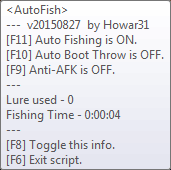This is an AutoHotKey script for auto fishing in Trove.
You may check the commit history for full changelog on this GitHub repo.
Here are the tags used below:
- [New] The new feature added in the version.
- [Update] Script optimization or minor change to improve the script but not changing the main function.
- [Fix] Important fix for bugs that affect main function. Highly recommand update to this version.
v20150818
- [New] Long press F10 for FastABT Mode. (Thanks to KylinWu)
- [New] Configurable settings for FastABT long press delay (The default is to press 0.5s to activate FastABT). (FastABTDelay)
- [New] Update Info Tooltip for FastABT Mode.
v20150817
- [Update] Optimize ABT to lower the CPU usage.
v20150816
- [Update] Optimize pole check. (Thanks to KylinWu)
v20150815
- [Update] Optimize Tooltip refreshing.
Older changelog please visit commit history.
- Using Memory Address to detect biting.
Very solid compare to image search or audio detect method.
- Toggleable Auto Fish
Press F11 to toggle Auto Fish on or off.
You can start/stop auto fishing at any time without exiting the whole script.
Auto Fish will cast and reel in automatically with some useful mechanisms:
Automatically open your backpack to prevent camera rotate by mousemove. And also for ABT ImageSearch.
Auto Fish will close and re-open your backpack periodically to reset item rotation in backpack.
ABT is a standalone mechanism which you have to activate it individually.
Sent Anti-AFK signal to prevent disconnection.
This signal is seperated from the Anti-AFK mechanism. It will be triggered automatically by Auto Fish. You don't need to activate Anti-AFK manually.
Auto Fish will wait 15 seconds first then start detecting the biting. And auto re-cast if nothing happened after 35 seconds.
According to the Wiki, fish will bite between 20 to 30 seconds. To lower CPU usage, we only need to check bite after 15 seconds. Also assume there's error if no bite after 35 seconds and automatically re-cast.
Auto fishing can be minimized and run in the background to automatically fishing for you without interfearence your current work. That is, you can use your computer while Trove is fishing in your taskbar.
Note that Auto Fish contain Anti-AFK functionality. You do not need to enable Anti-AFK seperately.
- Toggleable Auto Boot Throw (ABT) mechanism.
Press F10 to toggle ABT on or off.
Automatically discard the Old Boot from your backpack. Convenient for long-time fishing.
Turning off the ABT mechanism to make sure AHK won't move your mouse. Sometimes AHK ImageSearch will mis-find the image and accidentally move your mouse. It's better to turn ABT off if you are currently working on other windows and have Trove minimized in the background.
ABT is always available even when you're not auto fishing. You may press F10 at any time to clean up your backpack.
The ImageSearch interval is set to 2 seconds by default. You may follow the comments to change this value in script. Set longer interval to save CPU usage, while set shorter interval to throw boot faster.
Long press F10 to temporarily activate FastABT Mode. In this mode the script will throw boots in high speed, instead of the originally 2 seconds per boot. Useful while cleaning backpack manually.
- Toggleable Anti-AFK
Press F9 to toggle Anti-AFK on or off.
This is an independent Anti-AFK mechanism from Auto Fish. You do not need to enable Auto Fish to use this feature (and vise versa).
While enable, Anti-AFK will send "END" key to Trove periodically to prevent AFK, and this key will not interrupt Trove gameplay. That is, you may play Trove with this feature enable and normal gameplay will not be affected. And also you may minimize Trove to taskbar, the Anti-AFK will still work in the background.
Note that, you have to press F9 while Trove window is active for AHK to capture the process ID and send the key correct to Trove.
The key send interval is set to 10 seconds by default. You may follow the comments to change this value in script.
- Toggleable Information Tooltip
Press F8 to toggle showing or hiding the info tooltip.
This is a always-on-top tooltip which show the script current status and related information. So you may see the info on desktop even when Trove minimized.
Hotkeys instruction and fishing info are always available in tooltop.
The Tooltip position is set to 80 X-pixel 150 Y-pixel from top left by default. You may follow the comments to change this value in script.
- Simulated Natual Action
The script will simulate human keypress and pause to present natual action.
- Configurable Hotkeys
All hotkeys are configurable in the script file. You may follow the comments to edit the hotkeys in script.
- Download and install AutoHotKey from the official website.
AutoHotKey main program is needed to run the .ahk file. Running .ahk script file other than the compiled .exe file to make sure that the script is cleanp and pure without any unintended modification.
- Download files from this repo.
You may find the Download ZIP button on the repo page. Extract the .zip file and you can find the files below.
- TroveAutoFish.ahk
This is the main AHK script file.
- boot.bmp
This is the image used for ImageSearch by AHK to find the boot in your backpack. You may make your own screenshot of Old Boot if the auto boot throw is not working.
- Put the boot.bmp file under C:\ (C:\boot.bmp)
This path is currently hard-coded in AHK script. So if you want to change the path you may modify the script yourself.
- Double click script file TroveAutoFish.ahk to execute the script.
A green H icon will show up when the script is running. If you can not execute the script, make sure you have AutoHotKey correctlly installed.
- Open Trove, find a pool, and press F11 to start auto fishing.
Auto Fish will automatically open your backpack to prevent camera rotate while moving mouse. And also allow AHK ImageSearch to find the Old Boot in your backpack.
Auto Fish will close and reopen your backpack to reset the item rotation for porper Imagesearch.
- The default of auto boot throw (ABT) is off at start. Press F10 to toggle on.
Note that you have to keep Trove window active for AHK ImageSearch. And AHK will use and move your mouse to throw the boot out of your backpack once if found the match image.s
- Press F6 to stop and terminate the whole script.
If Auto Boot Throw (ABT) is not working correctly, it should be the ImageSearch problem. The reasons and solutions:
- Item rotated
Item will rotate while mouse hover on them. You may close and reopen the backpack to reset the item rotation to default.
- Window resolution and ratio
Everyone has different graphic setting. Sometimes the small resolution and ratio will cause the item image deformation. You may create a new boot.bmp by yourself. Just simply take a screenshot of the Old Boot. Note that, hover will rotate the item. You don't want a rotated image which will cause the ImageSearch fail.
- Ambient lighting
The items in backpack will be affected by enviornment lighting in Trove. Different lighting might cause the item images change color. You may simple move around to change the fishing position to solve this problem.
Basically re-capture the screenshot of Old Boot on your computer will solve most of the ABT problem.s
The hotkeys are all configurable in the script file. You may change the keys by yourself.
Here are the default hotkey settings:
- F11 - Toggle Auto Fish on or off
- F10 - Toggle Auto Boot Throw on or off
- Hold F10 to activate Fast Auto Boot Throw which will temporarily throw boot at high speed.
- F9 - Toggle Anti-AFK on or off
- F8 - Toggle Info tooltips on or off
- F6 - Terminate and exit the whole script
All hotkeys info are also displayed in tooltip.
--
這是 Trove 自動釣魚的 AutoHotKey 腳本。
請參考 GitHub repo 上的 commit 紀錄 內有完整的更新紀錄。
以下用到的標籤說明:
- [新增] 版本中新增加的全新功能。
- [更新] 腳本優化或是微幅調整,改進腳本整體效能但不影響主要功能。
- [修正] 重要的功能修正,強烈建議更新到這個版本。
v20150818
- [新增] 長按 F10 啟動高速丟鞋模式。 (感謝 KylinWu)
- [新增] 可自訂的高速丟鞋長按延遲設定 (預設長按0.5秒啟動)。 (FastABTDelay)
- [新增] 更新資訊浮動視窗的高速丟鞋相關訊息。
v20150817
- [更新] 優化自動丟鞋以降低 CPU 使用率。
v20150816
- [更新] 優化魚餌上鉤檢查機制。 (感謝 KylinWu)
v20150815
- [更新] 優化資訊浮動視窗更新機制。
更舊的更新內容請參考 commit 紀錄。
- 使用 記憶體位置 偵測是否有魚上鉤
使用記憶體偵測的方式非常精準,比圖片比對或聲音偵測的釣魚方式還要更好。
- 可切換開關的 自動釣魚
按 F11 可切換自動釣魚功能的開關。
你不需要關閉整個腳本就可以隨時切換自動釣魚功能啟用與否。
自動釣魚會自行拋竿與收竿,同時包含一些實用的功能機制:
自動開啟背包防止滑鼠旋轉視角,同時提供自動丟鞋圖片比對使用。
自動釣魚會定時關閉並重開背包,以重置背包物品旋轉狀態。
自動丟鞋是獨立的功能,必需要額外開啟。
傳送防斷線訊號防止閒置斷線。
這個訊號跟後面提到的防斷線機制是完全獨立的不同功能,自動釣魚會自己發送自己的防斷線訊號,不需要另外去開啟防斷線機制。
自動釣魚會先休眠15秒後才開始偵測是否有魚上鉤,而若35秒後仍毫無反應,則會自動重新拋竿。
根據維基說明,魚會在20到30秒期間上鉤,因此為了降低CPU使用率,腳本會自動休眠15秒後才開始檢查魚餌狀態,同時若超過35秒仍沒有反應,則自動判定發生錯誤,自動進行重新拋竿。
自動釣魚完全不影響你使用電腦,可以自動在背景釣魚,也就是說,你可以把 Trove 縮小在工作列釣魚,然後用電腦做其他事情。
注意,自動釣魚本身帶有防斷線的功能,你不需要另外去開啟防斷線機制。
- 可切換開關的 自動丟鞋 (ABT)
按 F10 可切換自動丟鞋功能的開關。
腳本可以自動的把背包內的 鞋子 (Old Boot) 丟掉,有利於長時間自動釣魚。
將 自動丟鞋 (ABT) 功能關閉時,可以確保 AHK 完全不會動到你的滑鼠。有時候 AHK 的圖片搜尋功能會比對錯誤,因此讓滑鼠亂飄,如果你將 Trove 縮小到工具列背景釣魚,同時用電腦進行其他工作,建議將丟鞋功能關閉以確保滑鼠不會亂動。
自動丟鞋隨時可用,沒有自動釣魚的時候也可以按 F10 清理背包。
圖片比對迴圈間隔預設為2秒比對一次,你可以參考腳本內的註解資訊自行修改這個數值。設定較長的間隔以降低 CPU 使用率,或設定較短的間隔加快丟鞋速度。
長按 F10 可以啟動臨時高速丟鞋模式,腳本會以最高速度快速丟鞋而不是2秒才丟一次,在手動清理包包的時候很方便。
- 可切換開關的 防斷線 機制
按 F9 可切換防斷線機制的開關。
這個防斷線機制與自動釣魚完全無關,兩者互不影響也不依賴,你不需要啟用自動釣魚就可以使用這個功能 (反之亦然) 。
防斷線機制每隔一段時間會送一個「END」按鍵給 Trove 以防止閒置斷線,而同時這個按鍵也不會影響正常的 Trove 遊戲,也就是說你可以把這功能打開,然後正常的玩 Trove 也不會有任何干擾。同時你也可以將 Trove 縮小到工具列,防斷線功能依然可以在背景正常運作。
注意,務必要在 Trove 的視窗內按 F9 ,好讓 AHK 可以抓到正確的 process ID ,才能把按鍵正確傳送給 Trove 。
按鍵送出間隔預設為10秒,你可以參考腳本內的註解資訊自行修改這個數值。
- 可切換顯示的 資訊浮動視窗
可按 F8 切換顯示或隱藏浮動視窗。
這是一個置頂的浮動視窗,顯示腳本目前的狀況以及相關資訊,所以就算 Trove 縮到最小,你仍然可以在桌面上察看相關的資訊。
按鍵功能以及釣魚相關資訊都會顯示在這裡。
浮動視窗的位置預設是以左上角為準 X軸 80px 、 Y軸 150px ,你可以參考腳本內的註解資訊自行修改這個數值。
- 模擬 自然操作
腳本會模擬人類按鍵盤的方式與停頓時間,達到更自然的操作效果。
- 可自訂的 按鍵設定
所有快捷鍵都可以在腳本內修改,你可以參考腳本內的註解資訊自行修改按鍵設定。
- 到 AutoHotKey 官方網站 下載並安裝程式
你必需要安裝 AutoHotKey 程式才能執行 .ahk 檔案。推薦執行 .ahk 腳本檔案而非製作完成的 .exe 檔案,以確保腳本完全乾淨無毒,不會遭人加料修改。
- 在這個頁面下載檔案
在網頁右邊可以找到 Download ZIP 的按鈕,下載並解壓縮 .zip 檔案即可找到下列檔案。
- TroveAutoFish.ahk
這是主要的 AHK 腳本檔案。
- boot.bmp
這是一張鞋子的圖片,用來讓 AHK 進行圖片比對搜尋背包內的鞋子用。若腳本的自動丟鞋功能無法正常運作,你也可以自行拍照截圖鞋子的圖片來取代這個檔案。
- 把 boot.bmp 放在 C:\ 目錄底下 (C:\boot.bmp)
這個路徑位置目前是寫死在腳本內的,所以如果你想把圖片放在其他路徑你可以自行修改腳本內的路徑位置。
- 點兩下 TroveAutoFish.ahk 開始執行腳本
當腳本執行時工具列會出現一個 綠底的H 圖示。如果你點兩下無法執行腳本,請確定 AutoHotKey 是否有正確安裝。
- 開啟 Trove ,然後找個魚池,再按 F11 即可開始自動釣魚
自動釣魚會自動打開你的背包,防止滑鼠轉動視角而無法對準魚池拋竿,並讓 AHK 的圖片比對能搜尋背包內的鞋子。
自動釣魚會定時關閉再開啟背包,這樣可以重設物品旋轉,讓圖片比對搜尋能正確運作。
- 自動丟鞋功能 (ABT) 剛啟動時預設是關閉的,按 F10 可切換開啟
注意,你必需要保持 Trove 視窗為啟用狀態,這樣腳本才能進行圖片比對搜尋。每當 AHK 發現符合的圖片時,會自動移動你的滑鼠把鞋子丟掉。
- 按 F6 停止並完全關閉整個腳本
如果 自動丟鞋 (ABT) 無法正常運作,基本上都是圖片比對的問題,主要原因和解決方法:
- 物品被旋轉
當滑鼠指在物品上的時候物品會旋轉,可以把背包關掉然後重新打開,物品就會回到原始位置。
- 視窗解析度和比例不同
每個人遊戲視窗大小比例不一定一樣,有些解析度或比例太小會造成物品圖片被擠壓,這種情況可以自己重新建立一個新的 boot.bmp 檔案,只要將 Old Boot 拍照截圖儲存即可,注意滑鼠不要指到物品上,會造成旋轉,旋轉過的物品截圖也無法正常運作。
- 物品欄光源打光
Trove 的背包物品欄會因為周圍環境光源不同,內部物品也會跟著打光,因此造成物品的顏色變色,碰到這種問題可以換一個角度或位置釣魚,讓背包不要被其他顏色光源照射即可。
基本上只要在你自己的電腦上重新截取鞋子的圖片就可以解決大部分的自動丟鞋問題。
所有的按鍵設定都可以在腳本原始檔內修改,你可以自行編輯腳本修改按鍵設定。
預設的按鍵設定為:
- F11 - 切換自動釣魚開啟或關閉
- F10 - 切換自動丟鞋開啟或關閉
- 長按 F10 可以啟動高速丟鞋模式,用於臨時手動快速丟鞋。
- F9 - 切換防斷線機制開啟或關閉
- F8 - 切換資訊浮動視窗顯示或隱藏
- F6 - 結束並完全關閉整個腳本
所有的按鍵資訊都有顯示在資訊浮動視窗內。