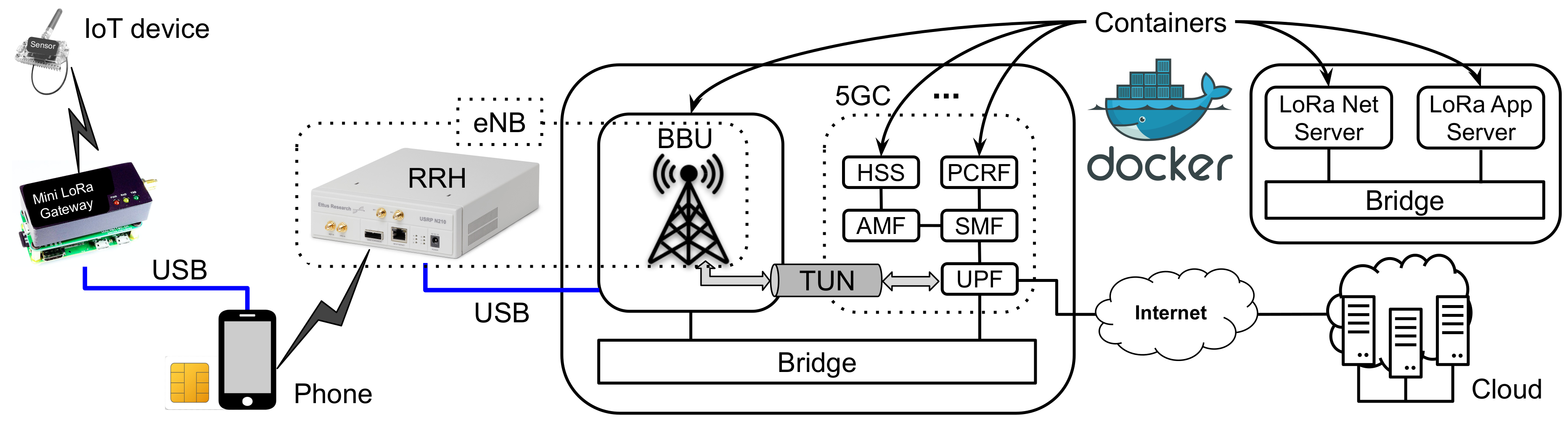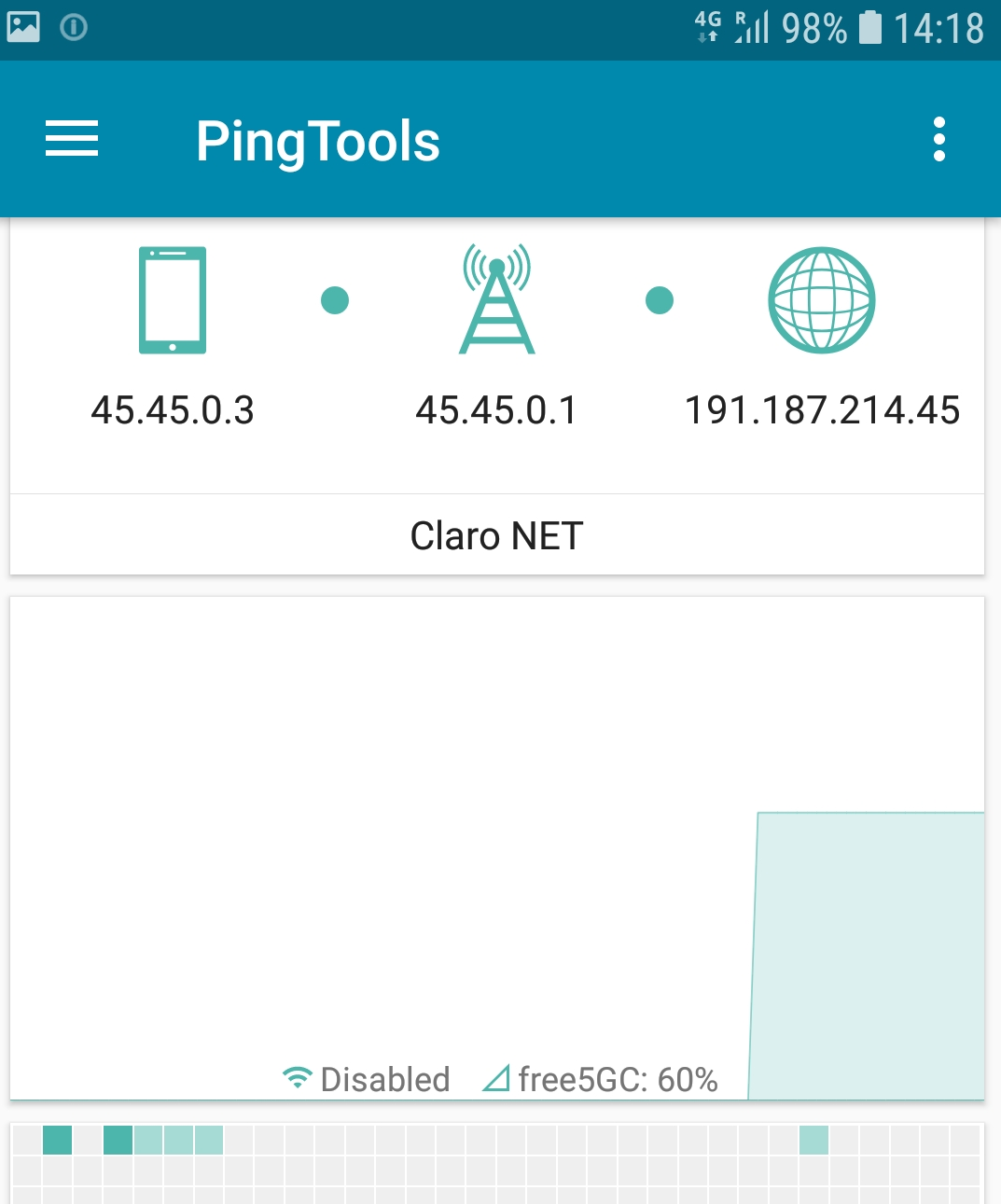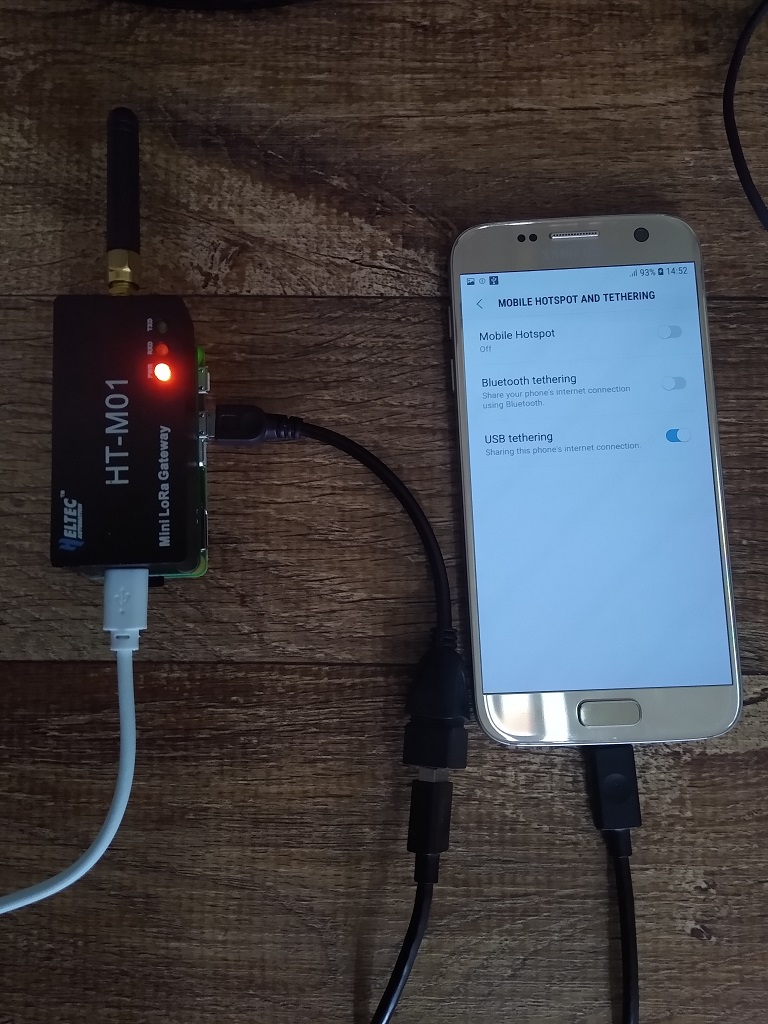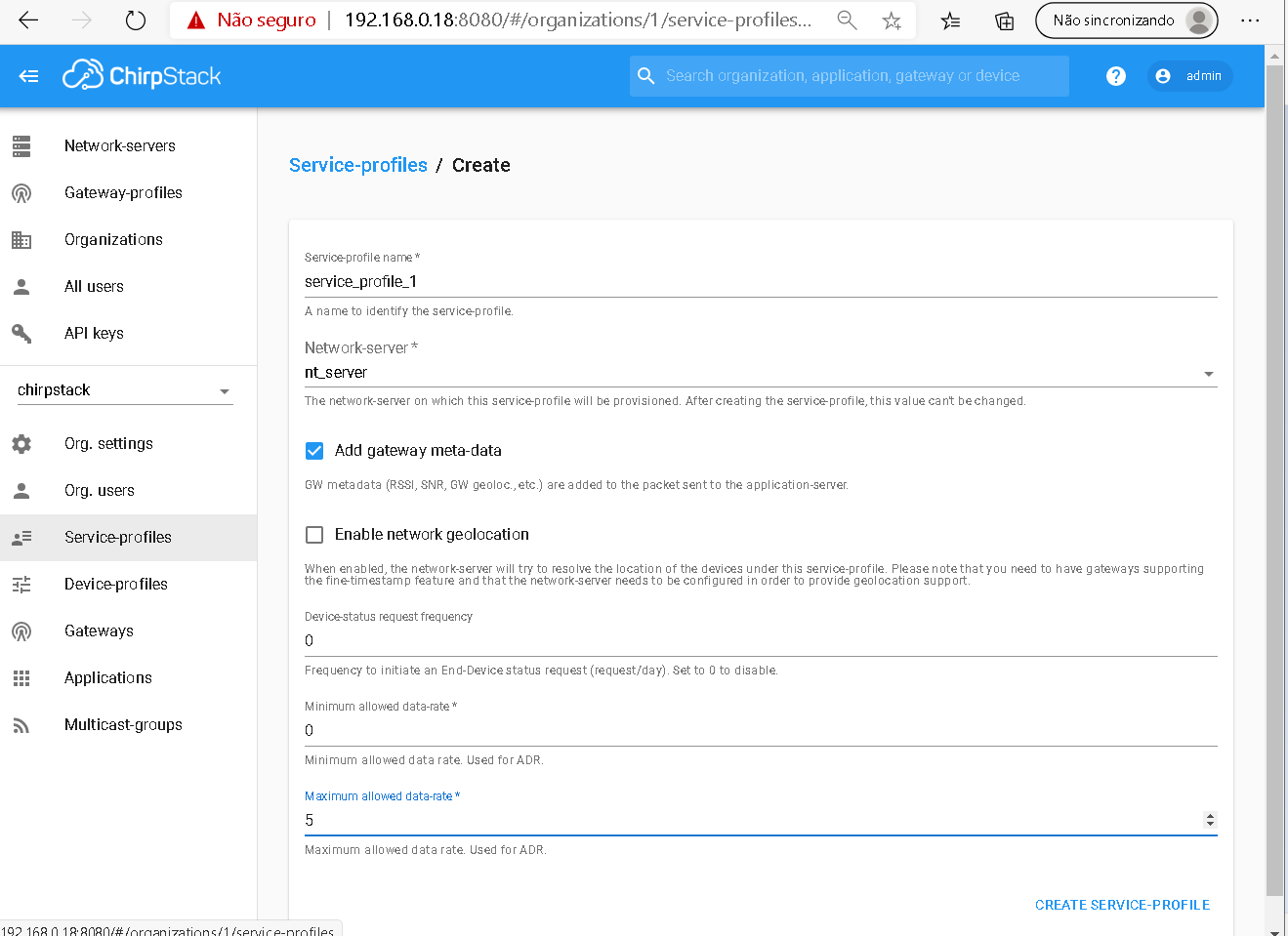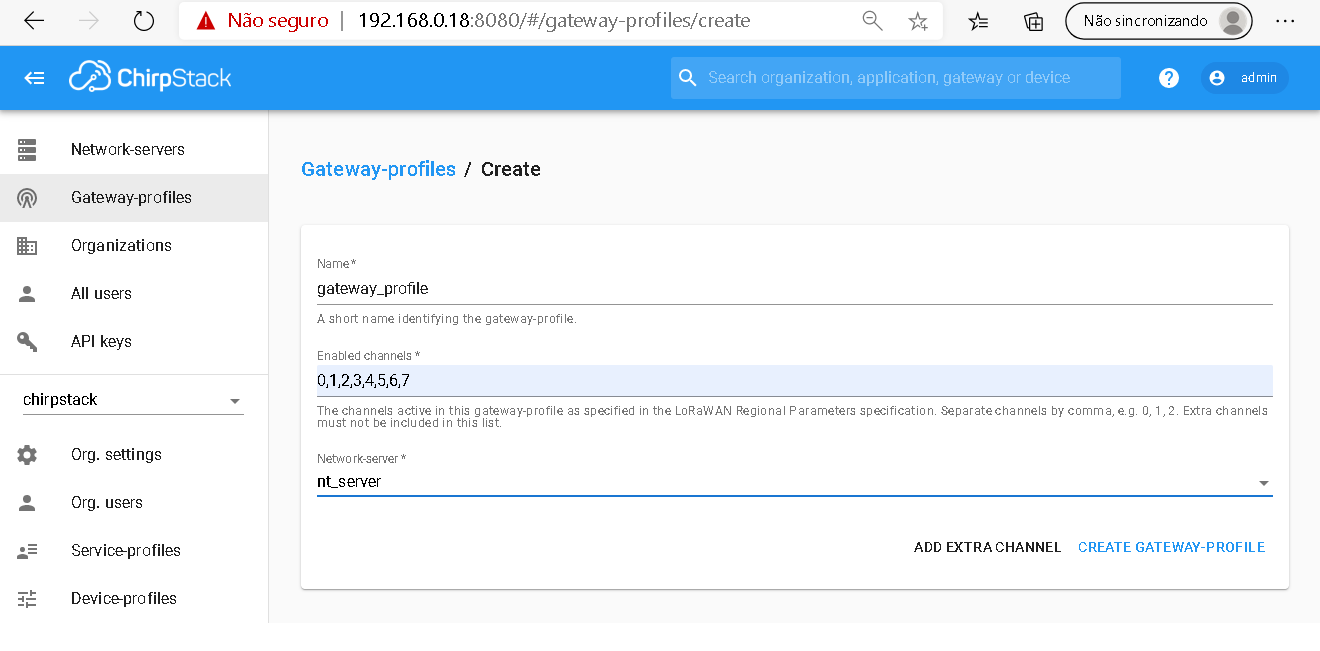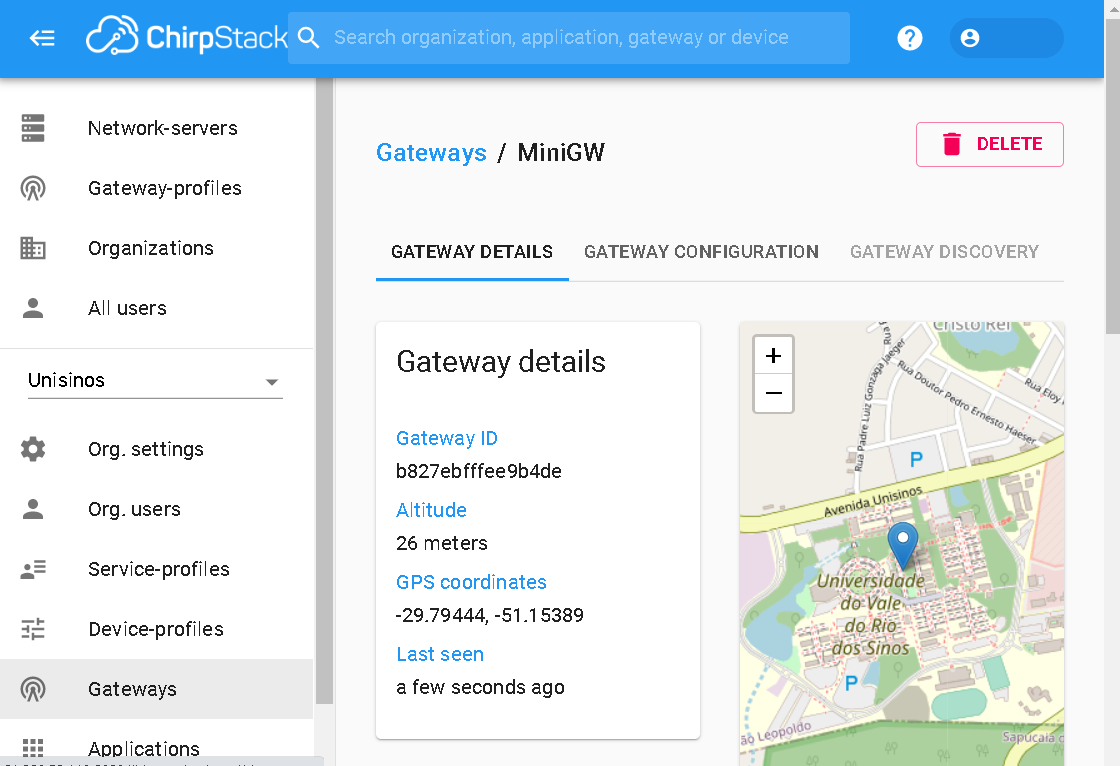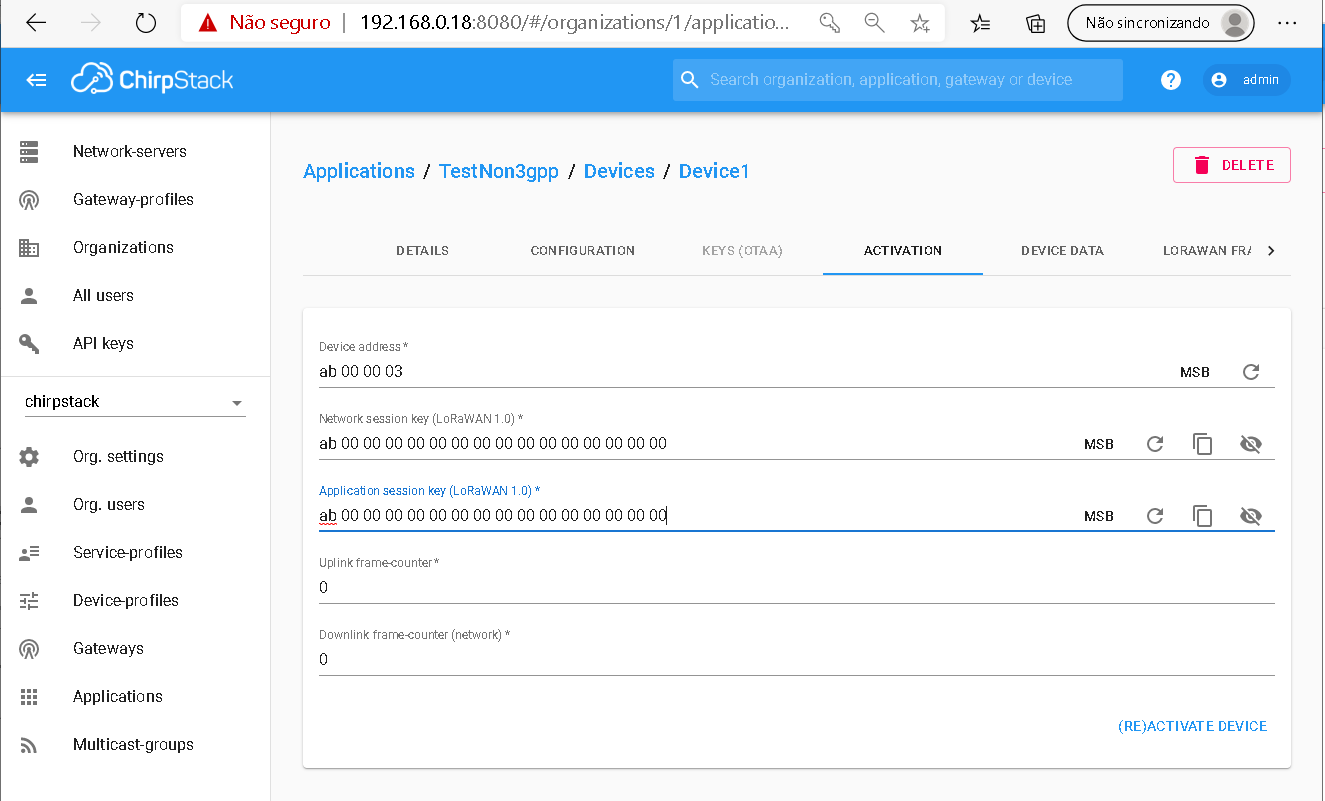This experiment aims to demonstrate a RAN based on LTE technology with integrated with a LoRa wireless network implemented in hardware (non-3GPP Network). For RAN LTE, we use open-source software and an SDR. We also use an open-source implementation of the SBA-based 5G core software, as illustrated by the following image.
Requirements
The minimum hardware requirement and software to run this experiment is shown in the image below.
- Sensor LoRa
- Mini Gateway LoRa
- Smartphone Android
- SIM card (writable)
- USRP B210
- Mini PC (RAM: 4GB and disk space: 40GB)
- Ubuntu 16.04 LTS
- Docker 18.09.7
- srsLTE release 19_12
- free5GC stage 1
- ChirpStack
- LoRaWAN Gateway
- LoRaWAN Node
Steps
We need two tools to run this experiment, Git and Docker
To install Git, run the following command:
sudo apt-get install git-all
To install Docker, run the following commands:
sudo apt-get update
sudo apt-get install docker-ce docker-ce-cli containerd.io
After, we can clone the NetSoft2020-Tutorial4-Demo3-Exp1 project:
git clone https://github.com/LABORA-INF-UFG/NetSoft2020-Tutorial4-Demo3-Exp1.git
To build the eNB and all 5GC images, use the following command:
sudo docker build -t netsoft2020tutorial4demo3exp1 .
To run the containers, use the following command:
sudo docker-compose up -d
To build the LoRaWAN imagens, we use a Virtal Machine in the cloud and the following the commands:
git clone https://github.com/LABORA-INF-UFG/NetSoft2020-Tutorial4-Demo3-Exp1.git
cd NetSoft2020-Tutorial4-Demo3-Exp1/LoRaWAN
sudo docker-compose up -d
Done! The software is successfully installed.
We can check if the images are up:
sudo docker image ls
The output should be similar to the following:
We can check if the containers are up:
sudo docker-compose ps
The output should be similar to the following:
The first step of the experiment is to store in HSS the UE's information using the Web Interface of the free5GC project that is available at http://localhost:3000, as is shown in the image below.
We can see the smartphone connected in the network called free5GC available.
We use the PingTools Network Utilities tool available at GooglePlay to test the connectivity of the network.
We connect the smartphone to the gateway via USB. This smartphone is placed in USB Tethering mode to make the connection via the cellular network.
Finally, we have the network configured.
We can see the data received from the sensor in the LoRaWAN application server.
Two steps are needed when adding a gateway LoRa.
- To configure the gateway that it sends data to the ChirpStack Gateway Bridge component. In the packet-forwarder configuration, modify the following configuration keys:
server_address to the IP address / hostname of the ChirpStack Gateway Bridge
serv_port_up to 1700 (the default port that ChirpStack Gateway Bridge is using)
serv_port_down to 1700 (same)
More details on installing the gateway with the Raspberry Pi in the product manual.
- To add the LoRa gateway to the ChirpStack Server network. For this, access the ChirpStack Application Server web-interface (http://IP:8080) and add the gateway with the following steps.
To connect the ChirpStack Application Server instance with the ChirpStack Network Server instance, click Network servers and after click in Add.
To create a service profile.
To add the gateway ID that will be managed, after adding the Service Profile.
To configure the Gateway Profile.
The LoRaWAN gateway must be functional if the following information appears.
To configure the sensors that we want to monitor, add a profile for the device.
The device must be associated with an application, so we must create it.
We can add the device to the application.
We need to configure the corresponding hardware device address.
LoRaWAN software network components were provided by the chirpstack project.
The LoRaWAN sensor is a generic microcontroller with a lora radio interface. It uses the following sample software
The SIM card used is of sysmocom with an Android Samsung Galaxy S7 SM-G930F.
SDR is an Ettus B210 with four antennas connected via USB in the mini PC.
RAN is deployed with the Software Radio Systems LTE project.
The Core is implemented using the free5GC project.