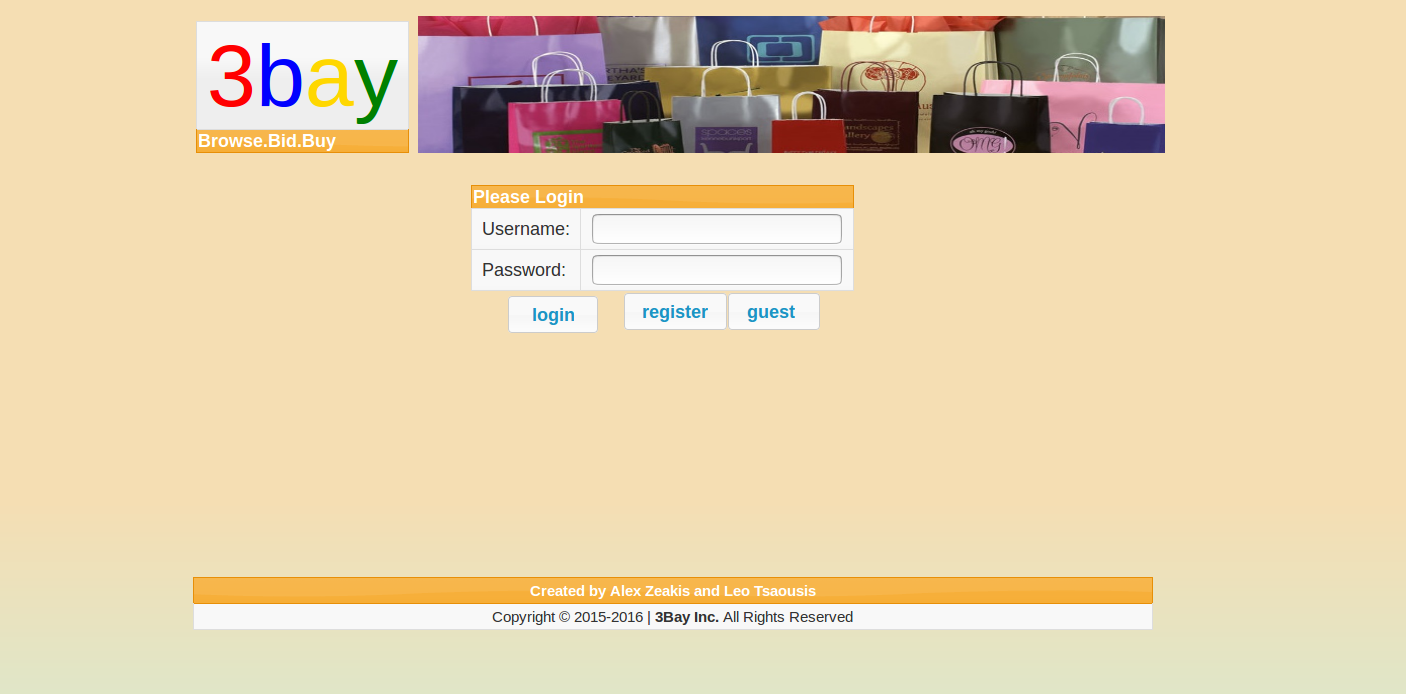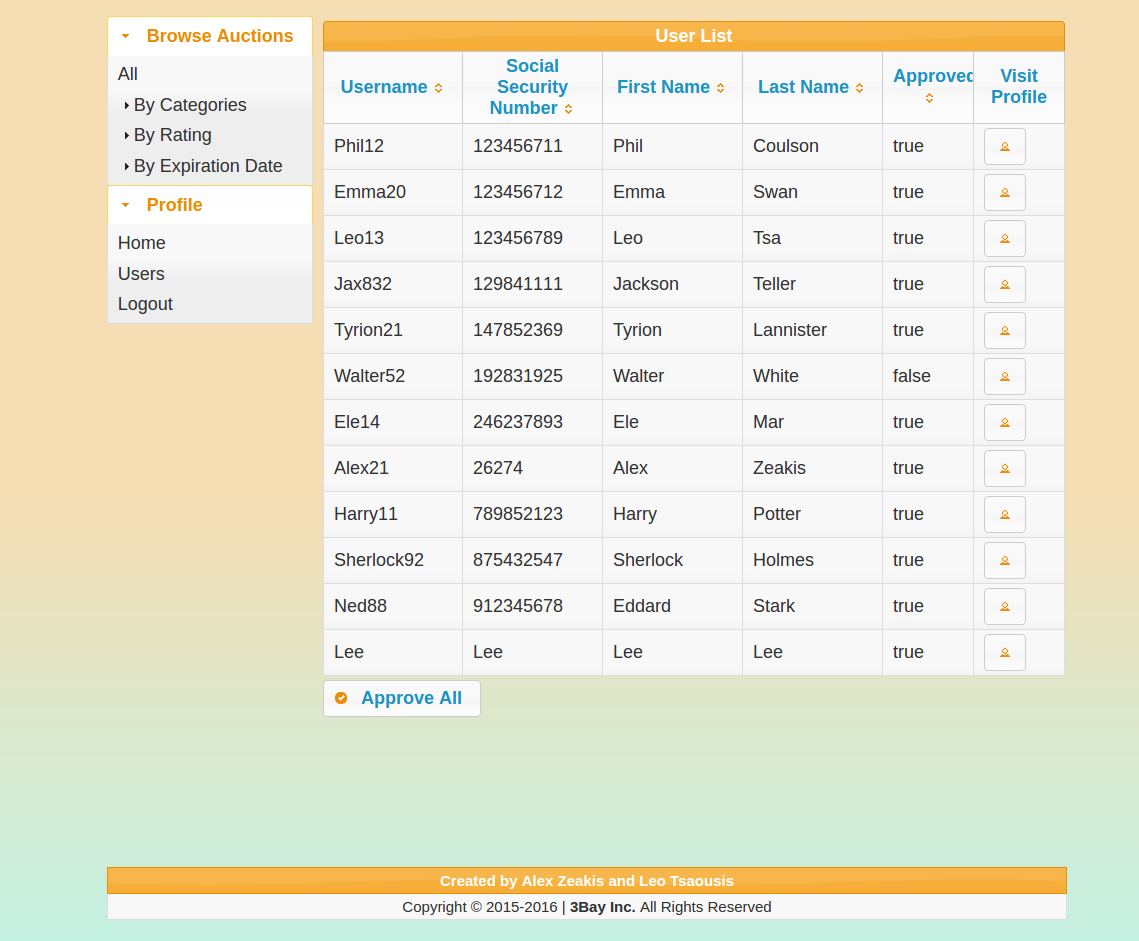3bay is an awesome online auctioning web application showcasing many cool functionalities, developed as a semester team project by two Greek students. It provides an easy-to-use web interface along with a feature-rich backend that can be delpoyed rapidly!
- Installation
- Admin Guide
- User List
- Exporting
- User Guide
- Login - Register
- Profile
- Messages
- Auctions
- Buy - Sell
- Team Members
-
Step 1: Download and Install an IDE Assume an Ubuntu 16.04 distro, the Development setup will be easier like this. We recommend NetBeans. (we are waiting for your forks and pull-requests!).
-
Step 2: Install the Java Web plugins ...and all the dependencies (if not already included). In NetBeans this can be achieved through
Tools>Plugins>Available>Java EE Base -
Step 2: Setup a server A very easy to use web-server is the Glashfish project, and can be set up in a heartbeat followin this guide.
-
Step 3: Add server in IDE Make sure the IDE knows where to launch it from, any credentials needed and the can generally supported this server bundeled in. In NetBeans you can add Glashfish going to
Tools>Servers>Add Server>GlashFish Serverand fill in any specifics needed. -
Step 4: Download 3bay You can
git clonethe repo, build and deploy the latest release's WAR archive or download the ZIP file andImportthe Project to NetBeans. Suit yourself! -
Step 5: Setup the Database Install MySQL, create the schema using the script provided, the user associated with the server and grant all privileges:
$ apt-get install mysql-server
$ mysql -u root -p
mysql> CREATE DATABASE mydb;
mysql> CREATE USER tsaou;
mysql> GRANT ALL ON mydb.* TO tsaou;
mysql> exit;
$ mysql mydb < mydb.sql-
Step 6: Add JDBC connector in IDE Go to the
Projectpanel > Select theServicestab >Databases>Drivers>MySQLand fill the info mentioned above. -
Step 7: Upload the files Move the supplied uploads directory to the server's web root (publicly accessible files). e.g.
<install_dir>/glashfish/domains/domain1/docrootin GlashfFsh. This is necessary for the demo auctions' photos to appear. -
Step 8: Launch 3bay! The final step is to
Runthe project from the IDE and tadaa! you are looking at a nice looking Log-in screen! Just visit http://localhost:8080/3bay_4 in case of the setup described in this guide.
Now you can take a look around in guest mode, or log-in as the app administrator using the credentials found in the DB script.
Use the hard-coded username:password pair Admin:admin, to get access to the app's Administrative console where you can perform the following tasks:
- Approve User Registrations : Clicking the Users button in the sidebar the list of platform users is displayed where profile info for each one of them is available as well as an option to Accept/Reject pending registration forms submitted.
- Export Auctions to XML: Viewing the Auctions enables the Admin to export them in an XML file for easy migration. Importing functionality is currently pending (Issue #4).
The application's users can login with their account credentials after creating one. Just fill the fields of the form that appears when clicking the Register button and wait for the admininstrator to review the request.
Alternatively, they can browse the auctions and look around without any personal information or the ability to Bid/Buy/Sell by clicking the Guest button in the login page.
The information mentioned above, consists of
- the user provided details passed in the registration
- a location visualisation
- the approval status
- the user's ratings both as a Seller and as Buyer
...and can be viewed in the Profile page accesible via the sidemenu's link in th bottom.
Also via the sidebar, the user can Logout from the app and return to the user home where a few Suggestions are featured for Auctions similar to the user's interests.
Last major feature to be described before the introduction to Auctions, is the Messaging framework implemented to contact other users (Sellers/Bidders/...), and includes Received, Sent and Create options listed under the Messages tab.
| Received Messages | Received Messages (all) |
|---|---|
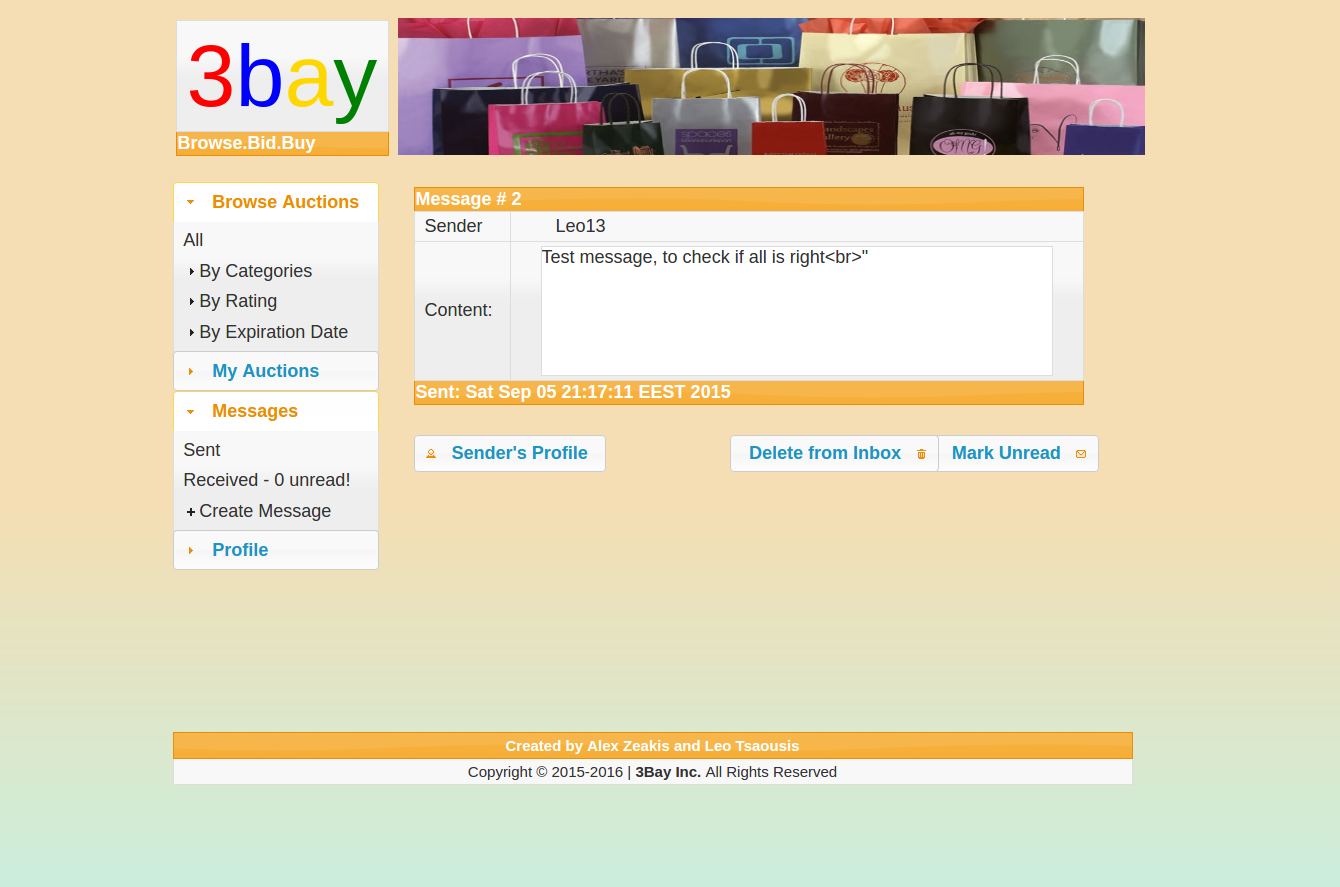 |
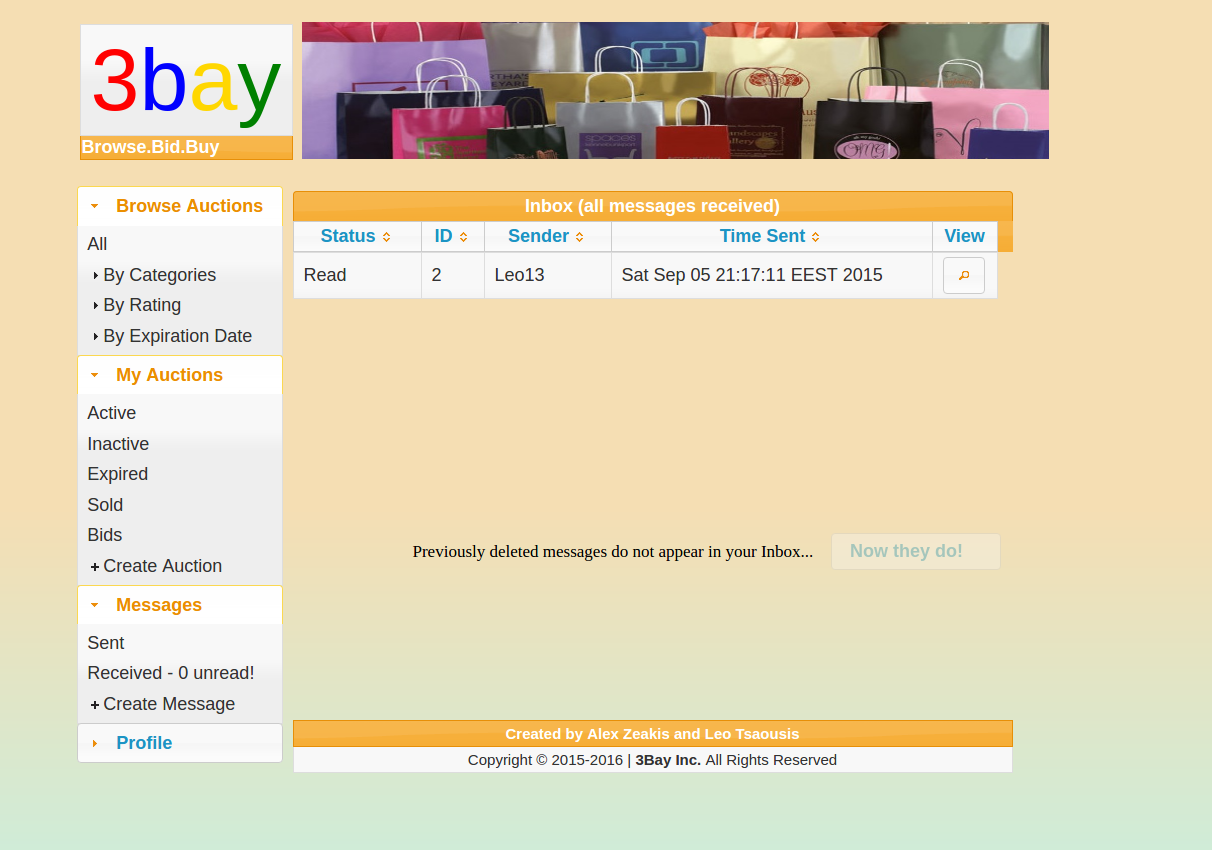 |
| Create message | Sent Messages |
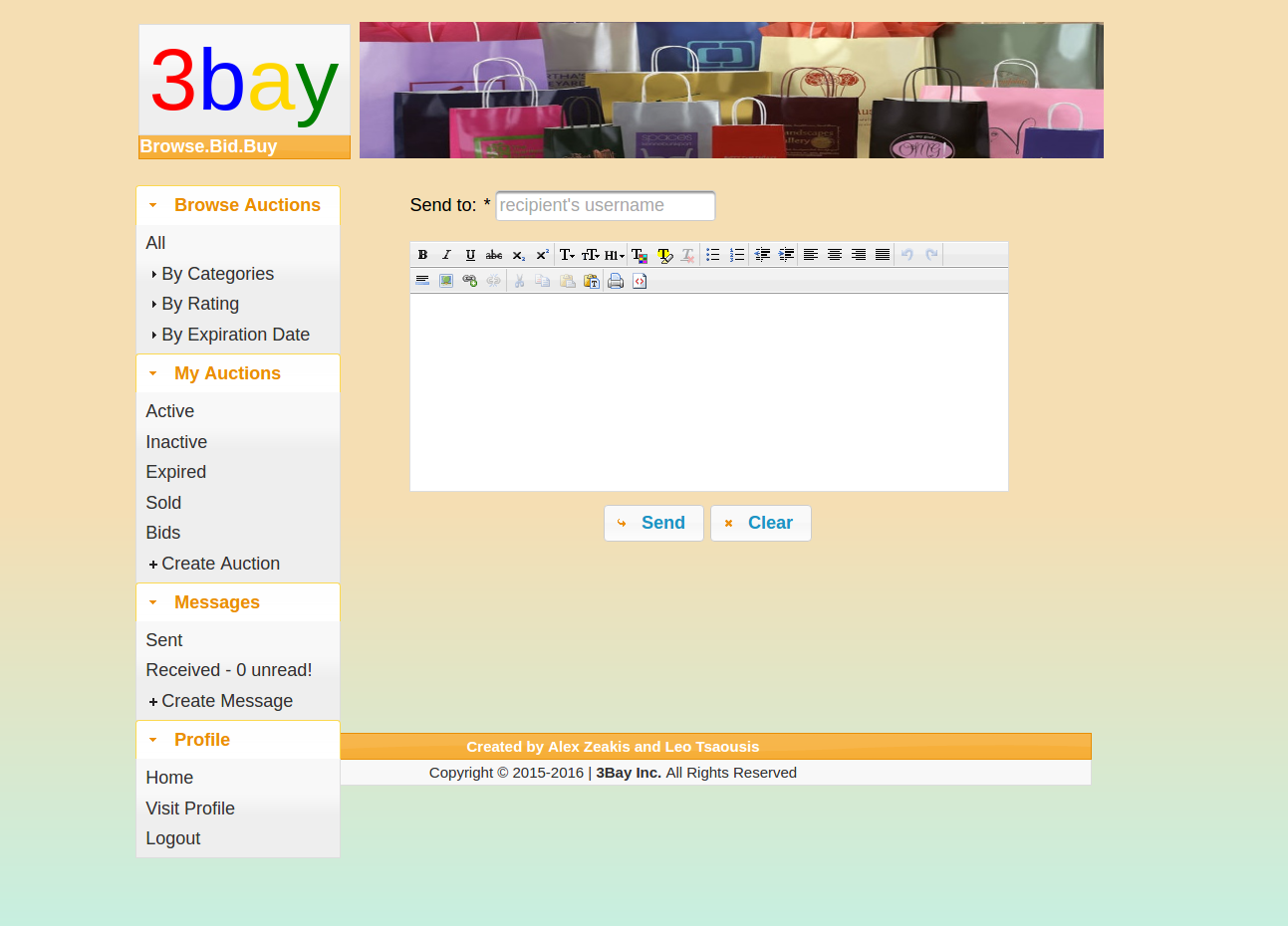 |
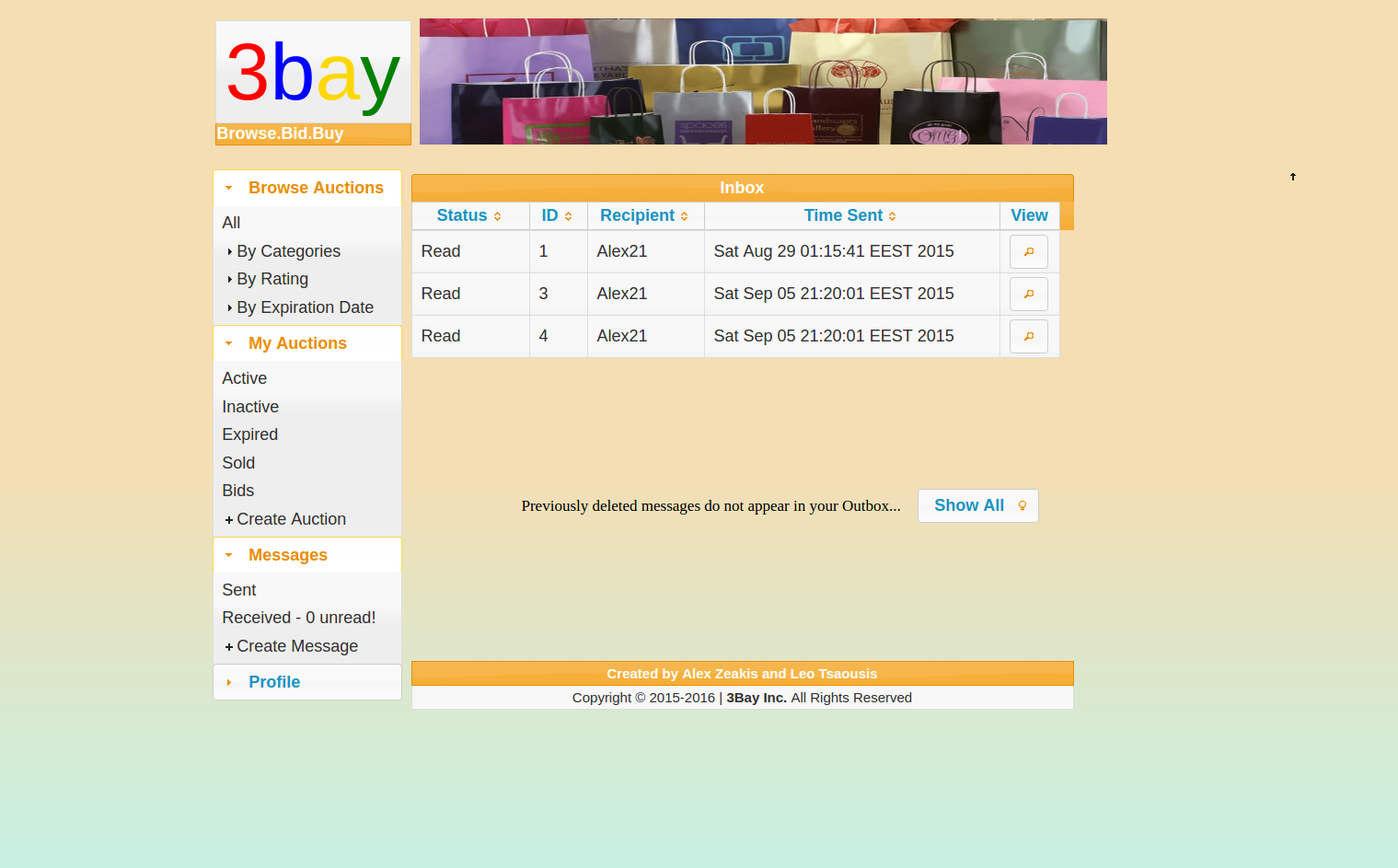 |
Eventually, check out the gist of the application, the Auctions (sometimes noted as "Items" too), with the entry point of All listing, available in the Browse Auctions sidebar.
- Filter by categories, ratings or expiration date to match your taste...
- Inspect deeply the ones that "click" you...
- Closely monitor the ones you engaged with from the My Auctions tab...
- Don't think twice, go ahead and Bid for a chance to Buy it!
- Give a one-touch rating for others to know...
- Got to sell? Create your own item and list to get some easy cash!
A lot of features will be added, and for this we are waiting for your support, please fork us or file bugs and help make 3bay greater!
 |
 |
|---|---|
| Leonidas Tsaousis | Alexandros Zeakis |